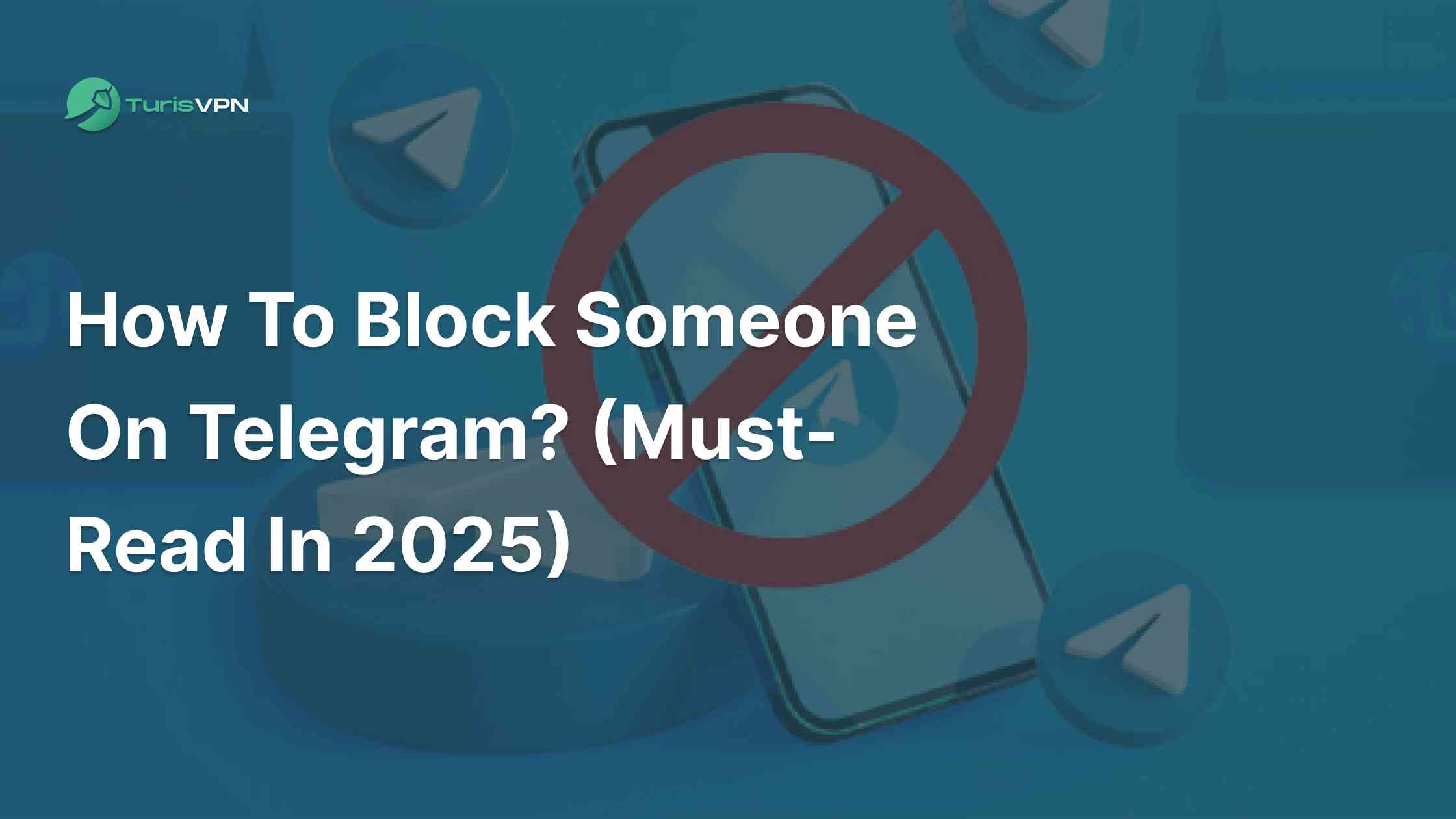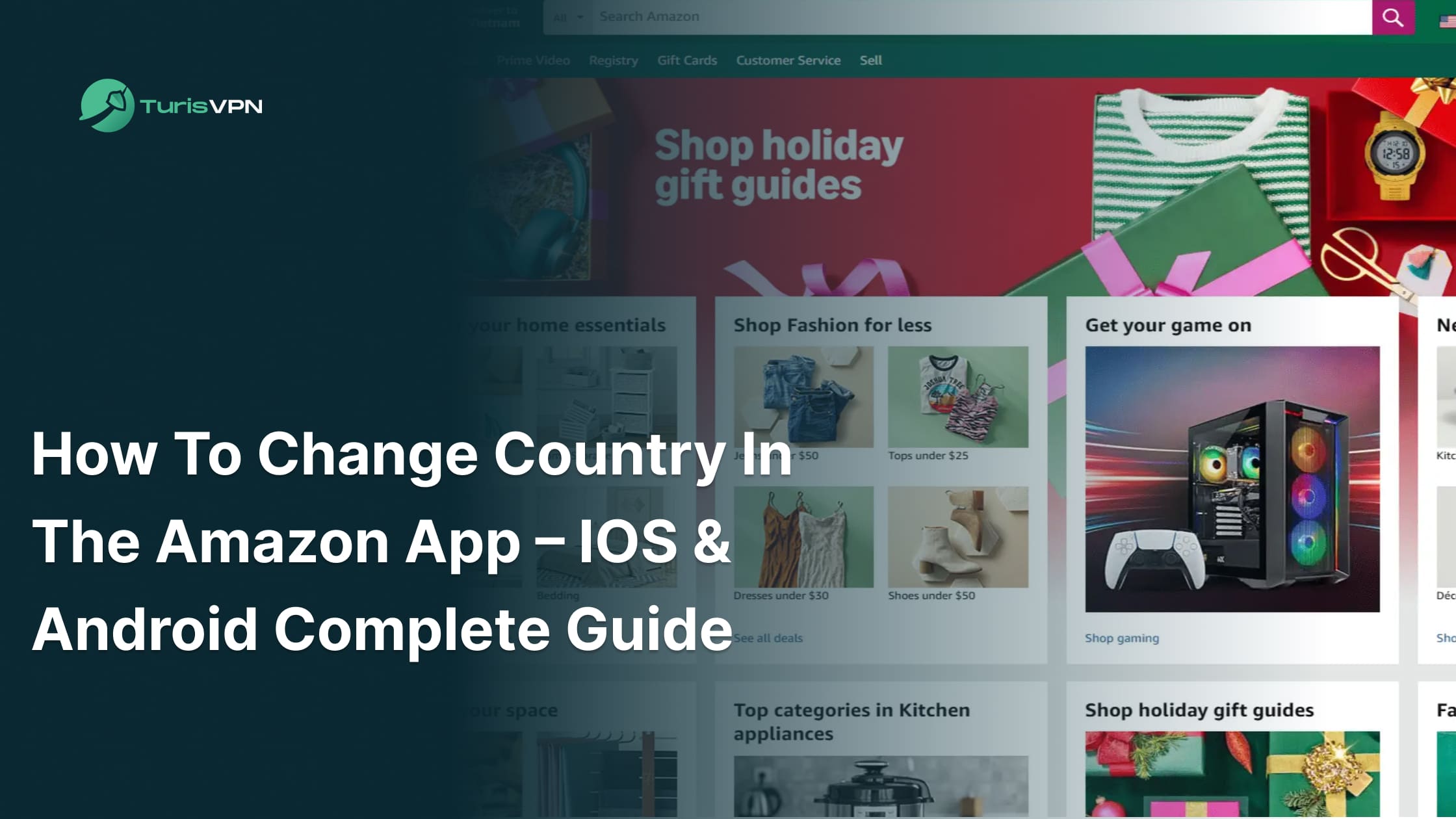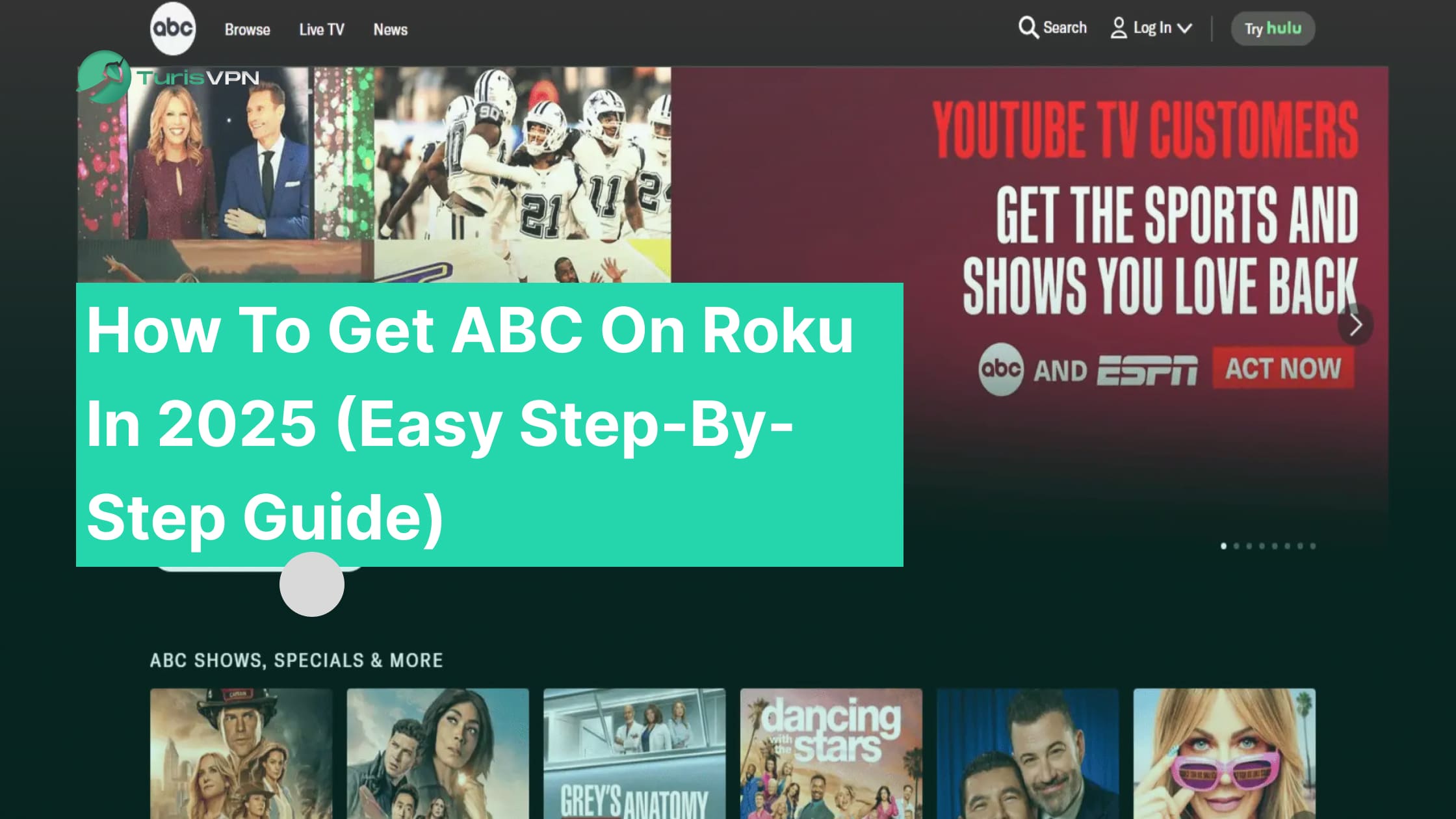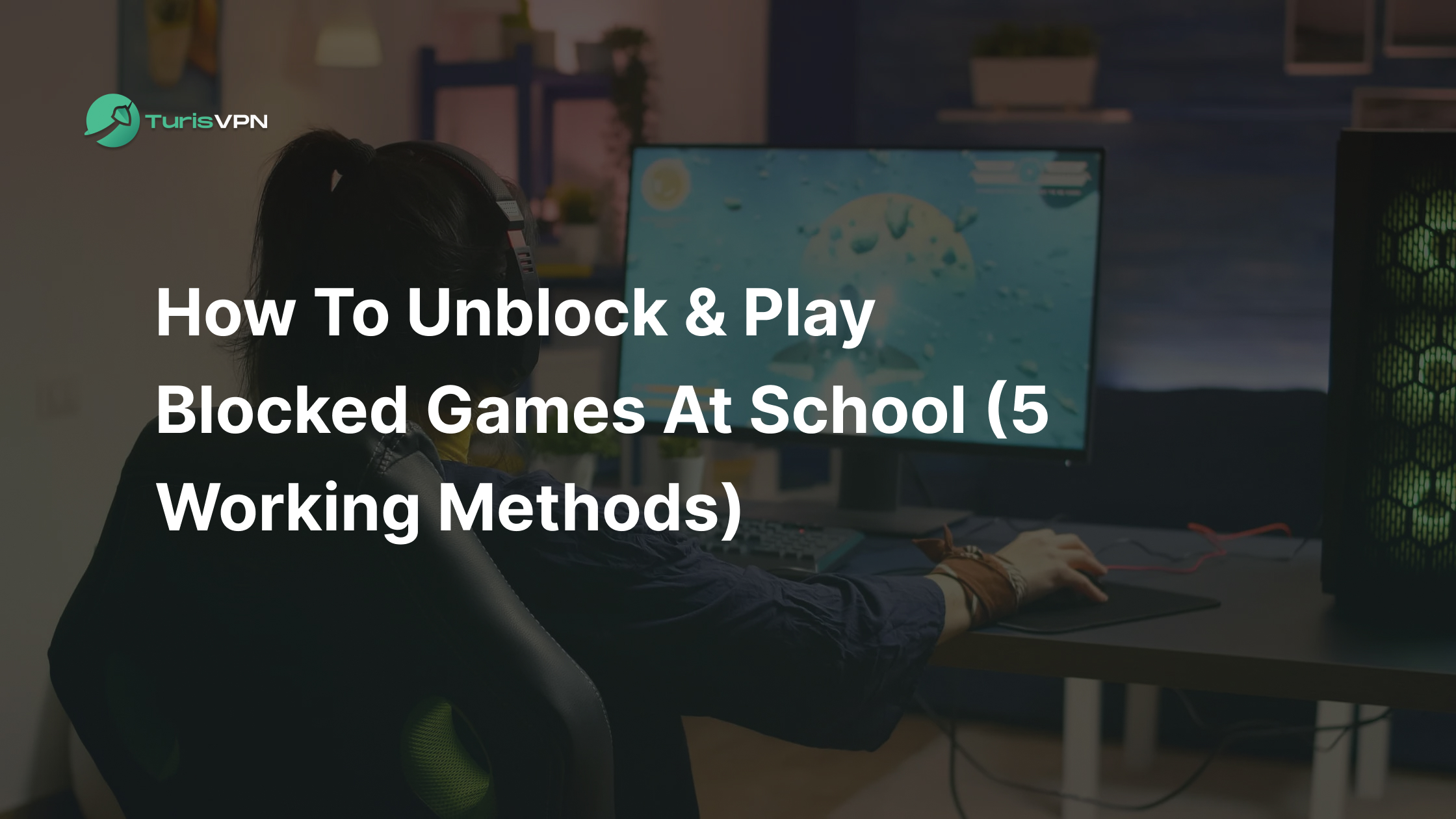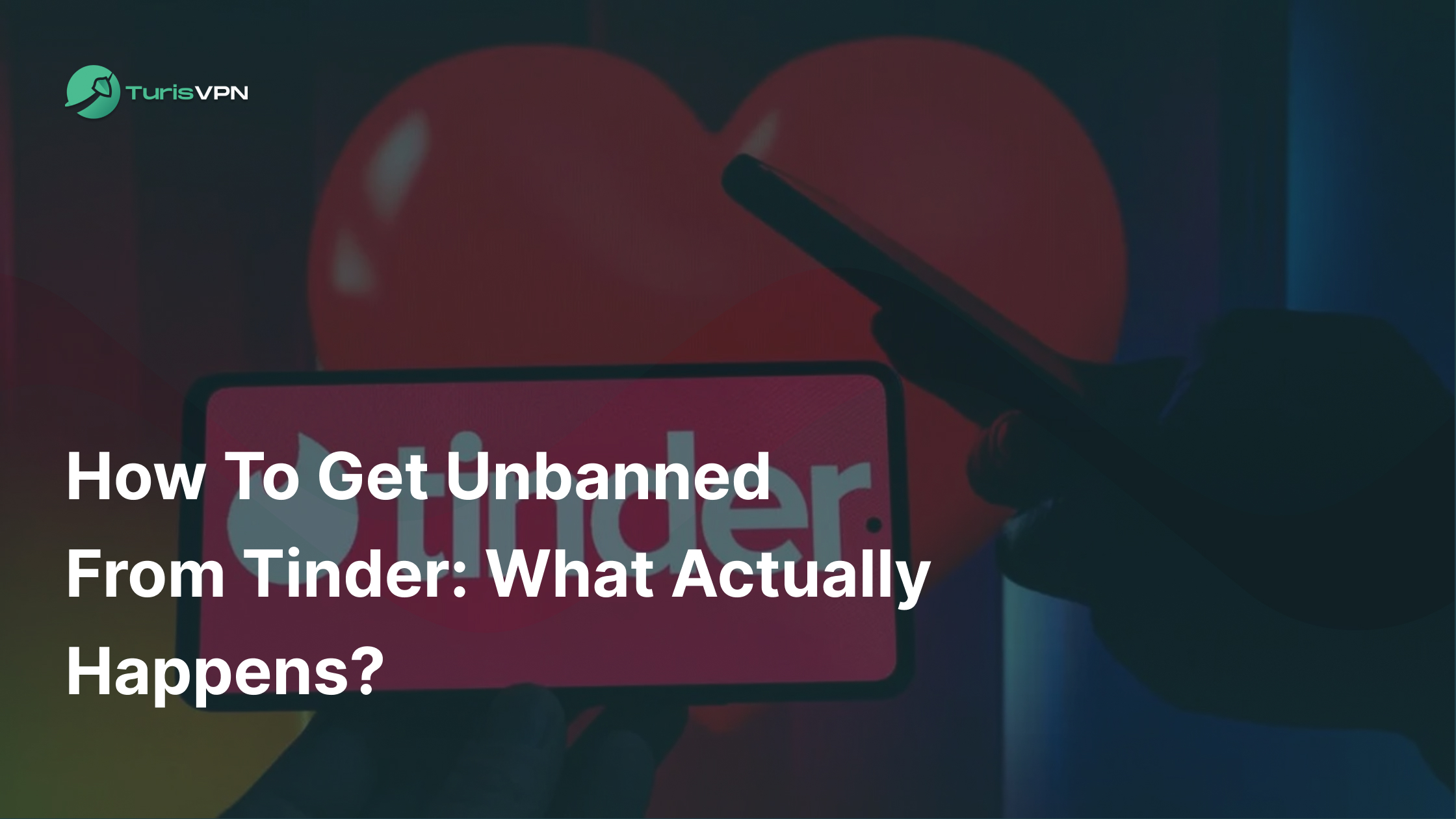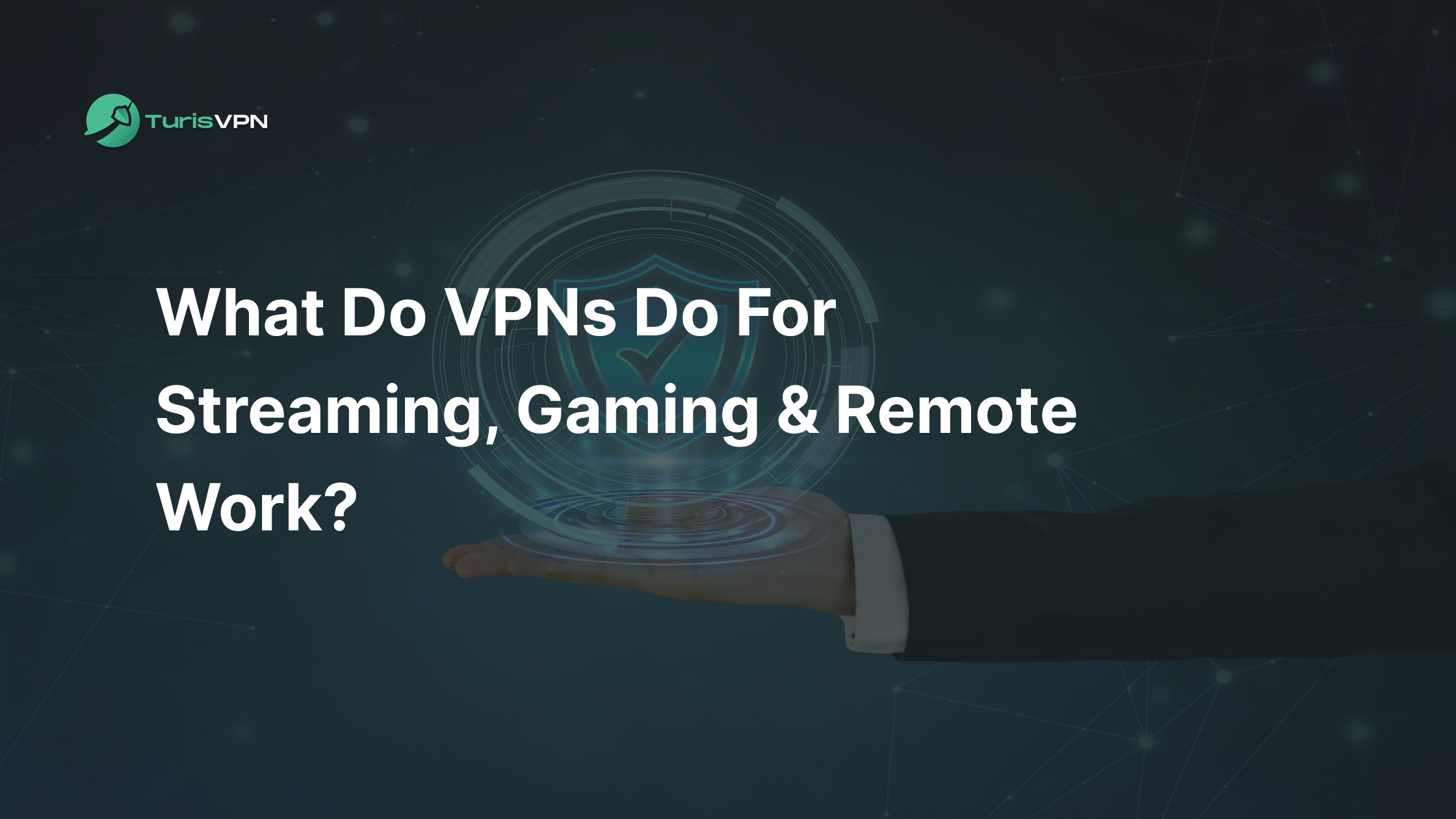Have you ever received a message on Telegram that made you feel annoyed, a random stranger spamming your inbox, or an old contact who just won’t take the hint? Telegram, with over 500 million monthly active users, can sometimes attract the wrong crowd into your chat list. So it’s no surprise that dealing with unwanted messages is a common frustration.
In this article, you’ll learn exactly how to block someone on Telegram with clear, step-by-step instructions. Beyond just the basics, we’ll cover extra tips to manage your privacy, how blocking works, and what happens when you block someone.
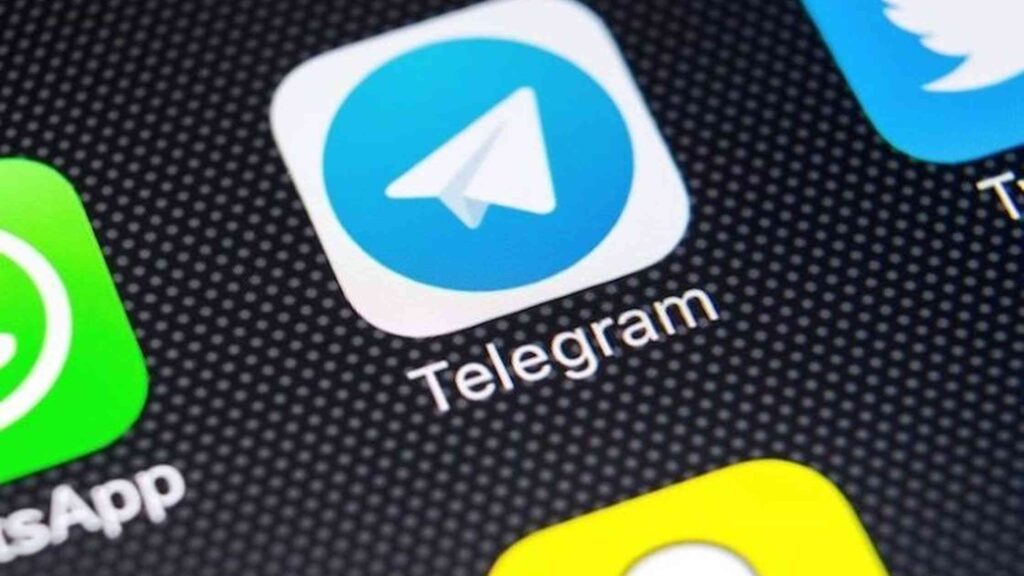
Main Takeaways
- Quick and Easy Blocking Across Devices: Learn how to block someone on Telegram using desktop, iPhone, or Android with step-by-step instructions.
- Understand the Effects of Blocking: Know what changes when you block someone, including hidden statuses, undelivered messages, and profile restrictions.
- Boost Security with a VPN: Use Telegram with TurisVPN to protect your IP address, and enhance your privacy on public Wi-Fi networks.
What Is Telegram?
Telegram is a cloud-based messaging application that offers speed and security. Founded in 2013 by brothers Nikolai and Pavel Durov, Telegram has grown into a global service with a substantial user base. As of 2025, Telegram boasts over 900 million monthly active users, with projections to reach 1 billion by the end of the year.
Telegram is available on multiple platforms, including Android, iOS, Windows, macOS, and Linux. Messages, photos, videos, and documents are stored in the cloud, enabling easy access and synchronization across devices without consuming significant local storage space.
Bots and automation are one of the outstanding features of Telegram. Telegram allows users to create and use bots for a variety of purposes, from managing group chats to providing services like news updates, games, and customer support. It’s not just about messaging—Telegram is one of the few apps that allows sharing files up to 2GB in size per file
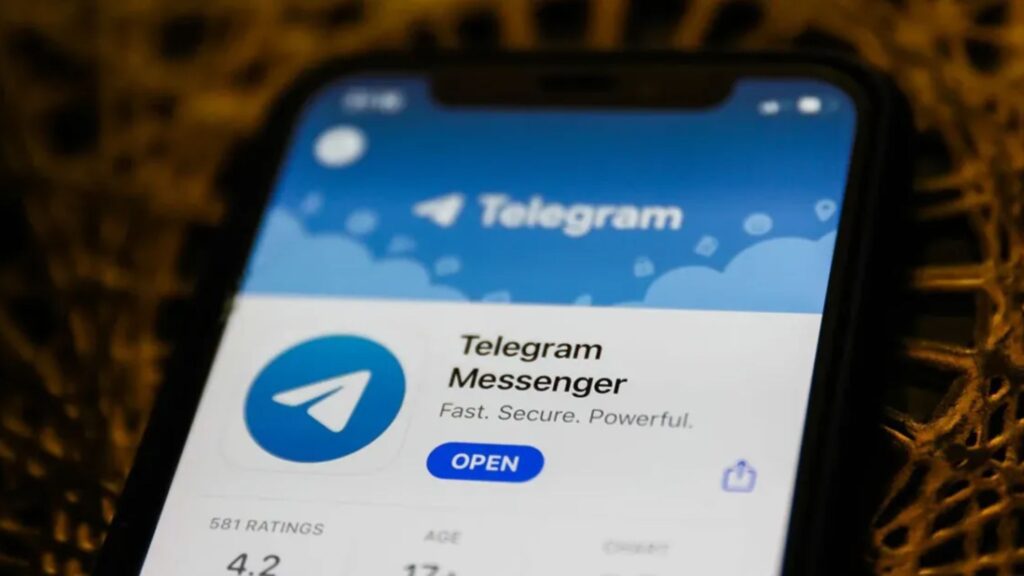
How To Block Someone On Telegram On Desktop?
Blocking someone on Telegram’s desktop application is a straightforward process that helps maintain your privacy and control over your interactions. Here’s how you can do it:
Open Telegram Desktop:
- Launch the Telegram application on your computer.
Locate the Contact:
- Navigate through your chat list to find the conversation with the person you want to block.
- Alternatively, use the search bar at the top to quickly find their name or username.
Access User Profile:
- Click on the chat to open the conversation.
- At the top of the chat window, click on the user’s name or profile picture to open their profile details.
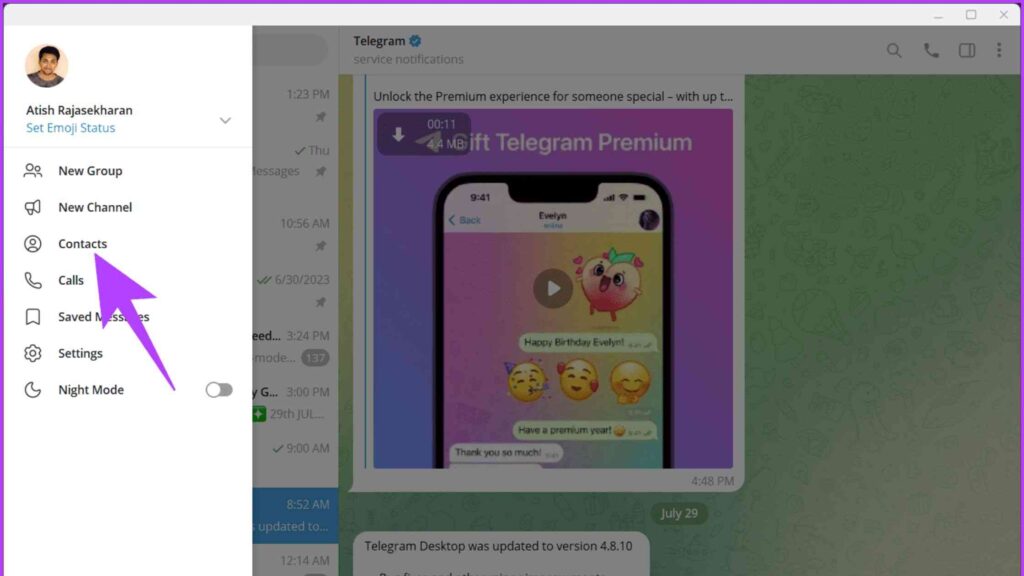
Initiate Blocking:
- In the user’s profile window, look for the three-dot menu (⋮) or “More” option, typically located at the top right corner.
- Click on it, and from the dropdown menu, select “Block User.”
Confirm the Action:
- A confirmation prompt will appear asking if you’re sure you want to block the user.
- Click “Block” to confirm.
How To Block Someone On Telegram On iPhone?
This simple process ensures that you can protect your privacy and control your Telegram experience directly from your iPhone.
Open the Telegram App:
- Launch the Telegram app on your iPhone by tapping the Telegram icon on your home screen.
Find the Contact or Chat:
- Scroll through your chat list or use the Search bar at the top to locate the person you want to block.
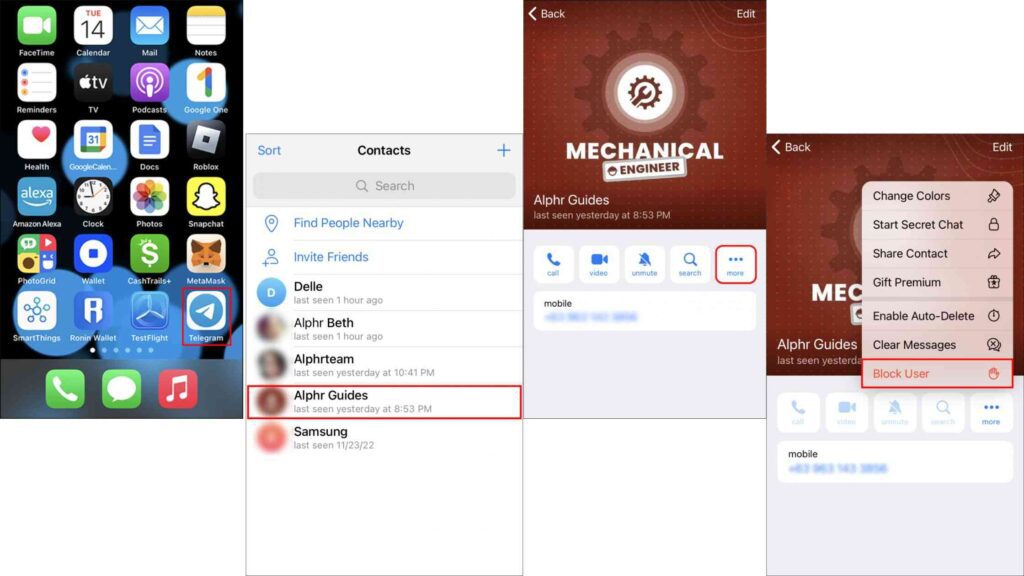
Access Their Profile:
- Tap on the chat to open the conversation with the person.
- Once inside the chat, tap the contact’s name or profile picture at the top to open their profile details.
Initiate the Blocking Process:
- On the profile page, tap the three-dot menu (⋮) in the top-right corner (or an equivalent “More” button).
- Select “Block User” from the dropdown menu.
Confirm Blocking:
- Telegram will show a confirmation message asking if you’re sure about blocking the user.
- Tap “Block” to finalize the action.
How To Block Someone On Telegram On Android?
If the user you want to block is already in your contacts list, follow these steps:
- Open the Telegram App:
- Launch Telegram on your Android device.
- Access the Menu:
- Tap the three horizontal lines in the top-left corner to open the main menu.
- Navigate to Contacts:
- Select the ‘Contacts’ option to view your saved contacts.
- Find and Select the Contact:
- Scroll through or search for the person you wish to block and tap on their name.
- Initiate Blocking:
- Click the three-dot menu (⋮) at the top-right of the screen.
- Select ‘Block’ from the dropdown options.
- Confirm Blocking:
- In the confirmation window, tap ‘Block User’ to finalize your action.
Need to clean up your contacts? Here’s a quick guide on how to delete contacts in Telegram.
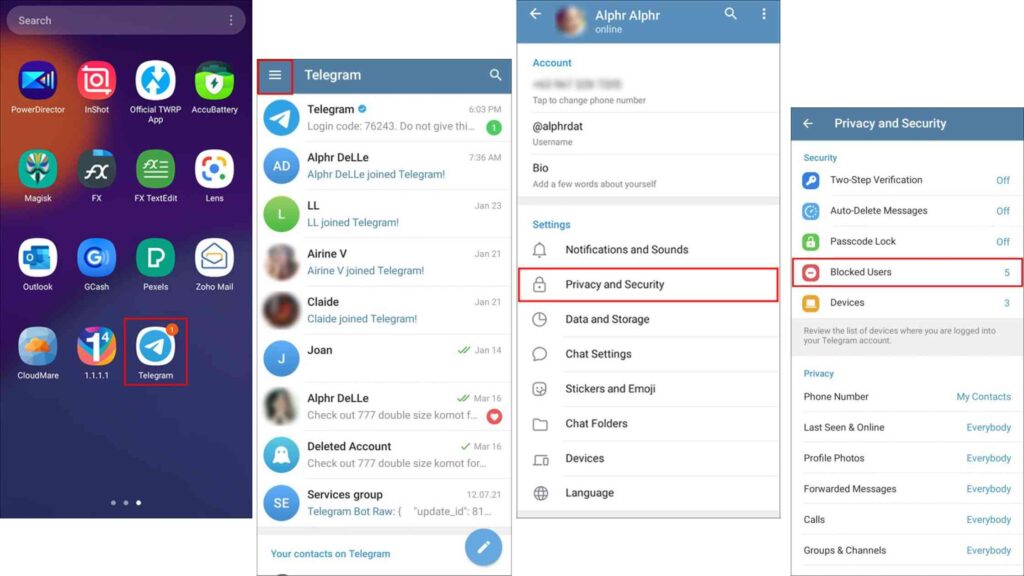
What Happens When You Block Someone On Telegram?
For blocking someone who isn’t saved in your contacts list or whose details aren’t readily available:
- Access Settings:
- Navigate to ‘Settings’ > ‘Privacy and Security.’
- Access Blocked Users List:
- In the Privacy and Security section, tap ‘Blocked Users.’
- Locate the Unknown User:
- From here, you can see users you’ve previously interacted with in your chat list.
- Find the person you want to block by selecting the relevant conversation thread.
- Block the User:
- Tap ‘Block User’ to remove them from your chat list and prevent further contact.
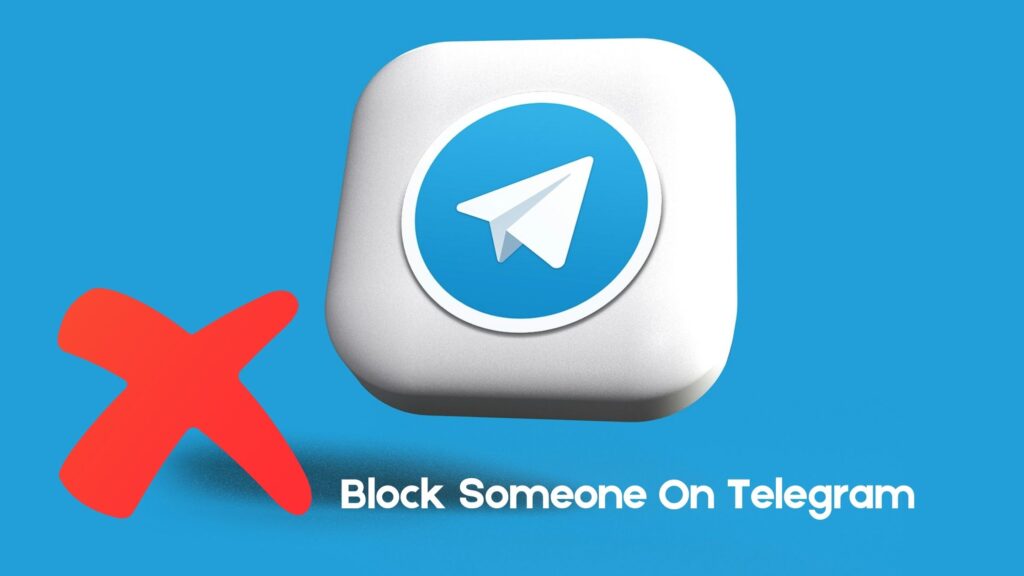
How To Unblock Someone On Telegram?
From their profile
If you can still find the user in your chat list or contacts, follow these steps:
- Open Telegram:
- Launch the Telegram app on your device (desktop, Android, or iPhone).
- Find the User:
- Search for the person you’ve blocked in your chat list or use the Search bar at the top of the app.
- Open Their Profile:
- Tap on the user’s name or profile picture to access their profile details.
- Unblock the User:
- In their profile, you’ll see an “Unblock” button (or option). Tap it to remove the block instantly.
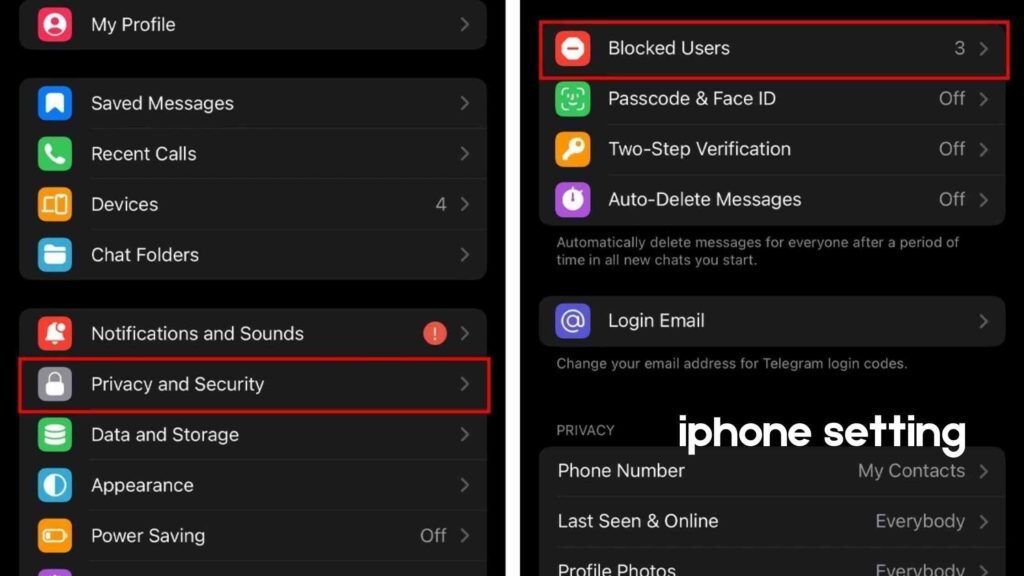
From blocked user list
If you don’t have an open chat or can’t locate their profile easily, use the blocked user list:
Open Telegram Settings:
- Click the menu icon (≡) in the top-left corner and select Settings.
Go to Privacy Settings:
- In the settings menu, navigate to Privacy and Security.
View Blocked Users:
- Scroll to the Blocked Users section and find the person you want to unblock.
Unblock the User:
- Click on their name and select Unblock.
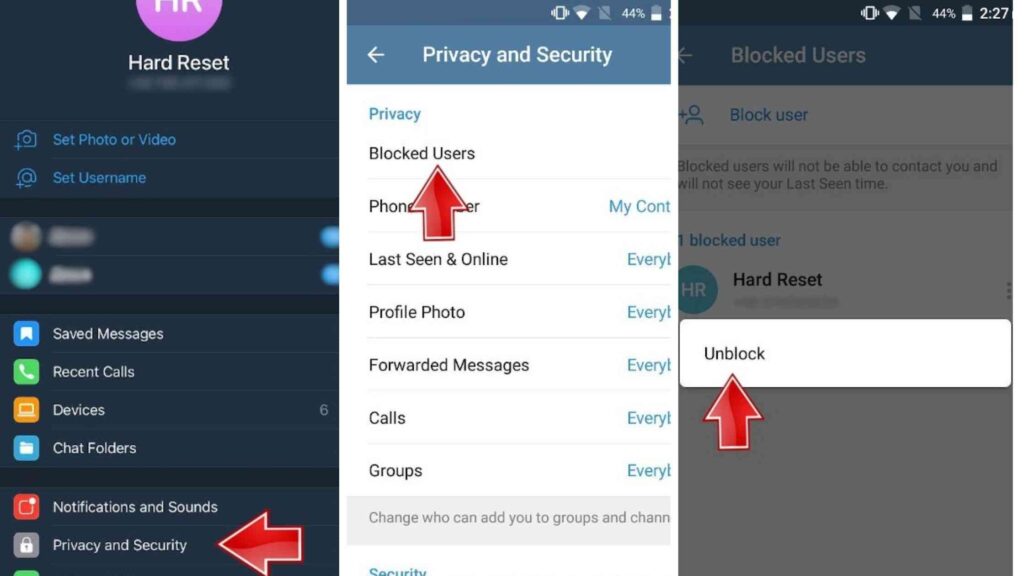
What Happens When You Block Someone On Telegram?
When you block someone on Telegram, several things change instantly. Telegram does not send a notification to the person you block.
The person can still send you messages, but they won’t be delivered. On their side, the messages will show a single checkmark, meaning they were sent but not delivered. Your “Last Seen” and “Online” status will be hidden from the blocked user. It will look like you’re always offline.
If they try to call you through Telegram (voice or video), the call will not go through. You won’t even know they tried to contact you. The person you blocked will no longer see your profile picture. Instead, they’ll only see a placeholder with your initials.
You can also tweak Telegram’s Privacy and Security settings to control who can contact you, see your profile picture, or view your “Last Seen” status.
How To Know If You Are Blocked On Telegram?
Signs That You Are Blocked on Telegram:
- Messages Only Show One Check Mark: If this persists over time, it’s a strong sign that you’ve been blocked.When you send a message to someone who has blocked you, it will only display a single checkmark. This means the message has been sent but not delivered.
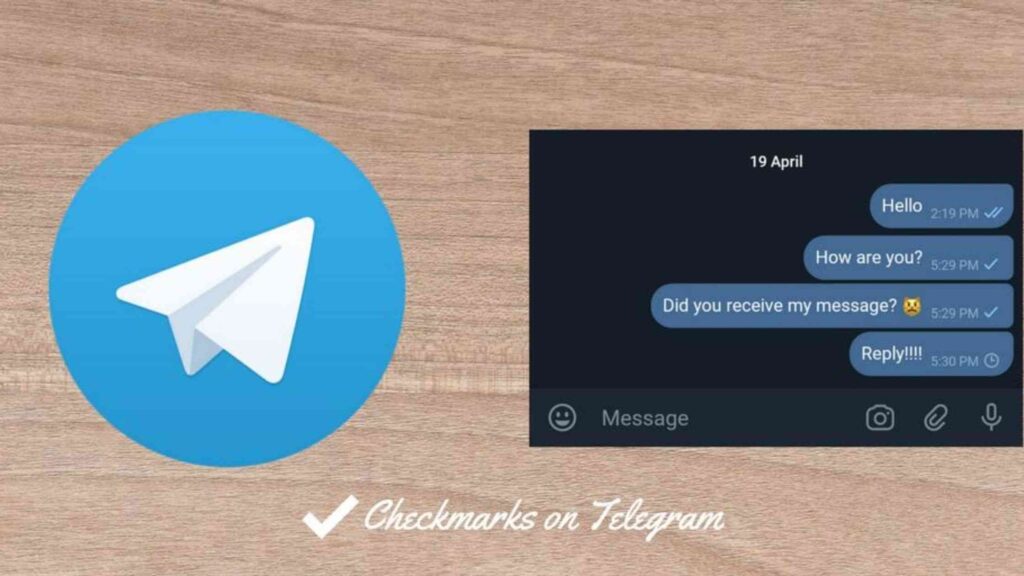
- Profile Picture Disappears: If you were previously able to see their profile picture but now only see their initials in a placeholder, it could mean you’ve been blocked.
- Calls Won’t Go Through: You won’t be able to make a voice or video call. There is no notification or explanation, but the failure to connect could be a sign of being blocked.
Curious about privacy concerns on other platforms? Learn how to spot stalkers on Instagram.
Why You Should Use Telegram With TurisVPN?
Telegram is a powerful messaging app known for its speed, security, and privacy features. However, many users love pairing VPN with Telegram to enhance security and expand its usability.
Telegram already offers encrypted messaging, but your IP address can still be exposed to network administrators or internet service providers (ISPs). TurisVPN hides your IP address, ensuring no one can trace your online activity back to you.
Moreover, using Telegram on a public Wi-Fi without extra protection can expose your data to risks like man-in-the-middle (MITM) attacks. In some regions like Singapore, Telegram faces occasional access issues. TurisVPN encrypts your internet connection, making it impossible for hackers to intercept your messages or steal your personal data.
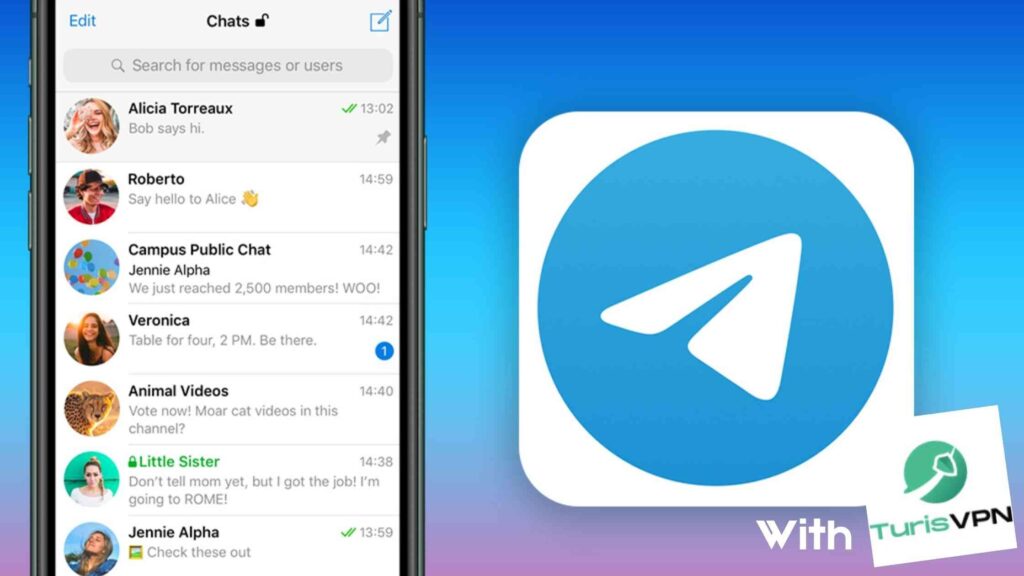
Bottom Line
Blocking someone on Telegram is a simple yet powerful tool to manage your privacy and control your interactions. Our detailed guide will help you understand how blocking works, what happens afterward, and how to unblock someone ensures you’re in full control of your Telegram experience. Combine this knowledge with a VPN like TurisVPN for added security and unrestricted access, especially moving to regions like Singapore without Telegram restrictions.
FAQs
Q1. Does someone know if you block them on Telegram?
No, Telegram does not notify users when they are blocked. However, the blocked person might notice certain signs: single checkmark, profile picture disappears and “Online” status. While Telegram doesn’t explicitly inform them, these clues often make it obvious.
Q2. Can blocked people on Telegram see your profile?
Definitely no, blocked people cannot see your profile picture, bio, or other personal details. Your profile will appear blank to them, and they’ll only see your initials as a placeholder image. This ensures that your information remains private from anyone you block.
Q3. Can someone see my last seen on Telegram if I block them?
No, if you block someone, they won’t be able to see your “Last Seen” or “Online” status. It will appear as “Last seen a long time ago,” which is the default display for blocked users or people with restricted access under Telegram’s privacy settings. This helps you maintain your privacy without revealing whether you are active on the platform.