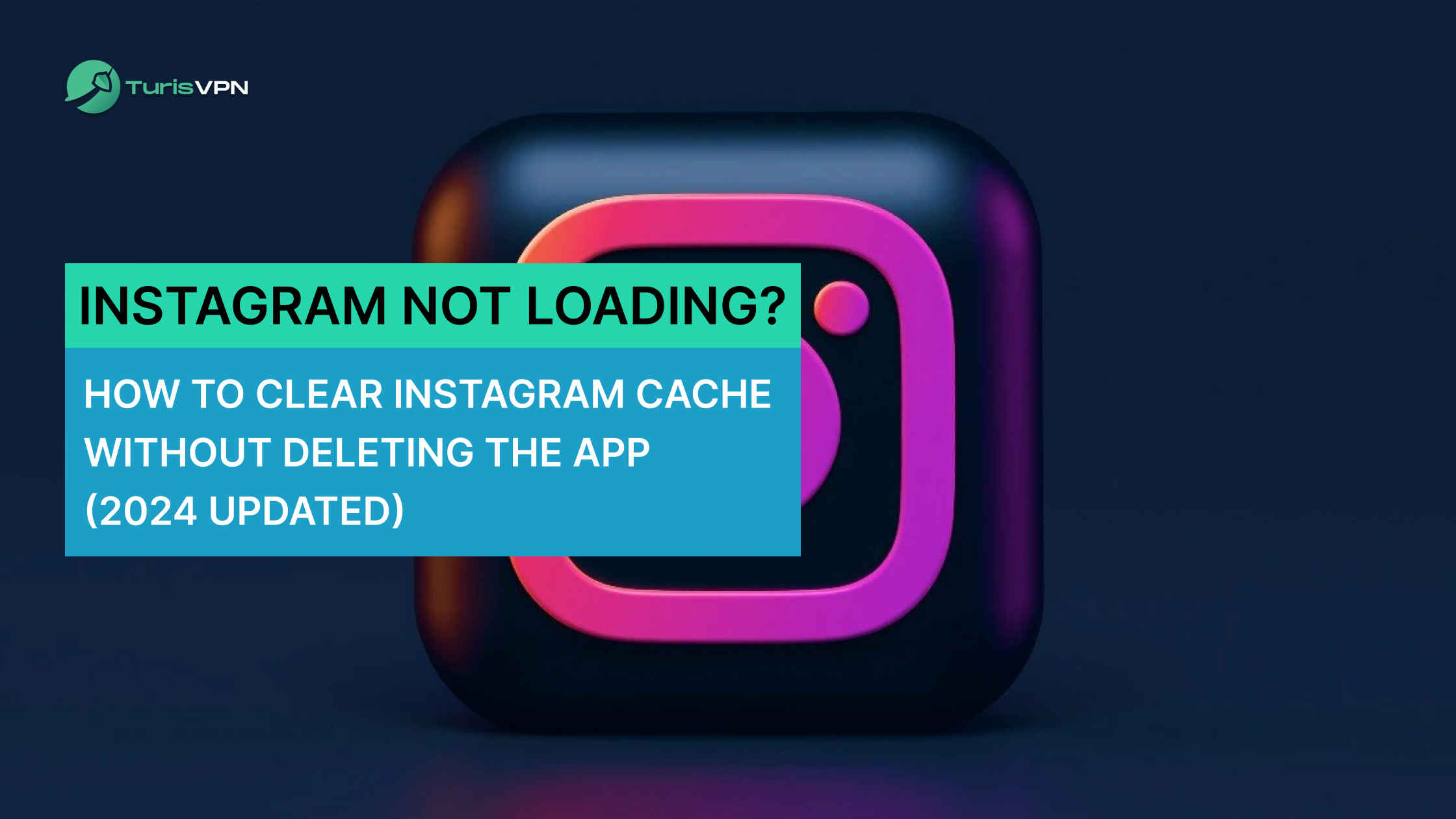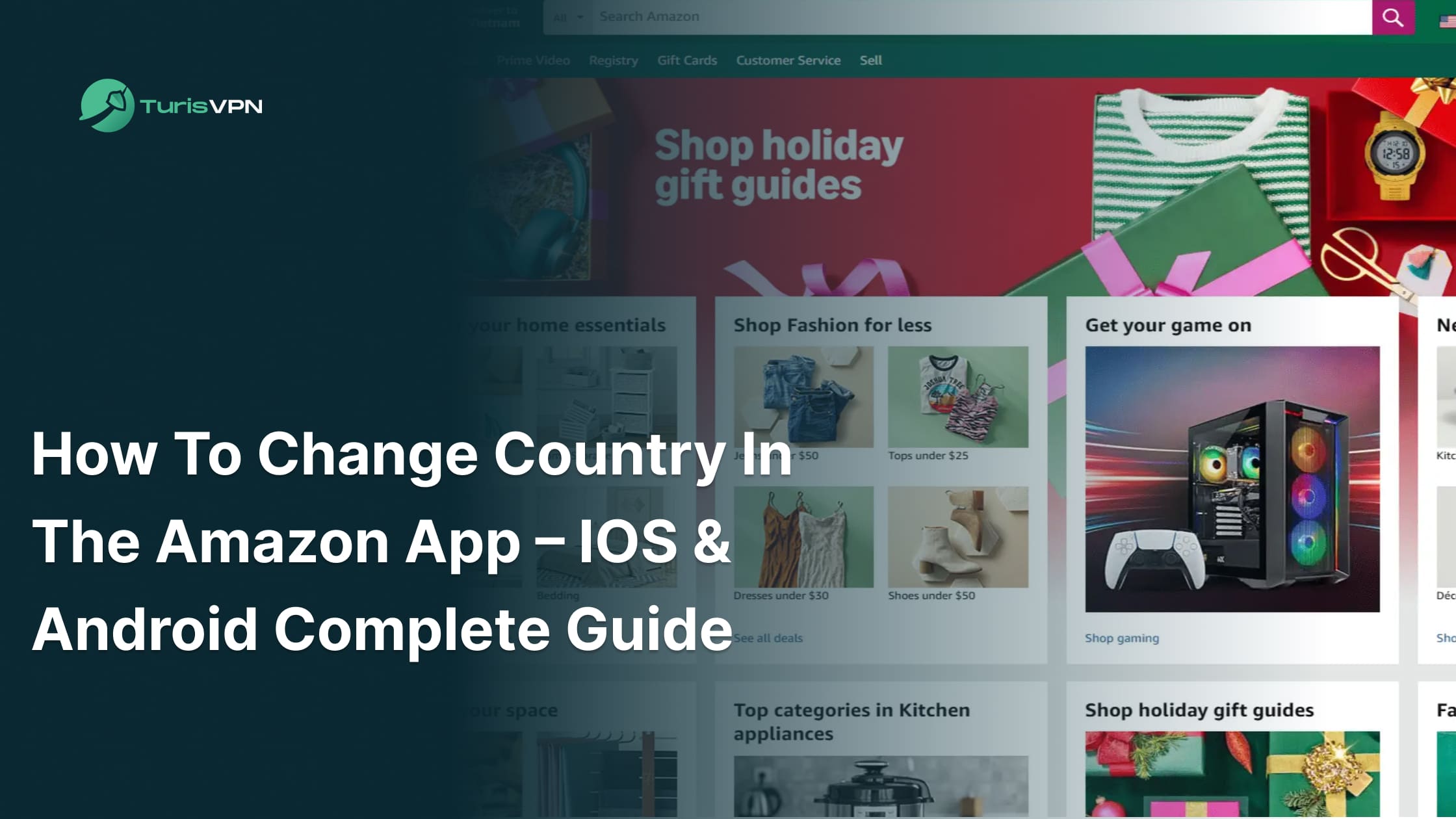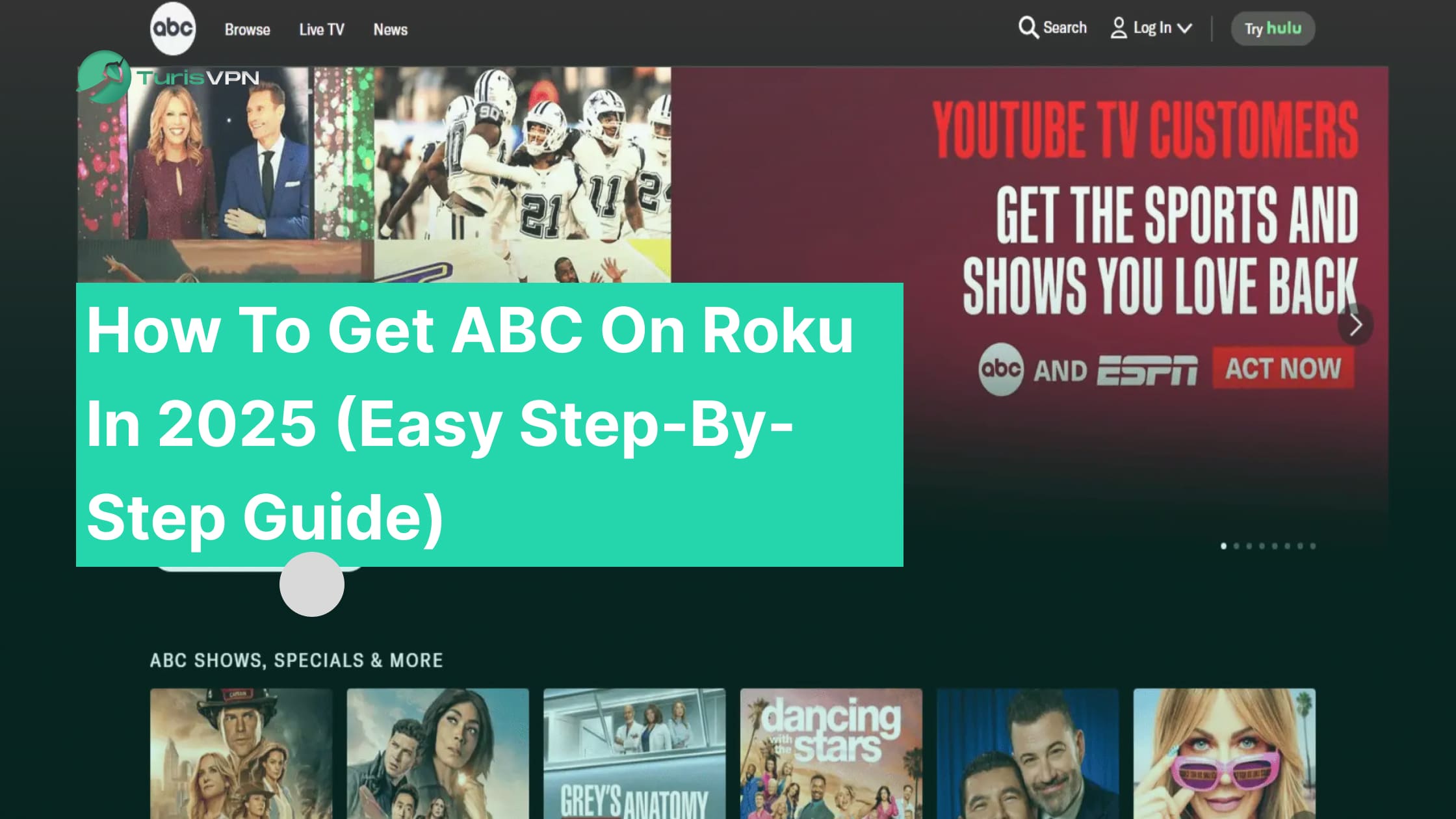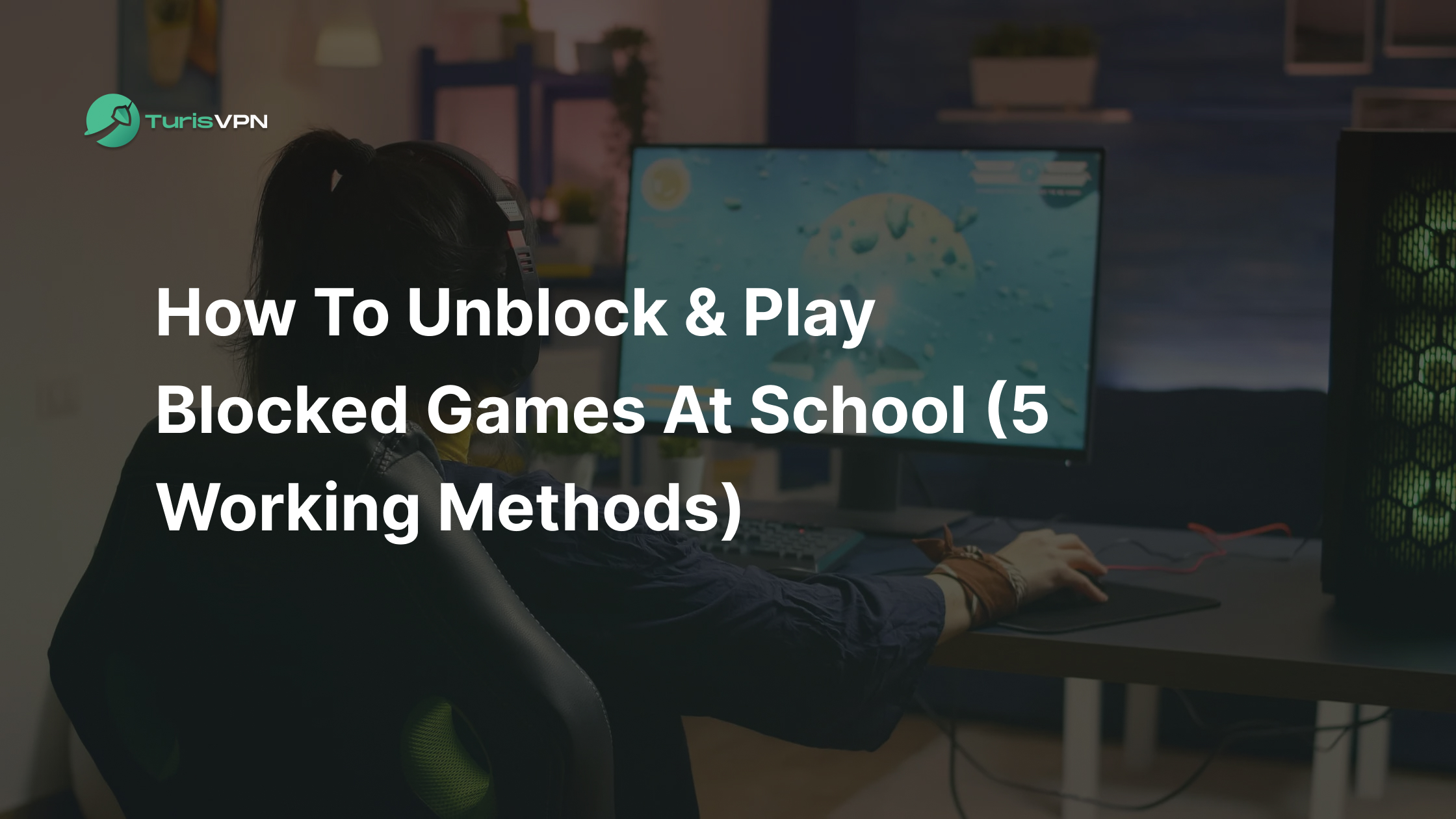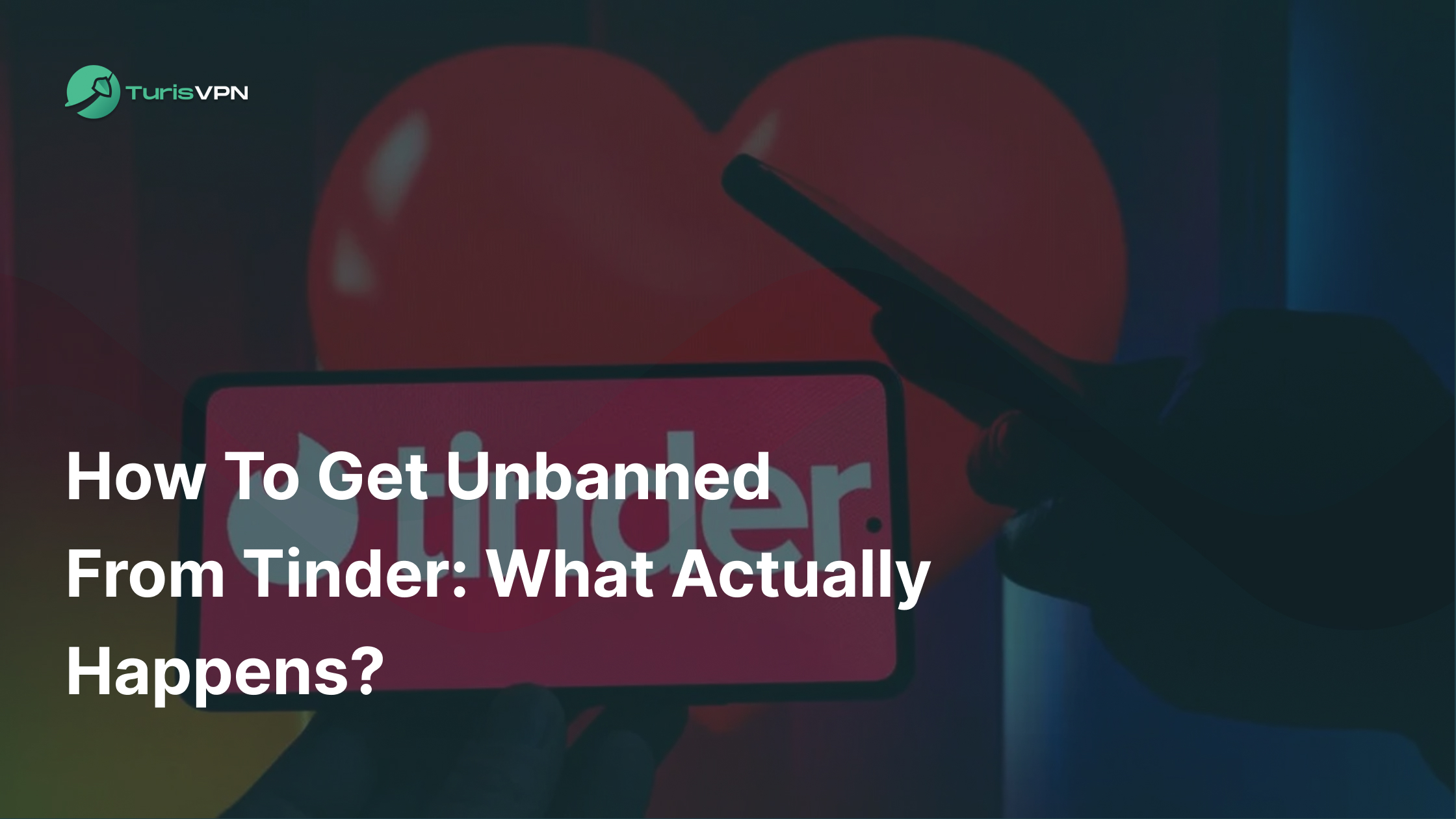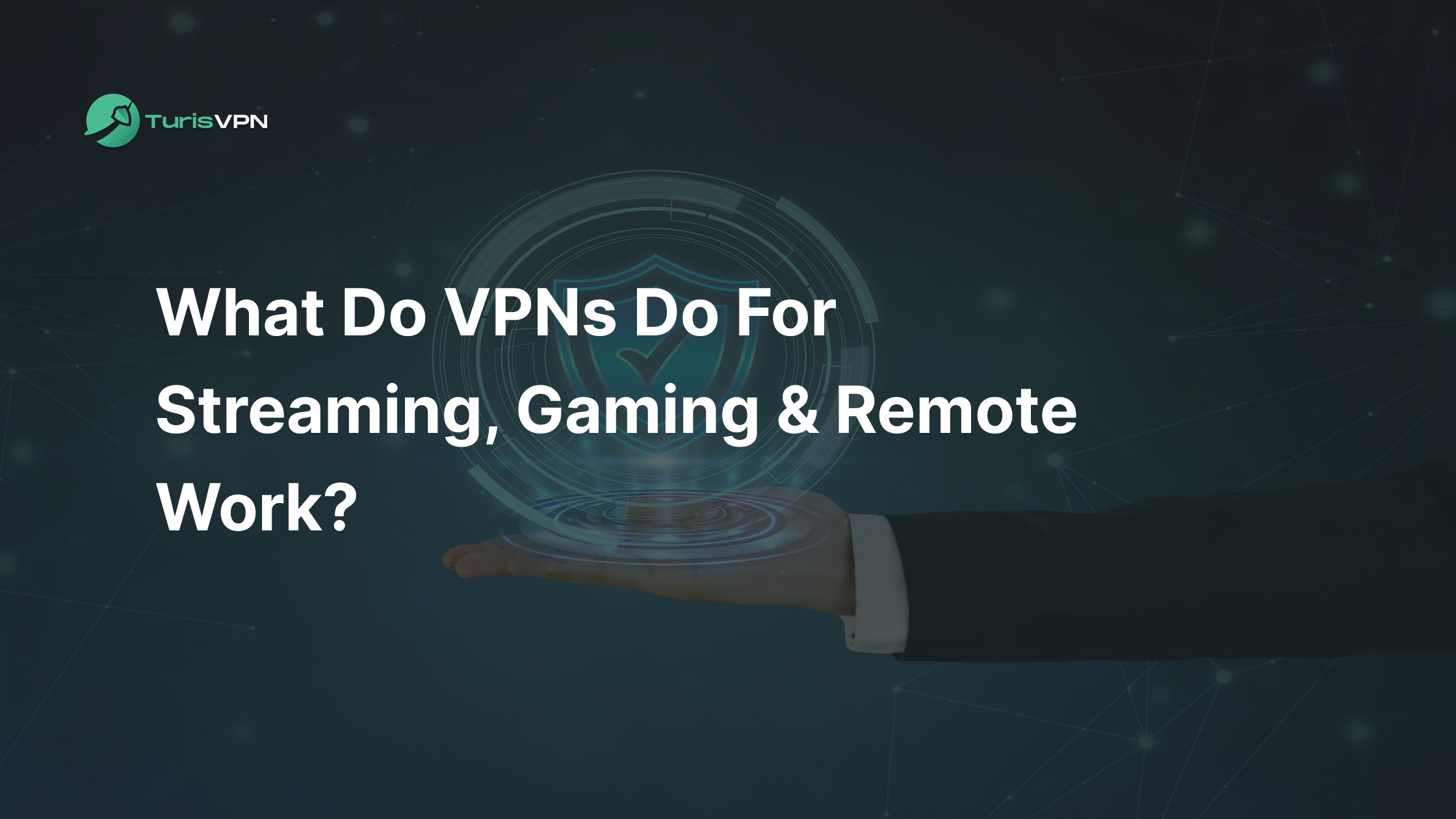If your Instagram is stuck on loading, everything freezes and you can’t check out the latest posts. In 2024, over 50% of users reported encountered issues with Instagram not loading properly, often caused by a cluttered cache. It’s frustrating, especially when you’re in the middle of catching up on your favorite content.
The good news is that there’s a simple fix that doesn’t involve deleting the app or losing all your saved data. We’ll walk you through how to free up space and refresh Instagram so it runs smoothly again. Say goodbye to those annoying glitches and enjoy your Instagram experience without any interruptions.
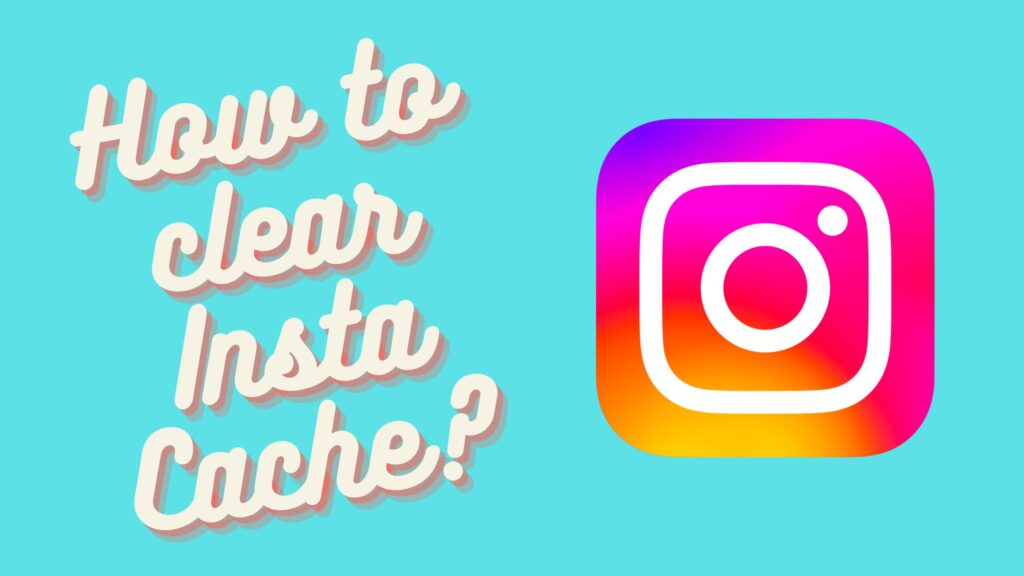
Key takeaways
- Clear Cache to Improve Performance: Regularly clearing Instagram’s cache helps resolve app slowdowns, crashes, and other performance issues, promising a smoother user experience.
- Free Up Storage Space: Clearing cache can free up significant storage on your device, which is particularly important if you have limited storage capacity.
- Use a VPN for Added Security: Incorporating a VPN with WireGuard provides enhanced privacy and security, especially when using Instagram on public networks or through a web browser.
What Is Instagram Cache?
A cache is a temporary storage area where data is stored for quick access.
In the context of apps like Instagram, cache stores data such as images, videos, and other media files locally on your device. The next time you open Instagram, these files are already stored on your device, so they load instantly, making your browsing experience smoother and quicker.
When you use Instagram, every action you take—whether it’s liking a photo, watching a story, or scrolling through your feed—generates data that the app may store in its cache.
This storage is usually a few hundred megabytes in size, though it can grow over time. Instagram regularly updates the cache. New data replaces old data to ensure that the cache is relevant and doesn’t occupy excessive storage space on your device.
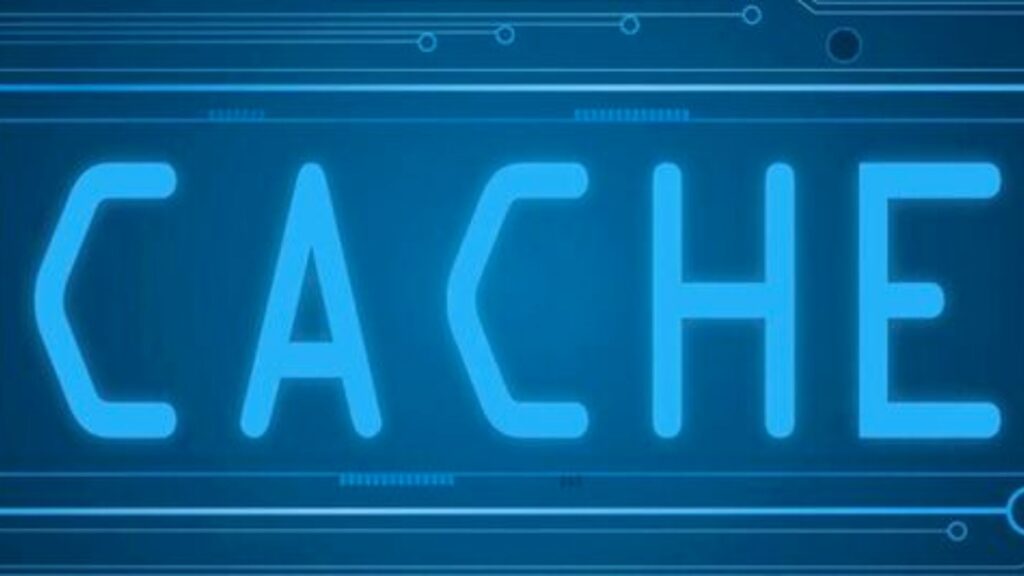
As Instagram continues to cache data, the amount of storage it occupies on your device can grow significantly. For users with limited storage space, this can become a problem, potentially leading to slow device performance or the need to delete other apps or files to free up space.
Although cache is generally safe, there are potential security concerns. Cached data can sometimes include sensitive information that, if accessed by malicious apps or hackers, could compromise your privacy.
It’s a good idea to clear your cache regularly to keep Instagram running smoothly and free up space on your device. However, the steps to clear the cache can vary depending on the operating system you’re using. Below, you’ll find a guide specifically for iOS devices to help you through the process.
How To Clear Instagram Cache On iOS?
Clearing Instagram’s cache on your iOS device can offer several important benefits. You can free up valuable storage to improve overall performance and the app runs smoothly. If you’re using an iPhone or iPad and have noticed these issues, you might need to clear your Instagram cache.
Method 1: Clear cache directly in iOS Settings
- Open Settings: Start by going to the “Settings” app on your iPhone or iPad.
- Navigate to security, find Instagram app and tap ‘Clear Search History’
- Press the “clear all“ button and that’s it.
Method 2: Using Third-Party Tools to monitor and clear cache
There are also third-party tools and apps available that can help you monitor and clear the cache on your iOS device more comprehensively. These tools often offer additional features like monitoring storage usage, managing large files, and clearing other types of cached data.
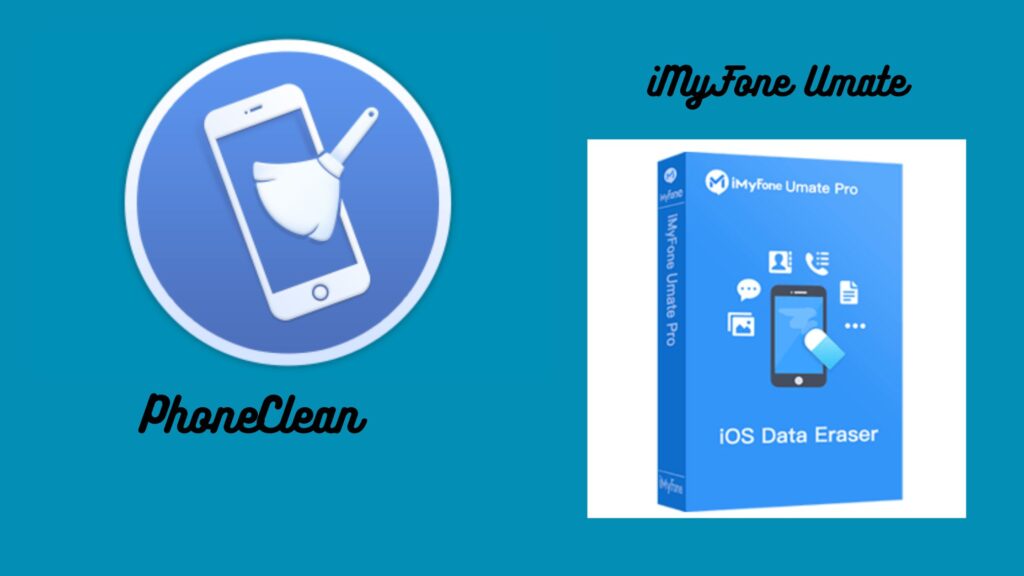
Recommended Tools:
- PhoneClean: This app helps clear app caches, junk files, and more from your iOS device, offering a deeper clean than simply uninstalling and reinstalling apps.
- iMyFone Umate: Another popular tool that helps manage storage on iOS devices by clearing caches, temporary files, and large files that may be taking up unnecessary space.
How to Use:
- Download and install the tool from the App Store or the developer’s website.
- Follow the on-screen instructions to connect your device and scan for cached data.
- Use the tool’s features to clear the cache from Instagram and other apps as needed.
How To Clear Instagram Cache On Android?
Clearing the Instagram cache on an Android device is a straightforward process. Here are the steps you need to follow:
Method 1: Clear Instagram cache from Settings
The simplest and most direct way to clear Instagram cache on an Android device is through the device’s settings.
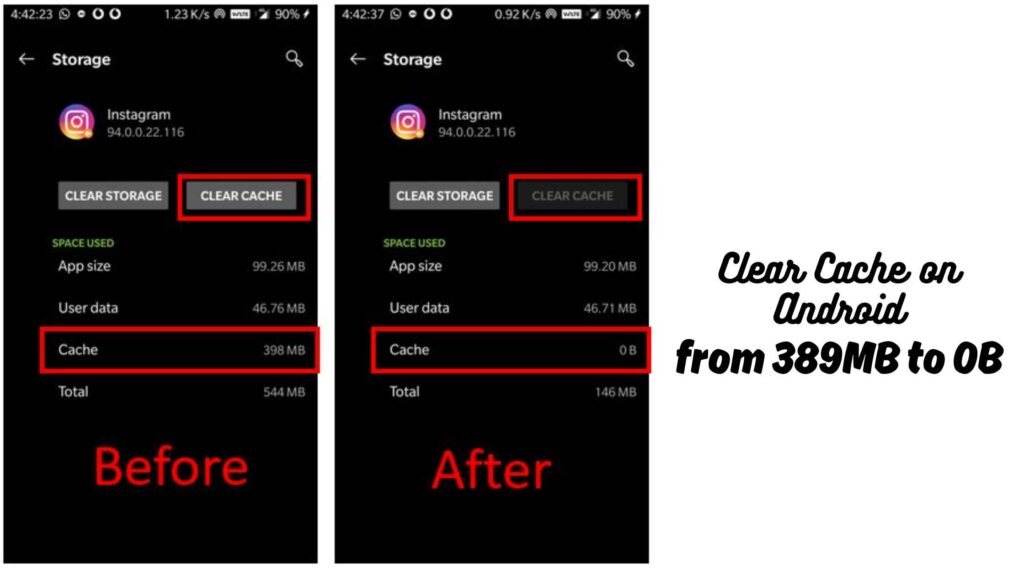
Step 1: Open Settings on Your Android Device
- Unlock your Android device and go to the home screen.
- Open the “Settings” app, which is usually represented by a gear icon.
Step 2: Navigate to Apps or Application Manager
- In the Settings menu, scroll down and tap on “Apps” or “Application Manager,” depending on your device model.
Step 3: Find and Select Instagram
- Scroll through the list of installed apps to find “Instagram.” Tap on it to open the app’s settings.
Step 4: Clear Cache
- In the Instagram app settings, you will see options like “Storage” or “Storage & cache.”
- Tap on “Clear Cache.” This will remove all cached data for Instagram from your device.
Step 5: Verify Cache is Cleared
- After clearing the cache, you can go back to the Storage section to verify that the cache size has been reduced to 0 bytes.
This method only clears the cache, which means your app data, such as login credentials and app settings, will remain intact. You won’t need to log in again after clearing the cache.
Method 2: Using tools on App Store to clear cache
If you prefer a more automated approach, you can use third-party apps designed to manage and clear cache across all apps on your device.
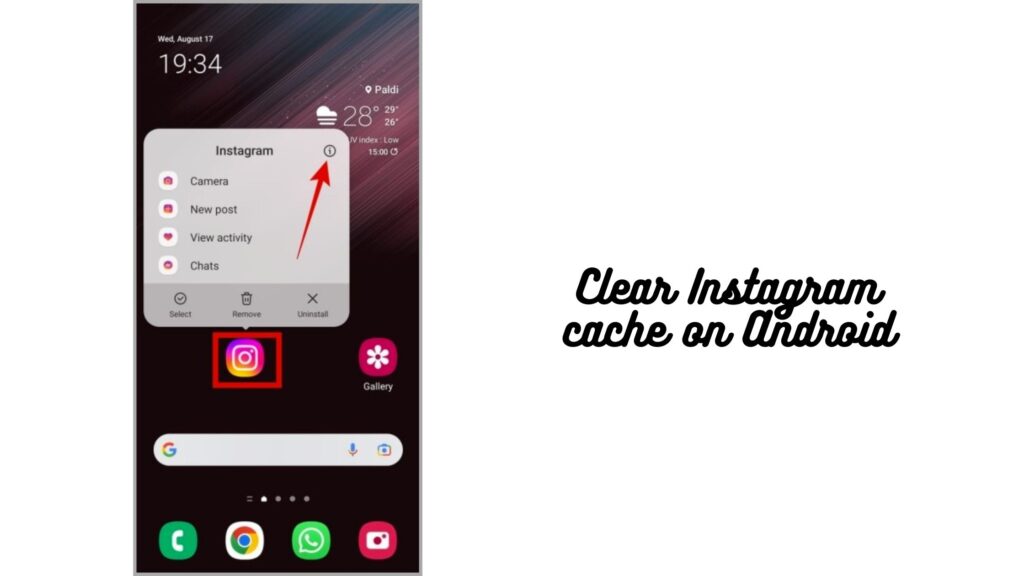
Recommended Tools:
- CCleaner: A popular tool that helps clear cache, temporary files, and junk data from your device.
- Clean Master: Another well-known app that can help manage your device’s storage and clear cached data.
How To Clear Instagram Cache On Laptop?
If you access Instagram through Safari/ Chrome on your laptop, clearing Safari’s cache can help improve performance and free up space. Here’s how to do it:
Step 1: Clear Safari Cache
- Open Safari and find setting
- Scroll further down and tap “Clear History and Website Data.”
- Confirm by selecting “Clear History and Data.” This will remove all cached data from Safari, including Instagram data.
You might want to explore more about the pros and cons of different browsers by checking out this comparison between Safari and Chrome.
Step 2: Reopen Safari and Instagram
- After clearing the cache, open Safari/Chrome and log back into Instagram if necessary.
- Check if the performance has improved and if the site is loading more quickly.
Additional Tip: Use a VPN for Enhanced Privacy
While keeping your cache under control is crucial for keeping apps running smoothly, protecting your online privacy is just as important particularly when using a web browser. Using a reliable VPN service like TurisVPN can help you maintain your privacy by encrypting your internet connection and keeping your online activities secure. This is particularly useful when you’re on public Wi-Fi or accessing Instagram from different locations.
When Is The Time To Clear My Instagram Cache?
One of the most common concerns is when is the right time to clear my Instagram cache. This detailed guide will explore the best times to clear your Instagram cache before it becomes a problem.
1. When Your Device Storage Is Running Low
One of the most obvious indicators that it’s time to clear your Instagram cache is when your device’s storage is nearly full. Many users on forums like Reddit and Quora have reported that clearing their Instagram cache freed up several gigabytes of storage on their devices
2. When the App Crashes Frequently
Corrupted or outdated cache files can cause the app to crash, especially when trying to load certain content. If Instagram is crashing often, clearing the cache should be one of the first troubleshooting steps you take.
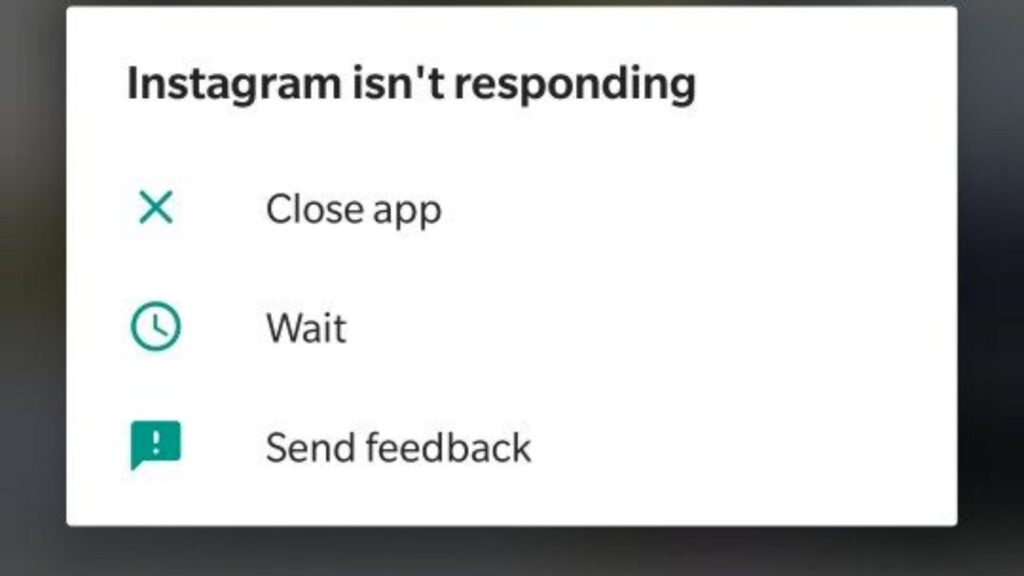
3. When Instagram Starts Running Slowly
If you notice that Instagram is lagging, taking longer to load, or freezing frequently, this could be a sign that the cache is overloaded. Users on various forums have noted that their Instagram app ran significantly faster after clearing the cache.
If you’re having trouble with your Instagram connection, you might find some helpful insights in this guide on fixing Instagram connection issues.
Will Clearing Instagram Cache Also Delete The App?
No, clearing Instagram cache will not delete the app or your account data. When you clear the cache, you’re only removing temporary files, such as images, videos, and other media that Instagram has stored on your device to help the app run more efficiently.
Here’s what happens when you clear the cache:
- Retained Data: Your account information, saved posts, direct messages, and app settings remain intact. You won’t be logged out, and all your data in the cloud (like followers, posts, and likes) will still be there.
- Removed Data: The cached files, which are temporary and meant to speed up the app, will be deleted. This might cause some content to take a bit longer to load the next time you view it because Instagram will need to download fresh data.
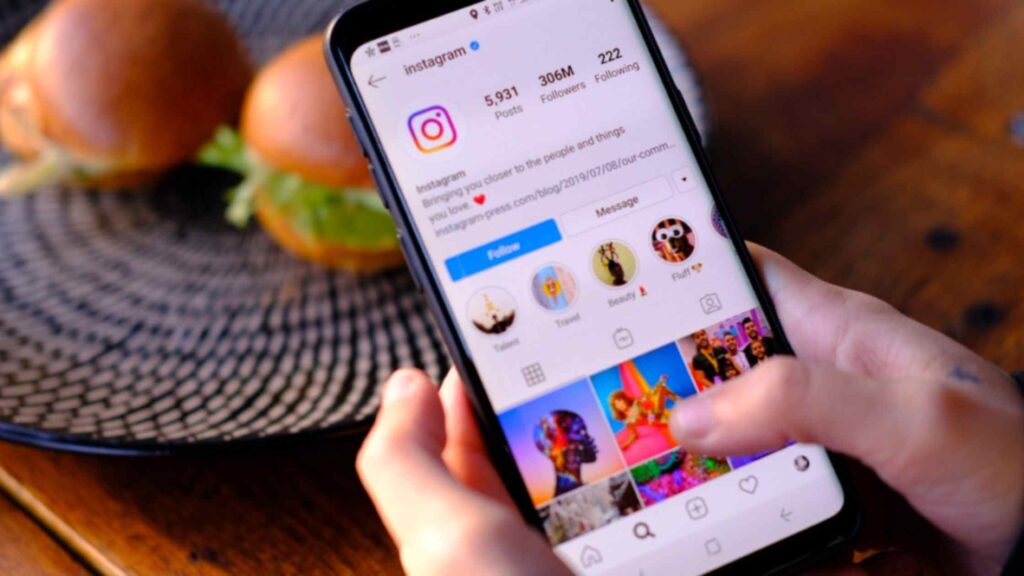
Bottom Line
Experts suggest that clearing your cache regularly, especially when you experience slowdowns or crashes, can significantly enhance app performance. It’s a small action that makes a big difference, helps prevent issues before they arise, keeping your Instagram experience seamless.
Additionally, adding TurisVPN into your routine can add an extra layer of privacy and security, particularly when accessing Instagram on public Wi-Fi or through web browsers.