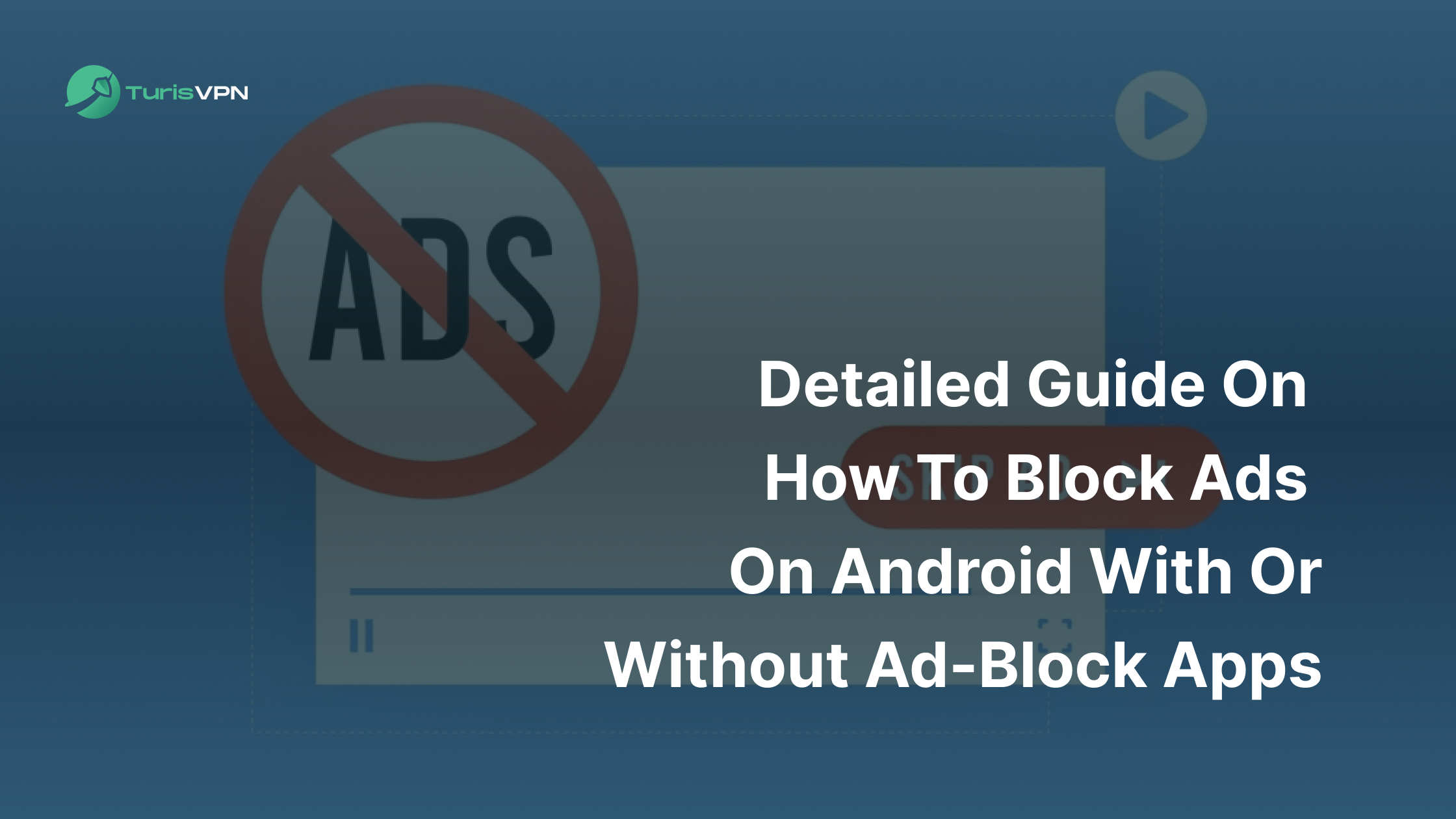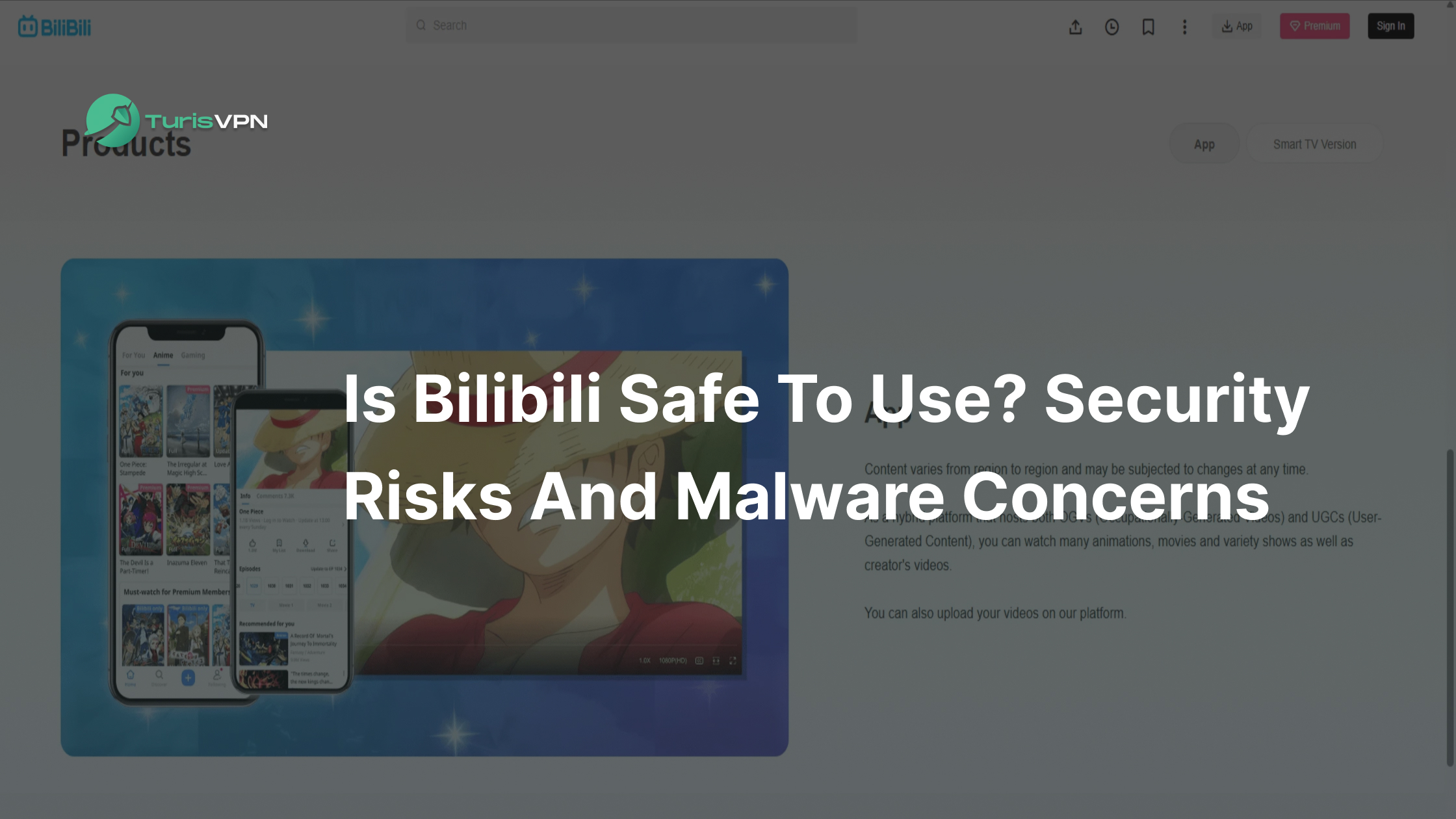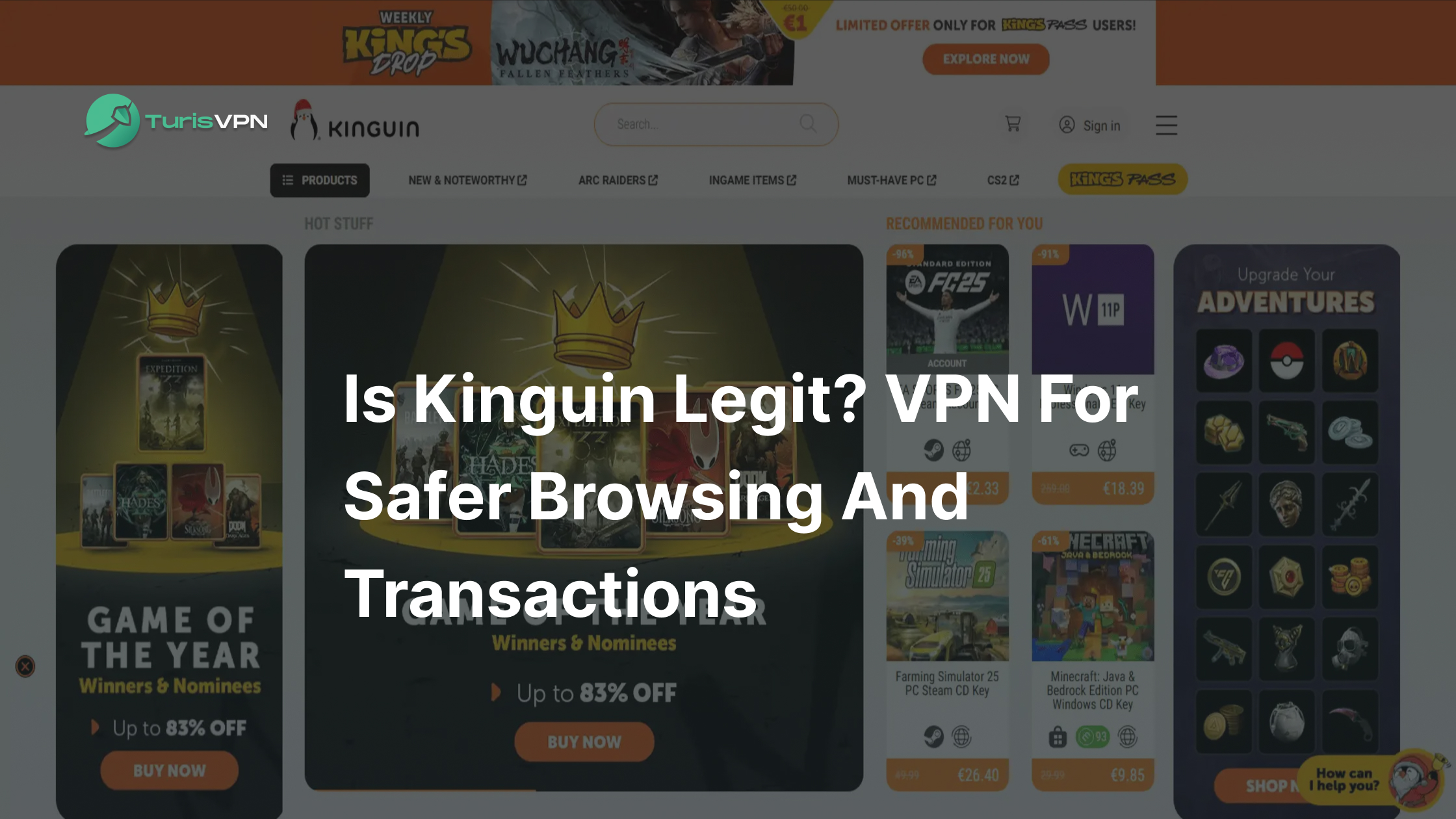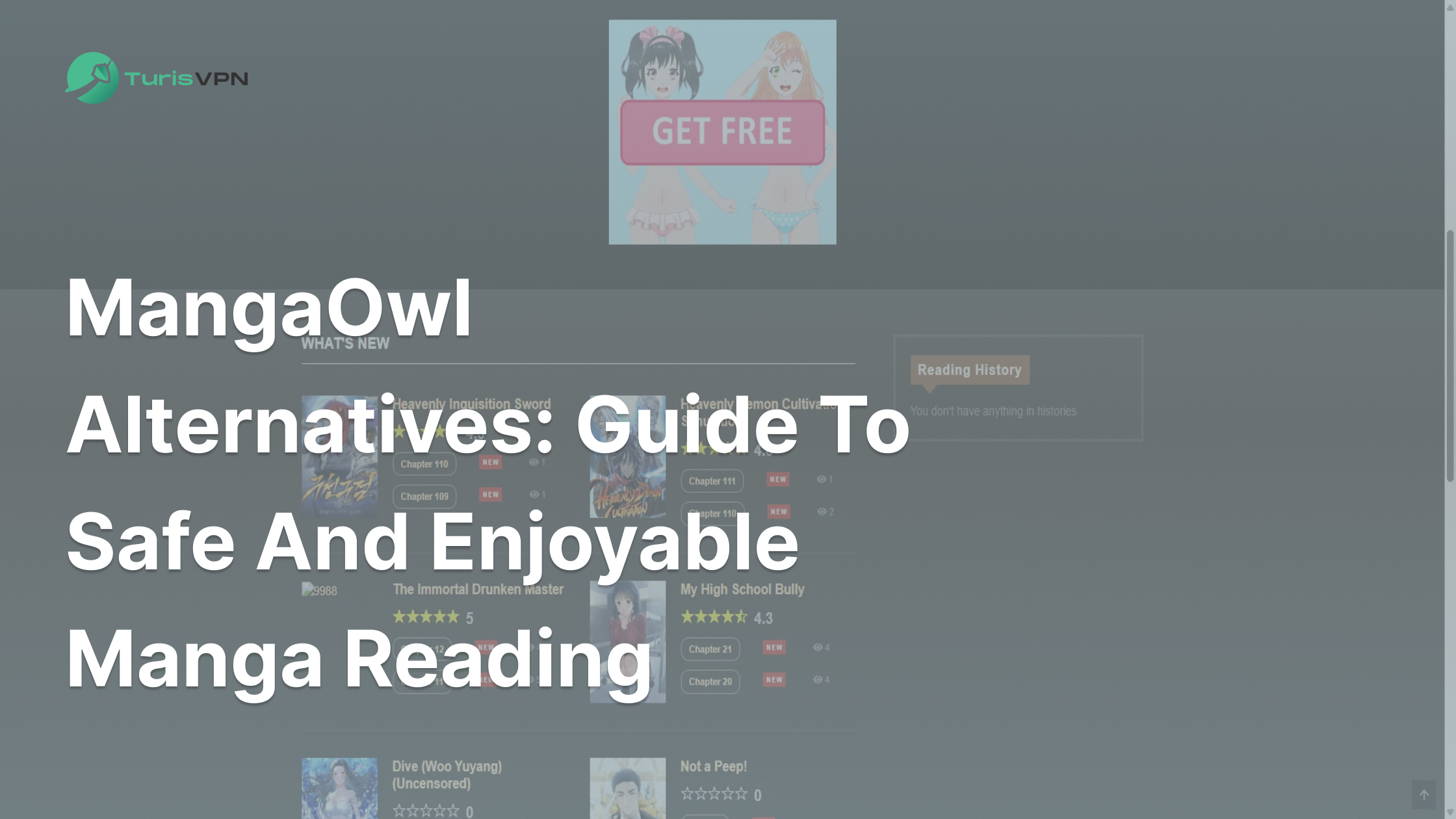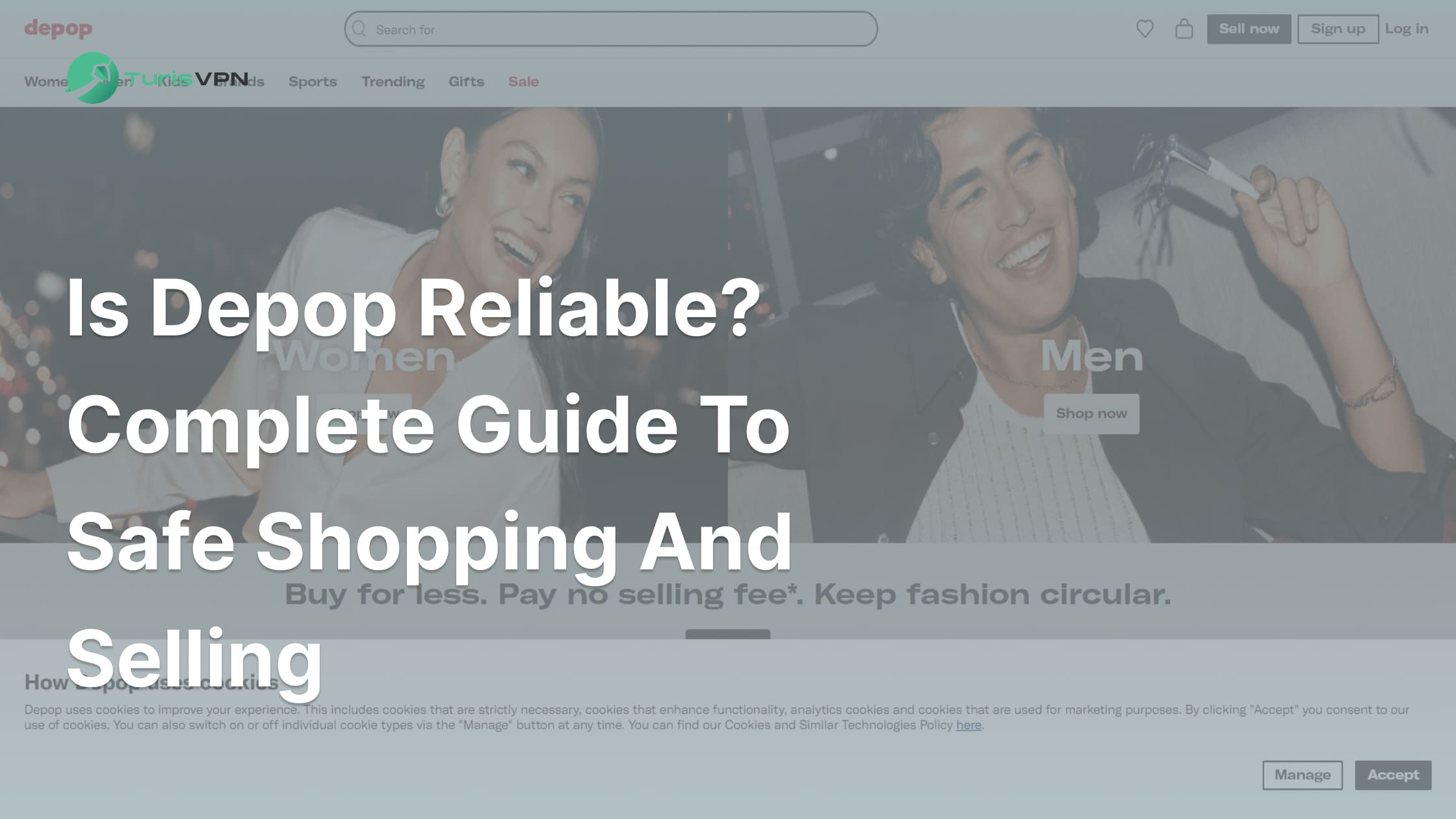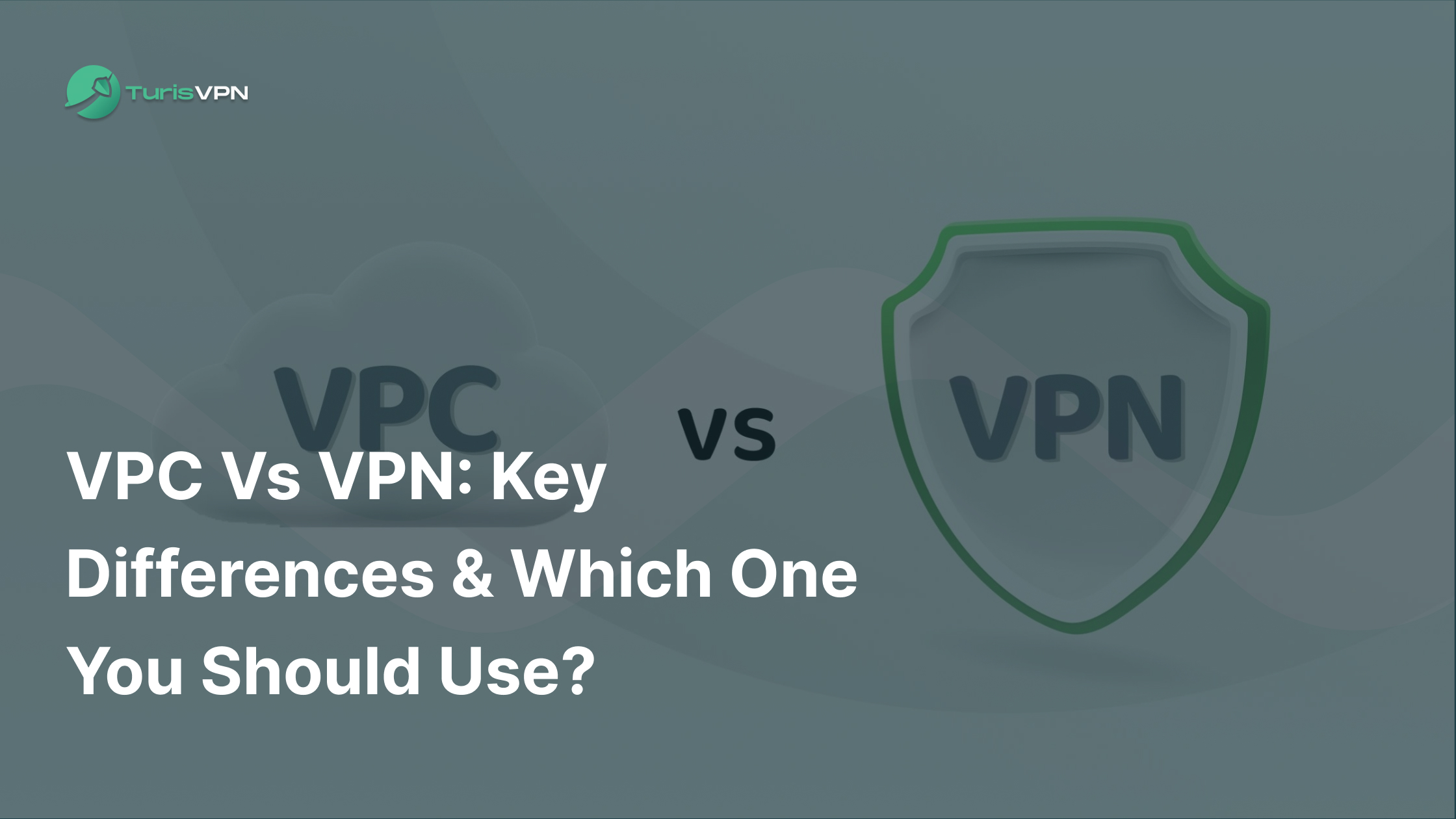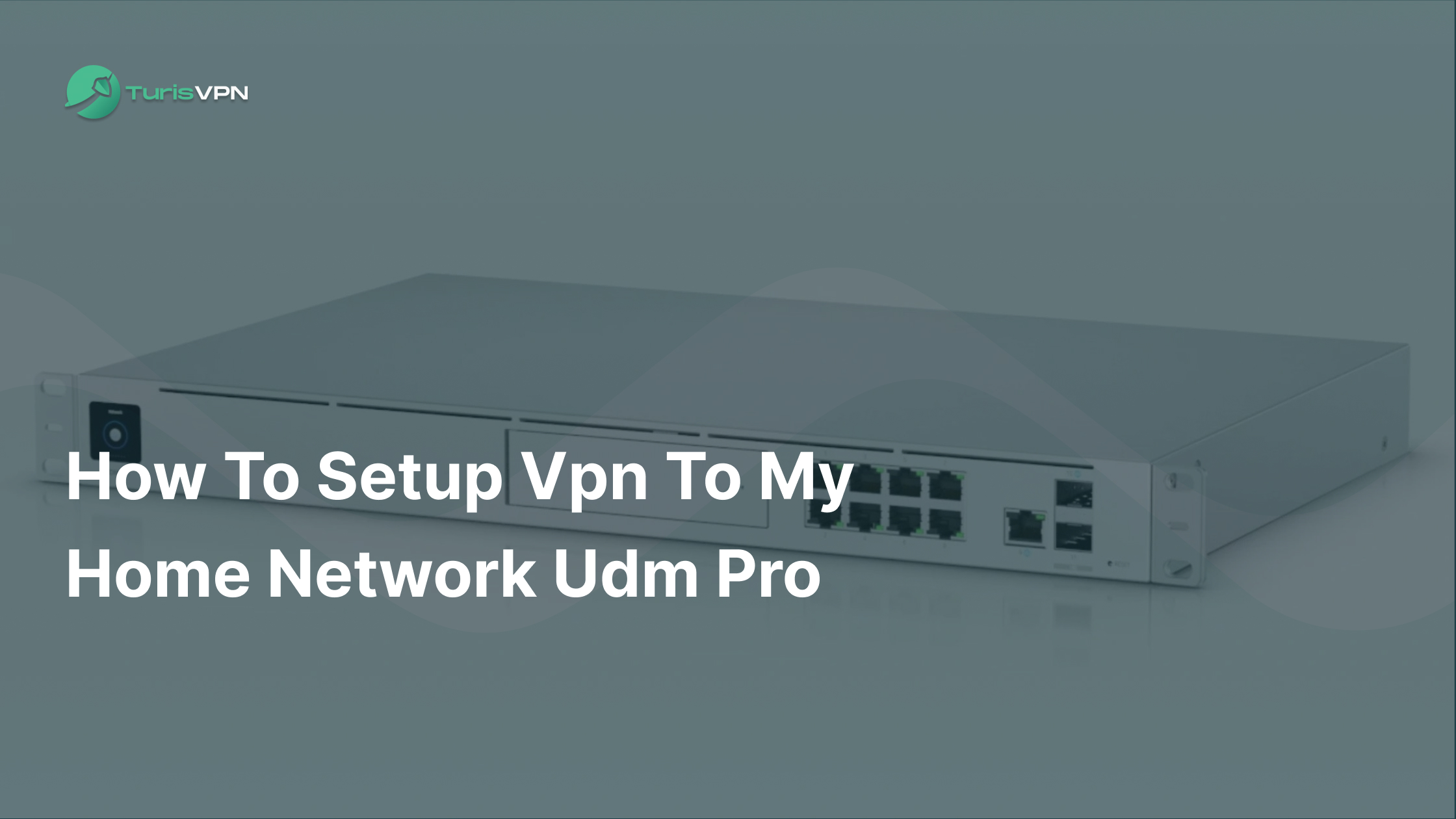Frustrated with irrelevant ads constantly popping up on your Android device? You’re not alone. Many Android users struggle with intrusive advertisements disrupting their mobile experience. These ads track your behavior and collect personal data, which can slow down your device and make browsing frustrating. Over 60% of users say they’re annoyed by too many ads, causing them to uninstall or stop using apps. In this blog post, we’ll explain why there are so many ads, the risks they bring, and how to block them on your Android device with and without ad-blocking apps.
Why Are There Ads Everywhere? Risks from Ads
Ads are a common sight on Android devices, and there are several reasons why they appear so frequently. These ads can pose various risks to users, ranging from privacy concerns to potential malware infections.
Why Ads are Everywhere
Pop-up ads and redirects are often allowed by default in browser settings. Visiting suspicious websites can redirect you to other unsafe sites, leading to pop-up ads that might ask you to click on links or download files. Clicking on these can potentially introduce malware to your device. It’s essential to adjust your browser settings to block pop-up ads and avoid visiting sketchy sites.
Another reason ads are so prevalent is that malware might have been unknowingly downloaded and installed on your device. This often happens when visiting infected websites. If the malware is ransomware, it could require a complete wipe of your device to remove it.

Visiting malicious websites can also change your browser configuration without your knowledge. Reinstalling your browser can help, but be sure not to import settings from the previous installation to avoid bringing the problem back.
Risks from Ads
In a study of 100,000 apps on Google Play, over half contained ad libraries, with many having aggressive ad libraries capable of downloading and running code from remote servers. This raises significant privacy and security concerns.
- Data usage increase: Ads often include images and videos, consuming mobile data. This can lead to high data usage, especially when roaming.
- Battery drain: Ads with notification sounds and vibrations can drain your phone’s battery quickly if you receive many of them.
- Produce useless files: Some ads download temporary image files to your phone, consuming storage space unnecessarily.
- Information security problems: Many apps with ads require extensive permissions. Some ads mimic system messages or software updates, tricking users into clicking on them and leading to high-risk websites. This increases the risk of hacking and privacy leaks due to the granted permissions.
4 Common Ways To Block All Ads On Android (Detailed Guides In 2025)
Blocking ads on Android can significantly improve your browsing experience, protect your privacy, and enhance device performance. Here are four common methods to block ads:
Method 1. Using Ad Blocker Apps
Ad blocker apps are easy to install and use, providing a quick fix to the problem of intrusive ads. They regularly update their filters to block new ads, ensuring ongoing effectiveness. However, some ads might still slip through and slow down your device due to resource consumption.
Step-by-Step Guide:
- Download and Install: Go to the Google Play Store and search for AdGuard or Blokada. Download and install the app.
- Open the App: Launch the app from your app drawer.
- Set Up: Follow the on-screen instructions to set up the ad blocker. This usually involves granting permissions.
- Activate Ad Blocking: Turn on the ad-blocking feature within the app settings.
- Adjust Settings: Customize the settings to block specific types of ads or whitelist certain apps if needed.
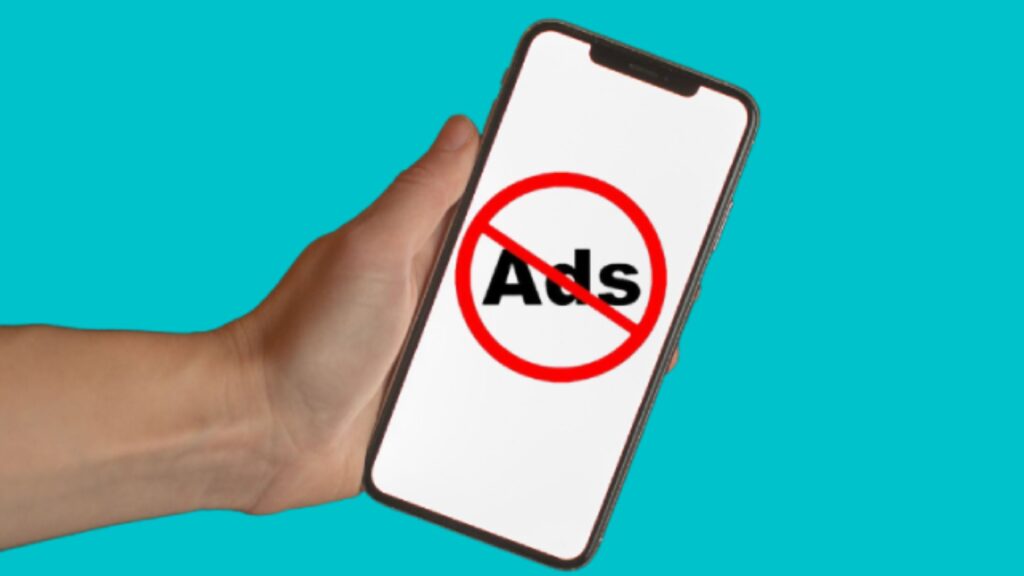
Method 2. Modifying Host Files
Modifying host files is a method used by more advanced users who want to block ads system-wide without relying on third-party apps. Modifying host files provides comprehensive ad blocking across all apps and browsers, and is highly customizable for those who know how to edit these files.
However, it requires rooting your device, which can void your warranty and is risky, and it also demands technical skill to correctly edit the host files. This makes it a less accessible option for the average user.
Step-by-Step Guide:
- Follow a trusted guide to root your Android device.
- Download a file manager app that allows root access, like ES File Explorer.
- Navigate to /system/etc/hosts.
- Open the hosts file with a text editor. Add ad server entries by mapping them to 127.0.0.1.
- Save the changes and reboot your device.
Method 3. Browser-based Ad Blockers
Browser-based ad blockers are built into or available as extensions for certain browsers. This method is easy to set up and doesn’t require installing additional apps. It’s a good option for users who first encounter ads while browsing.
But this method is limited to blocking ads only within the browser and does not extend to other apps. Moreover, some ads may still slip through the filter.
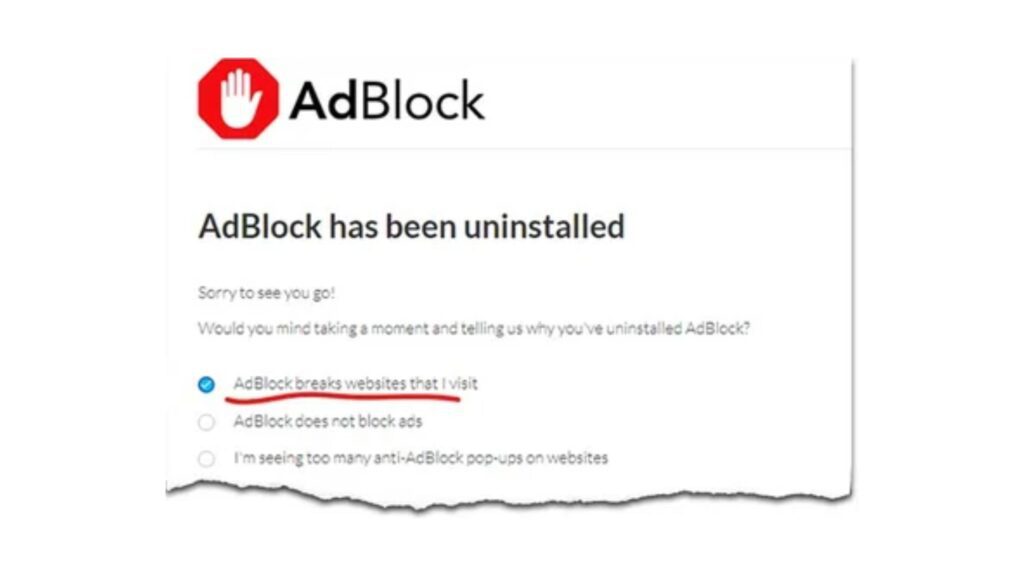
Step-by-Step Guide:
- Go to the Google Play Store and download a browser like Brave, Opera, or Herond.
- Open the browser from your app drawer.
- Navigate to the browser settings and turn on the built-in ad blocker.
- Customize the ad blocker settings if needed, such as blocking specific types of ads or allowing some ads.
Method 4. Manually Disabling Ads in Specific Apps
Some apps let users disable ads by changing settings within the app or by upgrading to a premium version. This method gives precise control over which apps show ads, making it useful for those who only find ads annoying in certain apps.
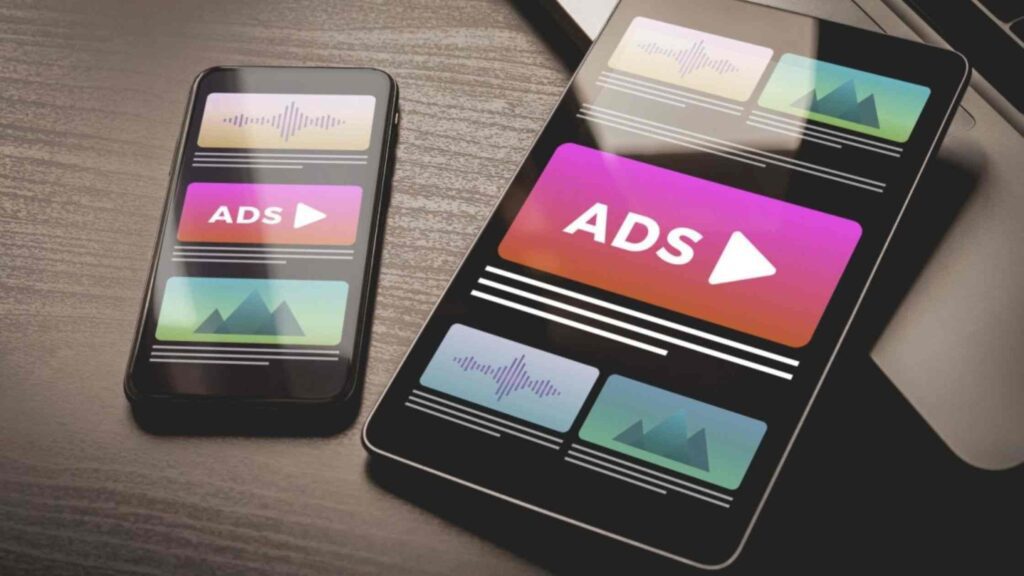
People use this way because it allows for targeted ad blocking without affecting the entire system. It can be time-consuming to adjust settings for each app, and not all apps offer an option to disable ads.
Step-by-Step Guide:
- Go to your device’s Settings and select “Apps & notifications.”
- Find and select the app you want to adjust.
- If the app has an option to disable ads, it will usually be in the app’s settings menu. Look for a “Remove Ads” or “Disable Ads” option.
- Some apps offer a paid ad-free version. Consider upgrading to remove ads permanently.
A VPN provides a more comprehensive protection against intrusive ads. VPNs with ad-blocking features offer complete protection by blocking ads across all apps and browsers. They also boost your privacy and security. This gives you an all-in-one solution for privacy and security.
TurisVPN – Ad Block Method on Android That Secure Your Online Experience
Using a VPN like TurisVPN is one of the best ways to block ads on Android. Unlike regular ad blockers, VPNs offer extra features that boost your online security and privacy. TurisVPN not only blocks ads but also protects against malicious websites, prevents online tracking, and gives you access to more online content.
TurisVPN focus on covering the following online security and privacy aspects:
- Comprehensive protection: TurisVPN blocks ads across all apps and browsers. It also guards against cyber threats, making your online experience safer.
- Enhanced privacy: It hides your IP address and encrypts your data, preventing trackers and third parties from monitoring your online activities.
- More online freedom: TurisVPN allows you to access content from different regions, bypassing geo-restrictions and giving you more freedom online.

Follow these simple steps to block ads on your Android device using TurisVPN:
- Install the App: Go to the Google Play Store and download the TurisVPN app.
- Open the App: Launch TurisVPN from your app drawer.
- Turn On VPN: Activate the VPN. TurisVPN will select the best IP address location for you.
- Enjoy Ad-Free Browsing: With the VPN active, you can browse the web without being interrupted by ads.
Bottom Line
Blocking ads on your Android device can greatly improve your browsing experience, protect your privacy, and keep your device running smoothly. We also highlighted TurisVPN as the best way to block ads. TurisVPN not only blocks ads but also enhances your privacy and security by hiding your IP address and encrypting your data. It provides comprehensive protection across all apps and browsers.