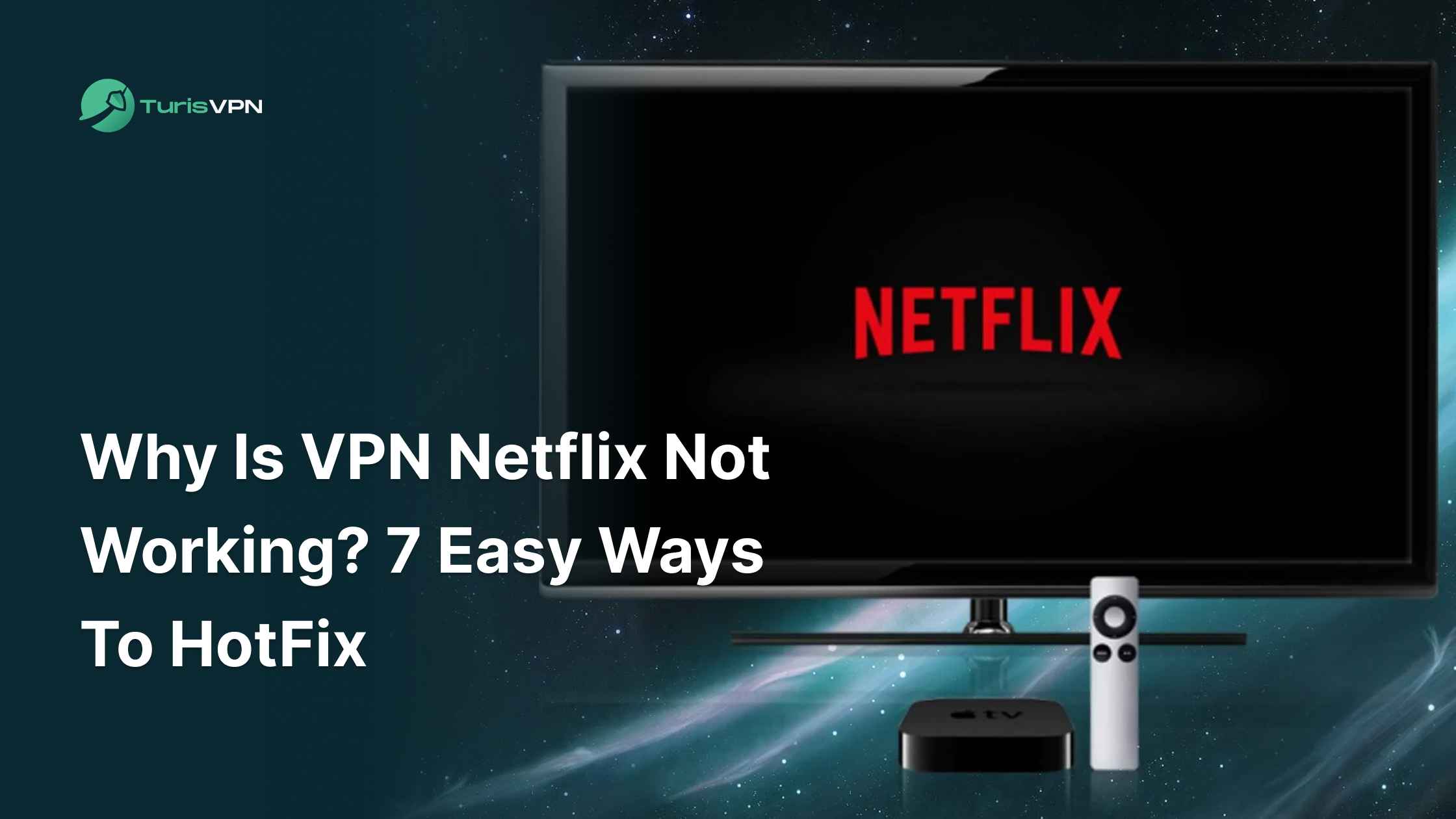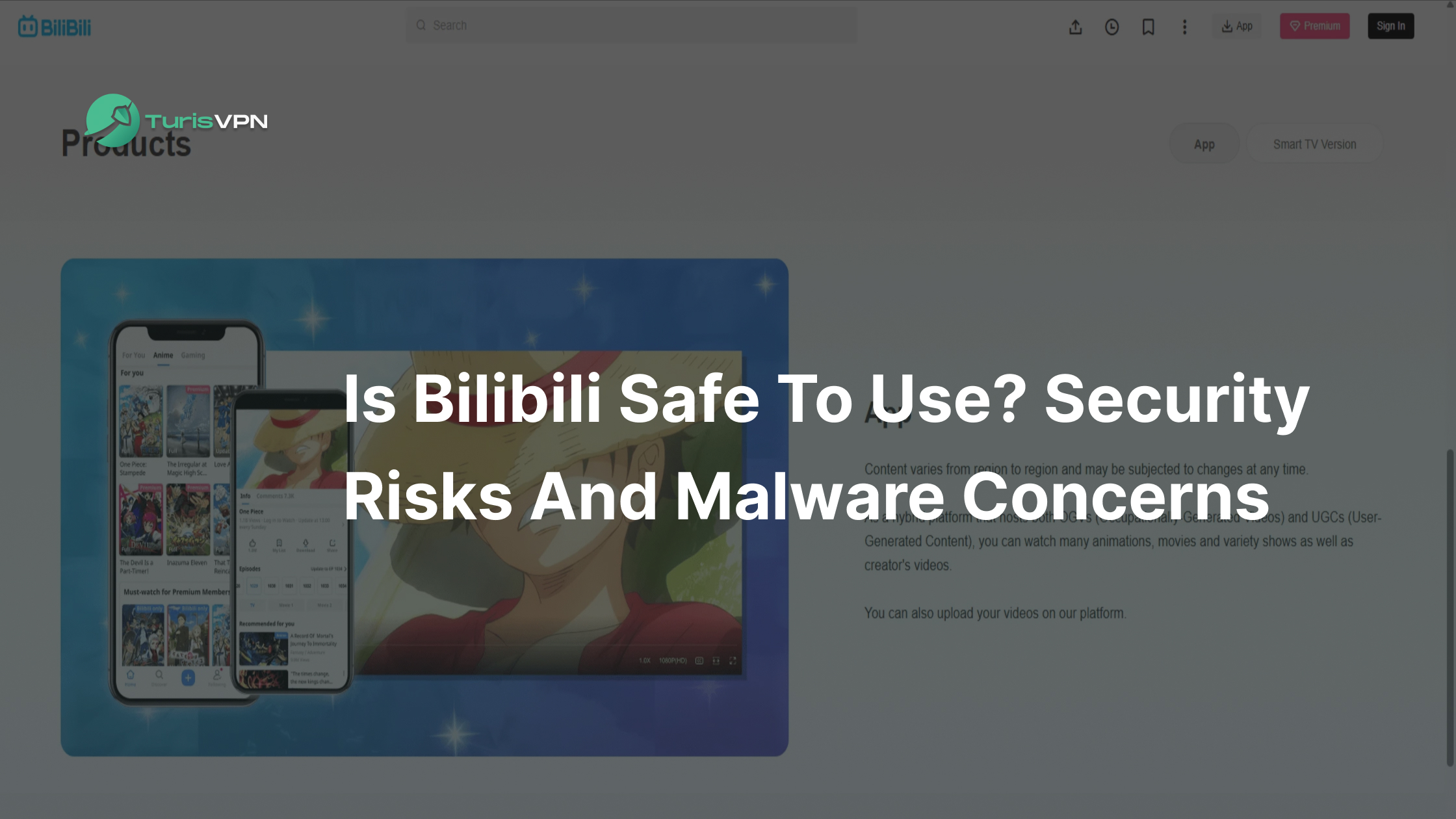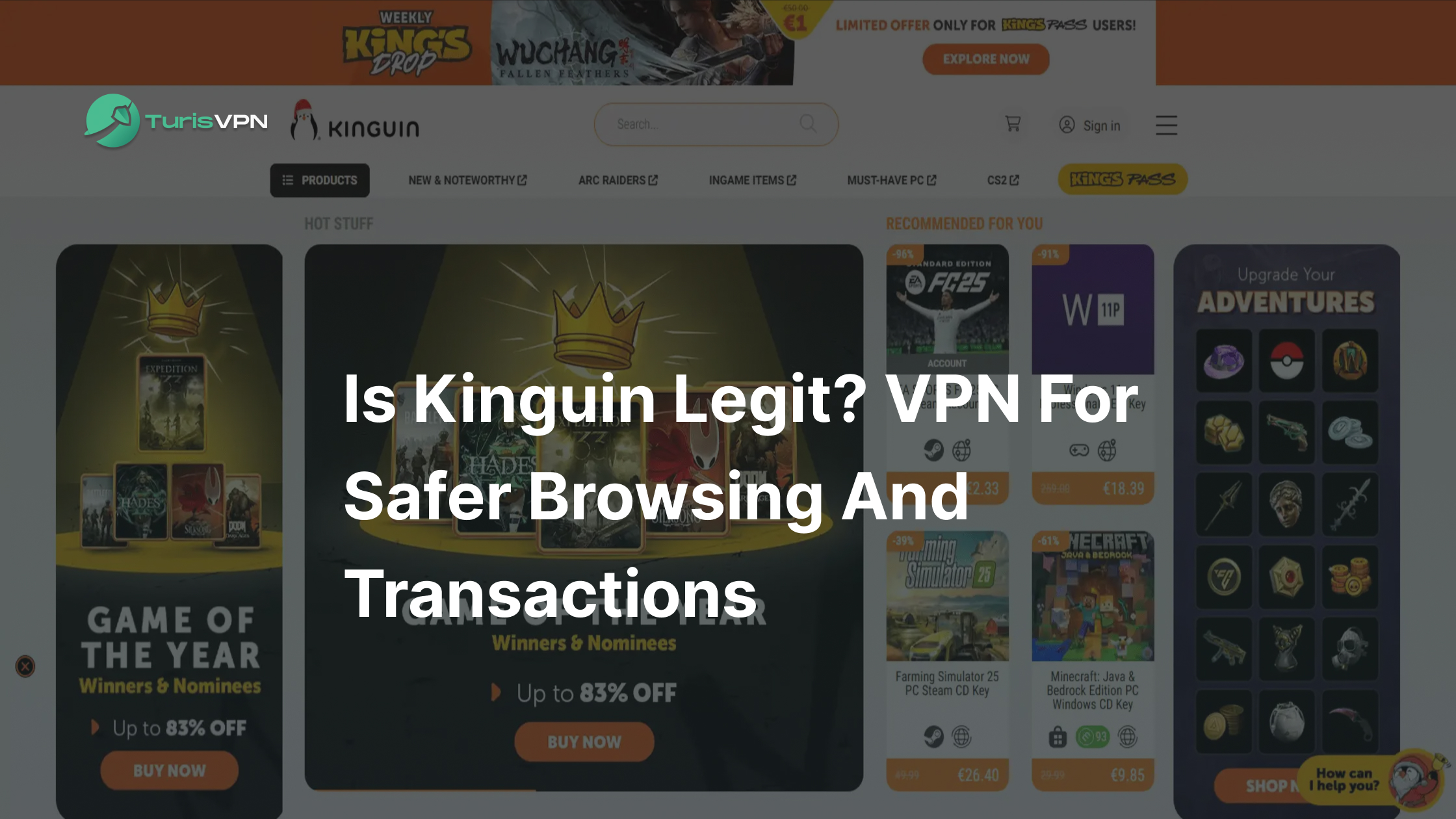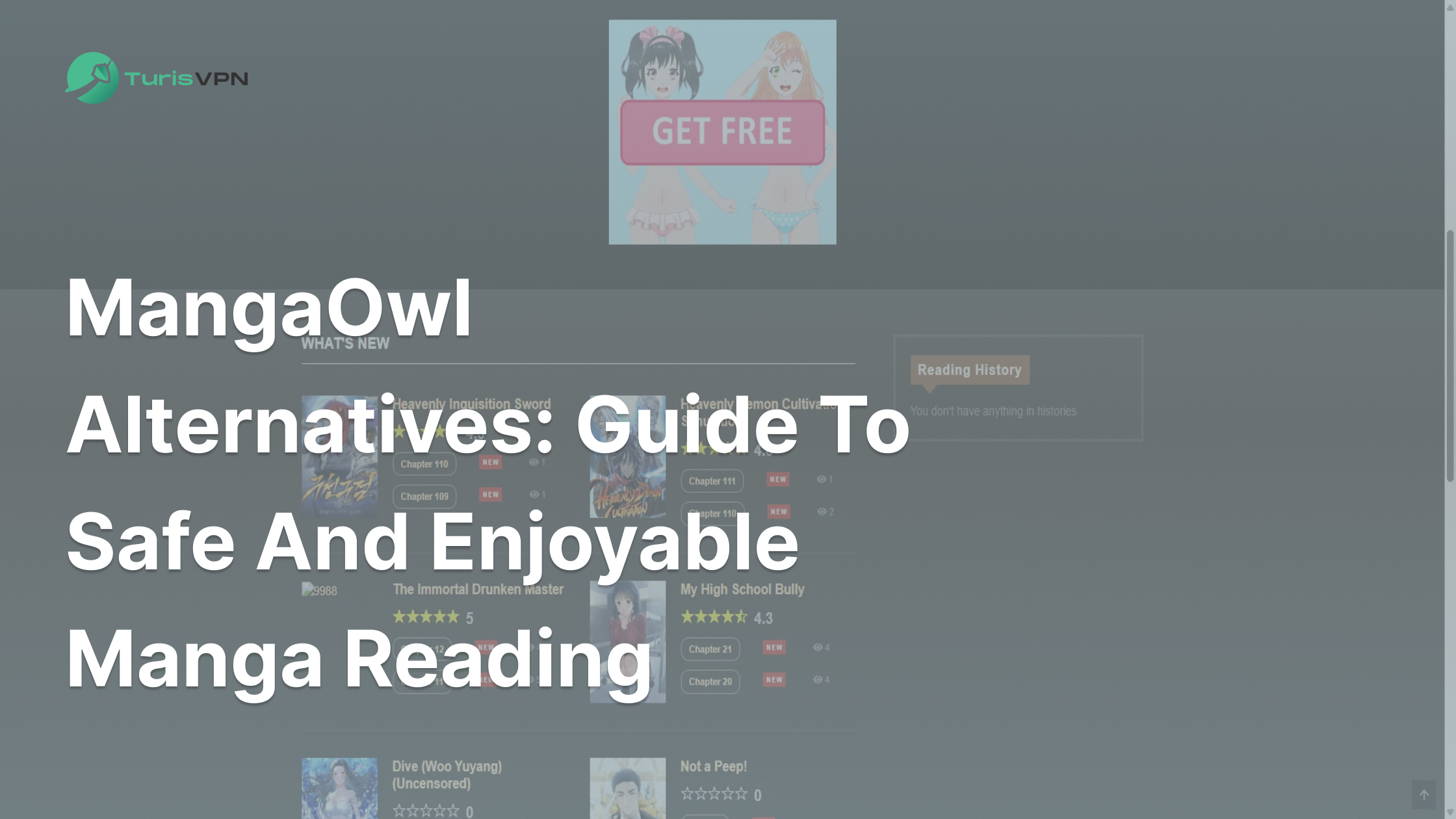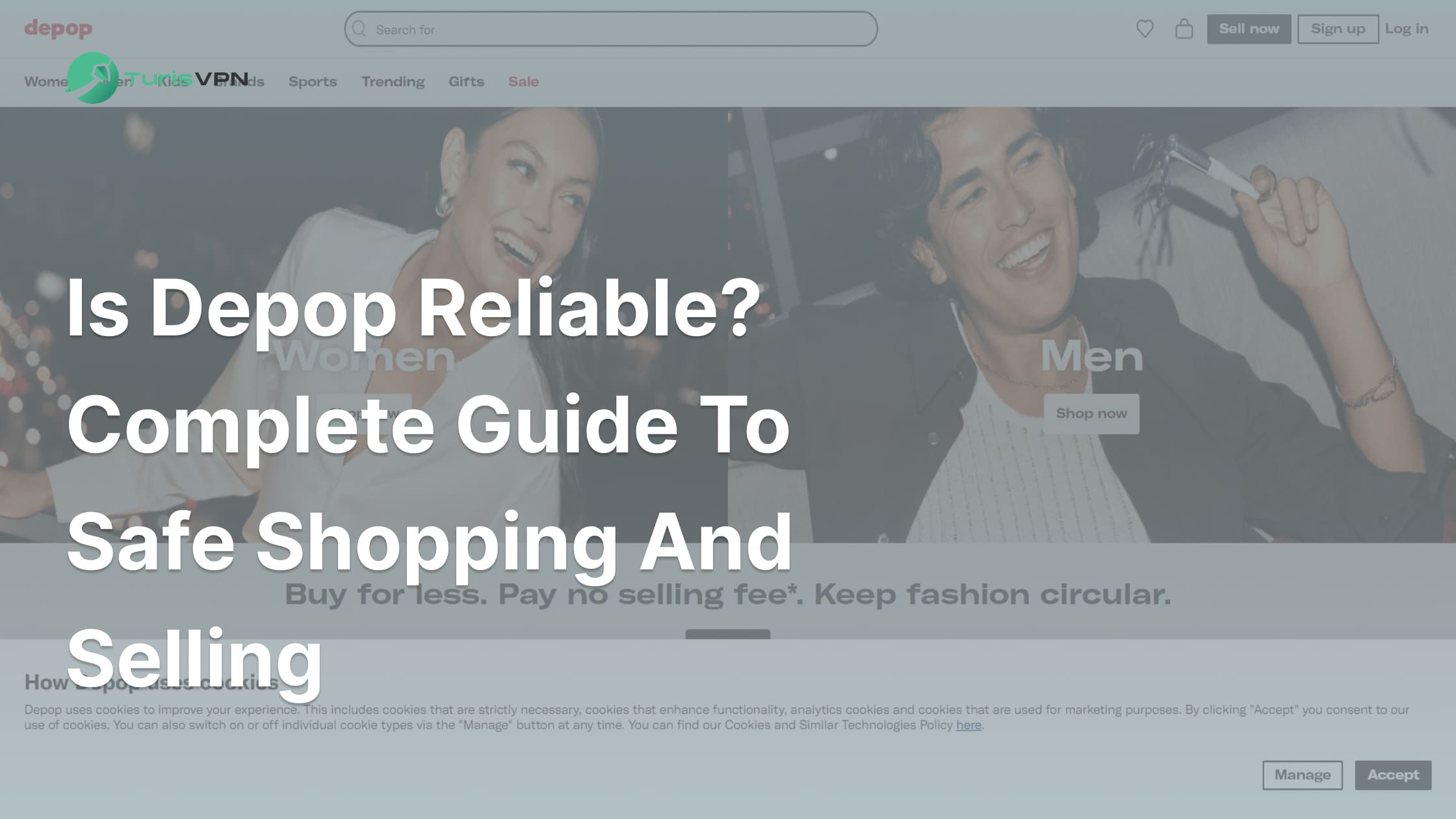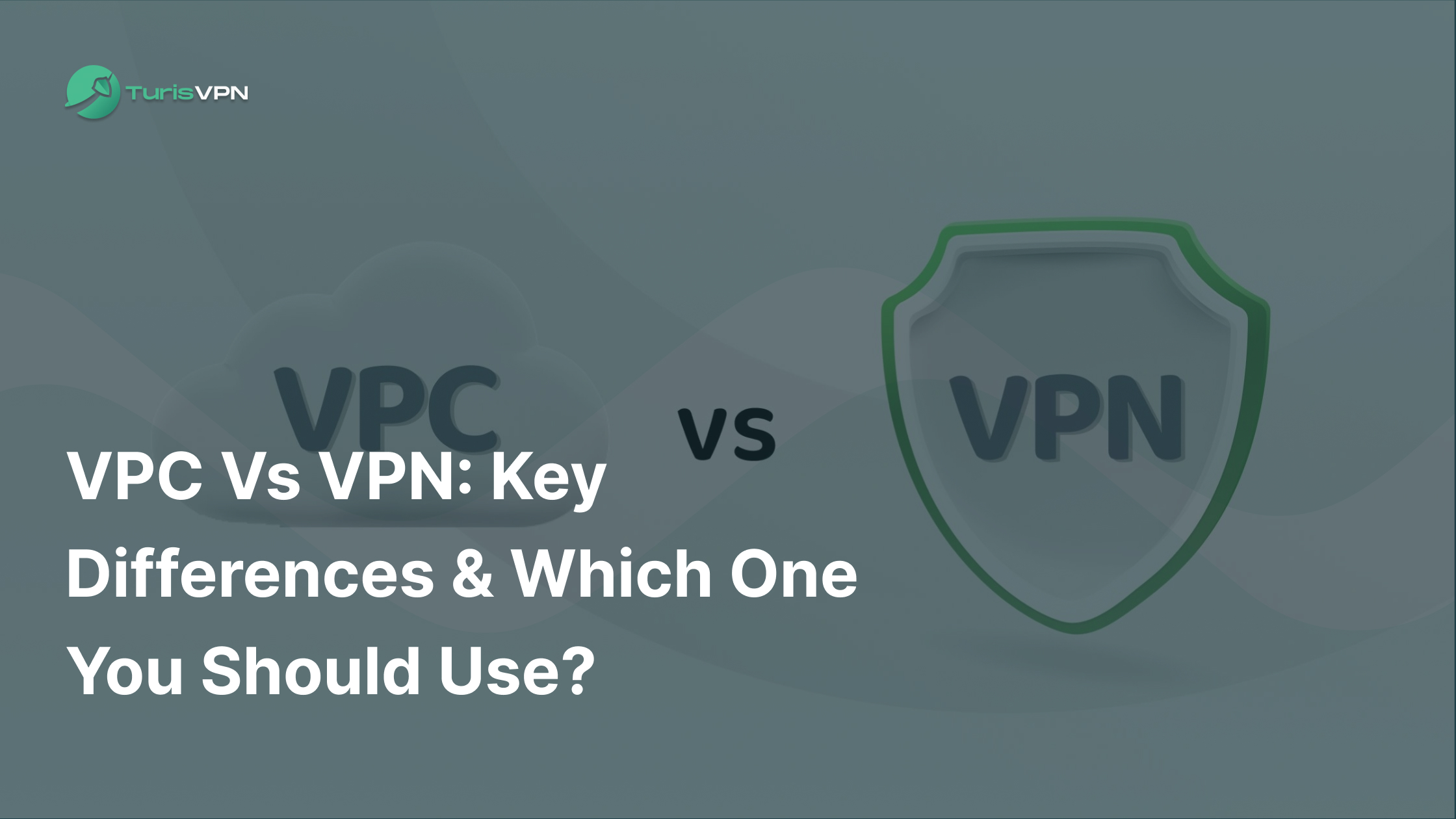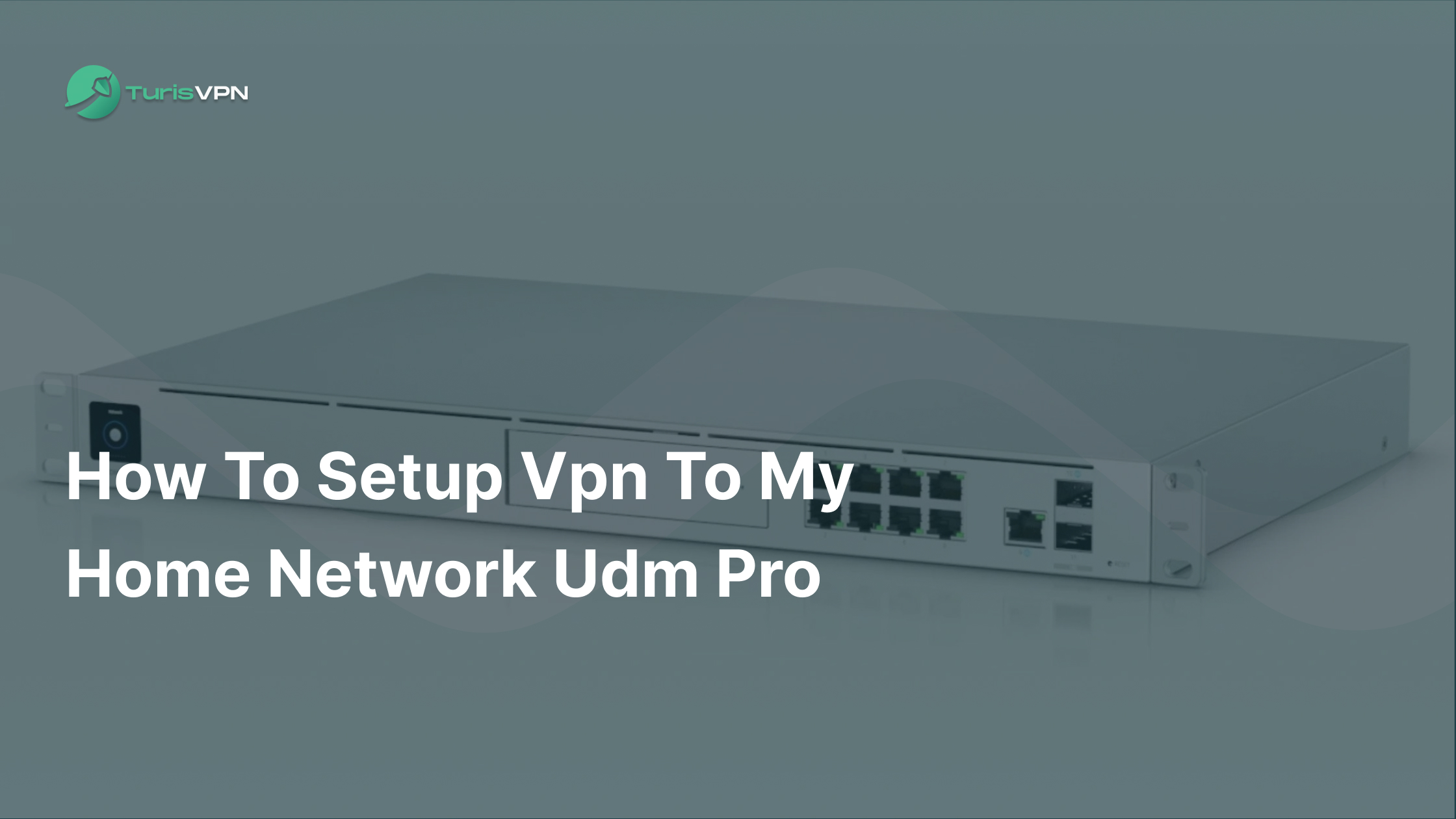There’s nothing more frustrating than settling in for a Netflix binge, only to see the dreaded “proxy error” message flash across your screen. You’ve got a reliable VPN, or so you thought, but Netflix isn’t budging. Did you know that Netflix blocks over 300,000 VPN server IPs daily? If you’re wondering why VPN Netflix not working is such a common issue, this article has all the answers.
But don’t worry! In this article, we’ll explain why Netflix blocks VPNs and share seven simple fixes to get around it. Whether it’s trying a different server, tweaking settings, or switching to a better VPN, these solutions are easy to follow. You’ll know exactly how to unlock Netflix and enjoy your favorite shows no matter where you are. Let’s get started!
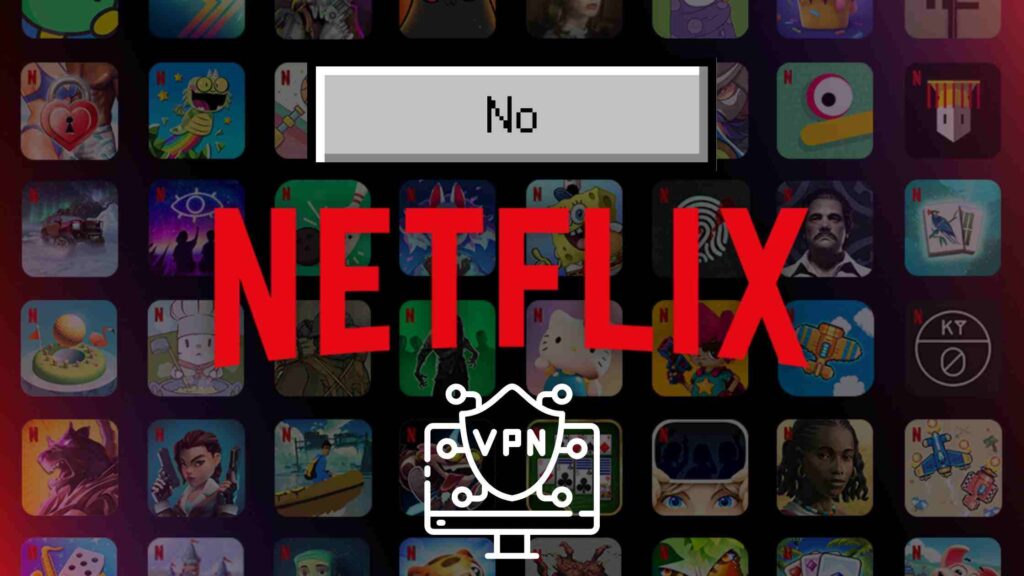
Key Takeaways
- Reliable VPNs Make the Difference: A premium VPN like TurisVPN offers optimized servers for bypassing Netflix’s geo-blocks while maintaining fast streaming speeds.
- Simple Fixes Can Work Wonders: Switching servers, clearing cookies, or disabling IPv6 often resolves proxy errors quickly and effectively.
VPN Netflix Not Working? Try To Fix With These Ways
Netflix actively blocks VPNs by identifying and blacklisting known VPN server IPs, making it tricky for users to bypass geo-restrictions. If you’re frustrated by VPN Netflix not working, don’t panic—there are effective ways to fix it:
Here’s what I’ve learned from experience:
- Switch Servers – Sometimes, just trying to connect onto another server in the same country does the trick.
- Use a Better VPN – If your VPN isn’t cutting it, go for ones like TurisVPN —they’ve never let me down.
- Clear Cookies and Cache – Sounds basic, but browser data can reveal your location, so clear them regularly.
- Ask for Help – Don’t hesitate to contact your VPN’s support. They often have forums or Reddit specifically for Netflix.
These fixes have worked for me and can get you streaming again in no time. If you’re curious about how Netflix stacks up against its competitors, here’s a detailed comparison with Amazon Prime.
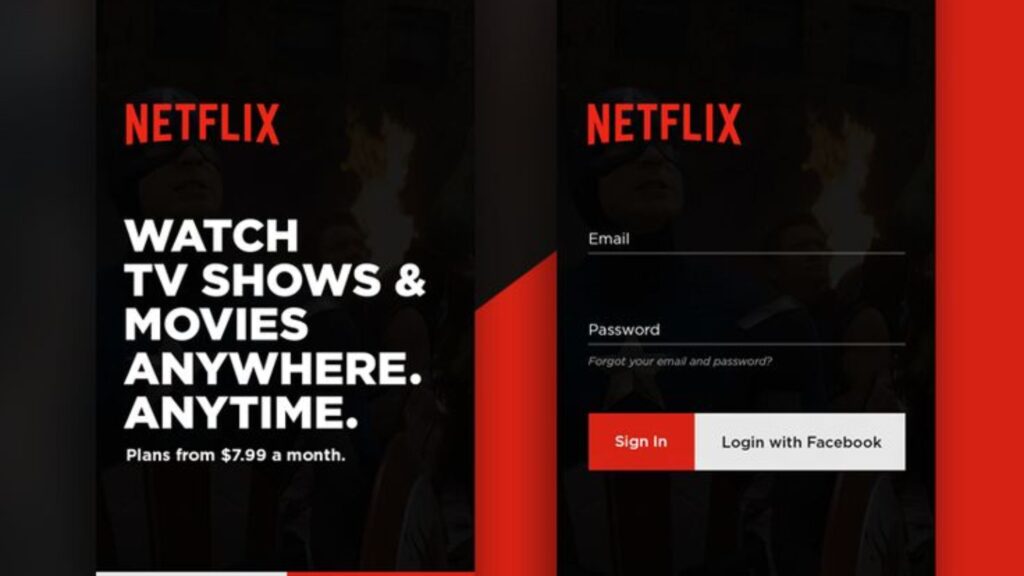
Why Is VPN Netflix Not Working?
If you’ve been struggling with VPN Netflix not working, Netflix employs several sophisticated methods to detect and block VPN usage. Key strategies include:
- IP Address Monitoring: Netflix maintains a comprehensive list of IP addresses associated with VPN servers. When multiple users access Netflix from the same IP address—a common trait of VPN servers—Netflix can identify and block these addresses.
- Traffic Analysis: Unusual traffic patterns, such as a high volume of connections from a single IP address, can indicate VPN server activity. Netflix monitors for these anomalies to identify and block VPN-associated IPs.
- DNS Filtering: By examining DNS requests, Netflix can detect discrepancies between a user’s apparent IP address and their DNS server location. Such inconsistencies suggest VPN usage, prompting Netflix to restrict access.
- Use of Residential IP Addresses: In response to VPNs utilizing residential IPs to bypass detection, Netflix has expanded its blocklists to include these addresses, enhancing its ability to enforce regional restrictions.
These measures collectively enhance Netflix’s ability to enforce regional content restrictions by identifying and blocking VPN usage.
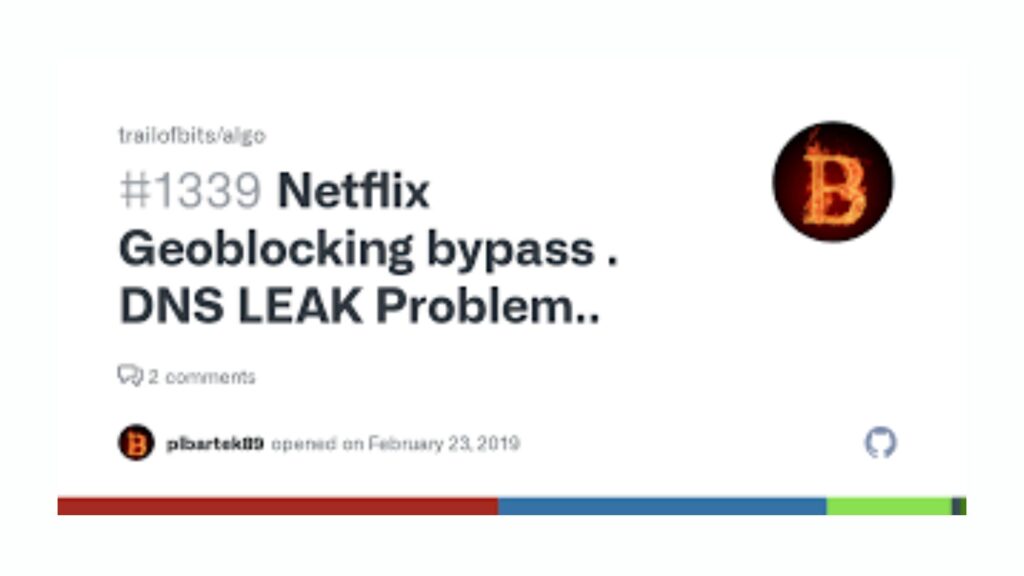
7 Ways To HotFix For VPN Netflix Not Working
Experiencing issues with Netflix while using a VPN can be frustrating, especially when you’re trying to access content from different regions. Netflix actively blocks VPNs to enforce its licensing agreements, leading to errors like, “You seem to be using a VPN or proxy.” However, there are several steps you can take to resolve these issues. Here’s a detailed guide to help you troubleshoot and fix VPN-related problems with Netflix.
1. Verify if Your VPN is Active
First, ensure that your VPN connection is active and properly configured. An inactive or improperly set up VPN won’t mask your IP address, causing Netflix to detect your true location. To check if your VPN is working:
- Check Your IP Address: Disconnect from your VPN and note your IP address using a service like WhatIsMyIPAddress. Then, reconnect to your VPN and check again. If your IP address doesn’t change, your VPN isn’t functioning correctly.
- Use a VPN Testing Tool: Tools like ipleak.net can help determine if your VPN is leaking your real IP address or DNS requests.
If issues persist, consider contacting your VPN provider’s support for assistance.
2. Check Your Netflix Plan
Netflix’s content availability varies by region, and certain plans have restrictions:
- Ad-Supported Plans: If you’re on an ad-supported plan, using a VPN may not be allowed. Netflix states that VPNs can’t be used while watching live events or with an ad-supported experience.
- Plan Verification: Visit your Netflix Account page to check your current plan. If it’s ad-supported, consider upgrading to an ad-free plan to use a VPN.
If you’re unsure about committing to a full plan, consider starting with a Netflix free trial to test the service before upgrading.
3. Reset Your Network Settings
Network configurations can sometimes interfere with VPN connections. Resetting your network settings can help:
- On Windows: Go to Settings > Network & Internet > Status > Network reset.
- On macOS: Navigate to System Preferences > Network, select your active connection, and click the minus (-) button to remove it. Then, add it back using the plus (+) button.
- Router Reset: Restart your router or restore it to its default settings. Refer to your router’s manual for specific instructions.
After resetting, reconnect to your VPN and try accessing Netflix again.

4. Contact Your ISP (Internet Service Provider)
Some ISPs may block VPN traffic or have DNS configurations that interfere with VPNs:
- Inquire About VPN Traffic: Ask your ISP if they restrict VPN usage.
- DNS Settings: Ensure your device uses your ISP’s DNS server. If not, ask your ISP for assistance in switching to their DNS server, then restart Netflix.
5. Try a Different Browser or Device
The issue might be specific to your current browser or device:
- Switch Browsers: If you’re using Chrome, try Firefox or Edge.
- Use Another Device: Attempt to access Netflix on a different device to see if the problem persists.
This can help determine if the issue is device or browser-specific. If you’re switching devices, why not take Netflix to the next level? Learn how to stream Netflix on Discord to share your viewing experience with friends.
6. Delete Browser Cache and Cookies
Cached data and cookies can store location information that conflicts with your VPN:
- Clear Cache and Cookies: Access your browser’s settings, find the privacy or history section, and choose the option to clear browsing data. Ensure you select both cache and cookies.
After clearing, restart your browser and try accessing Netflix again.
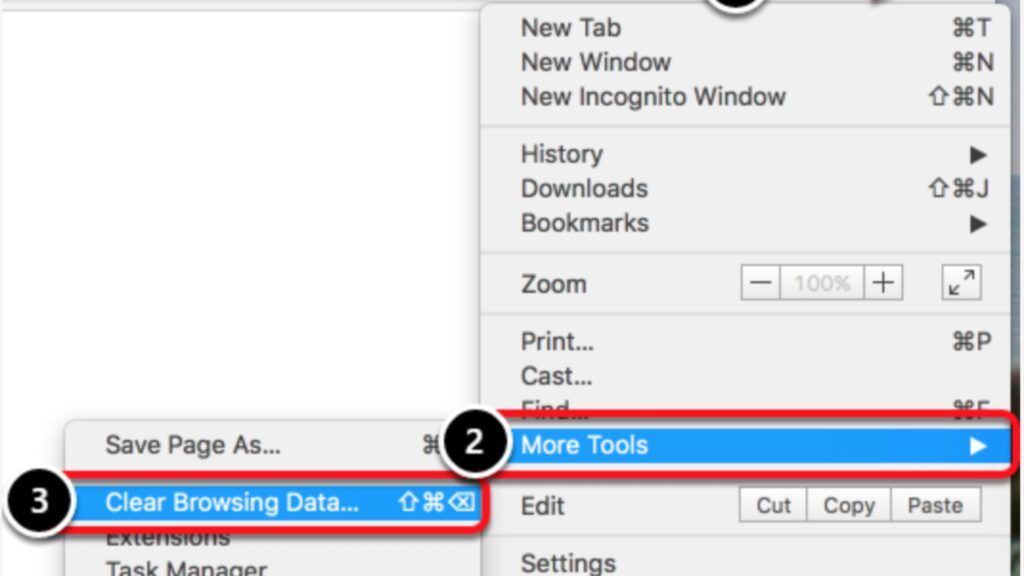
7. Disable IPv6
Some VPNs don’t handle IPv6 traffic well, leading to leaks that reveal your real location:
- On Windows: Go to Control Panel > Network and Sharing Center > Change adapter settings. Right-click your active connection, select Properties, and uncheck Internet Protocol Version 6 (TCP/IPv6).
- On macOS: Open System Preferences > Network, select your active connection, click Advanced, go to the TCP/IP tab, and set Configure IPv6 to Off.
Disabling IPv6 can prevent potential leaks that Netflix might detect.
How to Watch Netflix With TurisVPN?
Here’s a creative step-by-step guide to unlocking Netflix’s vast global library with TurisVPN.
Step 1: Set the Stage—Download TurisVPN
Install the app on your favorite streaming device—be it your laptop and smartphone. Once installed, log in with your credentials.
Step 2: Pick Your Destination
Want to explore the extensive U.S. Netflix library? Or perhaps dive into Japan’s anime-rich lineup? Select a server in the country whose Netflix content you want.
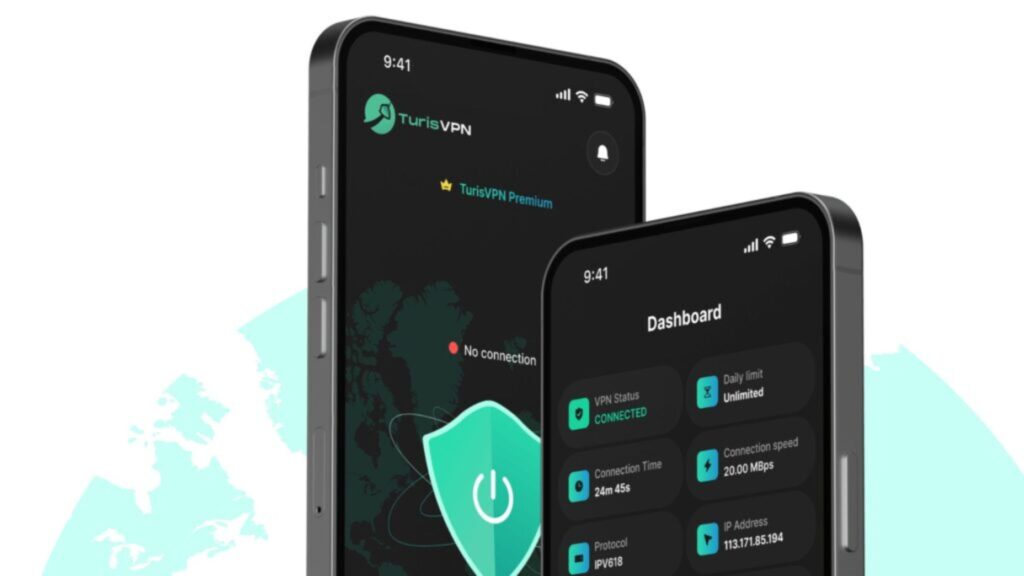
Step 3: Prepare Your Device—Clear the Digital Breadcrumbs
Netflix is like a detective—it remembers where you’ve been. Clear your browser’s cache and cookies or restart your Netflix app to avoid any geo-detection roadblocks.
Step 4: Log into Netflix
With your virtual passport stamped, head over to Netflix. Log in as you normally would, and prepare to be amazed. Your Netflix library will now reflect the content available in your chosen region.
Bottom Line
Netflix blocking VPNs may feel like an unbeatable game of cat and mouse, but with the right strategies and tools, you can always stay one step ahead. . With solutions like switching servers, resetting network settings, or upgrading to a smarter VPN like TurisVPN, you can easily outsmart Netflix’s restrictions.
The key is staying proactive, flexible, and armed with the right tools.With these strategies, you’ll enjoy unrestricted access to Netflix’s global library in no time. Your next favorite show is just a few clicks away!
FAQs
Q1. Why is my VPN Netflix not working?
Netflix does allow VPN usage, but it actively blocks many VPN servers to enforce its content licensing agreements. This means some VPNs may not work consistently with Netflix. To bypass these blocks, use a reliable VPN with servers optimized for streaming, like TurisVPN.
Q2. How do I stop Netflix from blocking VPN?
To prevent Netflix from blocking your VPN:
- Use a VPN with dedicated streaming servers.
- Regularly switch servers to avoid detection.
- Clear your browser cache and cookies.
- Keep your VPN software updated.
- Contact your VPN provider for server recommendations.
With the right setup, you can enjoy Netflix seamlessly through your VPN.