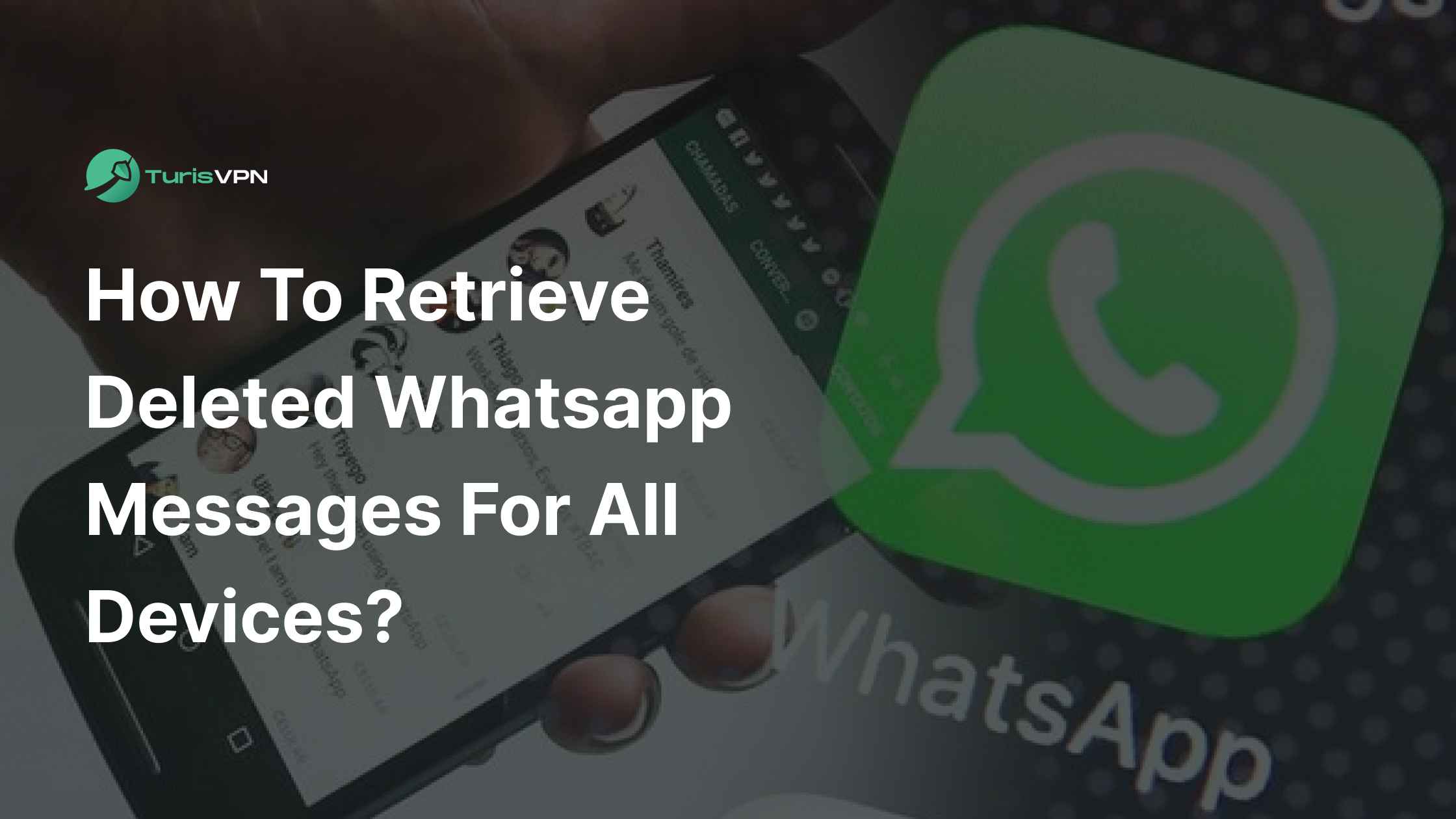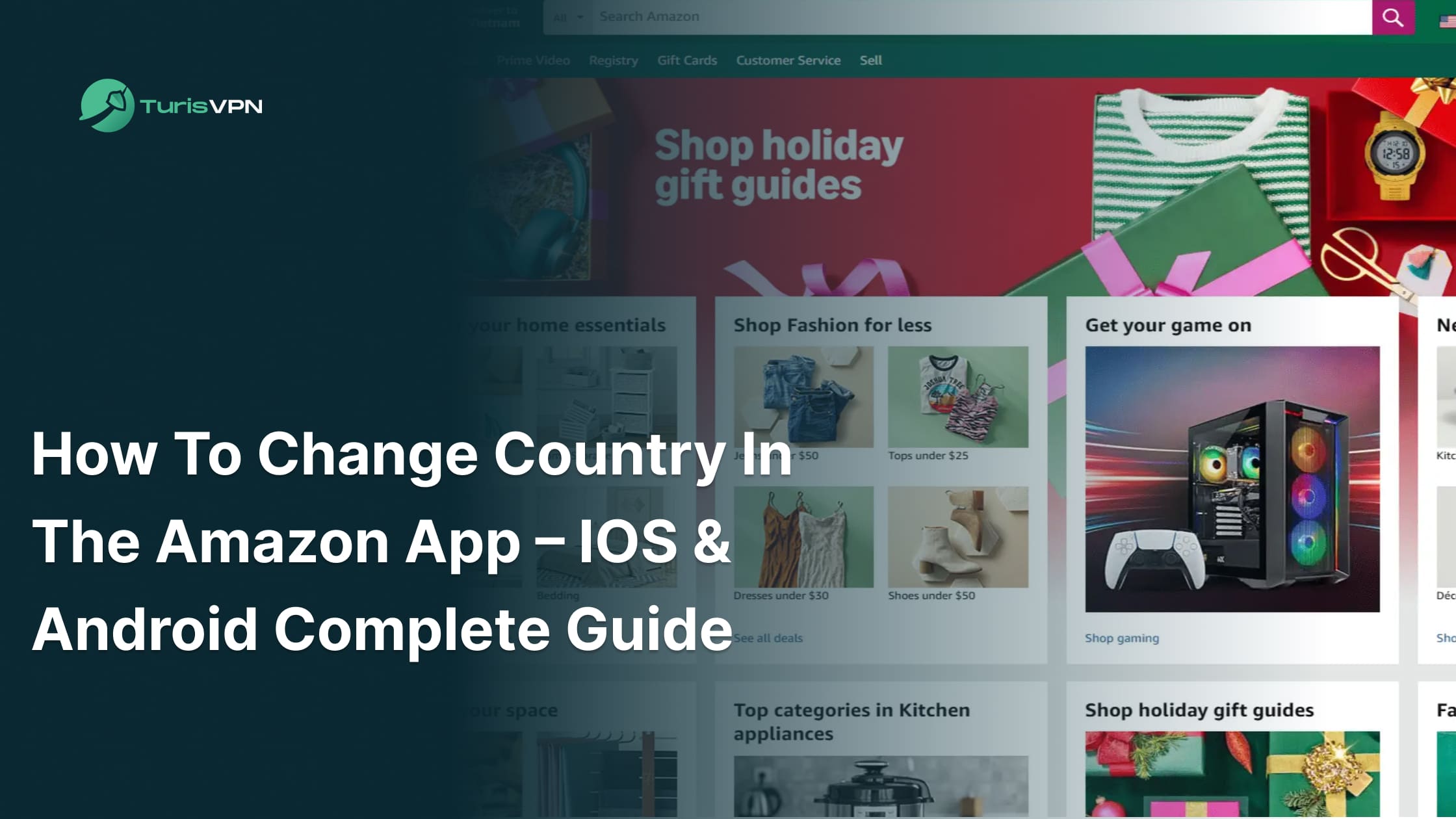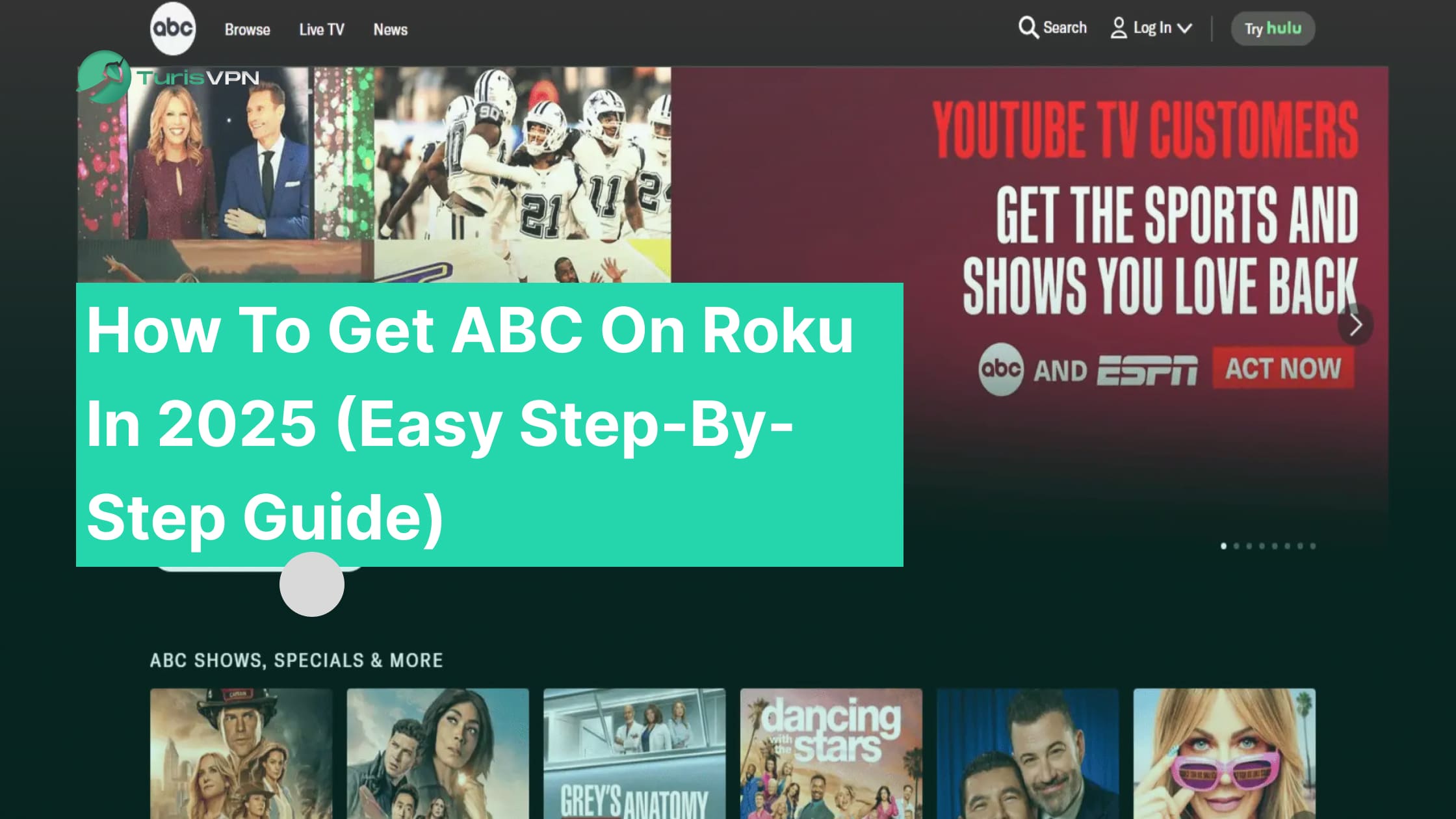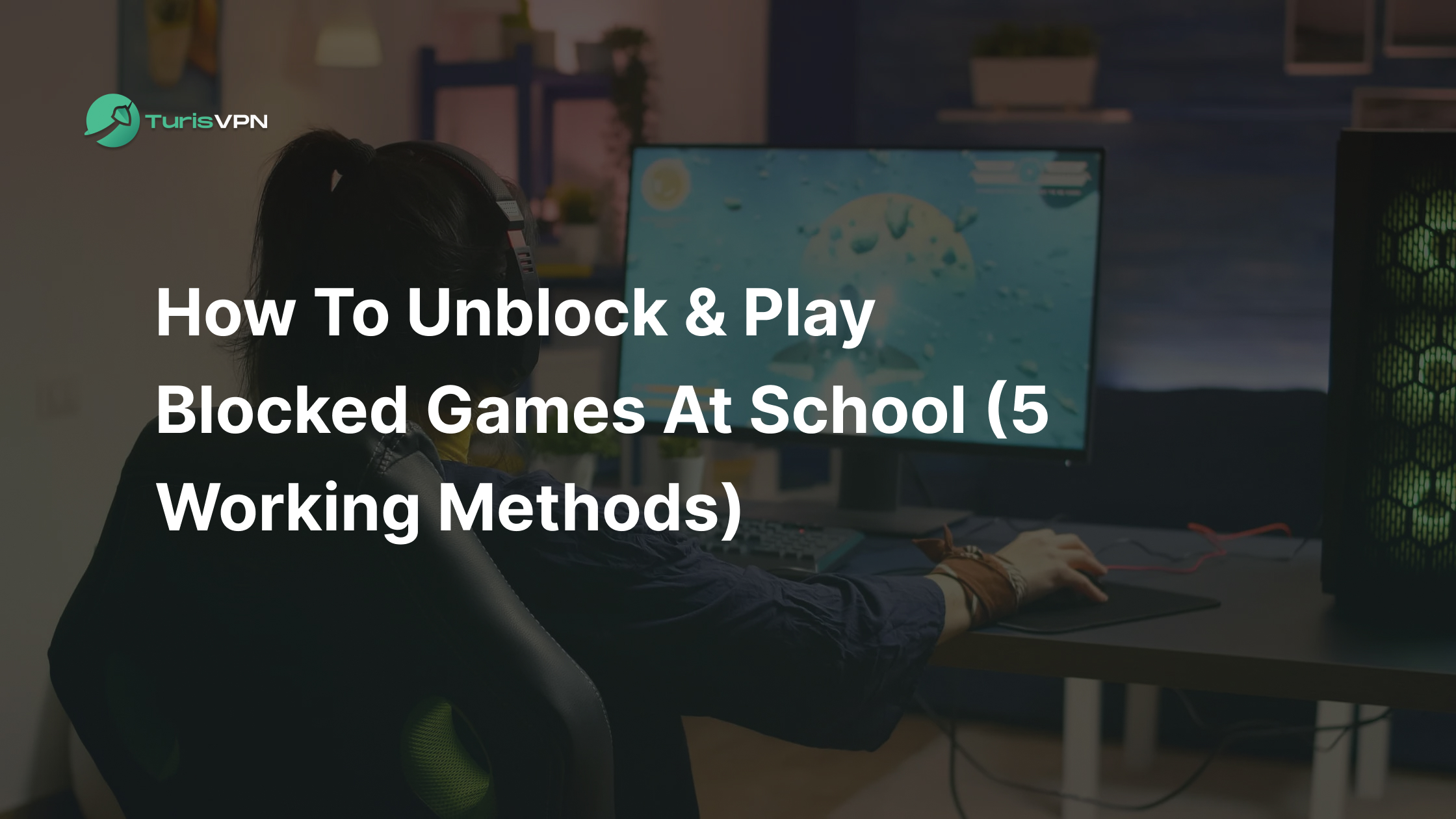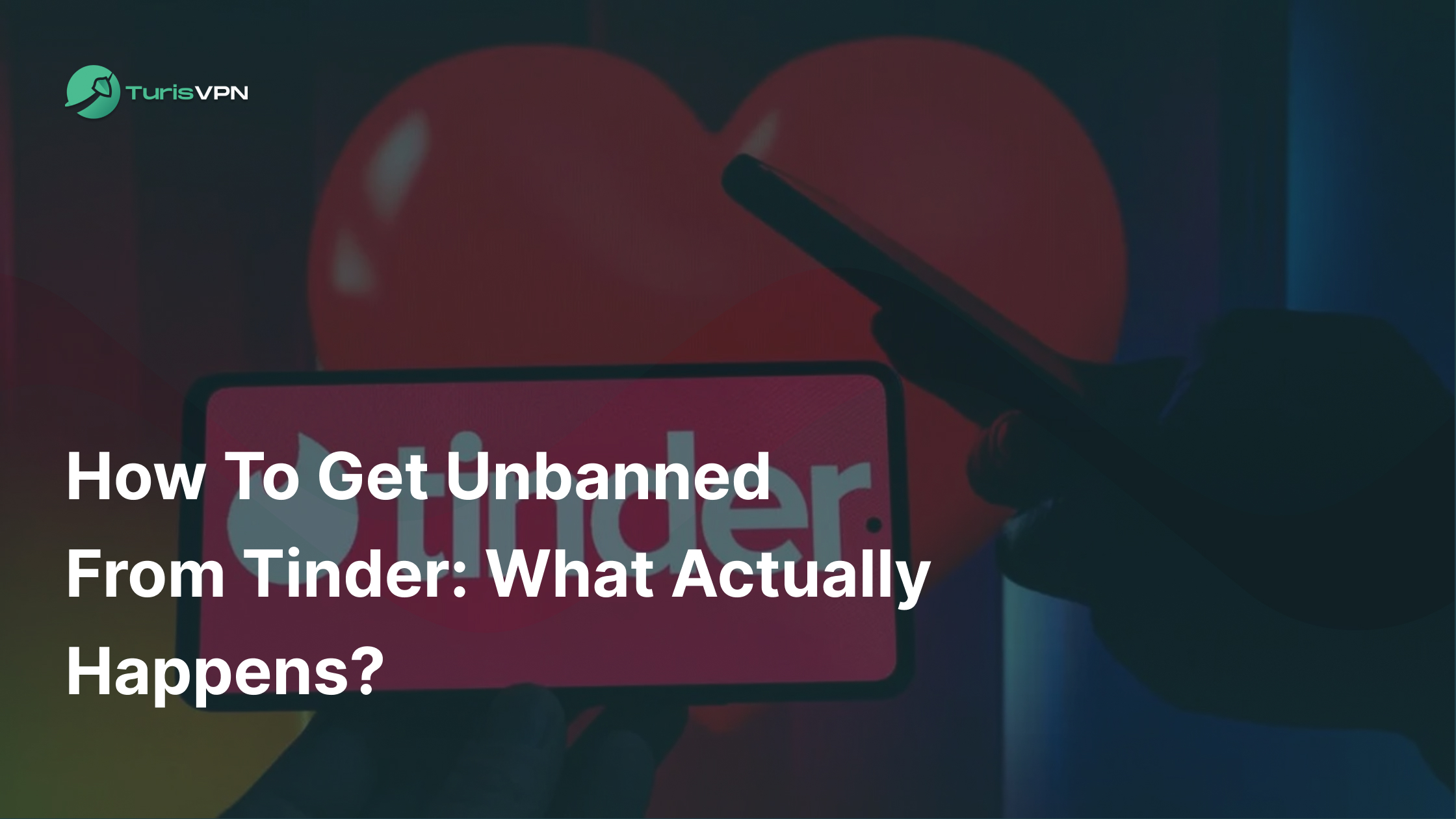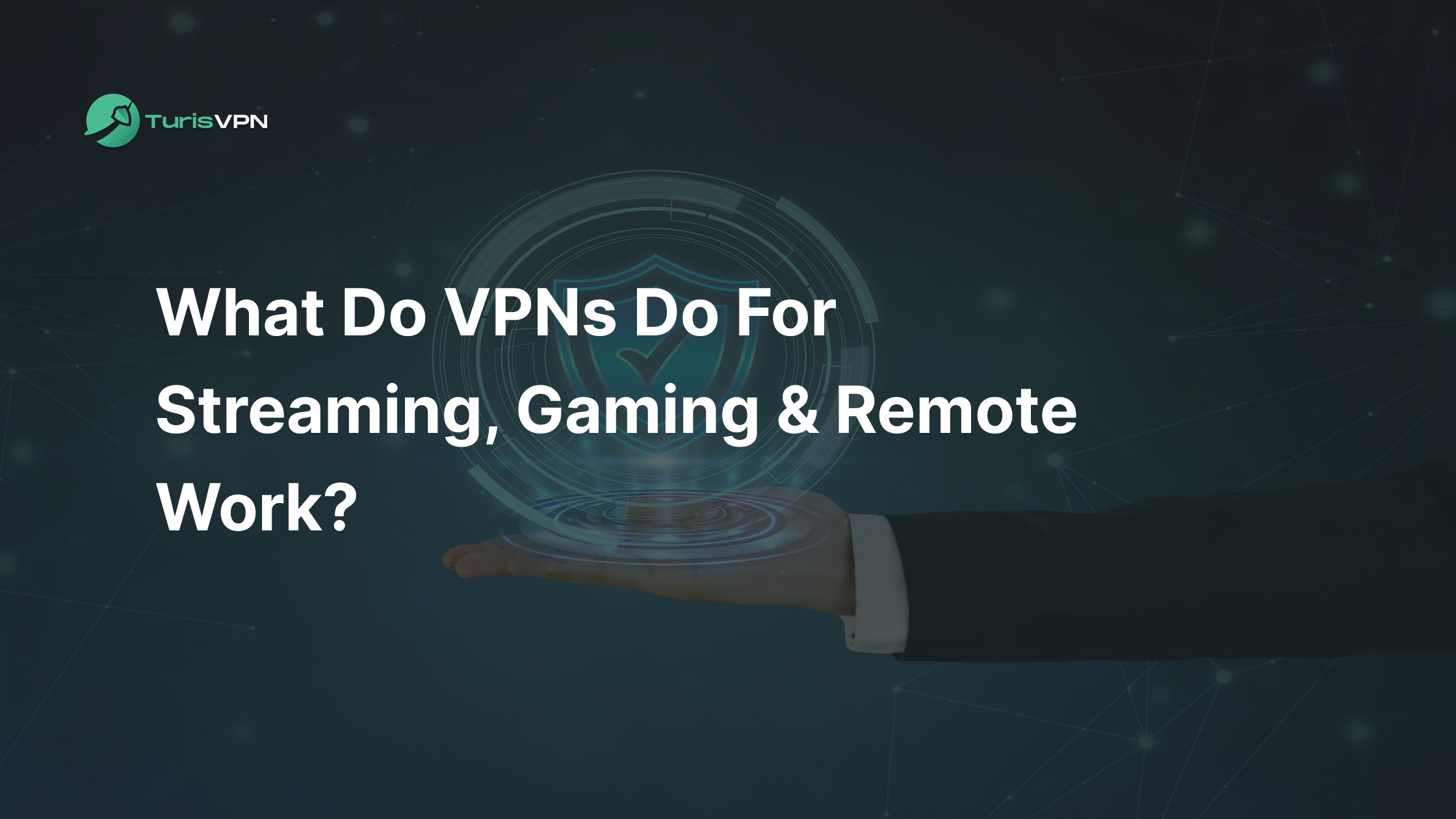Deleting Whatsapp messages by accident is a common issue, but the good news is, you can learn how to retrieve deleted Whatsapp messages on all devices! If you’re dealing with lost messages on Android, iPhone, or any device, this article will provide step-by-step instructions to recover them.
How Does Whatsapp Handle Message Backups?
Whatsapp offers two straightforward ways to safeguard your chats and media: automatic backups that quietly work in the background and manual backups that give you full control.
Automatic Backups
Whatsapp’s automatic backup feature has your back, literally! This handy tool creates regular backups of your chats and media files without any effort on your part.
How It Works: Automatic backups are tied to your Google Drive backup of Whatsapp (for Android) or iCloud (for iOS). You can customize the frequency, daily, weekly, or monthly, to suit your preferences. Once set, the app will handle everything in the background.
No need to worry if you switch phones or delete WhatsApp accidentally. Simply log back into your account on a new device, and your chats will be restored. WhatsApp also encrypts backups to keep your messages private.
Manual Backups
For those who prefer to take matters into their own hands, manual backups are a lifesaver. Whether you’re switching devices or just want an extra layer of protection, this feature puts you in charge.
How It Works:
- Head to the Whatsapp settings
- Tap on “Chats”
- Select “Chat Backup”
From there, you can hit the “Back Up” button to store your data instantly.
Unlike automatic backups, manual backups give you the flexibility to ensure nothing gets missed at critical times.
How To Retrieve Deleted Whatsapp Messages On Android?

Losing important WhatsApp messages can be frustrating, but recovery is possible. With the right steps, you can restore deleted chats using backups or specialized recovery methods.
1. Restoring from Google Drive Backup
Did you know your Whatsapp messages might already be tucked away safely in Google Drive? WhatsApp automatically backs up your chats to Google Drive (if enabled), allowing you to restore them whenever needed. These backups usually happen daily or weekly, depending on your settings.
Some steps to follow:
- Uninstall Whatsapp from your device.
- Reinstall it from the Google Play Store.
- Open the app and verify your phone number.
- Whatsapp will prompt you to restore your chats from Google Drive. Simply tap “Restore” to retrieve your messages.
Note: Make sure you’re using the same Google account and phone number linked to the backup.
2. Restoring from Local Backup
In some cases, your phone might have a local copy waiting for you.
- Use your phone’s File Manager to locate the Whatsapp > Databases folder.
- Rename the latest file to msgstore.db.crypt.
- Reinstall Whatsapp, verify your number, and restore the chats from this file.
Note: Local backups refresh daily, so act quickly before the old data gets overwritten!
3. Using Third-Party Recovery Tools
If you don’t have a backup, third-party recovery tools can be a good solution. Apps like AirDroid and Dr.Fone – Data Recovery specialize in scanning your device’s storage for traces of deleted data. With a few clicks, these tools can bring back your deleted chats.
- Select the messages you want to restore and follow the on-screen instructions to recover them.
- Download and install a trusted recovery tool like AirDroid or Dr.Fone on your computer.
- Connect your Android device to the computer using a USB cable.
- Enable USB debugging on your phone (you can find this option in Developer Settings).
- Run the recovery tool and select WhatsApp data for scanning.
- Wait for the scan to complete.
How To Retrieve Deleted Whatsapp Messages On iOS?
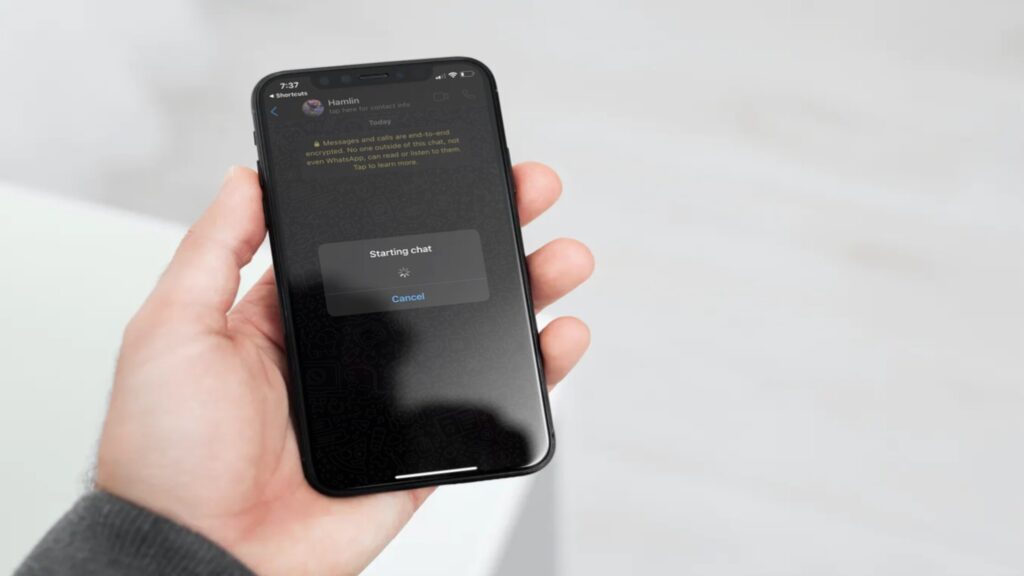
On the other hand, with options like iCloud backups and advanced Whatsapp deleted messages recovery, IOS users can restore those chats effortlessly. Here’s how you can do it:
1. Restoring from iCloud Backup
If you’ve enabled iCloud backups, recovering deleted messages is seamless and straightforward.
- Uninstall Whatsapp from your iPhone.
- Reinstall it from the App Store and verify your phone number.
- Follow the prompt to restore your chat history from iCloud and tap “Restore Chat History”.
Note: Double-check your backup settings under Settings > Chats > Chat Backup in Whatsapp to ensure automatic backups are enabled for future protection.
2. Using Third-Party Recovery Tools
When you don’t have a backup or your iCloud backup doesn’t include the deleted messages, third-party recovery tools can step in to help. Some popular options include:
- Dr.Fone – Data Recovery for iOS: A comprehensive Whatsapp deleted messages recovery tool scans your iPhone for deleted data and provides an easy-to-use interface for selective recovery.
- iMobie PhoneRescue: Known for its focus on Whatsapp and iOS recovery, this tool simplifies the process by targeting specific deleted data.
Bonus Tips: Viewing Messages Deleted by the Sender
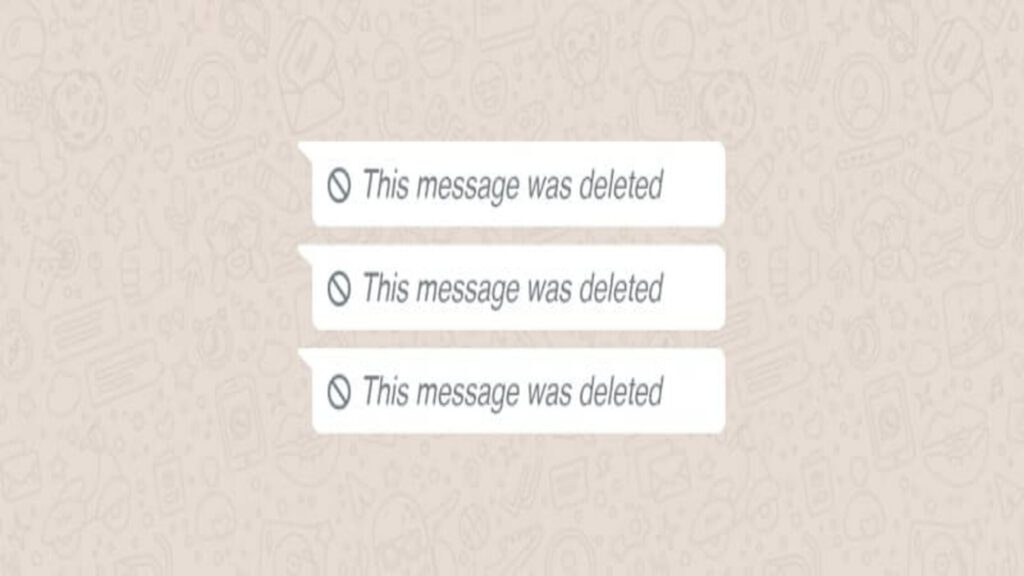
Then, how to view deleted Whatsapp message?
Even though WhatsApp doesn’t have a built-in feature to recover deleted messages sent by others, there are ways to see them. Notification history apps and chat backup tools can help you access deleted messages, even after they’re removed from the chat.
1. Notification History on Android
For Android users, the Notification History feature is a powerful tool for accessing deleted messages. When a message arrives on your phone, its content is briefly stored in the notification log. Even if the sender deletes the message, the original content remains in the notification history.
- Navigate to Settings > Apps & Notifications > Notifications > Notification History (specific path may vary by device).
- Enable Notification History to view past notifications, including Whatsapp messages.
However, this feature works only if notifications for Whatsapp were enabled when the message arrived. Media files like photos or videos won’t appear in the log.
2. Using Third-Party Apps
These apps work by saving your notifications, allowing you to access messages even after they’ve been deleted. They’re an easy way to keep track of conversations and never miss important details.
- Notisave: This app saves all incoming notifications, including Whatsapp messages, before they are deleted.
- WA Box: Offers multiple Whatsapp utilities, including a feature to view deleted messages.
While these apps can be helpful, they require notification access, which raises potential privacy concerns. Use them carefully and only download apps from trusted sources.
How To Secure Your Chats In Whatsapp With TurisVPN?
Your Whatsapp chats deserve the highest level of privacy, and TurisVPN delivers just that. This advanced VPN encrypts your internet traffic, making it impossible for hackers or third parties to intercept your messages. Moreover, TurisVPN’s seamless performance allows you to chat securely, whether at home or on-the-go using public Wi-Fi.
Simple to set up and efficient to use, it’s an essential tool for anyone who values privacy and wants to keep their chats truly confidential.
Bottom Line
Overall, Whatsapp offers convenience, but with that convenience comes the responsibility of protecting your messages. If you’ve ever wondered how to retrieve deleted Whatsapp messages, knowing the right tools and techniques is key. These simple but effective strategies above provide peace of mind, allowing you to manage your messages securely and prevent data breaches.
FAQs
Q1. Can I get back deleted messages on Whatsapp?
Yes, you can potentially retrieve deleted messages on Whatsapp. The app allows you to restore messages from your Google Drive or iCloud if they were backed up before the message was deleted. However, if the messages were not part of a backup, you can try to use some other third-party tools.
Q2. Are deleted messages on Whatsapp gone forever?
Deleted messages on Whatsapp are not always gone forever, especially if you have a backup in place. If you delete a message before a backup occurs, it may be irretrievable unless you use third-party recovery tools. However, if the messages were included in a recent backup, you can restore them through the app’s backup restoration process.