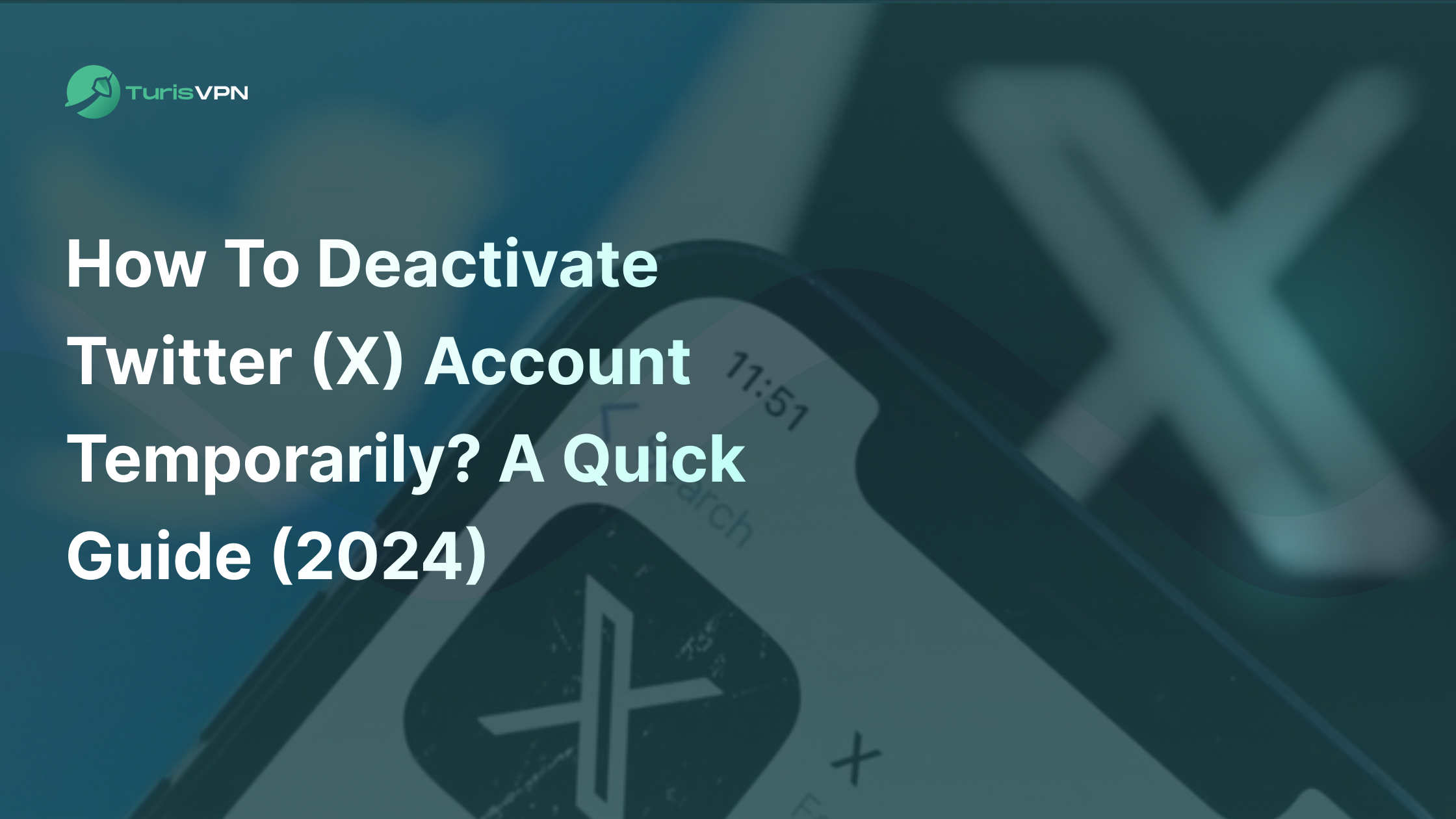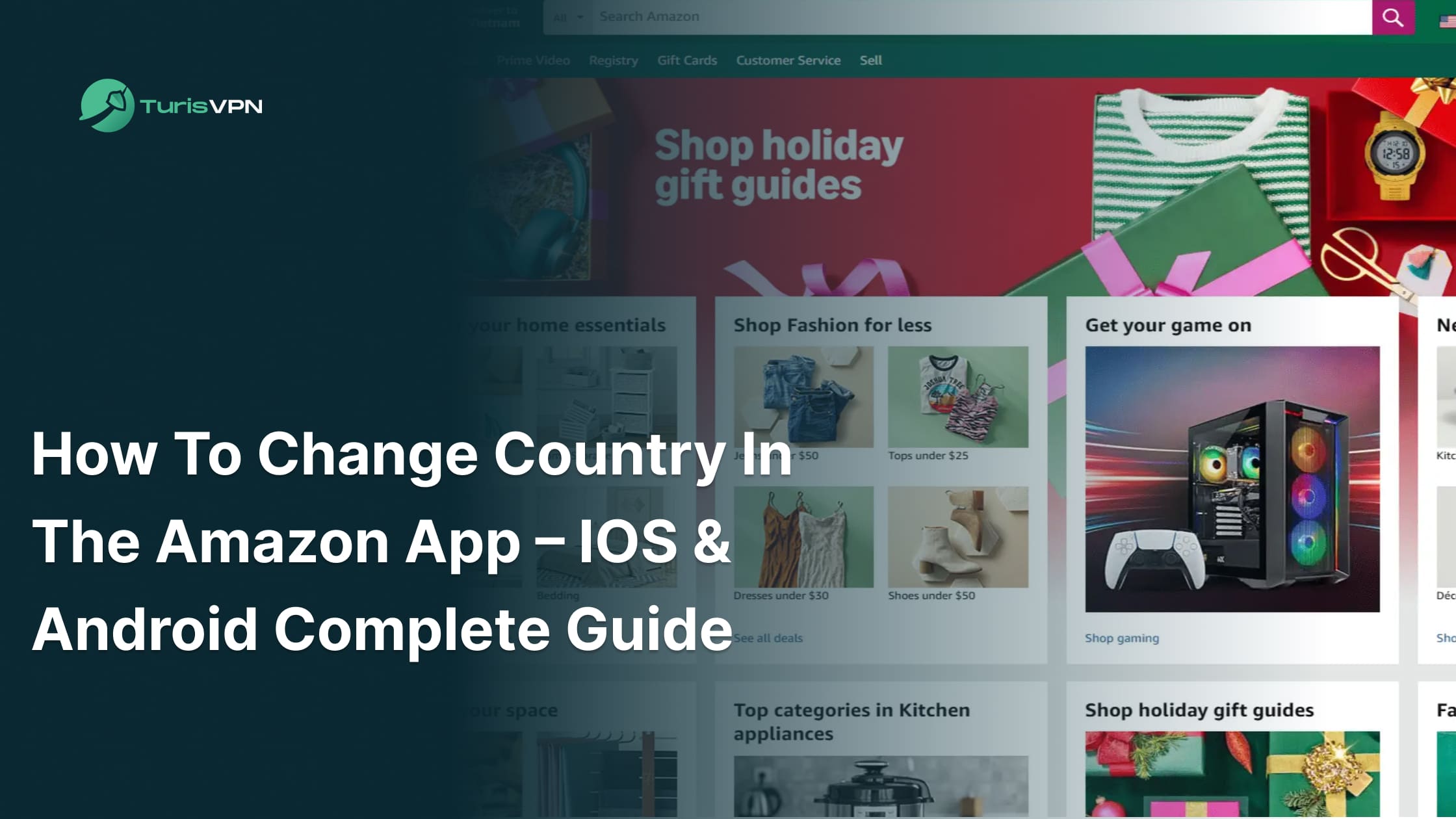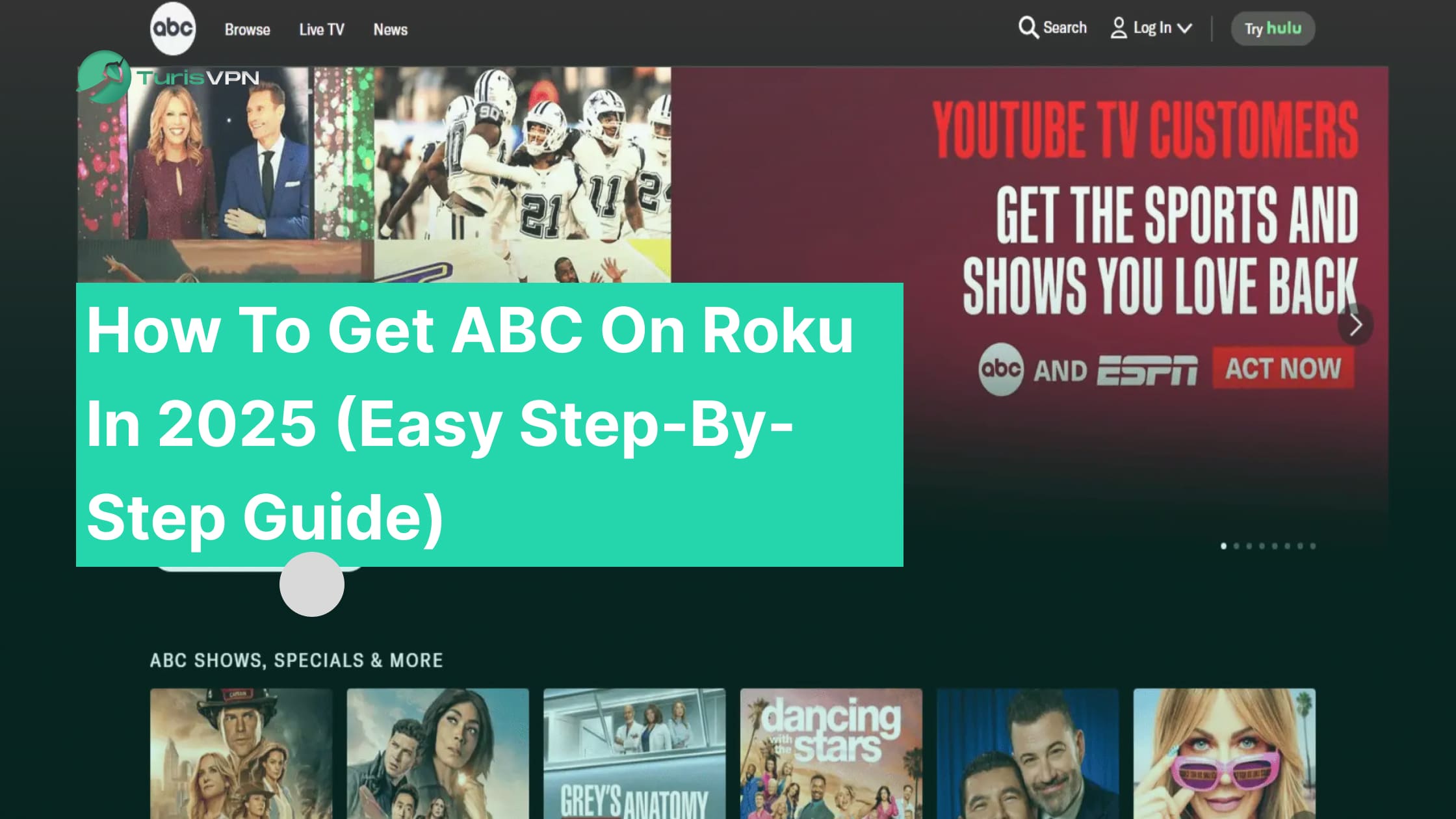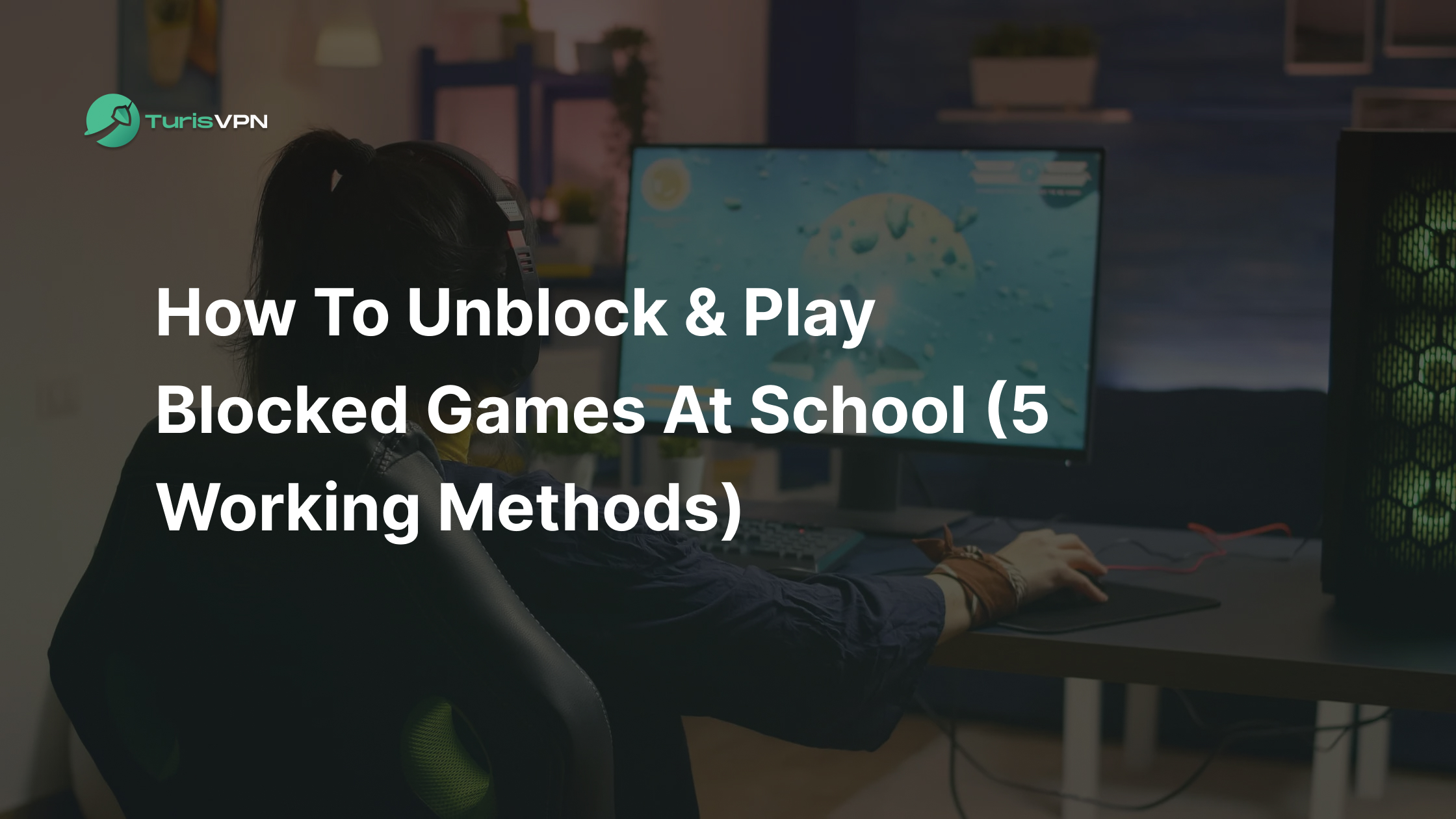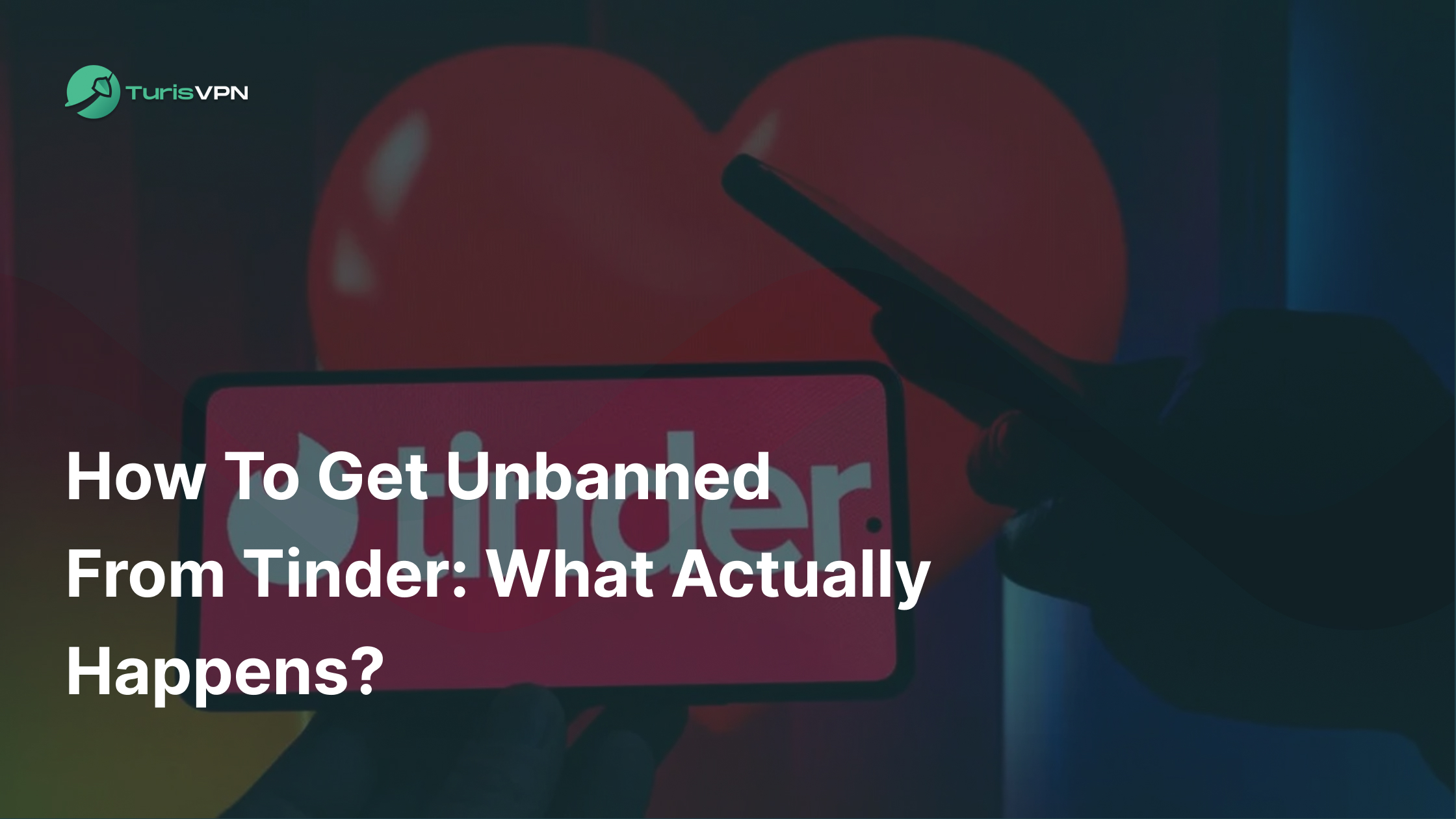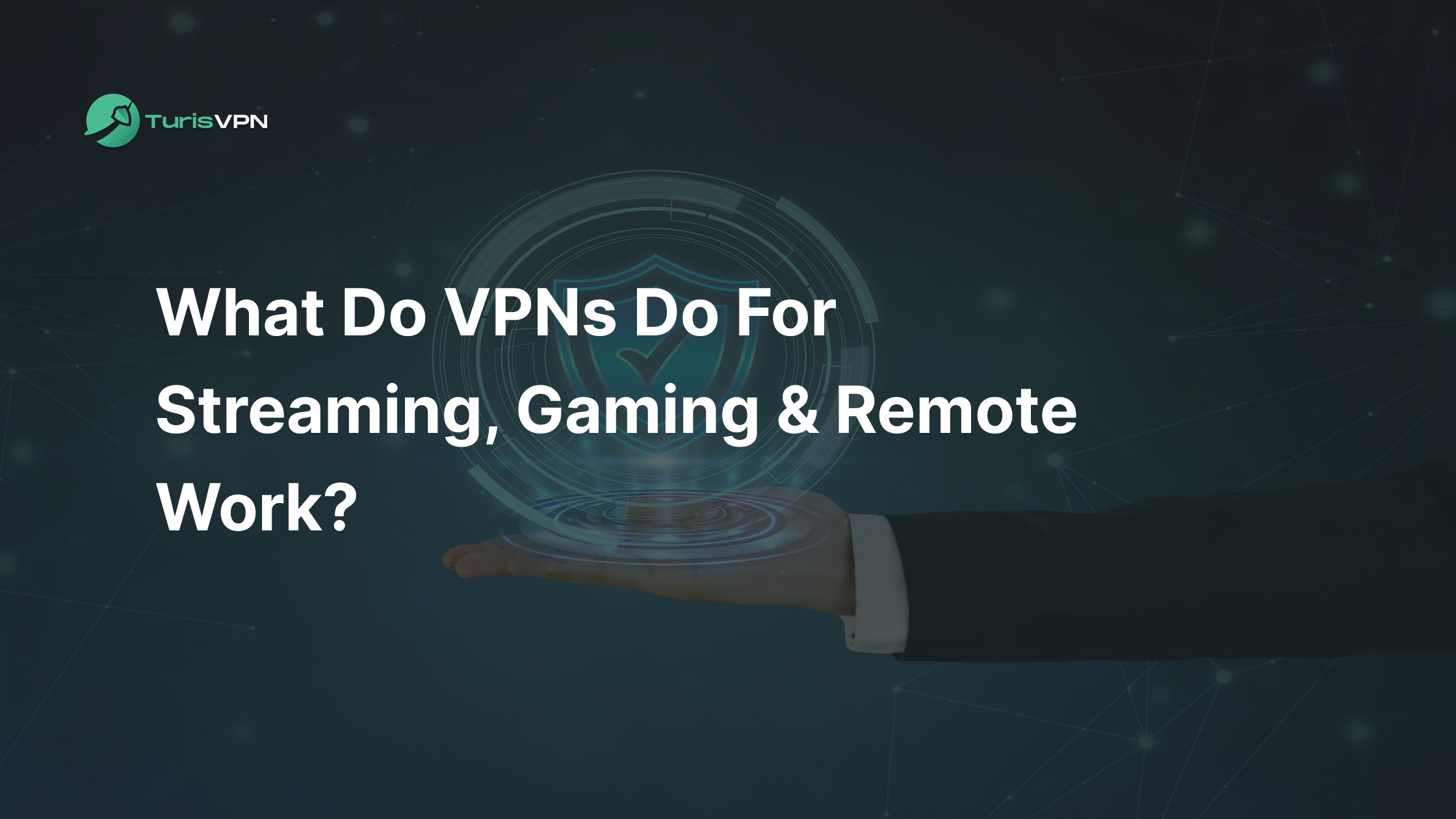Twitter (now rebranded as X) has over 556 million monthly users in 2023. This is a popular social media platform for sharing ideas and keeping up with global trends.
However, constant exposure to social media can sometimes feel overwhelming, leading many to seek temporary breaks for the sake of mental well-being.
If you’ve ever wondered: “Can I deactivate Twitter temporarily?”, there are some key things you need to know before you do. Without the right understanding, a short break could turn into a permanent account loss.
In this quick guide, we’ll walk you through the simple steps to deactivate your Twitter (X) account temporarily and what you should consider before doing so.
Key Takeaways
- You can deactivate Twitter (X) temporarily for up to 30 days.
- After the 30-day period, Twitter will delete your account and all data.
- Twitter tracks your activity through tweets, retweets, location, and browsing data, even if you’re not an active user.
- TurisVPN helps secure your privacy on Twitter
Can I Deactivate Twitter Temporarily?
Yes, you can deactivate your Twitter (X) account temporarily for up to 30 days. During this deactivation period, your account is essentially hidden, meaning your profile, tweets, followers and other data won’t be visible on the platform.
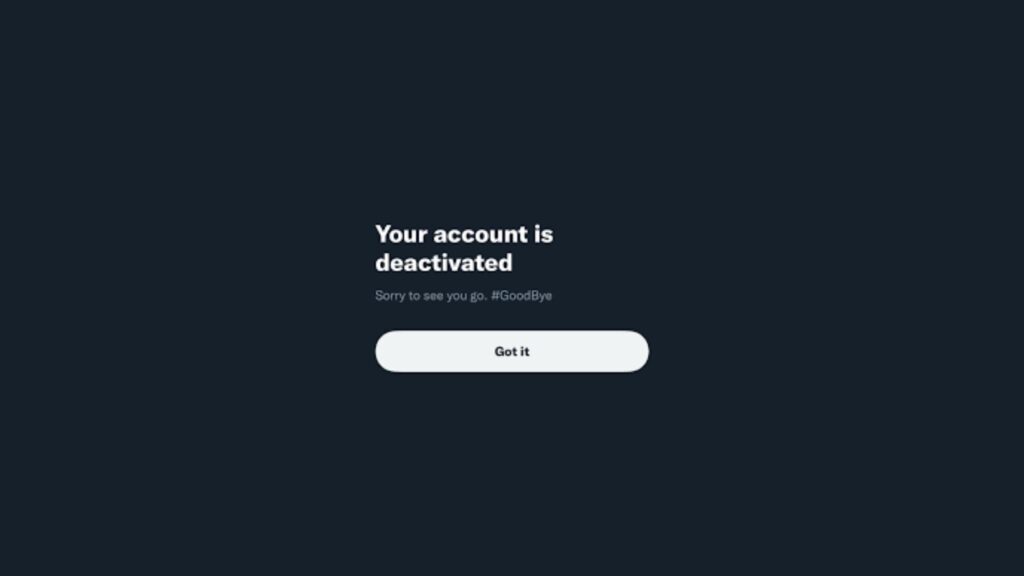
If you don’t log back into your account within those 30 days, Twitter will permanently delete your account and all data. Therefore, to avoid losing your account forever, make sure to reactivate it before the 30-day window closes.
It’s important to note that deactivating your account won’t solve issues like account violations or other technical problems. It may be better to report violations or troubleshoot the account without deactivating it.
How To Deactivate Twitter (X) Temporarily on Websites?
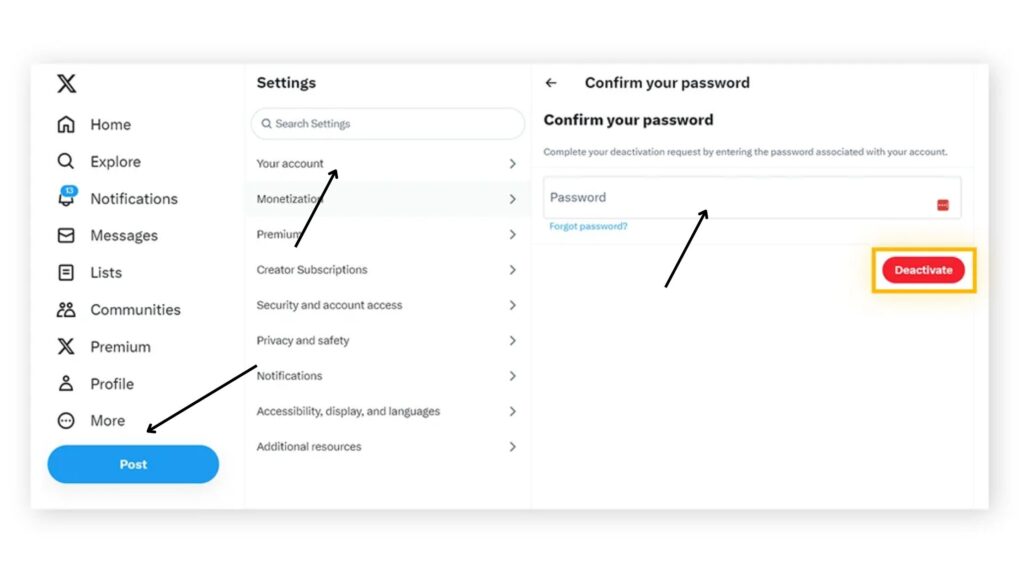
Deactivating your Twitter (X) account via the website is quick and straightforward. Here’s how you can do it in easy steps:
- Step 1: Find the “More” option and click on it.
- Step 2: Select “Settings and Support,” followed by “Settings and Privacy” This will take you to your account settings.
- Step 3: Click on “Account” and scroll down to find the “Deactivate Your Account” option.
- Step 4: Read some important information about what happens when you deactivate your account, including the 30-day period before permanent deletion.
- Step 5: Click the red “Deactivate” button at the bottom of the page. Then, enter your password and click “Deactivate Account.” Your account will now be temporarily deactivated for up to 30 days.
How To Temporarily Disable Twitter (X) on Mobile?
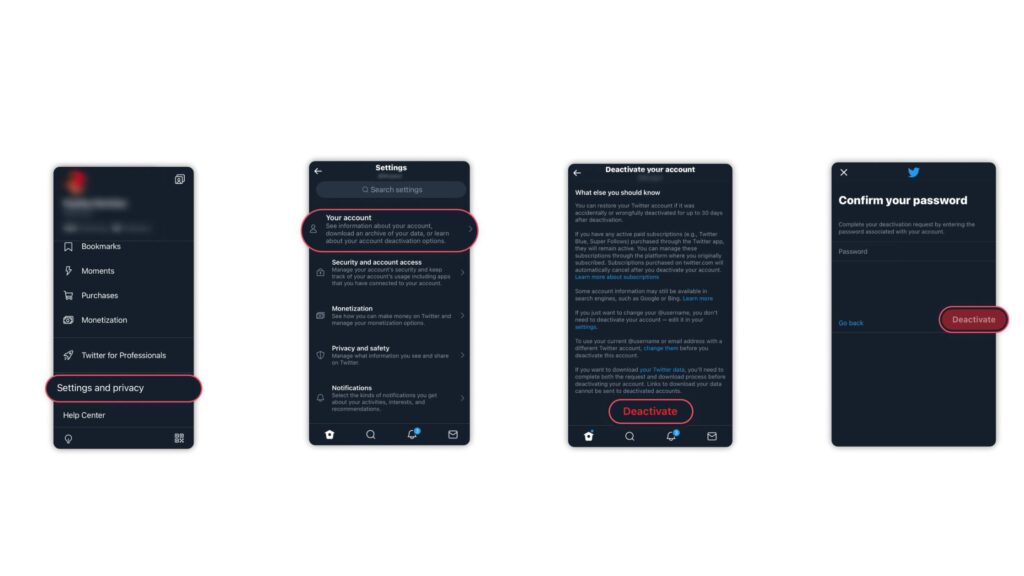
Deactivating your Twitter (X) account on mobile is just as simple as on the desktop version. Here’s how you can disable your Twitter (X) account on both iOS and Android:
- Open the Twitter app, and tap your profile icon.
- Go to Settings and Support > Settings and Privacy.
- Select Your Account > Deactivate Account.
- Review the deactivation info, enter your password, and tap Deactivate.
How to Reactivate Twitter (X) Account?
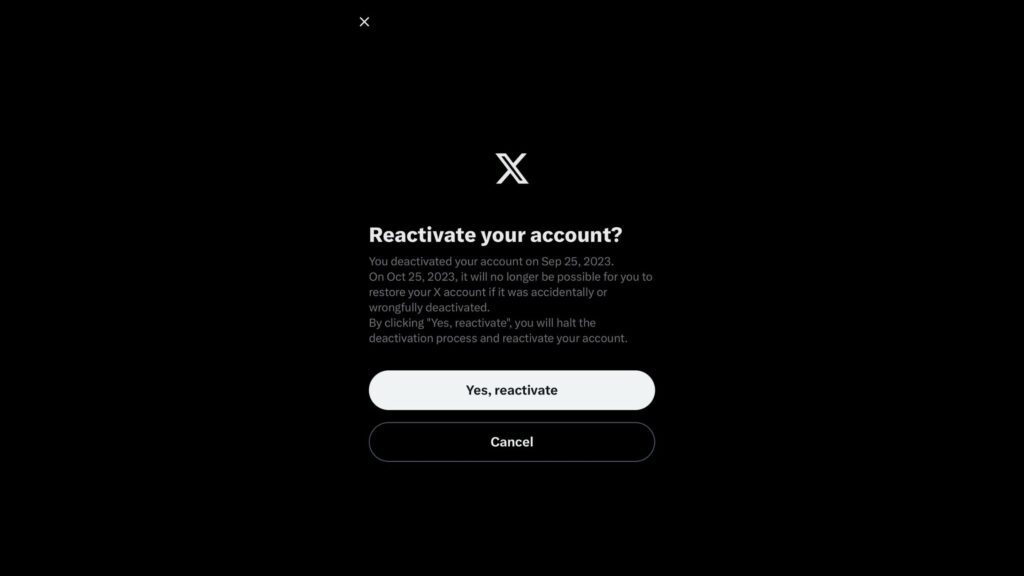
You can easily reactivate it within 30 days. Here’s a simple guide to help you restore your account:
- Step 1: Open the Twitter app on your mobile device or go to the Twitter website on a desktop browser.
- Step 2: Log in with the same username or email and password that you used before deactivation.
- Step 3: You’ll receive a notification asking you to confirm the reactivation of your account. Select “Reactivate” and your account will be restored.
If you’ve forgotten your login details during reactivation, you can try resetting your password or contact Twitter support for further support.
How Twitter (X) Track Your Activity?
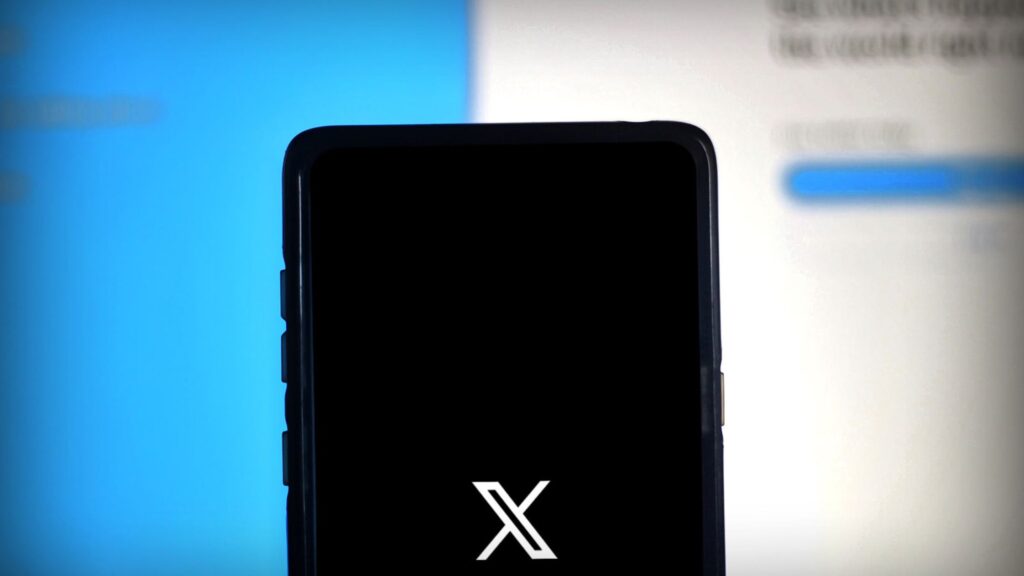
Twitter (now X) actively collects and tracks user activities to provide personalized content and targeted ads:
- Analyzing your interactions: Twitter monitors your tweets, retweets, likes, and the accounts you follow. It uses this data to build a profile of your interests. For instance, tweeting about certain topics or engaging with specific hashtags can help Twitter (X) infer your preferences and serve relevant ads or suggested accounts.
- Location tracking: Even if you turn off location sharing in your tweets, Twitter still tracks your general location using your IP address, GPS data, or nearby Wi-Fi networks.
- Syncing phone contacts: When you allow Twitter to sync your phone contacts, it can suggest connections by matching users in your address book with those on the platform.
- Browsing activity: Twitter can track your browsing history outside of its platform if you visit sites with embedded tweets or Twitter tracking codes.
- Inferred demographics: Twitter estimates demographic details like age, gender, and political preferences based on your online behavior and the types of content you engage with.
- Cookies and external website activity: Through cookies, Twitter can track which websites you visit before and after Twitter. Even if you don’t have an account, Twitter can still collect data through agreements with websites that feature embedded tweets or ads.
- Hidden data: Twitter collects technical details about your device, like the browser type, operating system, and mobile carrier.
How to Secure Your Privacy on Twitter (X) with TurisVPN?
With Twitter (X) tracking users’ activities and even collecting data from people who don’t have accounts, using TurisVPN is a powerful way to safeguard your privacy. TurisVPN helps protect your privacy on Twitter by masking your IP address, preventing Twitter from tracking your online activity.
TurisVPN encrypts your internet traffic, securing your data while using public Wi-Fi and blocking targeted ads based on your browsing behavior. By connecting to servers in different locations, you can also avoid geo-tracking.
With WireGuard, TurisVPN also ensures all your data remains secure, offering an added layer of protection while you browse Twitter.
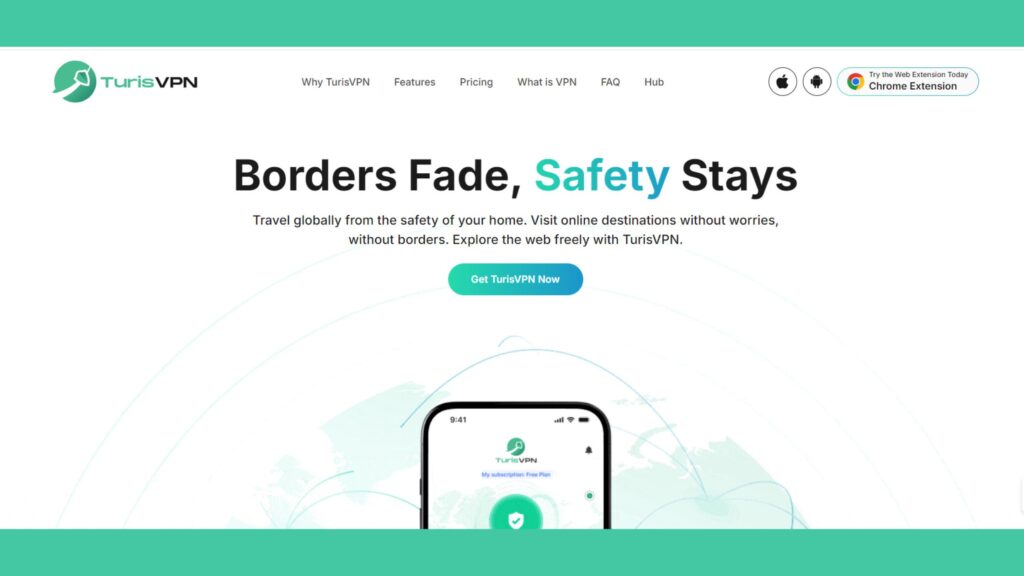
How to Use TurisVPN to Protect Your Privacy on Twitter:
- Step 1: Download and install TurisVPN on your device.
- Step 2: Log in to the VPN and connect to a server in your location.
- Step 3: Start using Twitter (X) while TurisVPN keeps your data encrypted and your identity hidden.
| 🔖That’s one social app sorted, now onto Instagram! If you’re facing issues with Instagram lately, take a look at our helpful troubleshooting tips below: – Instagram Not Loading? How To Clear Instagram Cache Without Deleting The App (2024 Updated) – How To Know If Someone Is Stalking You On Instagram? 3 Signs You’re Being Watched – What Does It Mean When Instagram Says “No Internet Connection”? 8 Ways to Hotfix! |
Bottom Line
If you’re asking “can I deactivate Twitter temporarily?” The answer is yes! You can deactivate your X account for up to 30 days before it’s permanently deleted. This temporary deactivation allows you to take a break from the platform without losing your account permanently.
So, just make sure to reactivate it before the 30-day period ends. Following the steps in this guide will help you manage your account smoothly, ensuring you can step away and return whenever you’re ready.
FAQs
Q1. Can I deactivate my Twitter and reactivate it later?
Yes, you can deactivate your Twitter account temporarily for up to 30 days. After that, it will be permanently deleted if not reactivated within that time frame.
Q2. Will my tweets and followers disappear during deactivation?
Yes, during deactivation, your tweets, followers, and profile will not be visible. However, once you reactivate within 30 days, everything will be restored.
Q3. Can I deactivate Twitter from the mobile app?
Yes, you can deactivate your Twitter account through both the mobile app and website by following a few easy steps in the account settings.