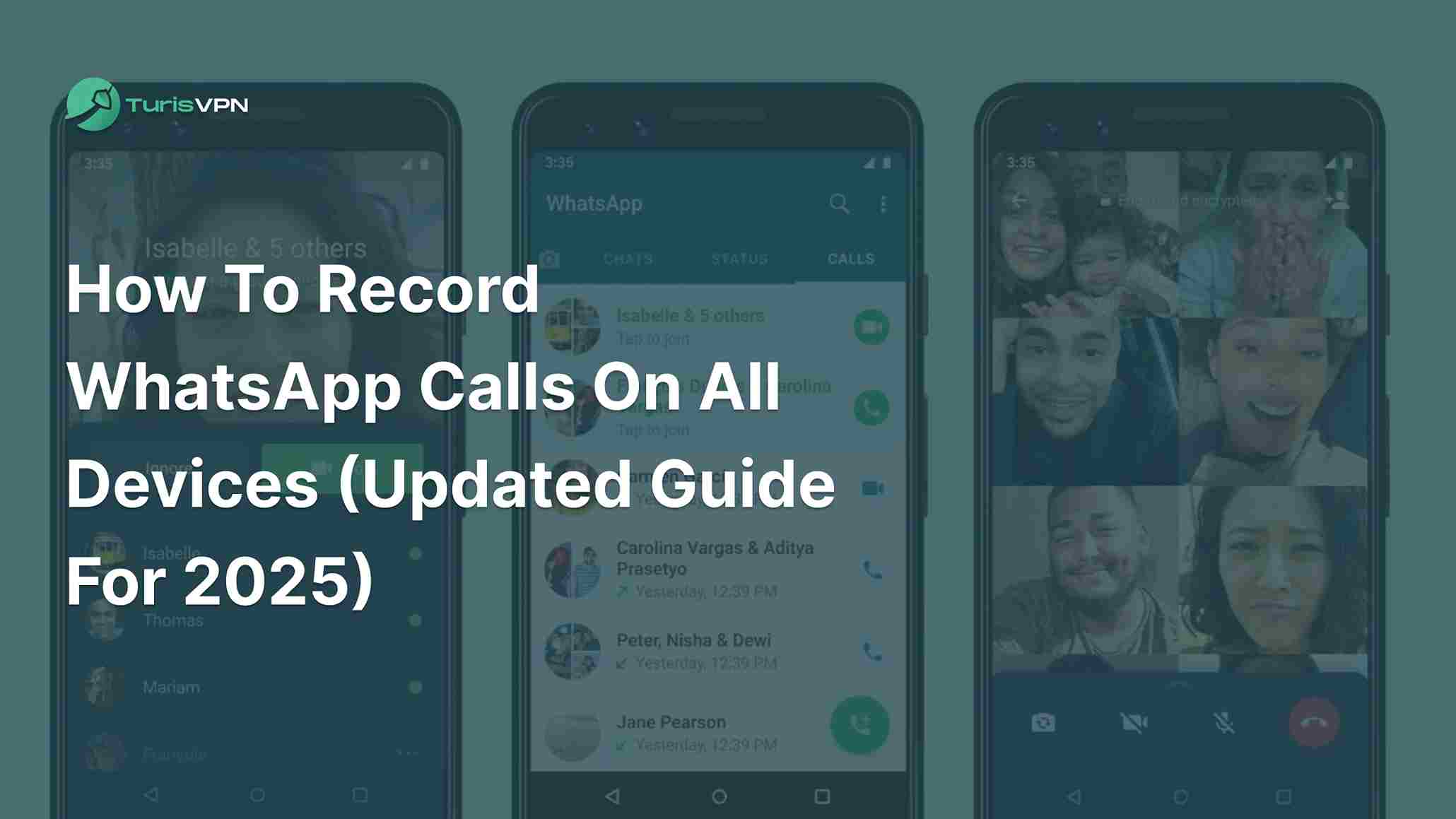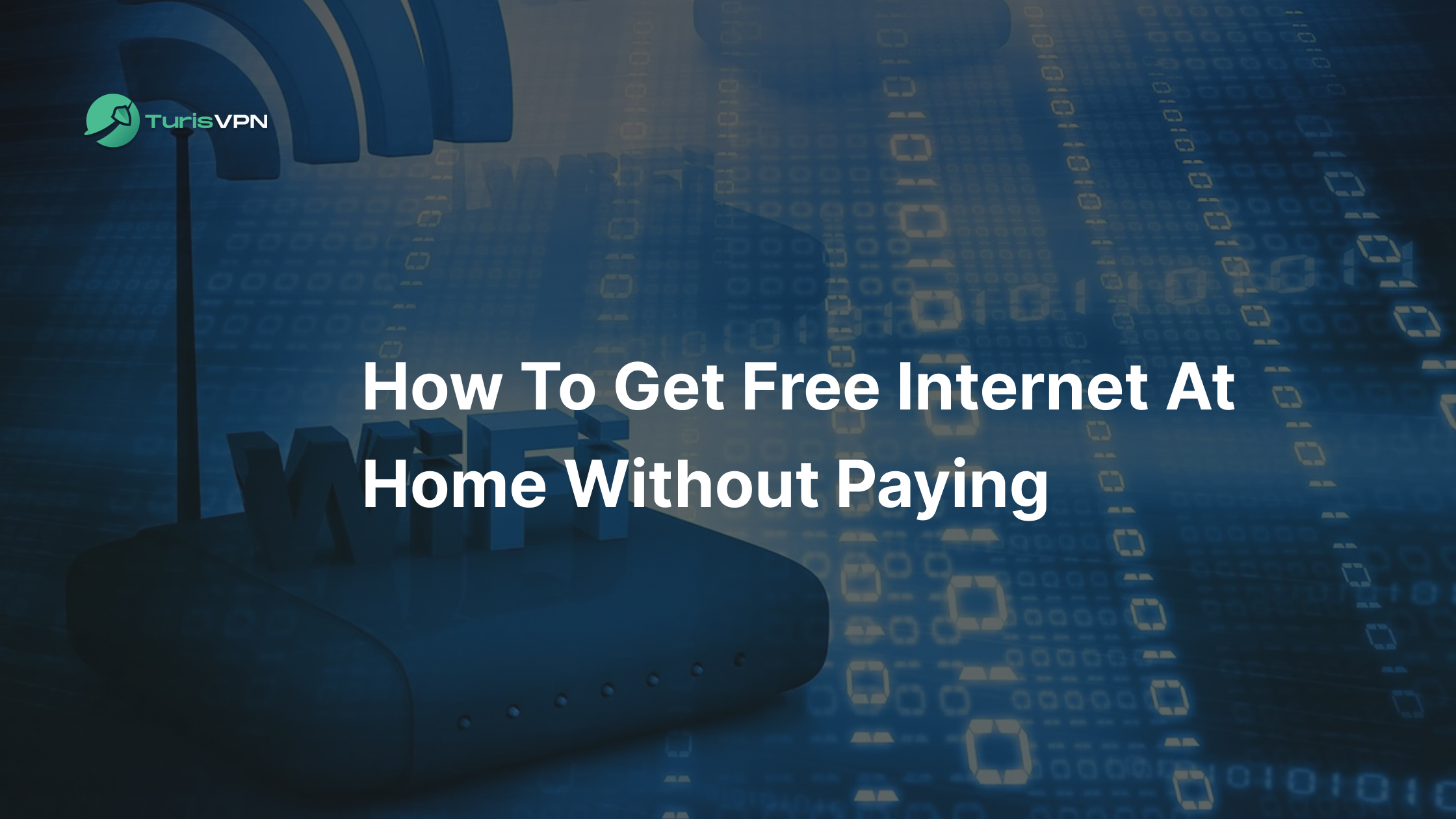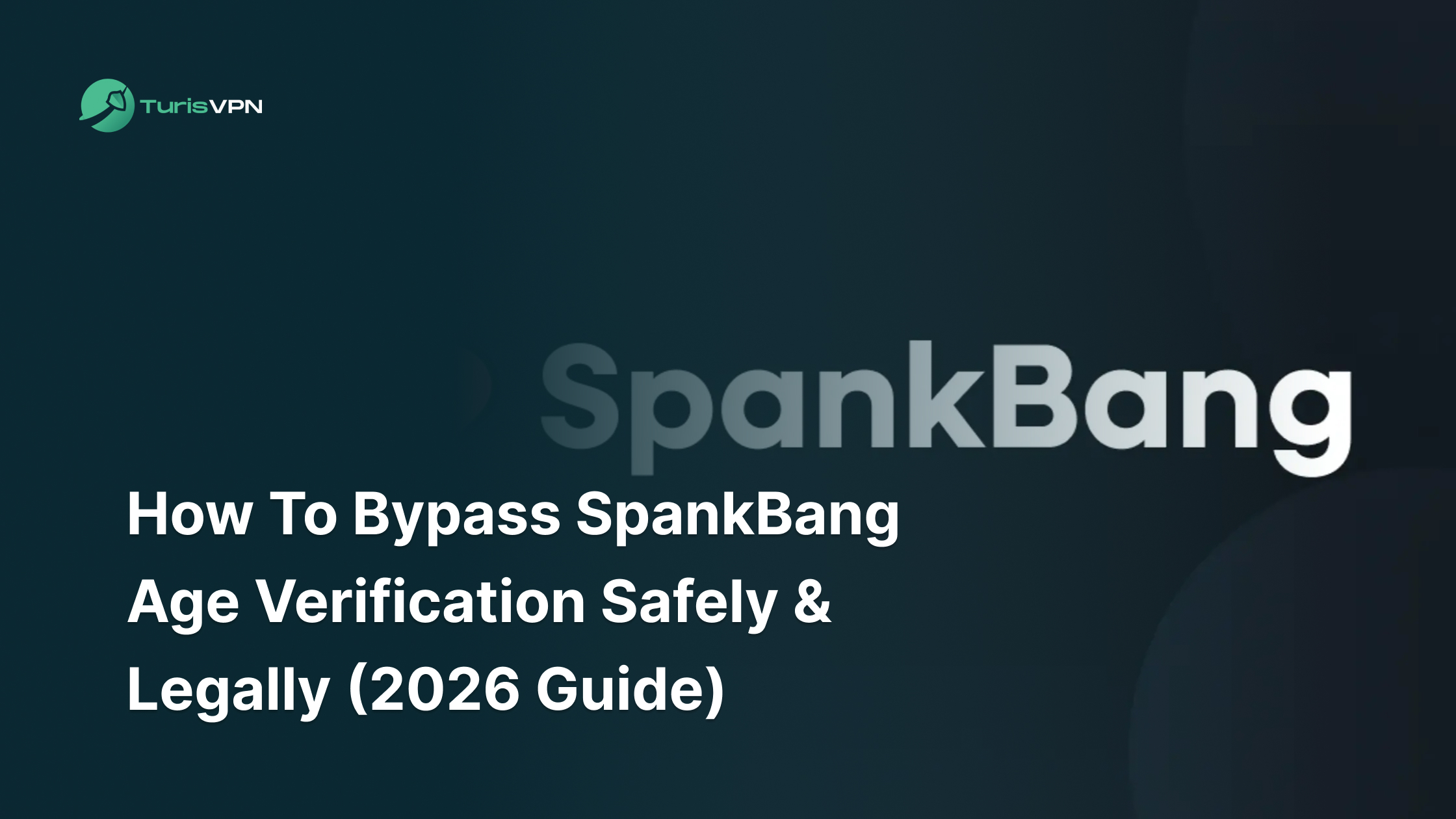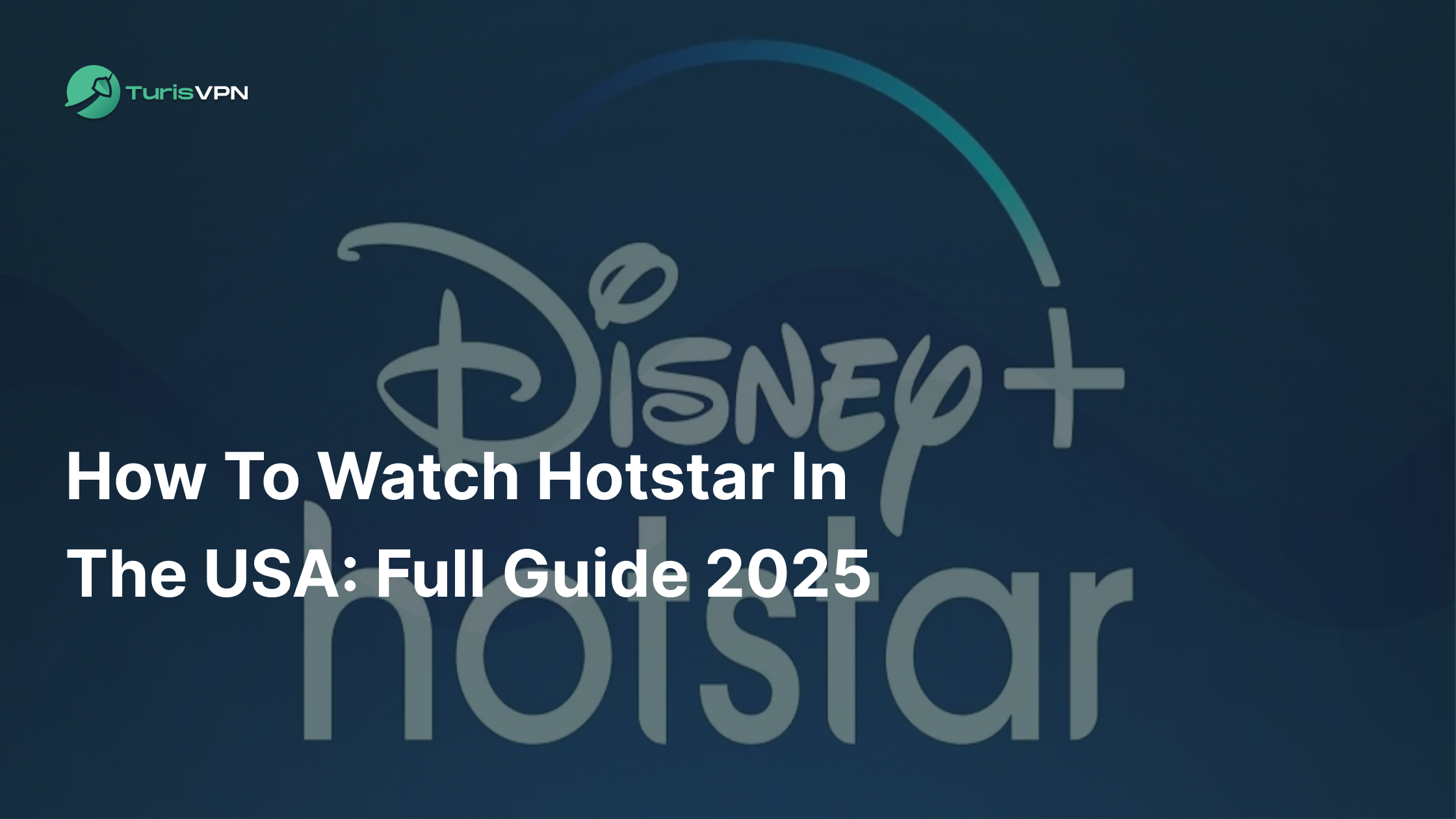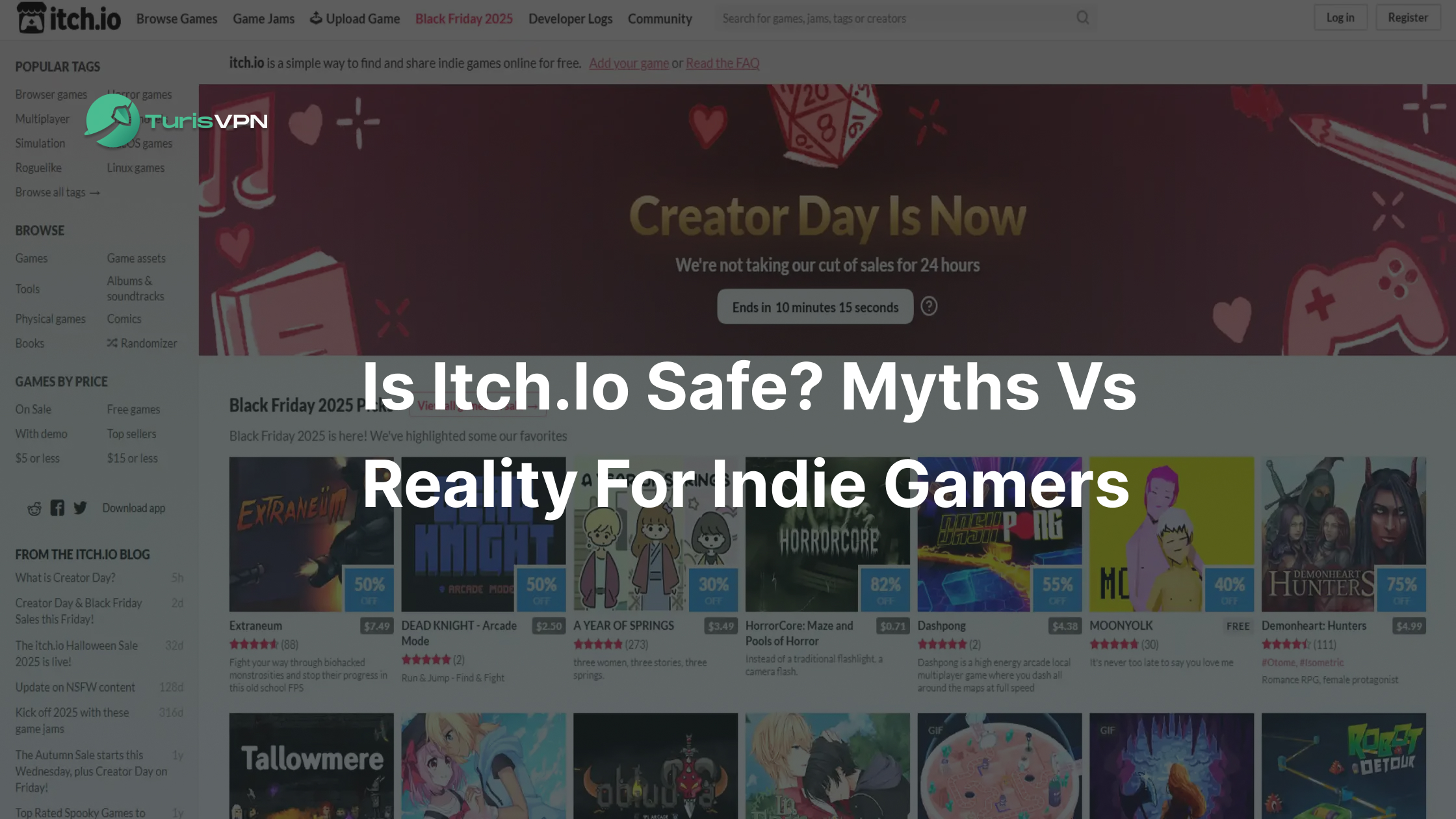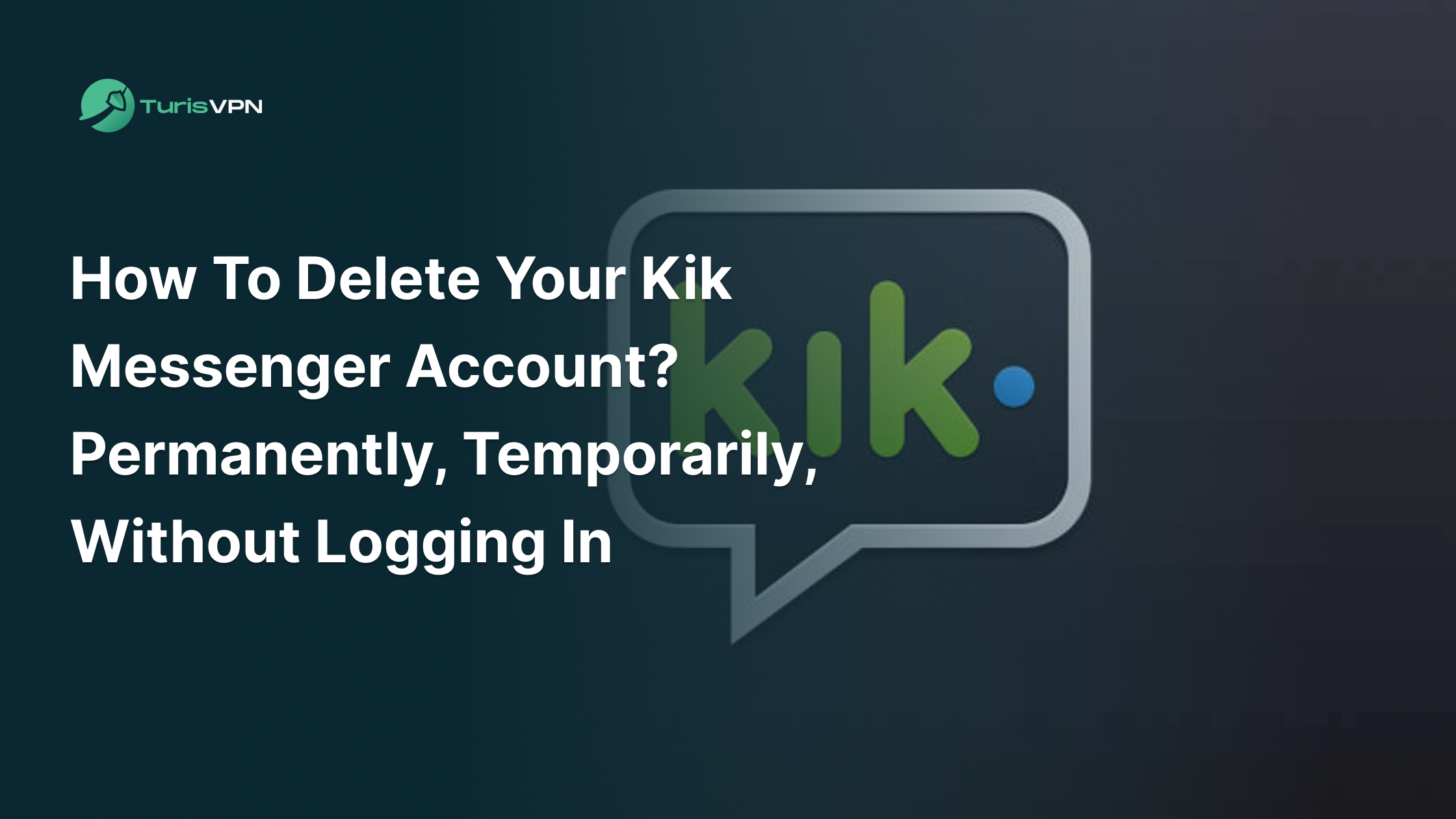With over two billion people using WhatsApp every month, WhatsApp has become an indispensable tool for communication. Many of us rely on it for important work calls, catching up with old friends, or sharing heartfelt moments with family. However, there’s one common challenge many users face: how to record WhatsApp calls.
In this guide, you’ll discover a variety of easy-to-follow methods to capture WhatsApp calls on your smartphone or computer. We will discuss about the various methods, from built-in features to third-party apps
Key Takeaways:
- Choose Tools Based on Your Device: Suggest suitable methods for each type of device: Mac, Windows, iOs and Android.
- Respect Privacy and Legal Requirements: Before recording any WhatsApp call, check local laws, get everyone’s permission, and be mindful of privacy concerns to avoid ethical or legal issues.
- Add Security Measures: Pairing your recording solution with a VPN, such as TurisVPN, can protect your personal data and ensure that your recorded calls remain secure and confidential.
What Is Whatsapp?
WhatsApp is a free messaging app that allows users to send text messages, voice messages, video calls, and images. With more than 2 billion monthly active users worldwide, making it one of the most popular communication platforms today. It’s particularly popular in regions like Latin America, India, and the Middle East.
WhatsApp was founded in 2009 by Jan Koum and Brian Acton, two former Yahoo! employees. It quickly gained popularity due to its user-friendly interface and reliable messaging service. In 2014, it’s owned by Meta (formerly Facebook) and is used by billions of people worldwide.
One standout feature is end-to-end encryption, which ensures that only the sender and receiver can read or listen to what’s sent, making conversations more private. Users can also form group chats, share their daily moments through “Status” updates, and exchange documents for both personal and professional use.
Another recent addition is multi-device support, which lets you use WhatsApp on multiple devices at once without needing your phone to be constantly connected. This means more freedom and flexibility, as you can stay in touch from your laptop, tablet, or even a second phone.

When And Why Should You Record WhatsApp Calls?
Below, we’ll break down situations when recording WhatsApp calls might be helpful, why it could be a good choice, and what you should keep in mind if you decide to do so.
When Do You Need To Record WhatsApp Calls?
1. Legal and Business Purposes
- Documenting Conversations: Recording calls can serve as legal evidence in case of disputes or disagreements.
- Compliance: In regulated industries, recording calls can help ensure compliance with regulations.
- Training and Quality Assurance: Businesses can use recorded calls to train employees and improve customer service.
In many industries, interviews, client briefings, and team meetings now happen via WhatsApp calls. Recording these sessions can be incredibly useful. The most common case is a journalist conducting a voice interview might record a WhatsApp call to ensure quotes are accurate.
2. Personal Reasons
- Important Information: Recording calls can help you remember important details, such as meeting times, deadlines, or specific instructions.
- Memories Saved: Capturing special moments, like conversations with loved ones, can create lasting memories.
- Language Learning: Recording language exchange calls can help you track your progress and identify areas for improvement.

Why Is Recording WhatsApp Calls Beneficial?
By revisiting recorded calls, you can notice what you did well and where you could do better. For example, if you’re practicing a sales pitch or learning a new language, hearing your own voice allows you to fine-tune your skills. Over time, this can lead to real improvements in how you communicate.
When you record a WhatsApp call, you don’t have to rely on memory or quick note-taking. You can listen to the conversation later to confirm details, check facts, or review who said what. This helps prevent misunderstandings and makes it easier to remember important points.
If someone missed a meeting or needs to review what was discussed, a recorded call can be quickly shared with them. This way, everyone stays informed without having to repeat long explanations. You can also store these recordings for future use, ensuring you’ll always have an organized library of past conversations when you need them.
How To Record Whatsapp Calls on Your Mobile Devices
It’s important to note that WhatsApp does not offer a built-in call recording feature, and the rules for recording calls may differ depending on where you live.
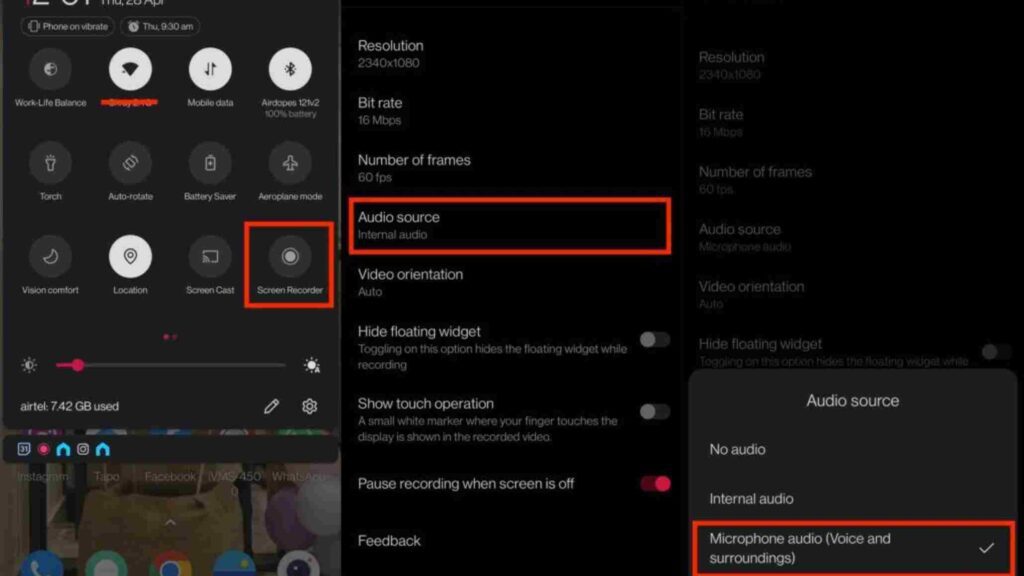
On Android
While not perfect for voice calls, screen recording can sometimes capture the call’s audio. To use this method, start your WhatsApp call, then open your screen recorder.
- Step 1: Enable Screen Recording: Go to your phone’s Settings, find the “Advanced Features” or “Special Features” section, and enable the screen recording option.
- Step 2: Start the WhatsApp Call: Initiate the call you want to record.
- Step 3: Start Screen Recording: Simultaneously start the screen recorder. This will capture your device’s screen, including the WhatsApp call.
- Step 4: End the Call and Recording: Once the call ends, stop the screen recording.
Interested in other creative uses for your Android device? Learn how to spoof Pokemon Go on Android safely.
On iPhone
iOS is more restrictive with direct call recording. One common workaround is to use another dedicated call recording app. Here step-by-step instruction for “Cube ACR” – record app:
- Step 1: Download a screen recorder from the App Store, such as “Rec Screen Recorder.“
- Step 2: Go to Settings > Control Center > Customize Controls and add Screen Recording.
- Step 3: Start a call on WhatsApp.
- Step 4: Open the Control Center and press and hold the Screen Recording button.
- Step 5: Tap “Rec” (or the app you installed) to begin screen recording with audio.
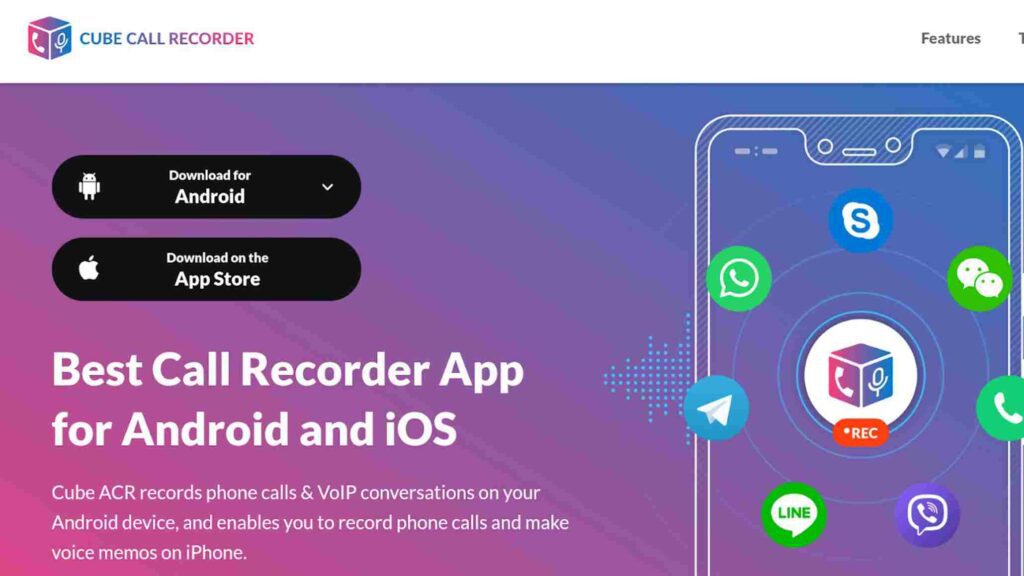
As WhatsApp and iOS continue to update, it’s good to keep an eye on the App Store for new call recording apps or authorized solutions. Developers sometimes find new ways to record iPhone calls within the rules set by Apple.
How To Record Whatsapp Calls on Your PC Devices
Choosing the right app to record WhatsApp calls depends on your device, your comfort with technology, and the quality of the recording you’re after. Here are some popular options for Android, iOS, Mac, and Windows to help you find the best fit.
On Mac
One of the simplest ways to record a WhatsApp call on a Mac is by using “QuickTime Player” , which comes pre-installed. Here’s how:
- Step 1: Open WhatsApp Desktop and start your call, making sure your microphone and speakers are working properly.
- Step 2: Launch QuickTime Player, go to “File” and select “New Audio Recording.”
- Step 3: Choose your microphone source, ensure your speaker volume is turned up so both sides of the call are captured, and click the Record button.
- Step 4: Once the call ends, hit Stop and save the file. This gives you a complete audio recording of the conversation.
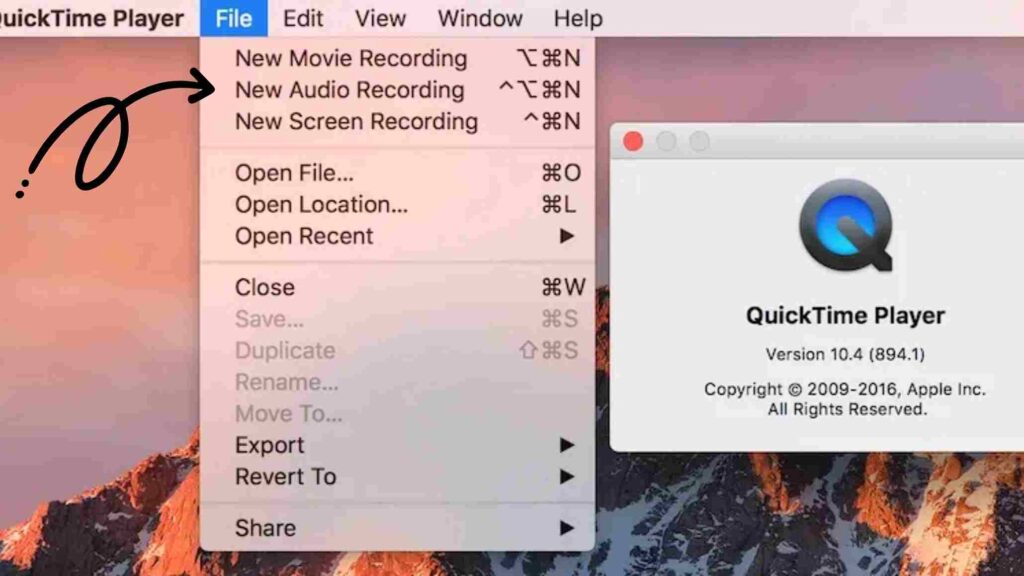
If you prefer more flexibility, consider using third-party apps like Audacity or Camtasia. These tools offer more control over recording quality and can capture audio directly from your computer’s system sound. Just follow the instructions that come with your chosen app to select the right input source and record your WhatsApp call.
On Windows
Windows has a built-in Voice Recorder app. While it usually only records your microphone input, you can place your WhatsApp call on speaker through your computer’s speakers and let the microphone pick up the sound. Although simple, this approach might not give perfect quality.
- Step 1: Open WhatsApp Desktop and start the call.
- Step 2: Launch the Voice Recorder app that comes with Windows. ( shortcut Win + Alt + R)
- Step 3: Click the Record button and begin your WhatsApp conversation.
- Step 4: After you finish, click Stop and save the recording.
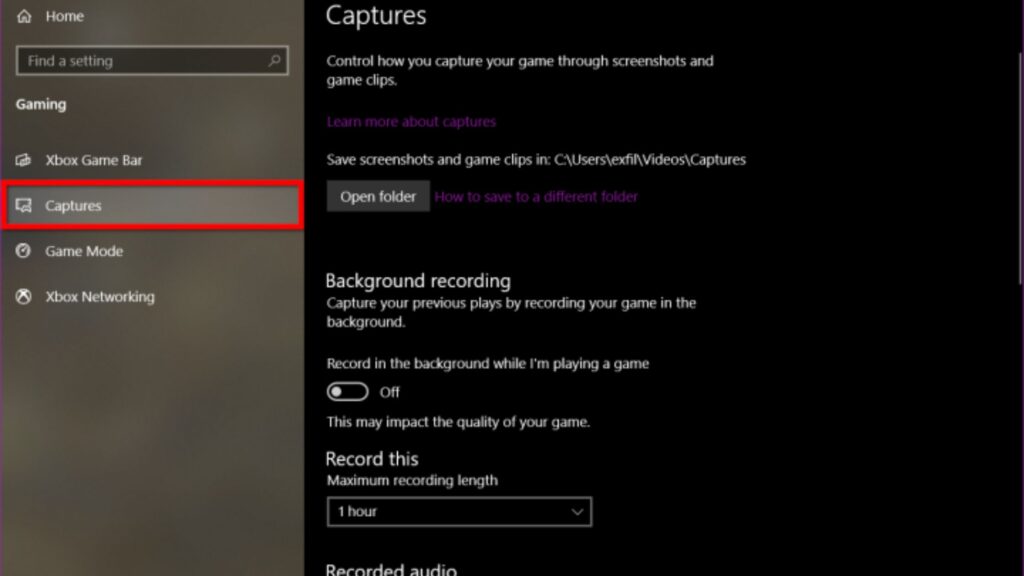
Whichever method you choose, test it out with a short call beforehand. With the right setup, recording WhatsApp calls on your PC can be a straightforward process. Make sure the audio is clear, the volume is properly balanced, and the recording is saved where you can easily find it. Maximize your gaming and savings with this guide on how to get Steam games cheaper.
Which Recorder App Is Best To Record WhatsApp Calls?
For Android:
- Cube ACR: Known for its versatility and high-quality recordings, Cube ACR supports multiple platforms and offers both free and premium versions.
- Call Recorder – Automatic Call Recorder: A user-friendly option that automatically records calls, making it easy to capture WhatsApp conversations.
- AZ Screen Recorder: While primarily a screen recorder, it’s effective for capturing WhatsApp video calls with high-quality visuals.
For iOS:
Unfortunately, due to Apple’s strict app store policies, there aren’t dedicated apps for recording WhatsApp calls directly on iPhones. However, you can use a screen recording app like QuickTime Player or third-party screen recording apps to capture your screen, including the WhatsApp call.
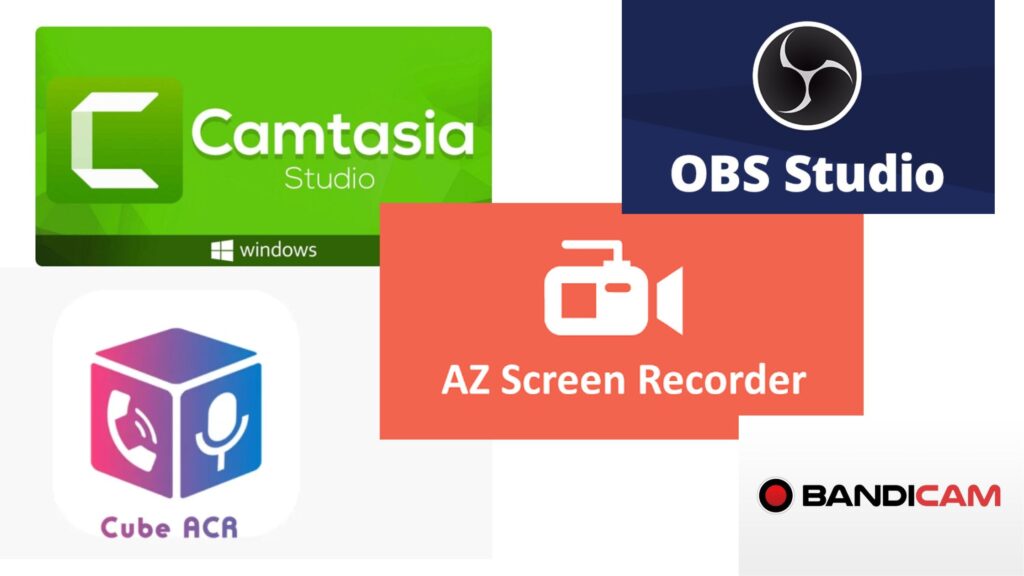
For Mac:
- QuickTime Player: A built-in option that allows you to record your Mac’s screen, including WhatsApp calls.
- ScreenFlow: A professional-grade screen recording software that offers advanced features like editing and exporting.
- OBS Studio: A free and open-source software that’s highly customizable and suitable for both basic and advanced screen recording needs.
For Windows:
- OBS Studio: A versatile and powerful screen recording software that’s free and open-source.
- Camtasia: A user-friendly screen recording software with advanced editing features.
- Bandicam: A reliable screen recorder that offers high-quality recordings and various output formats.
How to Secure Your WhatsApp Privacy and Security with TurisVPN
WhatsApp is one of the world’s most popular messaging apps, known for its simple interface, built-in end-to-end encryption, and high-quality voice and video calls. Even so, sending and receiving information online can still come with risks if you don’t take steps to protect your personal data. That’s where TurisVPN can help keep your online chats secure, including those on WhatsApp. Here are easy step to set up TurisVPN for your privacy:
- Download and Install TurisVPN: Go to the TurisVPN official website or your app store (Google Play or App Store) and download the app.
- Sign Up or Log In to TurisVPN: Open the TurisVPN app and create a new account using your email and subscribe.
- Choose a Server and Connect: In the TurisVPN app, pick a server that’s close to you. We suggest servers from Switzerland and the United States for the best speed.
- Open WhatsApp : All of your WhatsApp messages, calls, and media will now be sent through an extra layer of protection, hiding your real IP address and helping keep your data safe.
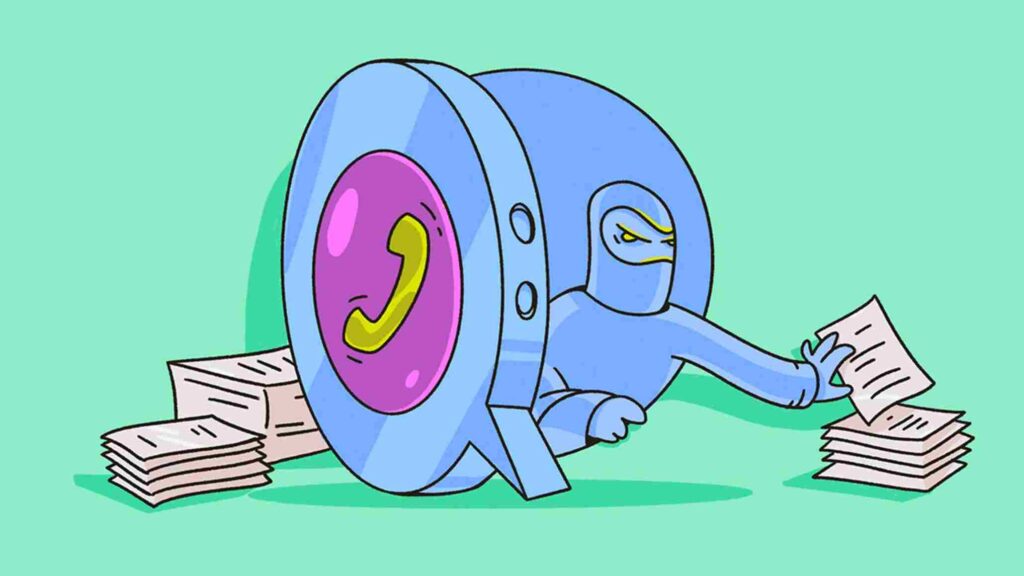
In just a few simple steps, you can protect your identity, keep your chats private, and enjoy a safer online experience while staying in touch with friends, family, or coworkers. If you are looking for more ways to enhance your online experience? Check out our guide on how to get premium Spotify free forever.
Bottom Line
With the right approach, recording WhatsApp calls can be a powerful tool for improving communication and preserving important moments. We listed all methods and tools for users from all devices: iOs, Android, Mac and Windows. By understanding the legal guidelines in your region, using trusted recording methods, and adding an extra layer of security with a VPN like TurisVPN, you’ll ensure that your recordings are both useful and private.
FAQs
Q1. Is it possible to record a conversation on WhatsApp?
Yes, but WhatsApp doesn’t have a built-in recorder. You’ll need third-party tools or workarounds, such as external recording apps, screen recorders, or a separate device. Make sure to follow your local laws and get permission from everyone on the call before recording.
Q2. How do you know if your WhatsApp call is being recorded?
In most cases, you won’t receive a direct alert from WhatsApp if someone is recording the call. However, if the other person mentions it, or you can hear background noises that suggest a speakerphone or external recording device, you might suspect the conversation is being saved.
Q3. Is it legal to record WhatsApp calls?
This depends on where you live. In countries like Germany and in U.S. states like California, Illinois, and Florida, it’s generally illegal to record any call without the other person’s explicit consent. Always check the rules in your country or region before recording any conversation, and remember to respect everyone’s privacy.