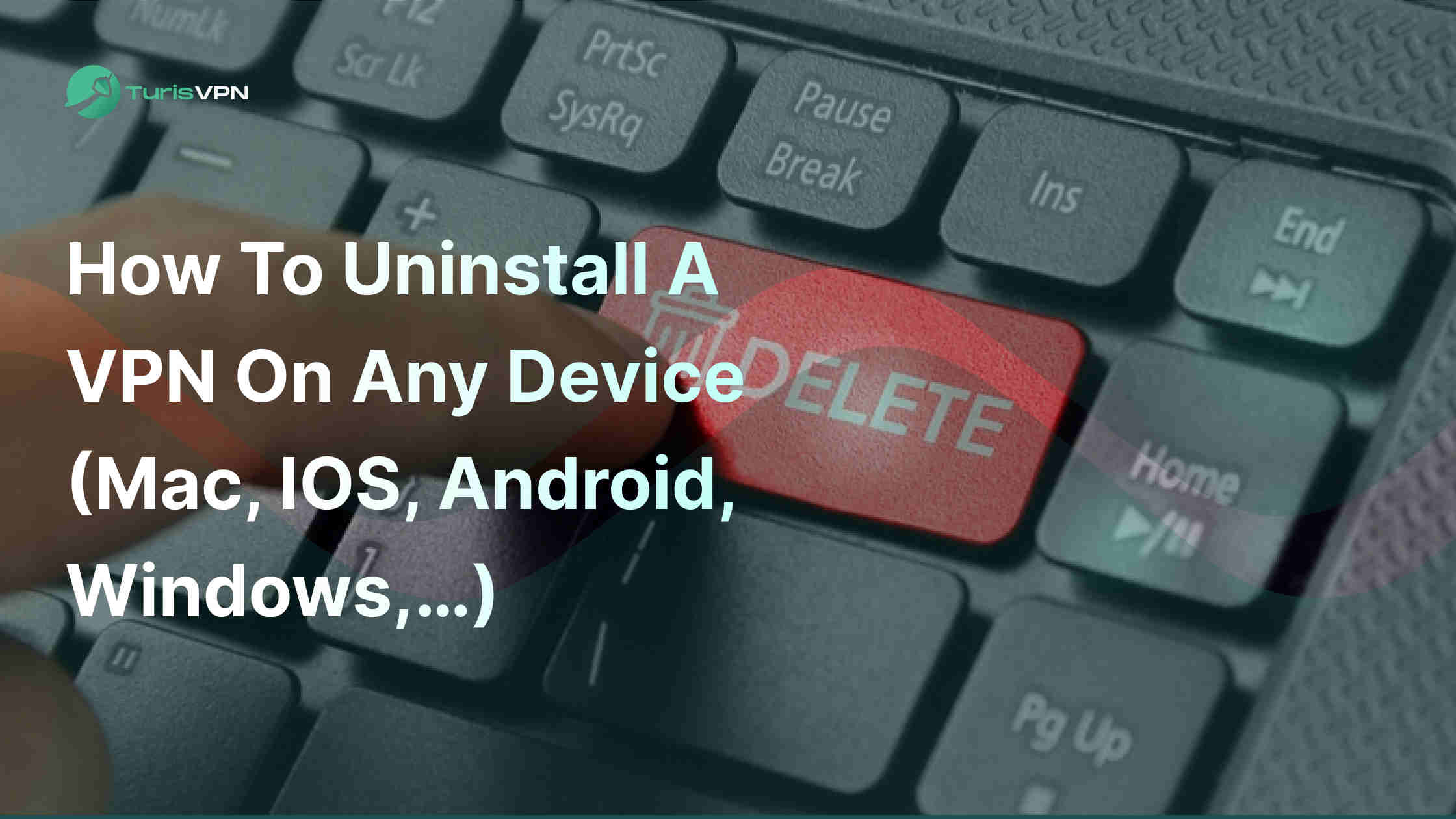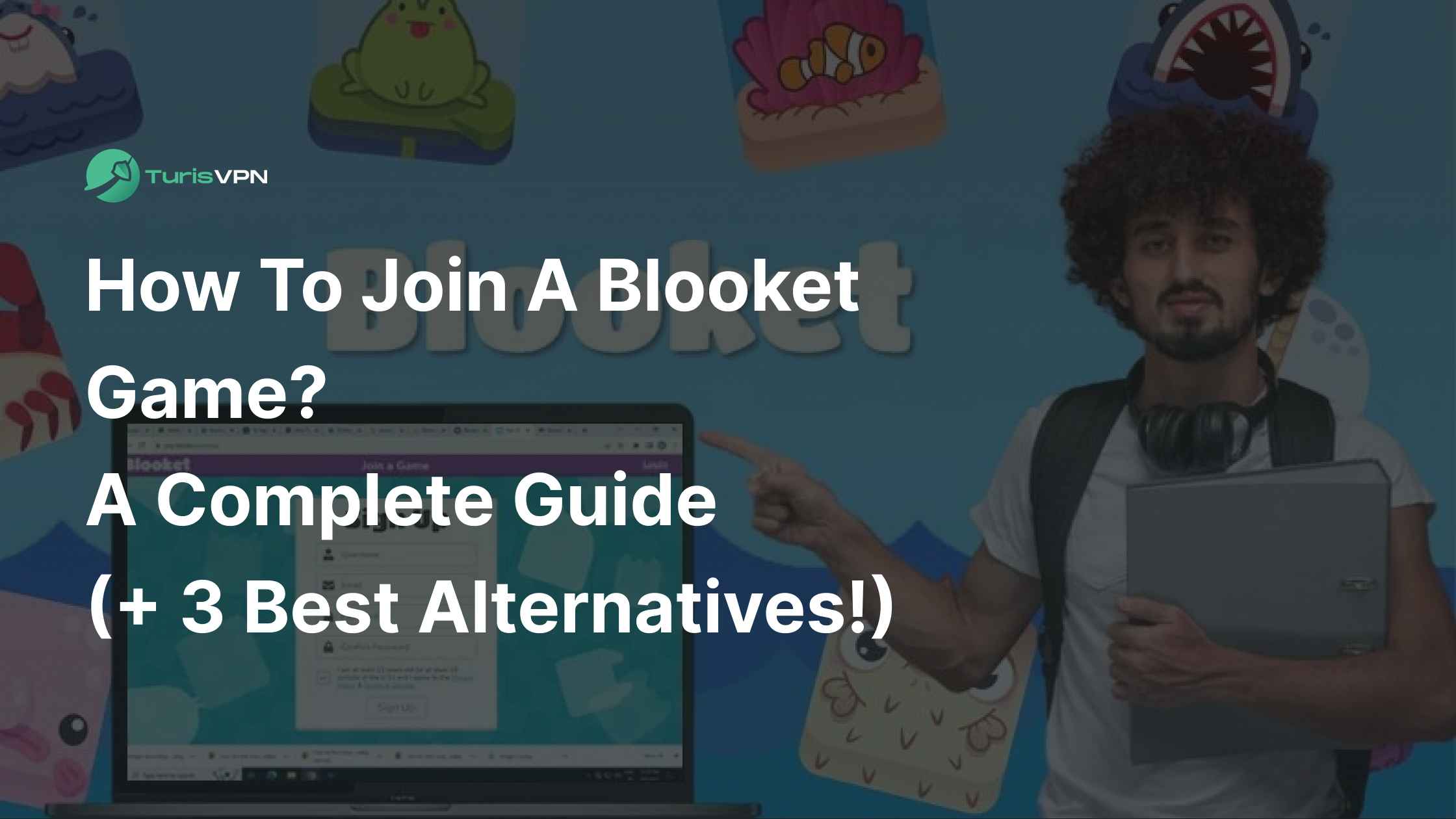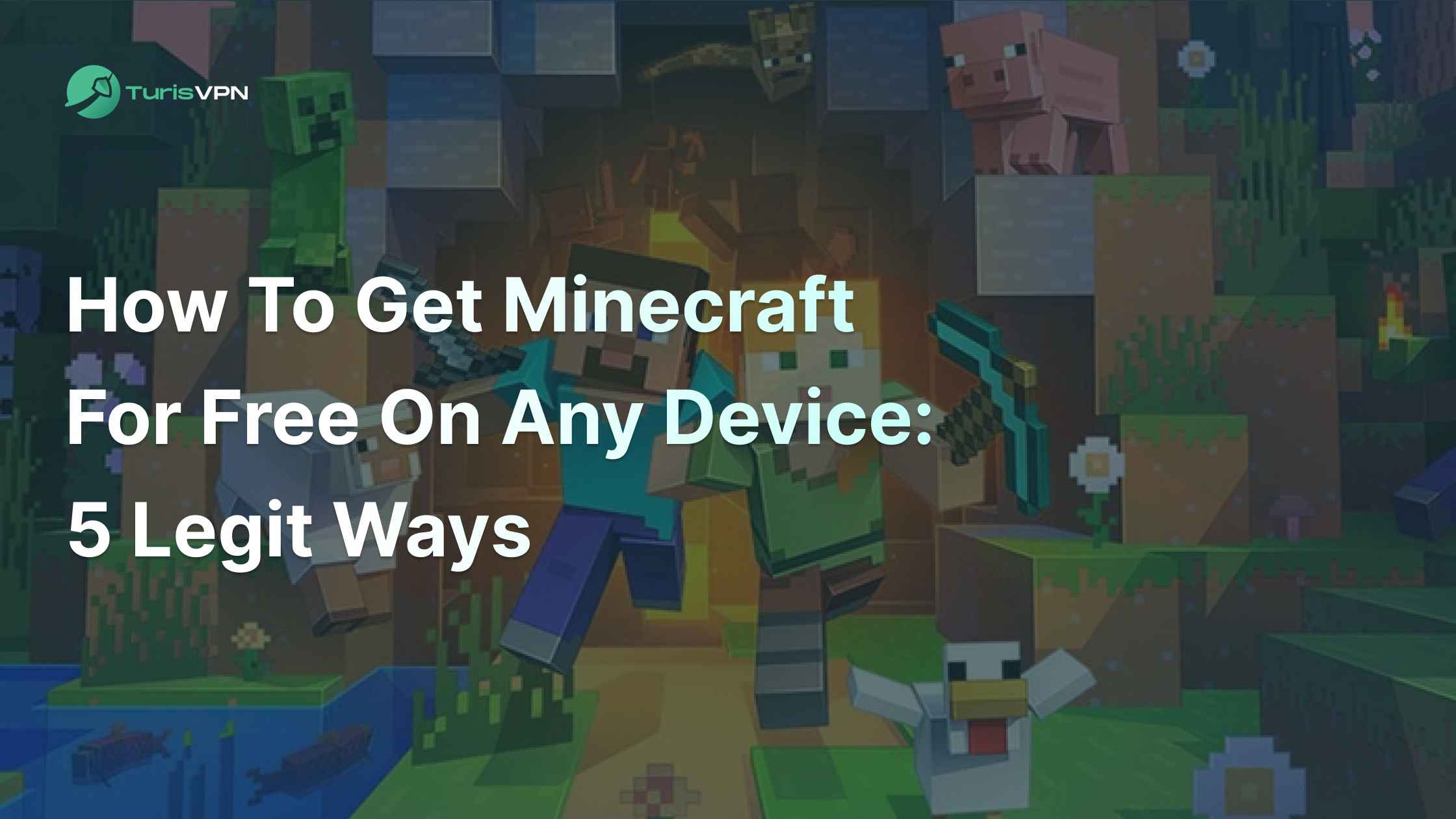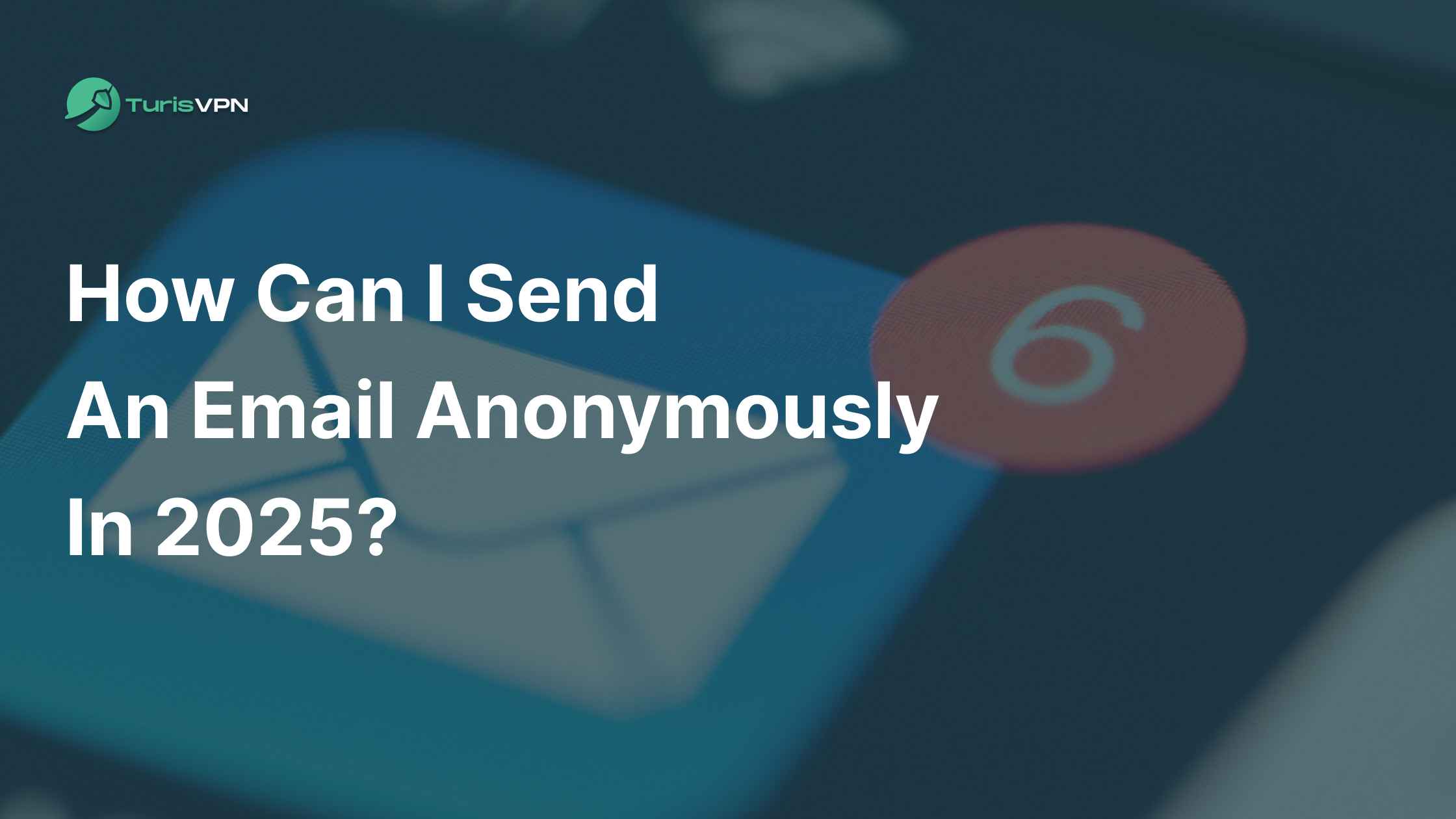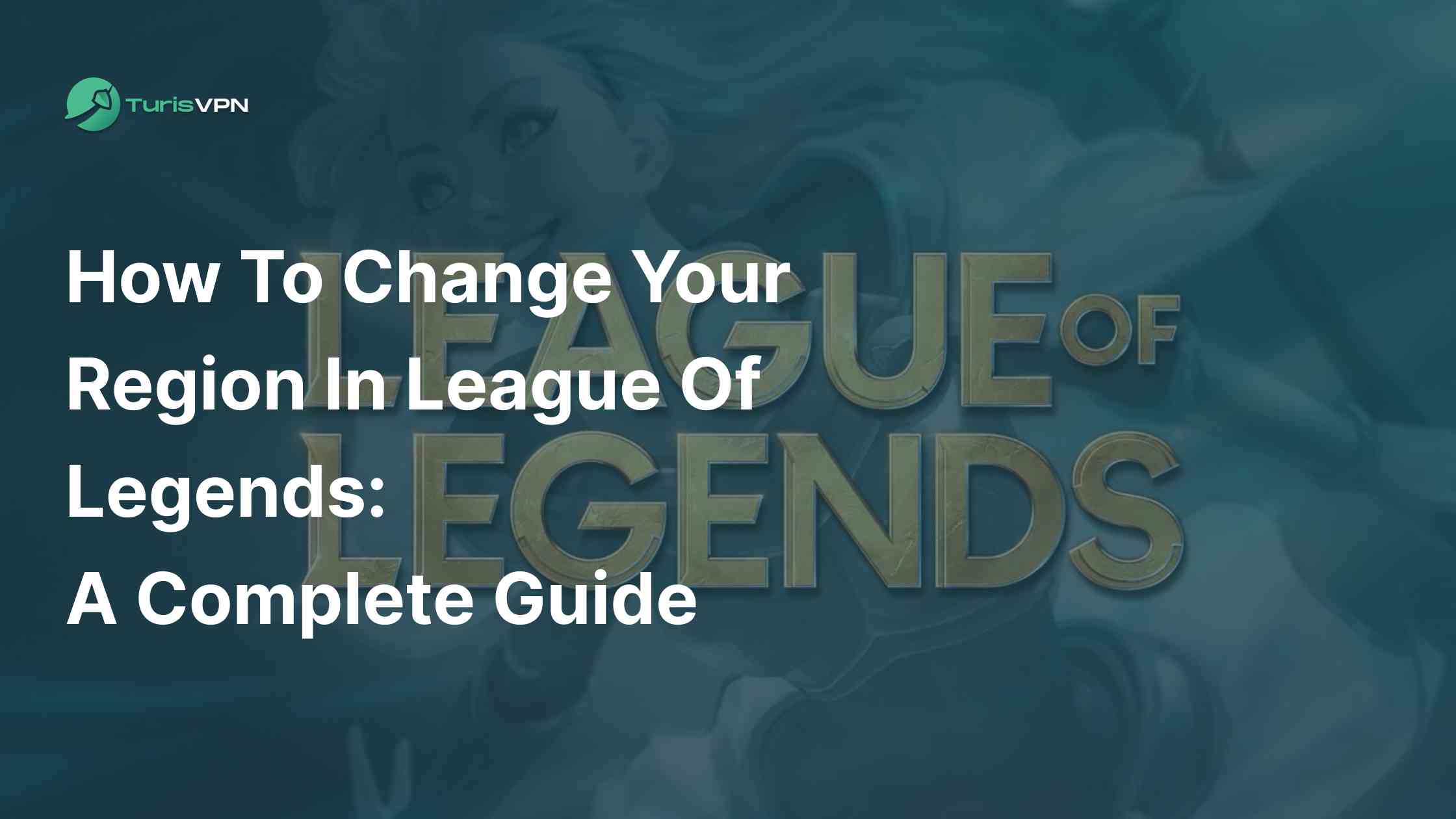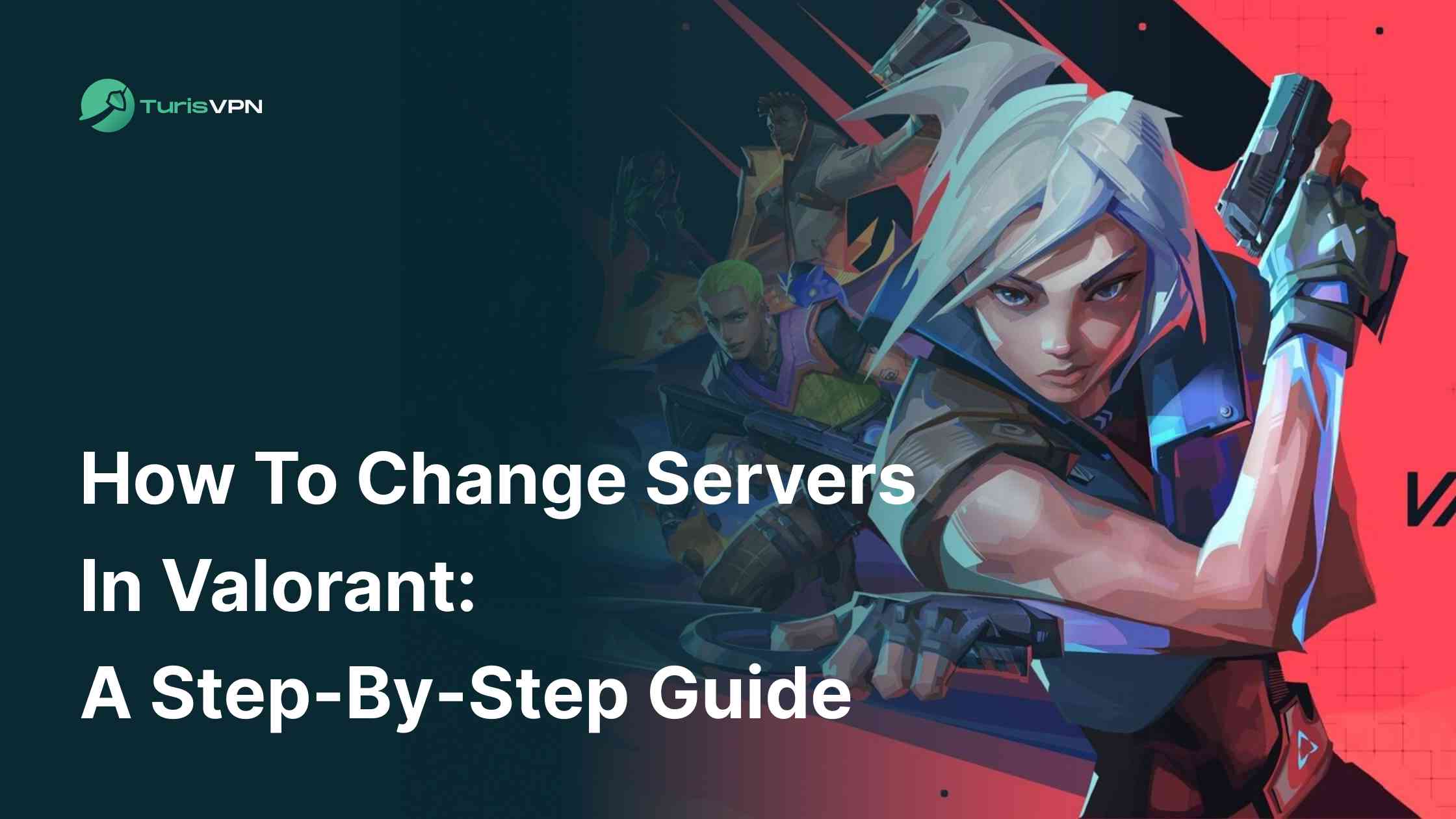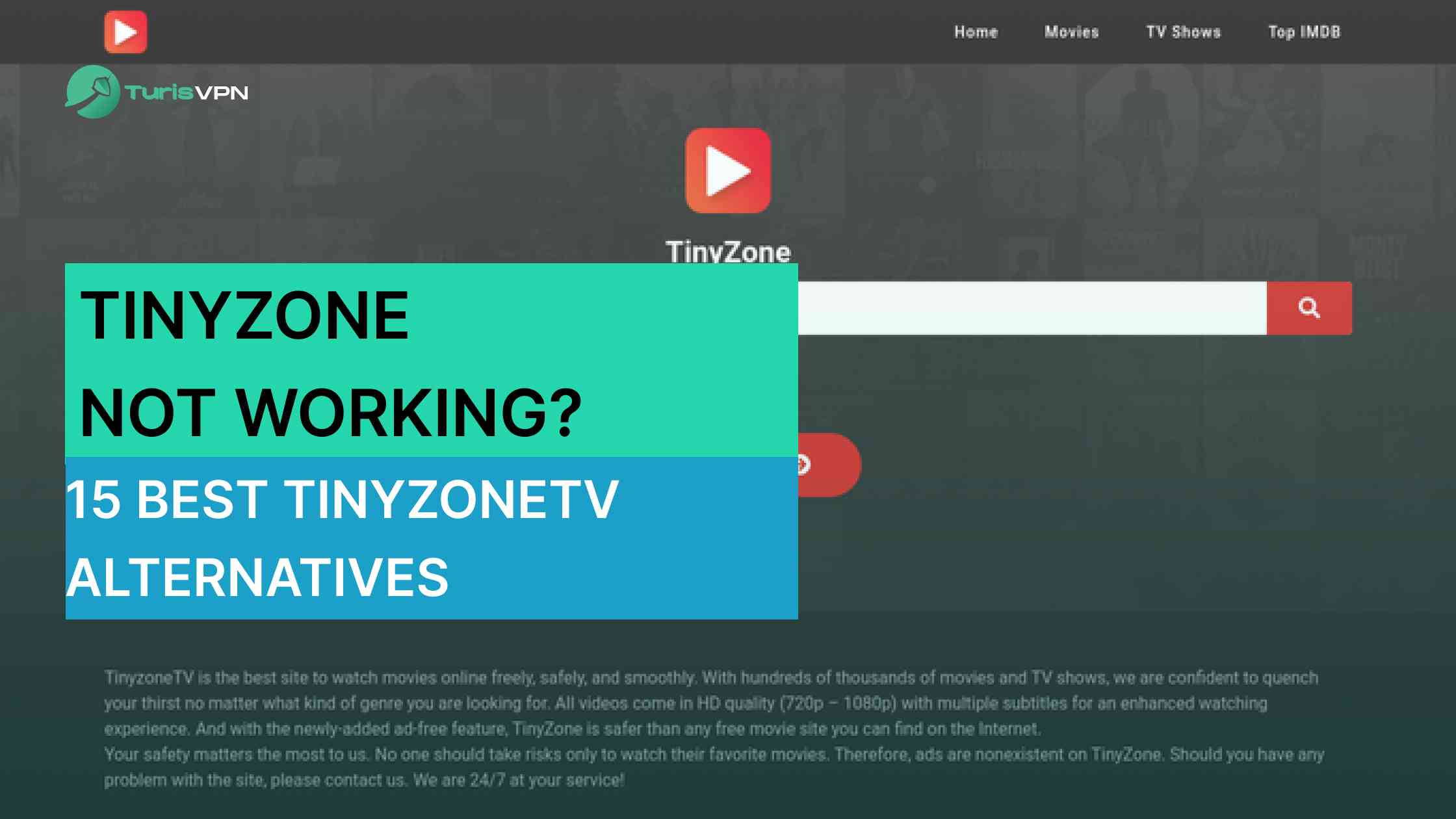A VPN protects your privacy online and keeps you safe from a variety of online threats. But sometimes, you want to uninstall a VPN for a short time period. You can usually do this in the VPN app or your device settings. It’s not complicated to turn off a VPN.
If you’re planning to turn off your VPN, it’s important to know about the potential risks of exposing your data online.
Our blog post will show you how to uninstall VPN on any devices and suggest a better choice of a VPN.
Reasons You Might Want To Uninstall VPN On Your Device
Many users opt for free VPN services to save on costs. However, these providers often lack technical support teams, leading to unreliable connections and limited assistance when issues arise.
Free VPNs may not offer the same level of performance and security as premium services. So it can cause frequent disconnections and make users remove VPN software:
- Slow internet speed: Many users experience slow internet speeds with VPNs, especially free or low-quality ones. This can cause buffering and long load times, making browsing a hassle.
- Limited device access: Free VPNs often restrict the number of devices you can connect. This can be problematic for users with multiple devices. If your VPN doesn’t work well across all your devices, it may be time to uninstall it.
- Technical Knowledge: Some users who find VPNs too complex to set up and use might uninstall them out of frustration, especially if they struggle with the technical aspects of configuration and troubleshooting.
- Cost of premium VPN service: The cost of maintaining a premium VPN service might be too high for some users. If maintaining a premium service is too expensive, they might look for cheaper alternatives, or continue browsing without a VPN.
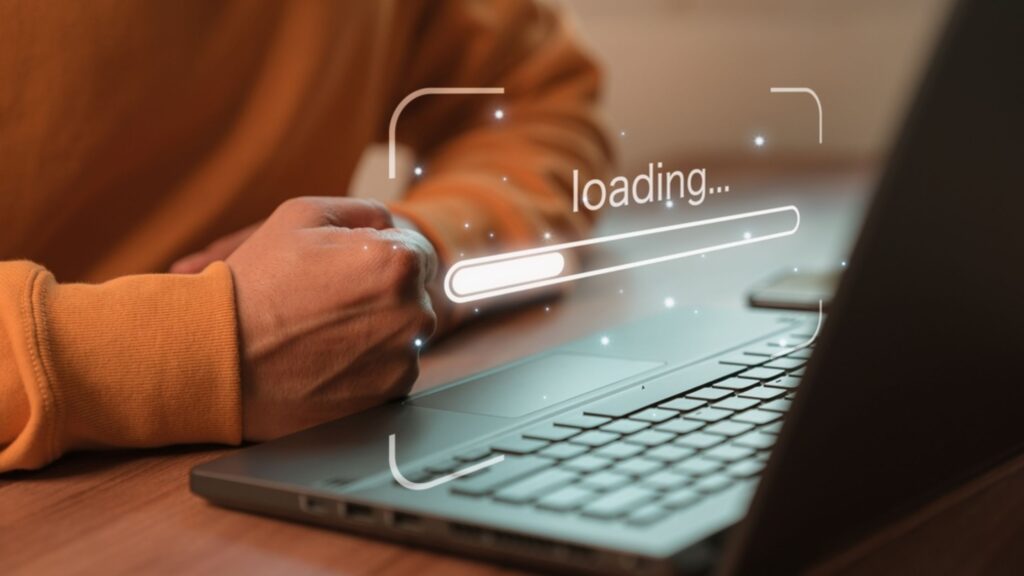
If you’re having ongoing issues like this with your VPN, it might be time to switch to a better VPN rather than uninstalling it.
TurisVPN’s free plan and affordable options have high-quality service. Our tech experts are ready to help you stay safe online.
How To Uninstall VPN On Mac
To remove a VPN on macOS is simple and doesn’t take time if you follow these steps. Whether you’re switching to a different VPN service or no longer need VPN functionality on your Mac, removing it is easy. Here’s how to do it:
- Open System Preferences: Click on the Apple menu in the top-left corner of your screen and select “System Preferences.”
- Access Network Preferences: In the System Preferences window, find and click on the “Network” icon to open the Network preferences pane.
- Select VPN Connection: On the left-hand side of the Network preferences pane, you’ll see a list of network connections. Locate and select the VPN connection you want to uninstall.
- Remove VPN Connection: With the VPN connection selected, click the “-” (minus) button below the list of network connections to remove it.
- Confirm Removal: A dialog box will appear asking if you’re sure you want to remove the VPN connection. Click “Remove” to confirm.
- Authenticate if Necessary: If prompted, enter your administrator password to authorize the removal and click “OK.”
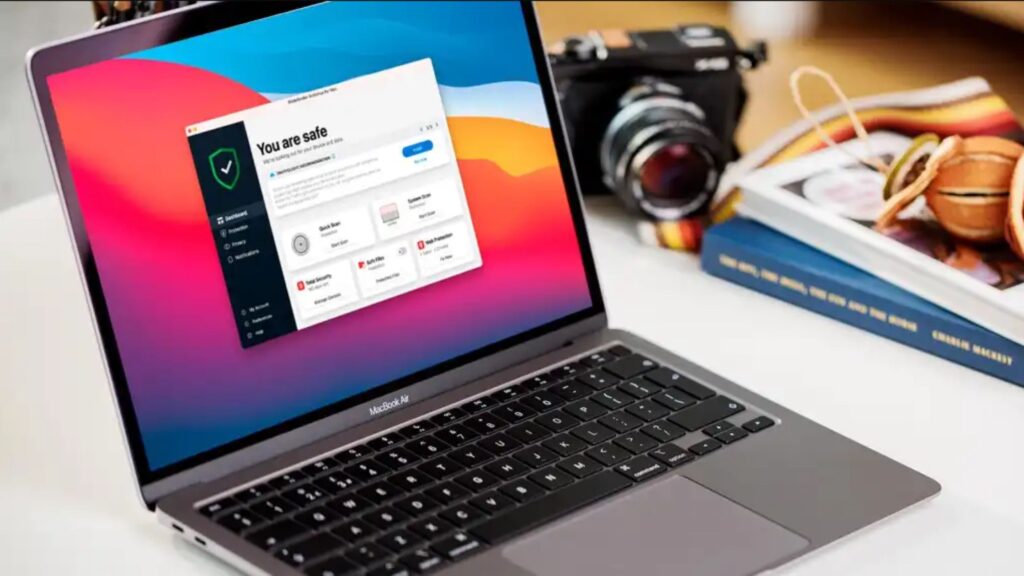
Once these steps are completed, the VPN will be uninstalled from your Mac.
How To Delete A VPN On iOS
Removing a VPN from your iPhone or other iOS device is straightforward. There is no difference from deleting any other software on your iOS. Here are two ways to remove VPN on your iOS devices:
Method 1: Uninstalling the App
Most VPN providers offer their product as an app from the Apple Store. Here’s how to uninstall the VPN app from your iPhone:
- Locate the App: Find the VPN app in your menus.
- Press and Hold: Tap and hold the app icon until all the icons start to wobble.
- Delete the App: Tap the small “X” in the top-left corner of the app icon.
- Confirm Deletion: Press the “Delete” button when prompted and your VPN app is now uninstalled.
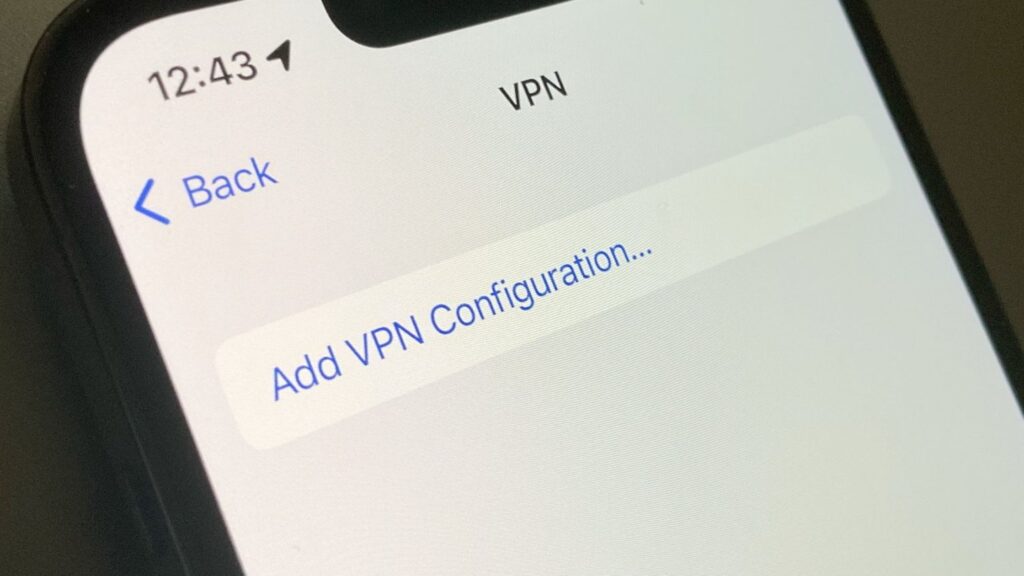
Method 2: Deleting a VPN Profile
Some VPNs are set up through a profile in your iPhone settings. Here’s how to delete a VPN profile:
- Open Settings: Go to the Settings app.
- Navigate to Profiles: Tap “General” then “Profile.”
- Find the VPN Profile: Locate the relevant VPN profile (it should show the app’s name).
- Delete the Profile: Tap the red “Delete Profile” button at the bottom and your VPN profile is now deleted.
How To Delete A VPN On Android
Deleting a VPN on Android is as easy as deleting any other app. Just follow these simple steps to delete your VPN software on Android:
Method 1: Uninstalling the VPN App
Most VPNs are installed as apps. Here’s how to uninstall the VPN app from your Android device:
- Locate the App: Find the VPN app in your app drawer.
- Uninstall the App: Press and hold the app icon, then drag it to the “Uninstall” option that appears at the top of the screen, or select “Uninstall” from the menu that pops up.
- Confirm Deletion: Confirm the action by tapping “OK” or “Uninstall” in the prompt.

Method 2: Deleting a VPN Profile
If your VPN was set up through the Android settings, follow these steps to remove it:
- Open Settings: Tap on the Settings app.
- Go to Network Settings: Select “Network & internet” (or “Connections” on some devices).
- Access VPN Settings: Tap on “VPN.” On some devices, you may need to select “Advanced,” “More connection settings,” or “More networks” first.
- Disconnect the VPN: Tap the connected VPN, then select “Disconnect.”
- Remove the VPN: Long press on the VPN profile and select “Delete” or “Forget.”
Following these simple steps will help you get rid of a VPN from your Android device.
How To Delete A VPN On Windows 11, 10 and 7
Unistalling VPN app on Windows 11, 10, 7 or other versions is no different than deleting any other program. However, if you want to remove all traces of VPN files, you’ll need to take additional steps. Let’s start with uninstalling VPN app:
Step 1: Uninstall the VPN App
- Open Settings: Go to the Start menu and click on “Settings”.
- Access Apps & Features: Select “Apps” and then “Apps & features” from the left-hand menu.
- Find and Uninstall the VPN App: Scroll through the list to find your VPN app, then click on the app and select “Uninstall”. Finally, confirm the uninstallation by clicking the pop-up prompt.
Step 2: Remove VPN Connection
- Open Network Settings: Go to “Settings” and click on “Network & internet”.
- Change Adapter Options: Click on “Change adapter options”.
- Delete VPN Connection: Right-click on the VPN connection and select “Delete” to remove the VPN connection.
Step 3: Delete Old TAP Drivers (Optional but Recommended)
- Open Device Manager: Go to the “Control Panel” and click on “Device Manager”.
- Expand Network Adapters: Find the “Network adapters” section and expand it.
- Uninstall Old TAP Drivers: Right-click on any old TAP drivers related to your VPN and select “Uninstall” and confirm the action.
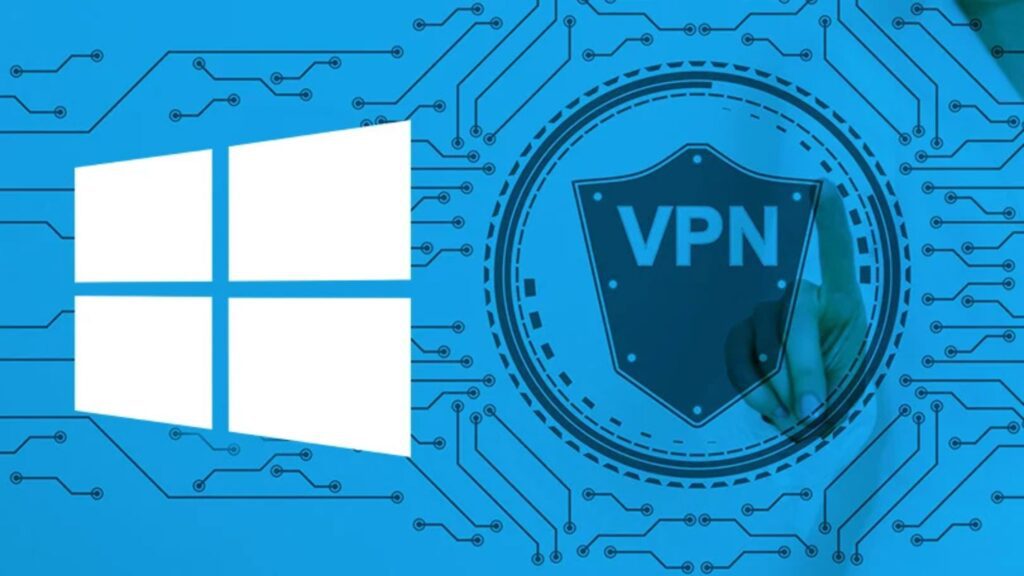
By following these steps, you can completely uninstall your VPN from Windows 11, 10 or 7.
What You Can Get When Installing A Secure VPN?
You may face some problems when connected to VPN, but turning it off isn’t always recommended. The primary benefit of using a Virtual Private Network (VPN) is data privacy, but a VPN offers much more than that:
Privacy
A VPN masks your real IP address and location, making your online activity more private. Advertisers, websites, and even internet service providers (ISPs) can’t track your browsing habits when you’re using a VPN. TurisVPN’s IP2Hop feature routes your traffic through two servers for maximum privacy, security and geo-spoofing capabilities. This double-hop approach significantly enhances your anonymity online.
Security
A VPN creates an encrypted tunnel between your device and a VPN server. This encryption helps protect sensitive information like passwords, credit card numbers, and sensitive data from hackers, especially when you’re using public Wi-Fi networks. With TurisVPN’s Zero Log Policy, you can browse freely knowing that your online activities are not being logged or tracked. This strict no-logs policy ensures that your privacy remains intact.
Access to Home Content from Abroad
VPNs allow you to access your home content from different regions by connecting to servers in those locations. You can watch TV shows and use online services you’re subscribed to at home even when you’re traveling.
No More Bandwidth Throttling
If your ISP is throttling your internet speed based on your activity (like watching online videos or gaming), a VPN can hide your activity type, potentially preventing this targeted slowdown and reducing lag in the process.
TurisVPN provides fast speeds, rock-solid security and a super-simple setup with the advanced WireGuard protocol. This ensures you get the best performance without compromising on security.
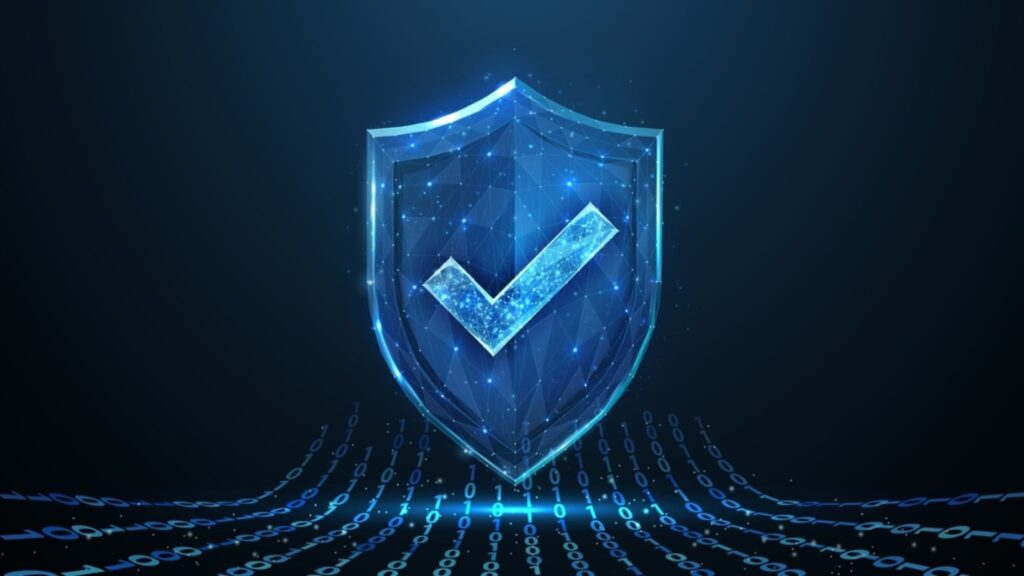
Censorship Bypass
VPNs can help you access websites and services that are blocked or restricted in certain countries or by certain networks. This is crucial for maintaining internet freedom and access to uncensored information in places with strict internet regulations.
Free VPNs can put you and your data at risk, but you will get better service, speed and stability with TurisVPN. After you get rid of untrustworthy free VPN apps, you can take your online security to the next level and get TurisVPN for your device.
Bottom line
Uninstalling a VPN from your device, whether it’s a Mac, iOS, Android or Windows, is a straightforward process. By following the steps outlined in this guide, you can easily remove any VPN app or profile from your device. If you’re experiencing issues with your current VPN, consider switching to a more reliable service like TurisVPN.
With advanced security protocols, IP masking, and a strict no-logs policy, TurisVPN guarantees secure and private browsing.
Whether or not you opt to uninstall your current VPN, remember to always ensure your online protection with a reputable VPN service.
FAQs
Q1. Why can’t I remove the VPN on my devices?
If you’re having trouble removing a VPN from your device, it’s often because the VPN profile is managed by an app or service that installed extra permissions. For example, if the VPN was set up by a work or school IT admin, it might be locked down. You’ll need to have admin rights to fully uninstall it. Check for any related configuration profiles in your settings—removing those can help unlock the VPN for deletion.
Q2. How to uninstall VPN on Mac quickly?
- Go to System Preferences > Network.
- Click the VPN you want to delete, then select the minus (-) button at the bottom.
If you’re using a VPN app, go to your Applications folder, find the app, drag it to the Trash, and empty Trash to finish the uninstall.