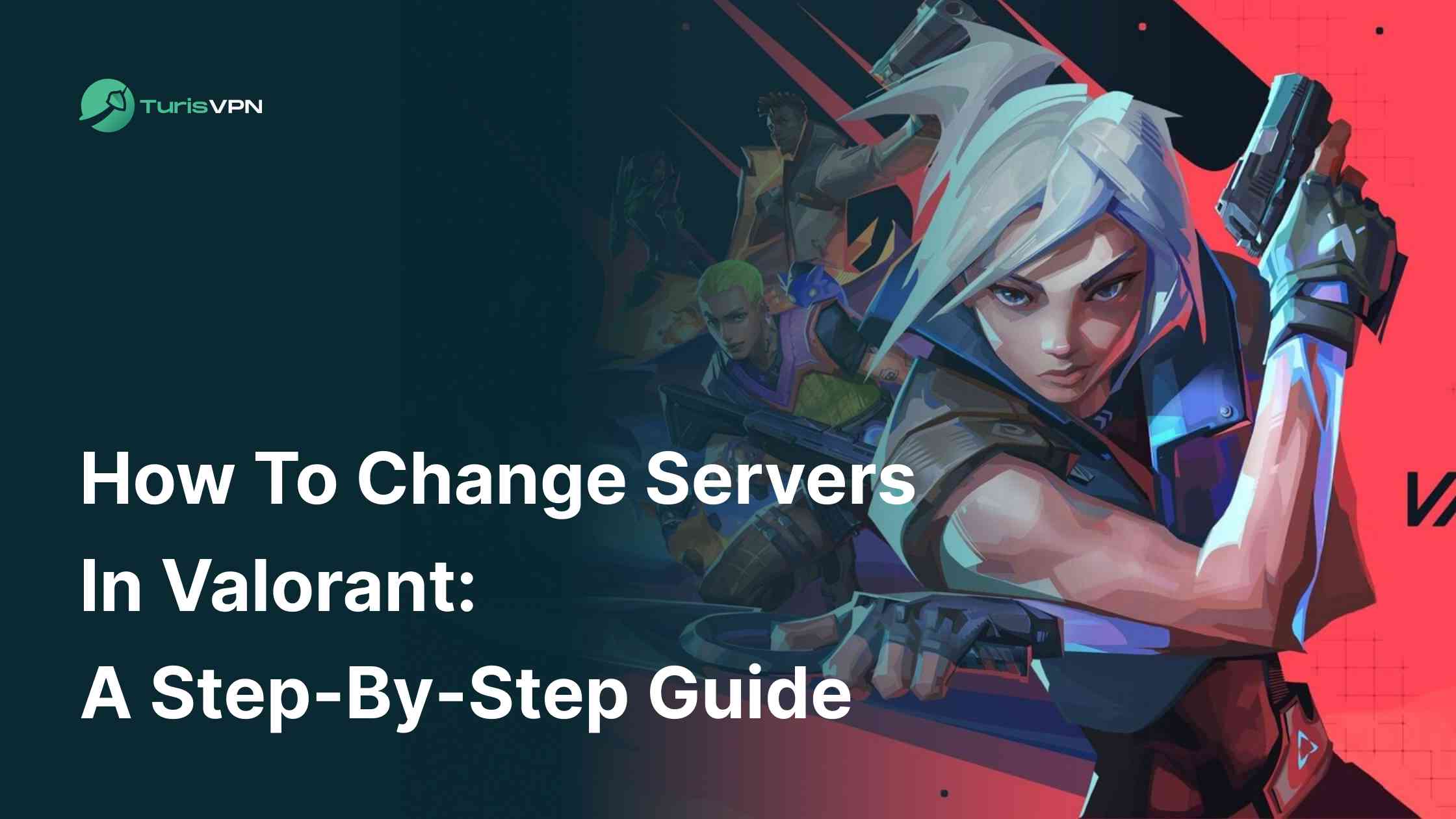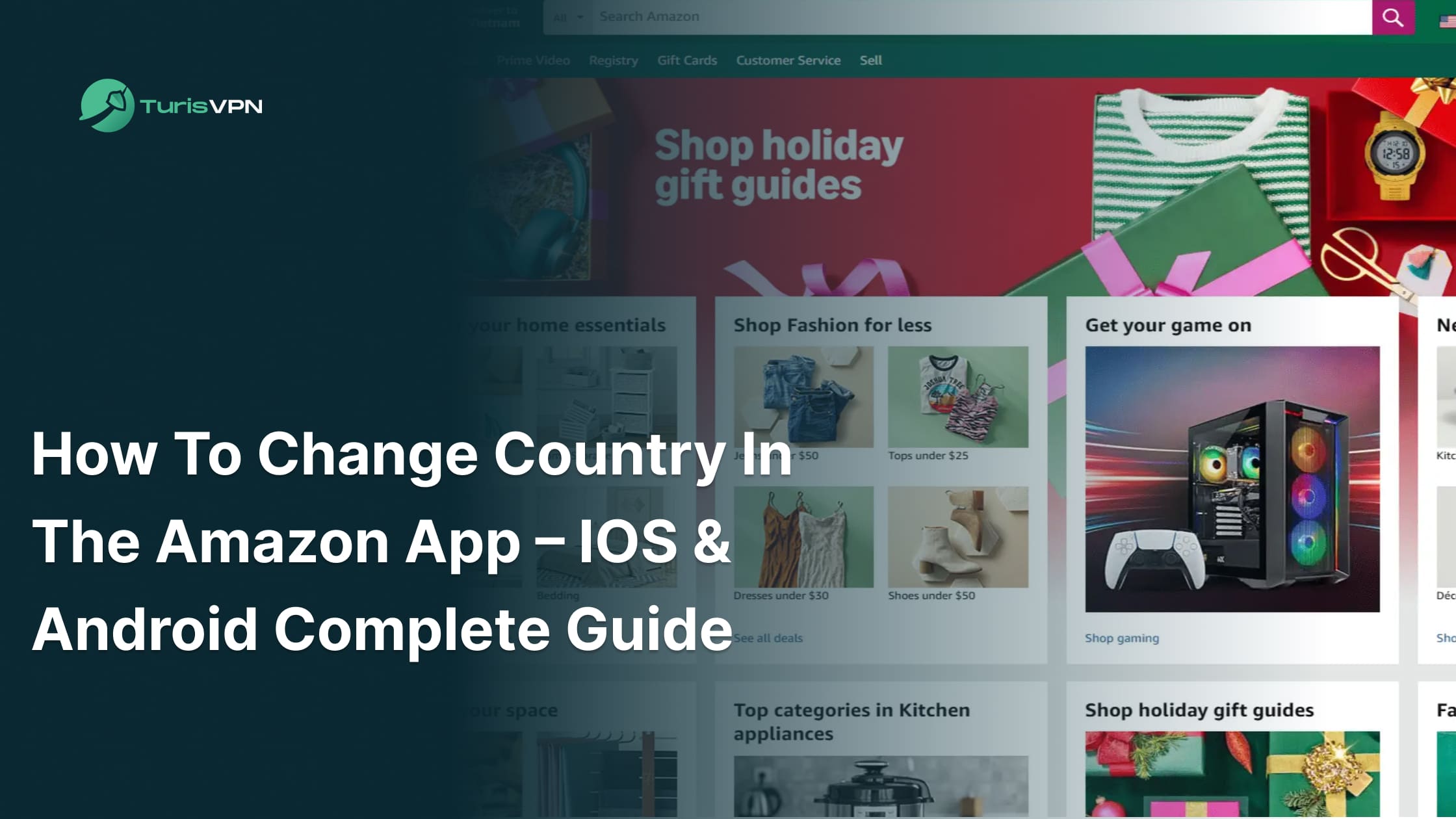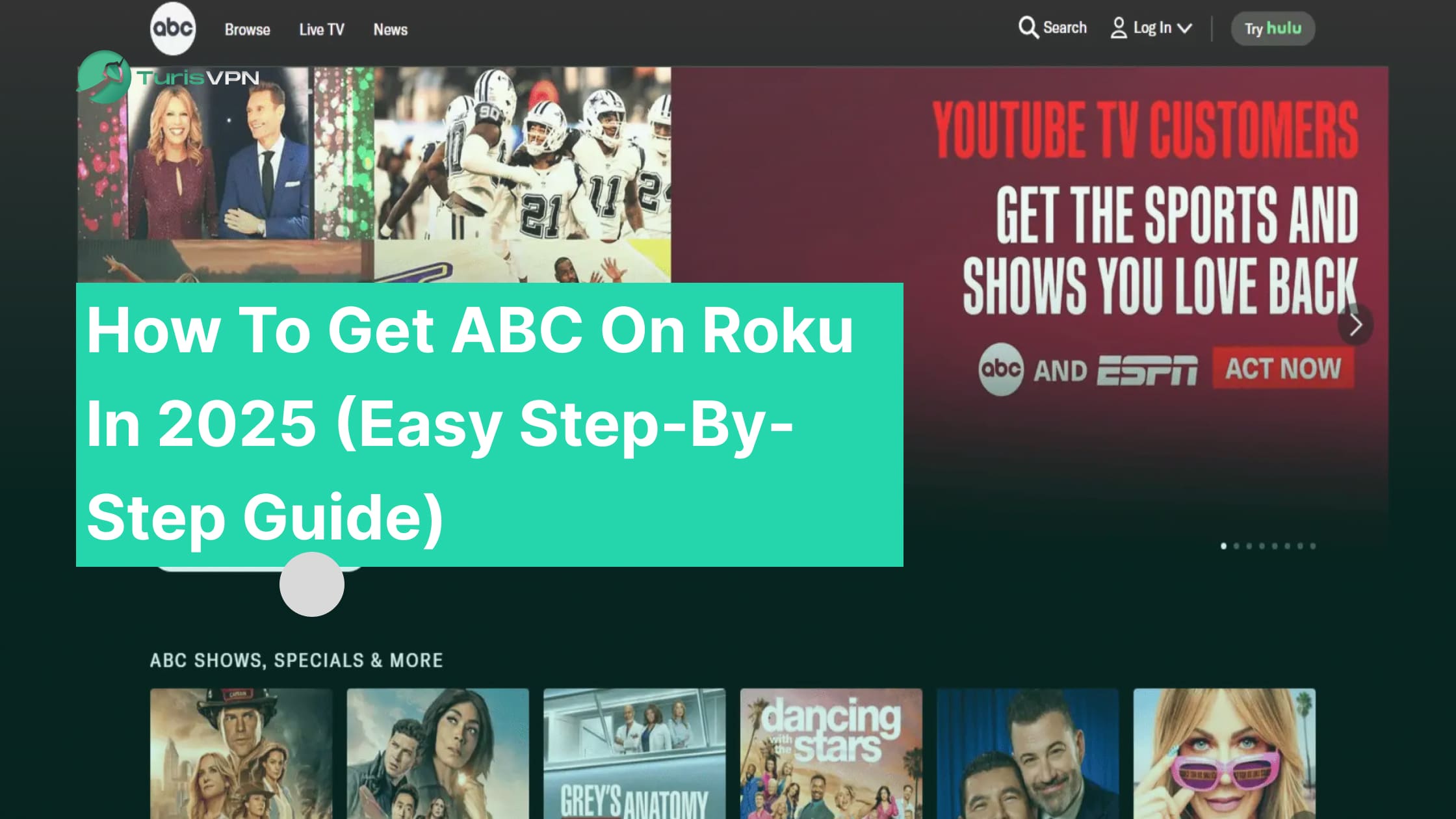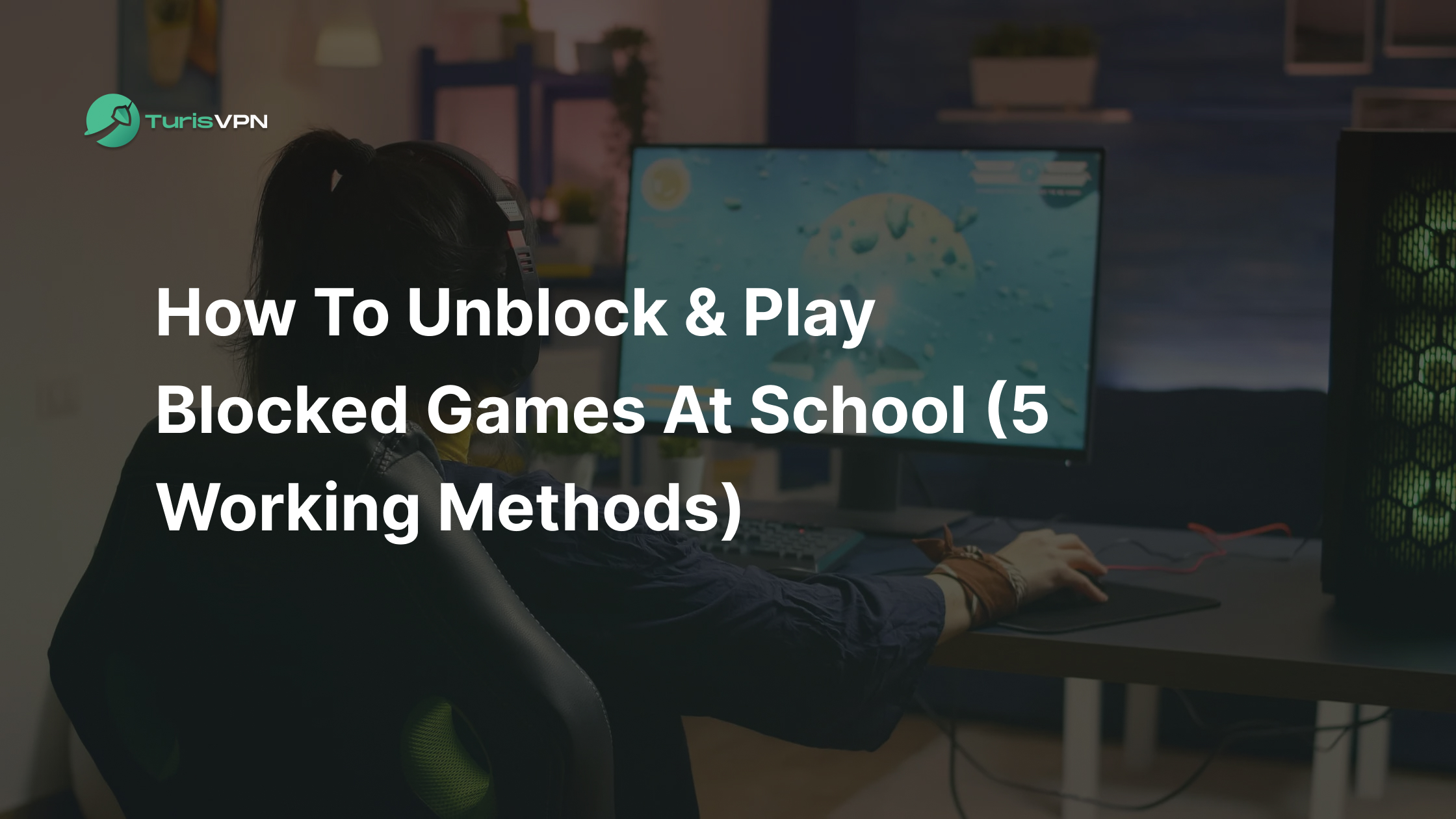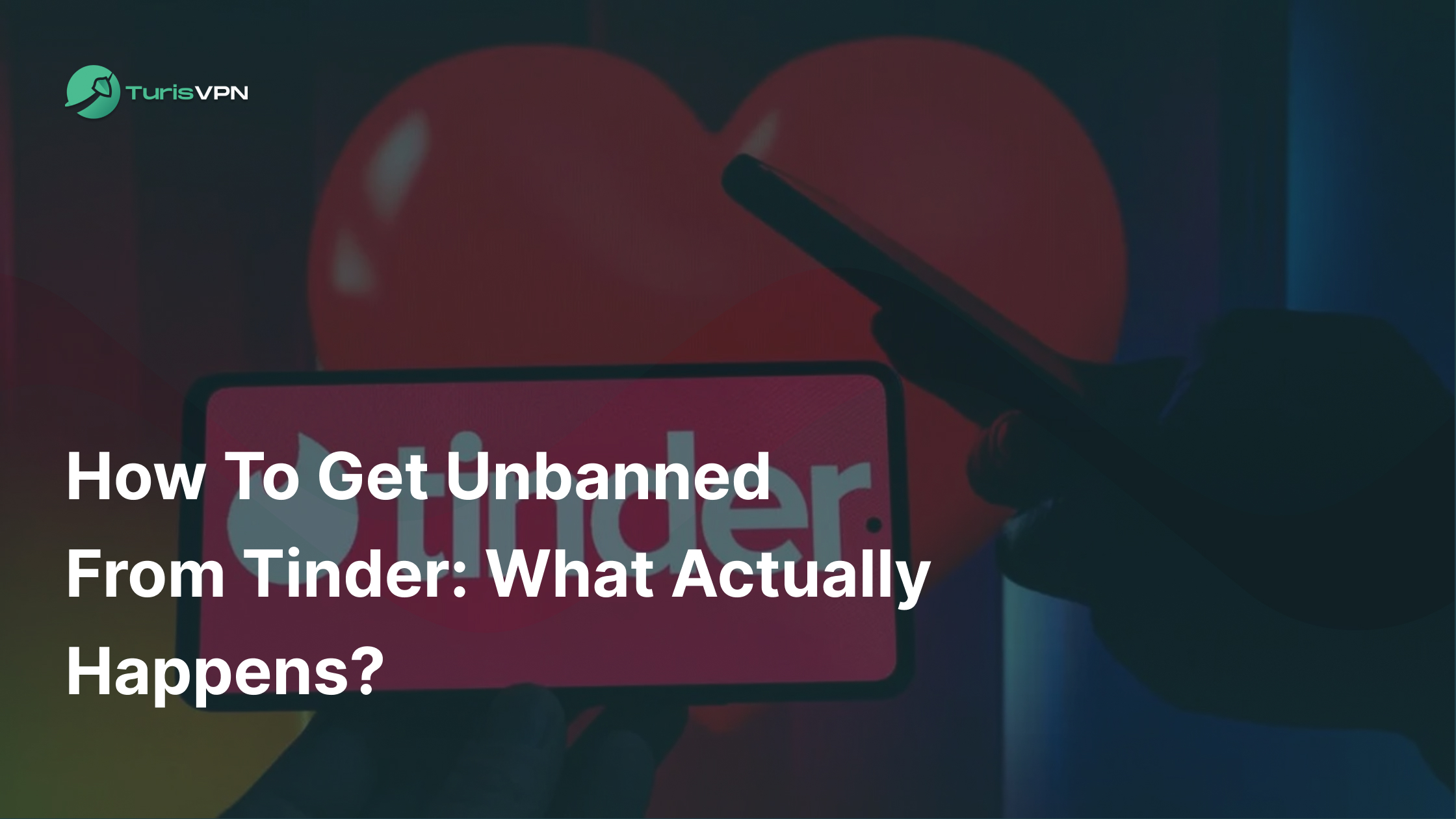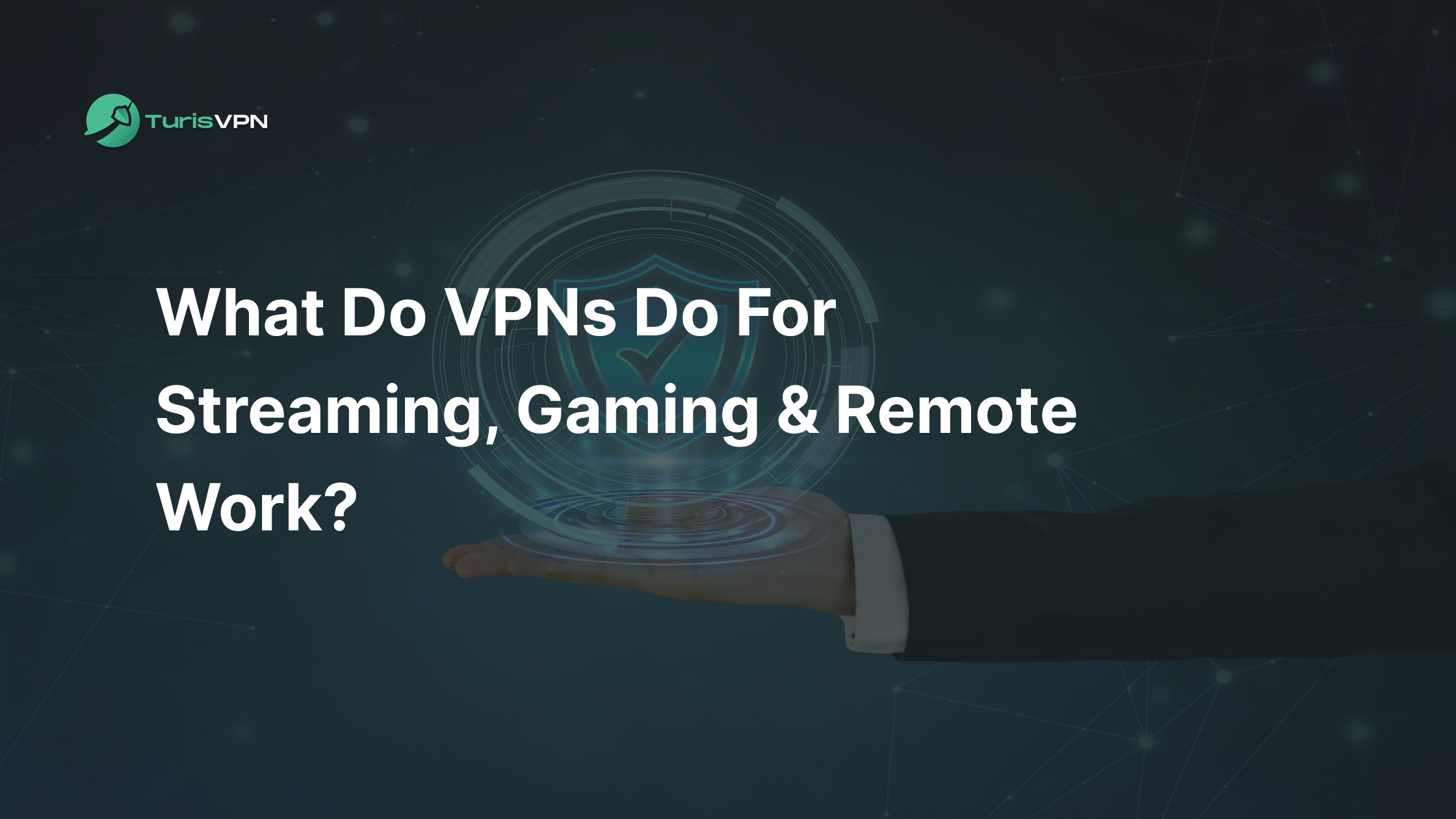Valorant is an online multiplayer computer game, produced by Riot Games. It is a first-person shooter game, consisting of two teams of five, where every millisecond counts.
However, being stuck on the wrong server can lead to high ping, lag, and frustrating delays, ruining your competitive edge. If you’re trying to play with friends in another region, knowing how to change servers Valorant can improve your gaming experience. It can also help reduce latency and allow you to access region-exclusive content.
In our blog post, we’ll walk you through tested methods to change your Valorant server. Follow our step-by-step instructions to unlock the best servers, reduce lag, and dominate your matches from anywhere in the world.
Key Takeaways
| – Valorant is region-locked, you can’t switch servers once your account is created. – Using TurisVPN allows you to change your server region by creating a new Riot Games account in your desired location. – Players change servers to reduce ping, play with friends in other regions, and access region-specific content. – Valorant servers are located in North America, Latin America, Europe, MENA, Korea, and Asia-Pacific, with key hubs like Frankfurt, Tokyo, and Singapore. – To switch servers, set up a VPN, connect to a target region, create a new Riot account, and verify your new server settings |
Why Change Servers In Valorant?
Knowing how to change servers in Valorant brings a lot of benefits such as better performance, faster matchmaking, and the ability to play with friends across different regions. Here are the main reasons why you might want to switch servers:
- Reduce ping and lag: Playing on a server closer to your location improves response time. It helps reduce delayed shots and slower movements.
- Play with friends in different regions: If you want to play with friends who are in different regions, switching servers allows you to team up without restrictions. Valorant’s region-locking system ties your account to a specific region, so you need to create a new account to change servers.
- Better matchmaking: If you’re facing long queue times or high-rank lobbies, switching to a different region might offer faster queues and a new competitive environment with varying skill levels and playstyles.
- Access to exclusive regional content and events: Some in-game events and promotions are region-specific. So, you can access content that may not be available in your current region.
- Avoid technical issues: If your current server is experiencing high traffic, maintenance issues, or performance instability, switching to a less congested server ensures a more reliable and consistent gaming experience.
Where Are The Valorant Servers Located?
Valorant’s servers are distributed across multiple global regions to ensure players experience low latency and smooth gameplay. Each server location is optimized to provide the best possible connection for players in that region.
Currently, Valorant has dedicated servers in six major regions: North America (NA), Latin America (LATAM), Brazil (BR), Europe (EU), the Middle East & North Africa (MENA), Korea (KR), and Asia-Pacific (AP).
Below is an updated list of all known Valorant server locations as of 2025:
| Region | Server Locations | Country |
| North America (NA) | Portland, San Jose, Dallas, Atlanta, Ashburn, Chicago | USA |
| Latin America (LATAM) | Mexico City, Santiago, Miami (serving LATAM) | Mexico, Chile, USA |
| Brazil (BR) | São Paulo | Brazil |
| Europe (EU) | London, Paris, Madrid, Stockholm, Warsaw, Istanbul, Frankfurt | UK, France, Spain, Sweden, Poland, Turkey, Germany |
| Middle East & North Africa (MENA) | Dubai, Manama | UAE, Bahrain |
| Korea (KR) | Seoul | South Korea |
| Asia-Pacific (AP) | Tokyo, Hong Kong, Singapore, Sydney, Mumbai | Japan, China, Singapore, Australia, India |
| China (CN) | Tianjin, Nanjing, Chongqing, Guangzhou | China |
How to Change Servers In Valorant With TurisVPN?
If you want to switch your Valorant server region, using TurisVPN is the easiest and most reliable method. TurisVPN service offers ping optimization, allowing you to enjoy a smooth gameplay experience by reducing latency and providing faster connections.
By masking your IP address, a VPN allows you to bypass Riot Games’ regional restrictions and play on servers in different parts of the world.
However, keep in mind that once you create a Riot Games account, your region (the server location you play on) is fixed based on the location you selected during registration. So, to switch regions, you would need to create a new account with a different region setting.
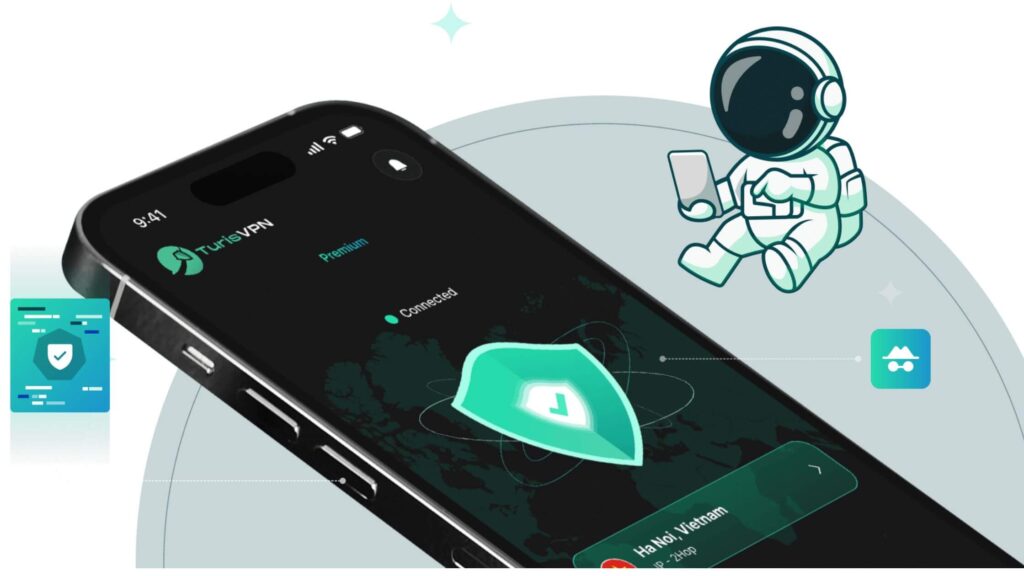
Follow these step-by-step instructions to successfully switch your Valorant server using TurisVPN:
Step 1: Set Up TurisVPN
To begin, you need to download and install TurisVPN on your device:
- Visit the TurisVPN official website and download the VPN application.
- Install the VPN on your PC, laptop, or router.
- Open the TurisVPN app and log in or create a new account.
- Ensure your VPN is updated to the latest version for the best performance.
Once set up, TurisVPN will allow you to bypass region locks and connect to the Valorant server of your choice.
Step 2: Connect to a Server in Your Target Region
Now, you need to connect to a VPN server in the region where you want to play Valorant.
- Open TurisVPN and the server list.
- Select a server in your desired region (e.g., US for North America, Germany for Europe, or Japan for Asia-Pacific).
- Click “Connect” and wait until the VPN establishes a secure connection.
- Check your new IP address to confirm that it matches the selected region.
Step 3: Create a New Riot Games Account
Since Valorant is region-locked, you will need to create a new Riot Games account while connected to the VPN.
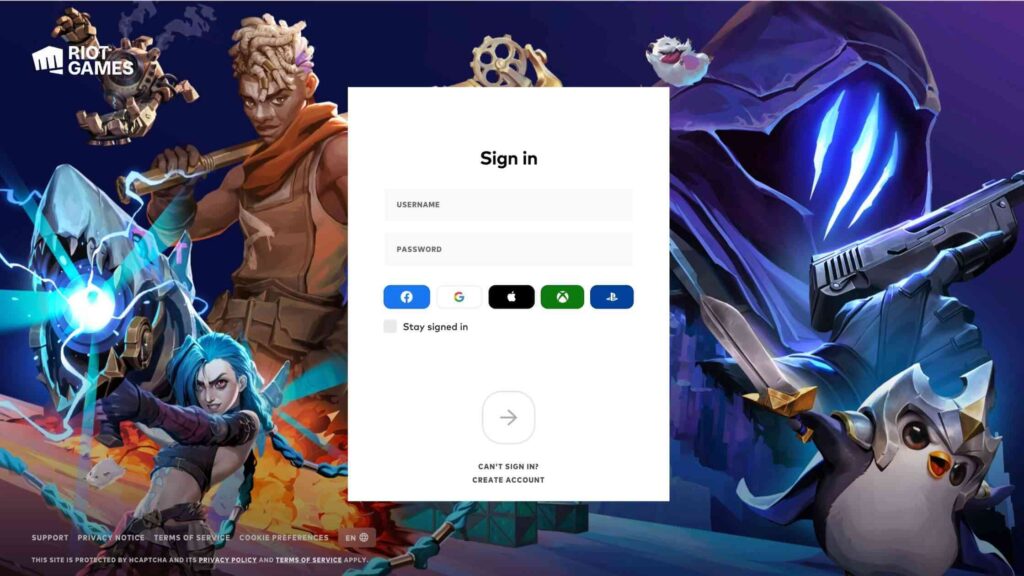
- Go to the Riot Games sign-up page.
- Click “Sign Up” and enter your new email address
- Stay connected to the VPN throughout the sign-up process.
- Complete the registration, verifying your email and personal details.
- Your account region will now be set to the country of your VPN server.
Once done, this new Riot Games account will be linked to your desired region, allowing you to access new Valorant servers. You can explore the best download sites for games to find reliable platforms for downloading games securely.
Step 4: Download and Open Valorant
After setting up your new Riot Games account, it’s time to install Valorant on your PC.
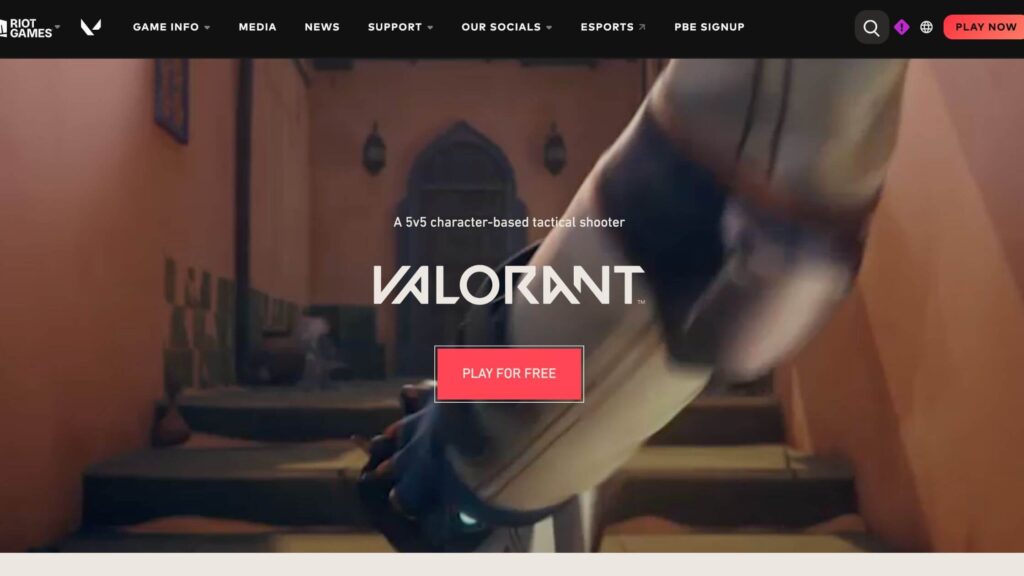
- Download Valorant from the official website.
- Install the game and log in with your new Riot Games account.
- Keep TurisVPN connected to the same region while launching Valorant.
This step ensures that Valorant’s matchmaking system recognizes your new region and assigns you to the correct servers.
Step 5: Verify Your Valorant Region
Once logged into Valorant, check if your new region settings are correctly applied.
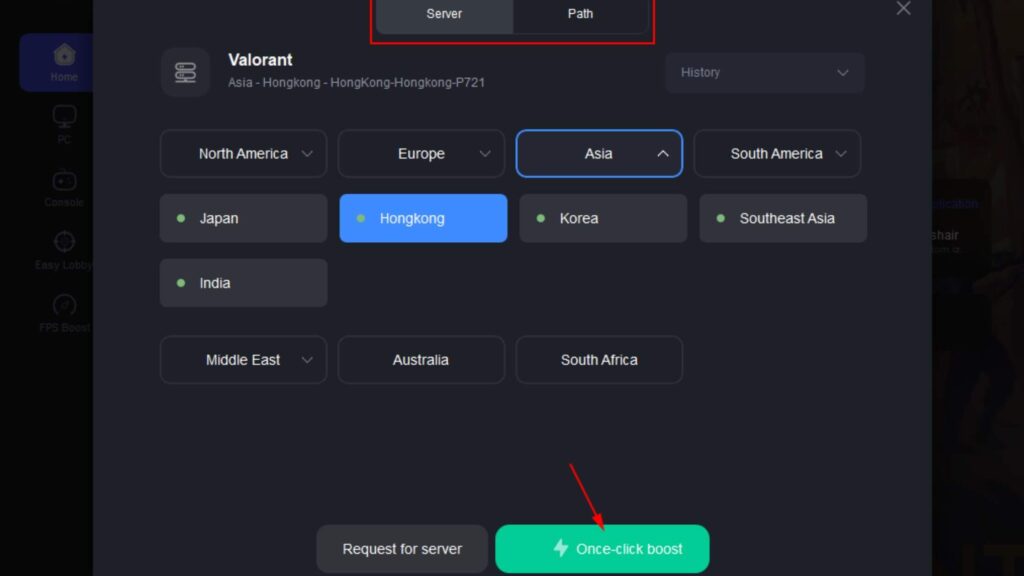
- Click on the Party menu and check your assigned region.
- Alternatively, visit your Riot Games account settings and look for the region lock information.
- Your available servers should now match the region of your VPN connection during account creation.
If the region isn’t updated, log out, reconnect your VPN to the same country, and relaunch the game.
Step 6: Begin Playing in Your Selected Region
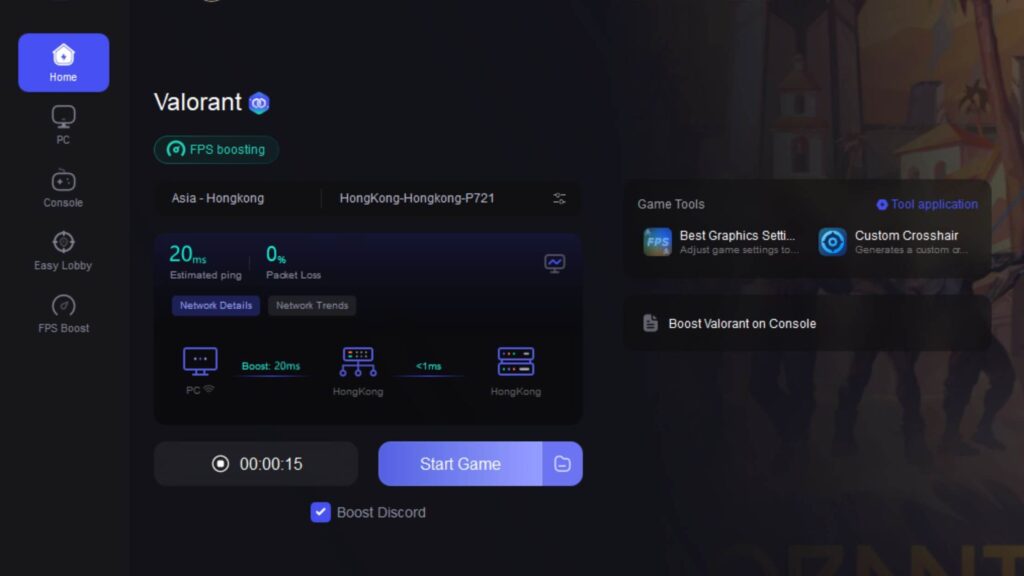
Now, you can start playing Valorant in your desired region!
- Enter matchmaking and check the server ping to ensure you are connected to the correct region.
- If you encounter any issues, restart Valorant and try again.
- Once your region is set, you no longer need the VPN unless you want extra security or lower ping.
With TurisVPN, you can now enjoy Valorant with lower latency, improved matchmaking, and cross-region gameplay with friends from around the world.
Troubleshooting Common Issues When Changing Servers
Knowing how to change servers valorant can enhance your gaming experience, but it’s not without potential challenges.
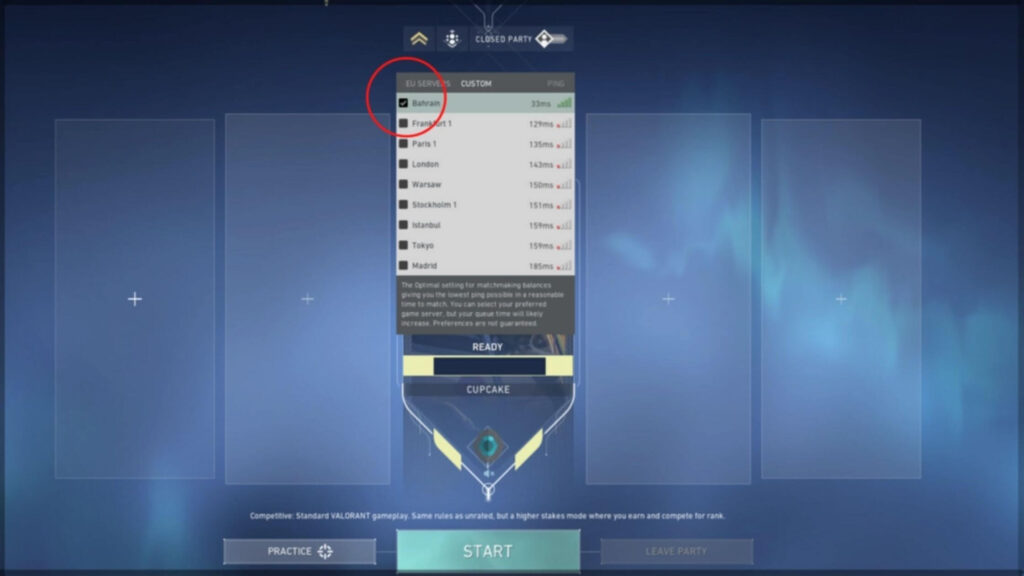
Here are some common issues you might encounter and how to address them:
1. High Ping or Latency
After switching servers, you may experience increased ping, leading to lag. To mitigate this:
- Choose the Nearest Server: Select a server geographically closer to your location to reduce latency.
- Check Your Internet Connection: Ensure your connection is stable. Use wired connections over Wi-Fi for better performance.
2. Account Region Restrictions
Valorant accounts are region-locked, meaning your account is tied to a specific region. If you move or wish to play in a different region:
- Contact Riot Support: Request a region change through Riot’s support page. This is particularly useful if you’ve relocated.
- Create a New Account: Use a VPN to set your desired region during account creation. Remember, this means starting fresh, as progress doesn’t transfer between accounts.
3. Connection Errors
Errors like “Failed to Connect to Server” can occur. Troubleshoot by:
- Restarting the Game Client: A simple restart can resolve temporary glitches.
- Checking Server Status: Visit Riot’s Service Status page to see if servers are down.
- Verifying Firewall Settings: Ensure your firewall isn’t blocking Valorant.
4. Inability to Queue with Friends
If you’re unable to play with friends after changing servers:
- Ensure Same Server Selection: All party members should select the same server in the game settings.
- Verify Account Regions: Accounts in different regions may face restrictions. Consider creating new accounts in the same region.
5. Payment and Currency Issues
Switching regions can lead to discrepancies in in-game currency and payment methods:
- Update Payment Information: Adjust your payment methods to match the new region’s options.
- Be Aware of Pricing Differences: In-game item prices may vary by region due to currency differences.
7 Tips For Better Server Selection
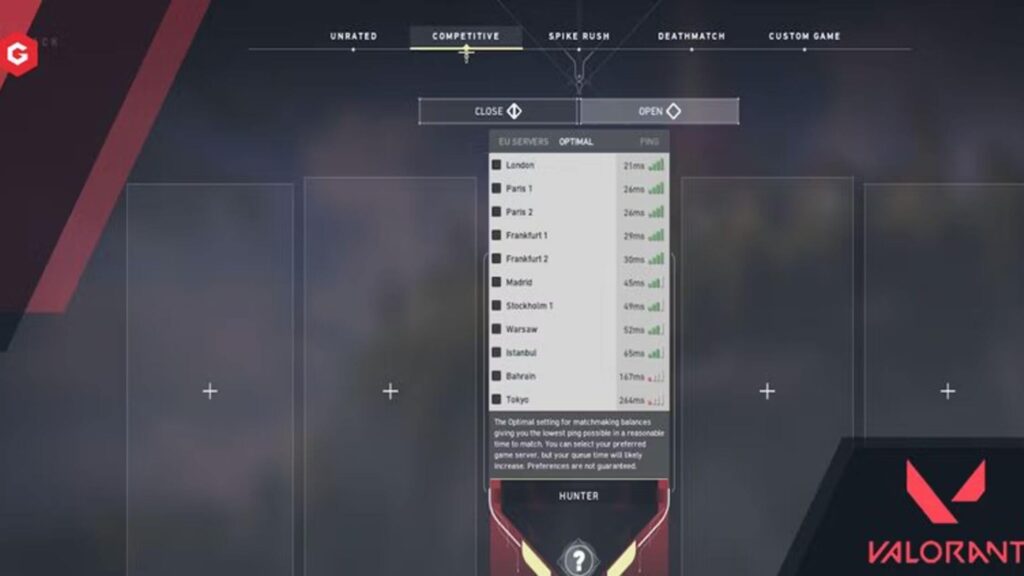
Choosing the right server in Valorant can significantly impact your gaming experience like lower latency, smoother gameplay, reduced lag, better hit registration, improved matchmaking fairness, and more effective team communication.
Here are 7 tips to help you select the best server for smooth gameplay:
- Pick the nearest server for low ping: Always choose the server closest to your actual location to minimize ping and reduce latency. Lower ping ensures faster response times and smoother gameplay.
- Check server load and player traffic: Some servers may experience high traffic, leading to longer queue times and potential lag. If a server is overcrowded, consider switching to a less busy one for better matchmaking.
- Test your ping before committing: Use Valorant’s in-game server selection menu to check your ping to different servers before entering a match. This helps you identify the best option for stable connectivity.
- Use TurisVPN for access to more servers: TurisVPN allows you to connect to different regions and access restricted servers, letting you play with friends in other countries or take advantage of regional differences.
- Choose a server based on playstyle and competition level: Some regions have different competitive playstyles. For example, NA servers tend to have aggressive gameplay, while EU servers may have a more strategic approach. Select a server that best matches your preferred playstyle.
- Avoid peak hours for faster matchmaking: Server congestion is common during peak hours. If you’re facing long queue times, try switching to a different server or playing during off-peak hours for quicker matchmaking.
- Monitor server stability: Riot Games occasionally updates or maintains certain servers. Check Valorant’s server status page to avoid selecting servers undergoing maintenance.
Bottom Line
Mastering how to change servers in Valorant can reduce ping, allowing you to play with friends in different regions, and accessing exclusive regional content. With TurisVPN, you can easily switch servers and enjoy gameplay anywhere in the world.
However, keep in mind that Riot Games enforces region locks, so you’ll need to create a new Riot account when switching regions. So, following the step-by-step guide in our blogpost, you can bypass restrictions and optimize your Valorant gaming experience.
FAQs
Q1. Is Valorant free on Switch?
No, Valorant is currently only available on PC, PS5, and Xbox Series X/S. There is no official Nintendo Switch version at this time. Valorant remains a free-to-play game on all supported platforms, with cross-progression between them. However, console players can only match with others on PlayStation and Xbox, while PC players remain in a separate pool.
Q2. Is 80 ping good in Valorant?
An 80ms ping in Valorant is considered playable but not ideal. It may cause slight input delays, but it is still manageable for casual play. Competitive players generally aim for ping under 50ms for optimal performance. If you experience higher ping, try switching to a closer server or using TurisVPN to improve routing.
Q3. Why is valorant region locked?
Valorant is region-locked to maintain server stability, matchmaking quality, and prevent abuse. When you create an account, Riot Games assigns you a region based on your IP address, limiting your ability to switch freely. To change your server region, you either need to submit a support request to Riot Games (only available if you’ve relocated) or use a VPN to register a new account in your desired region.