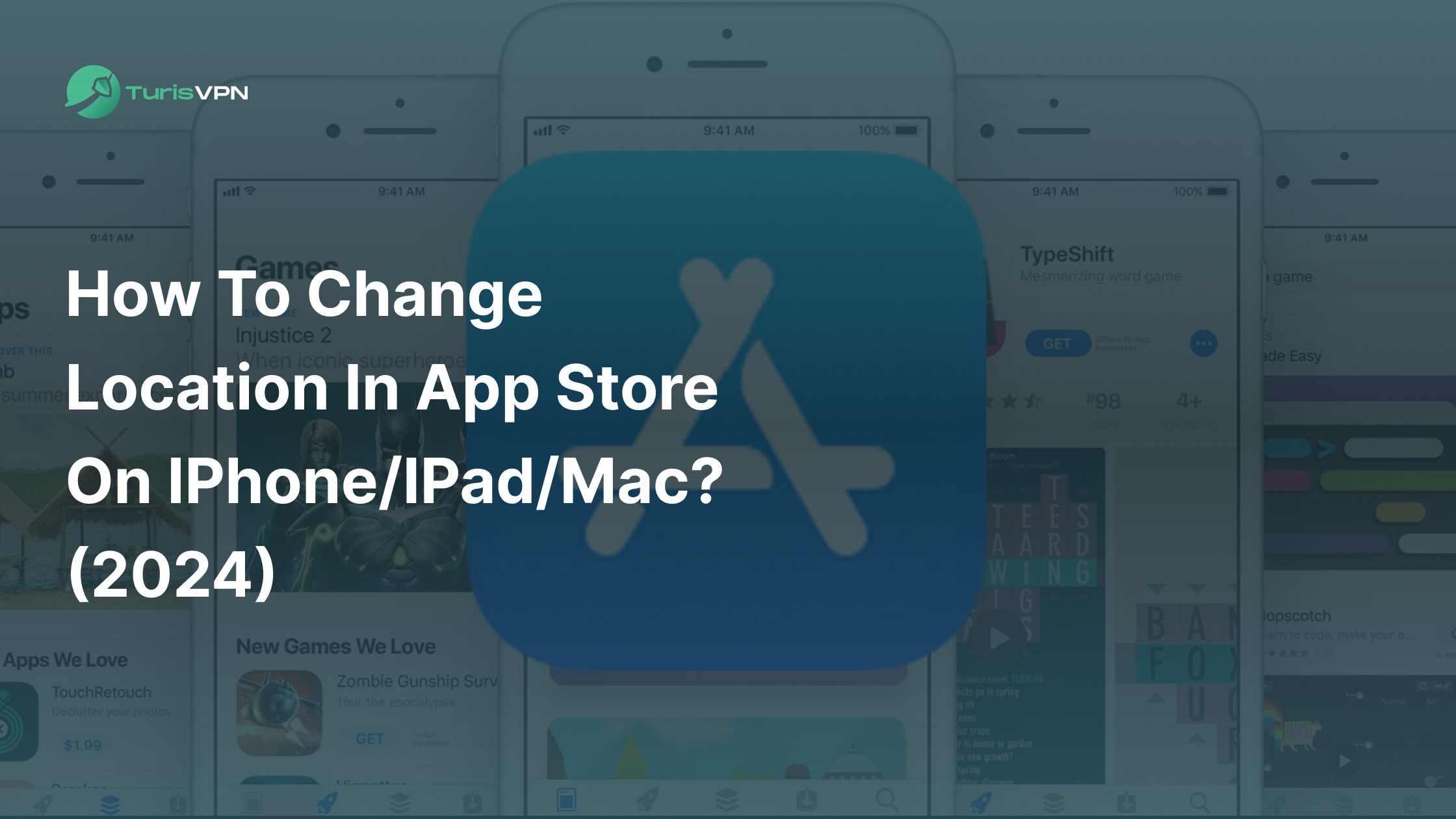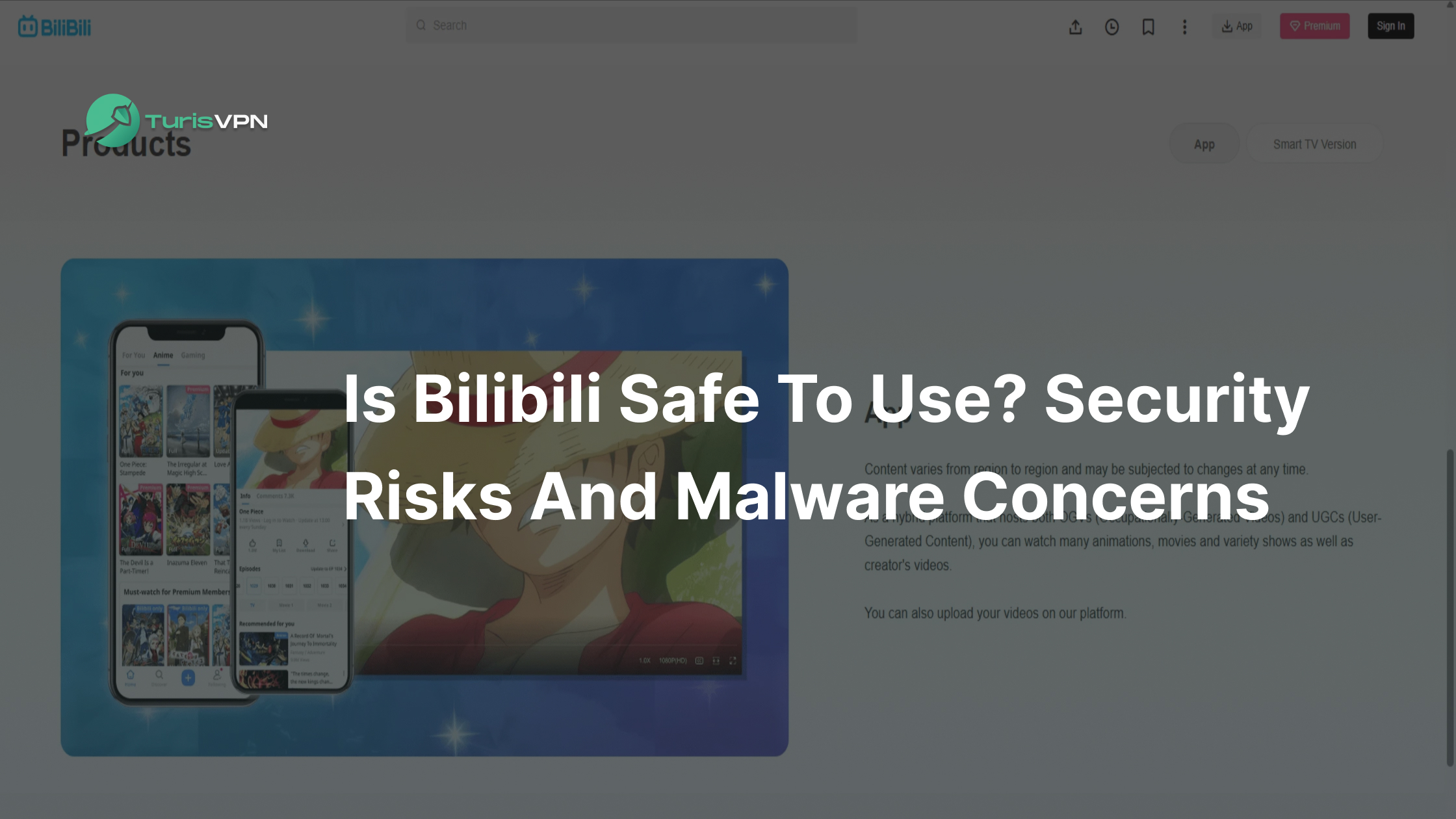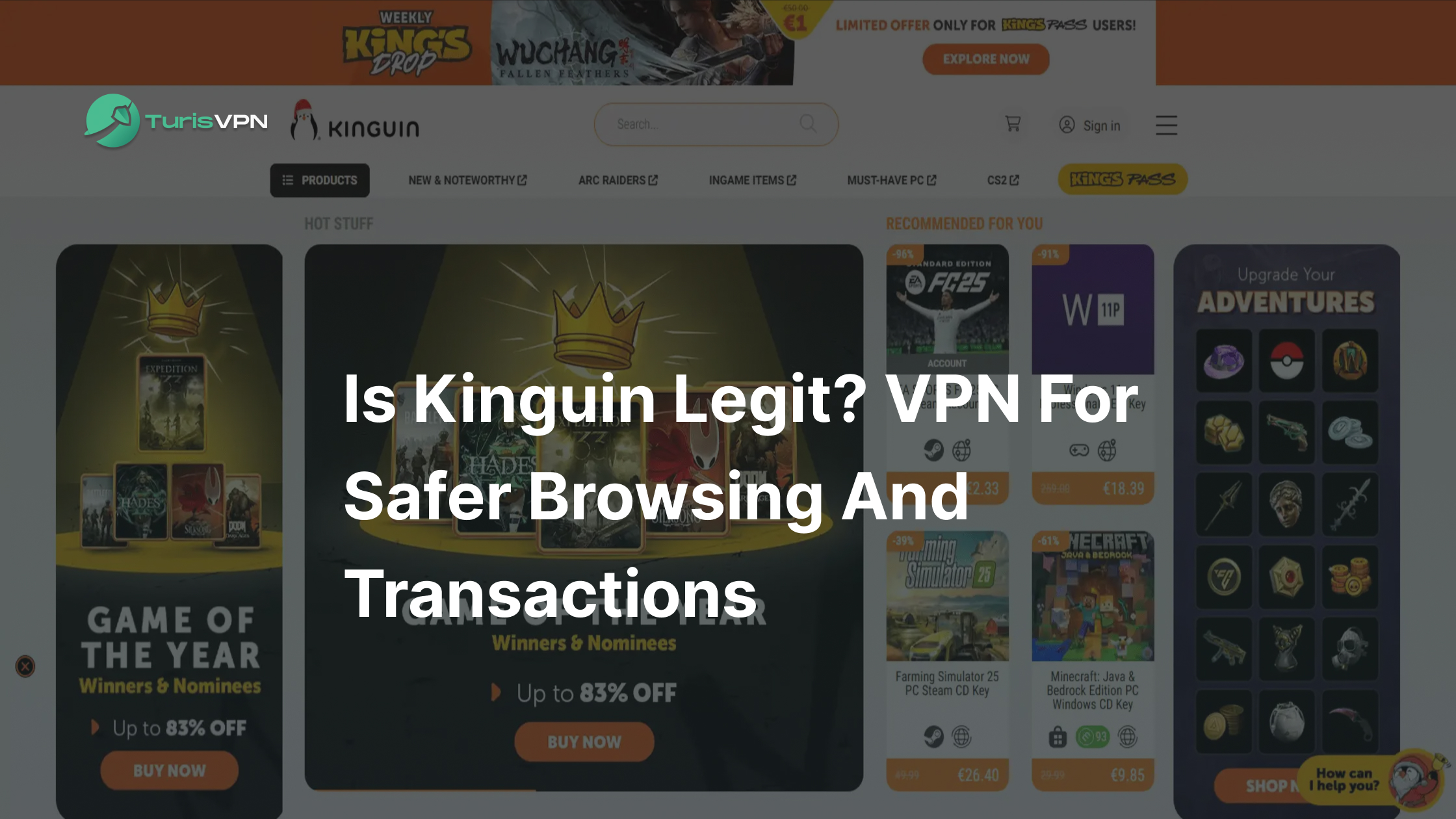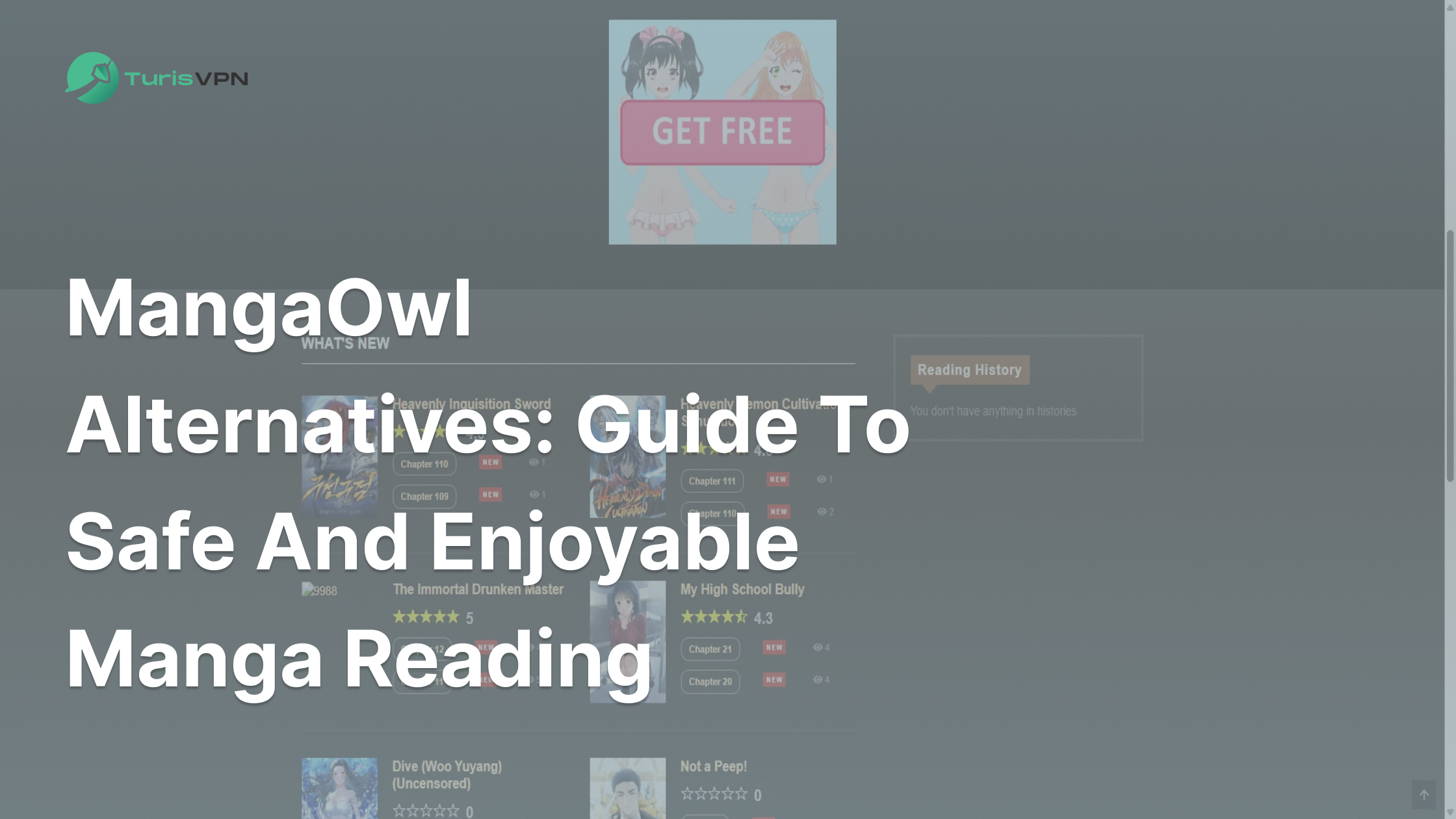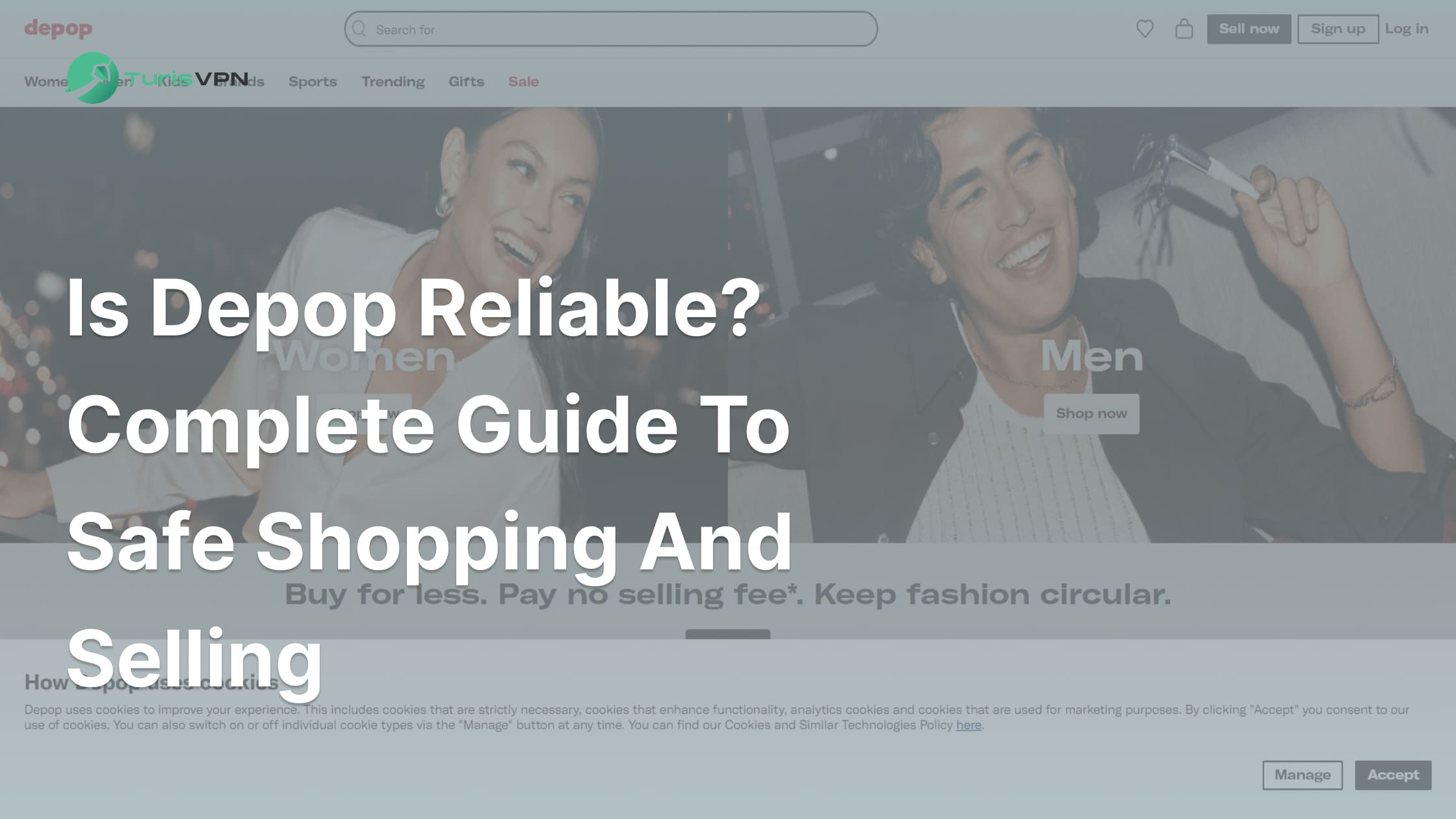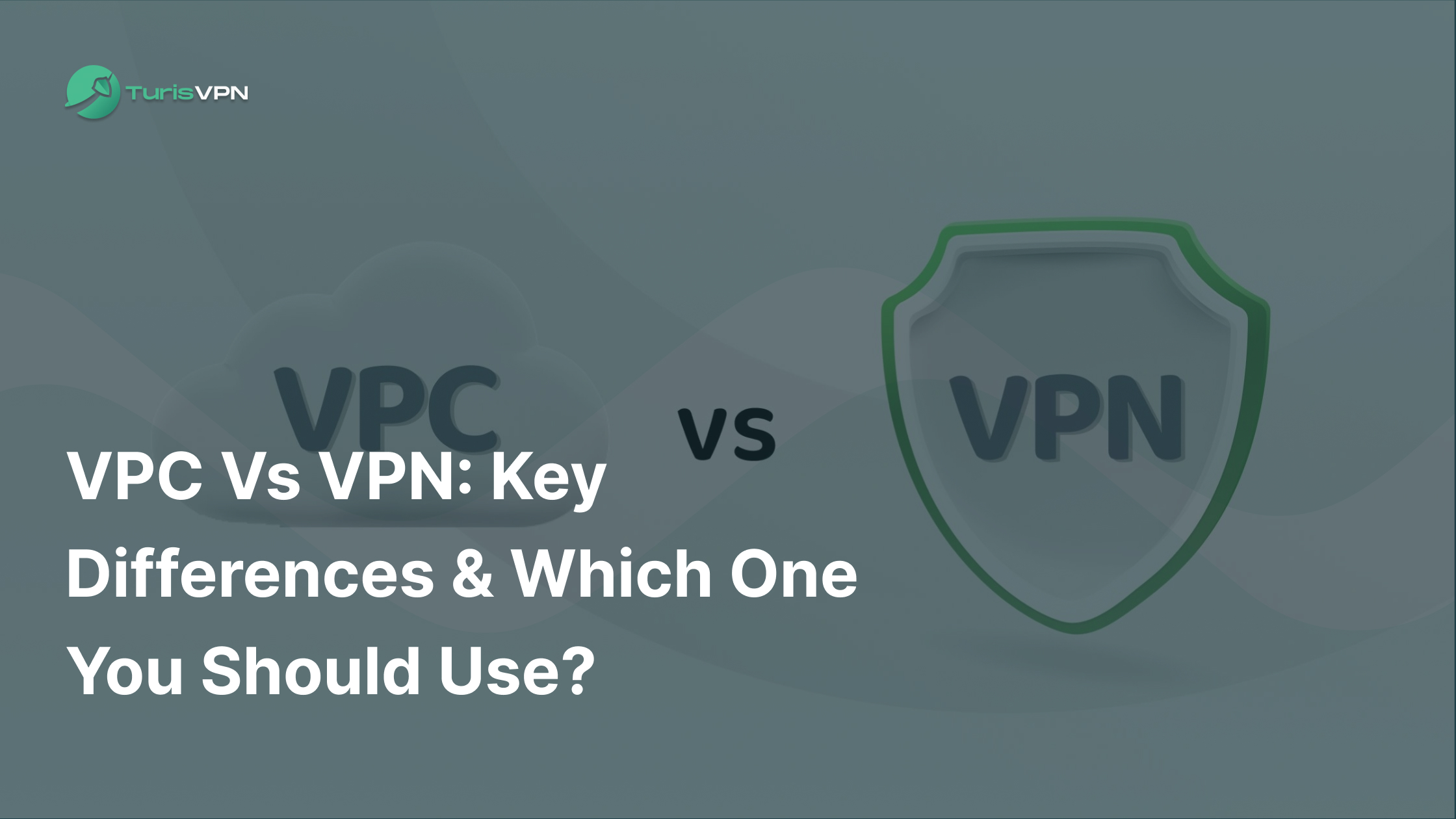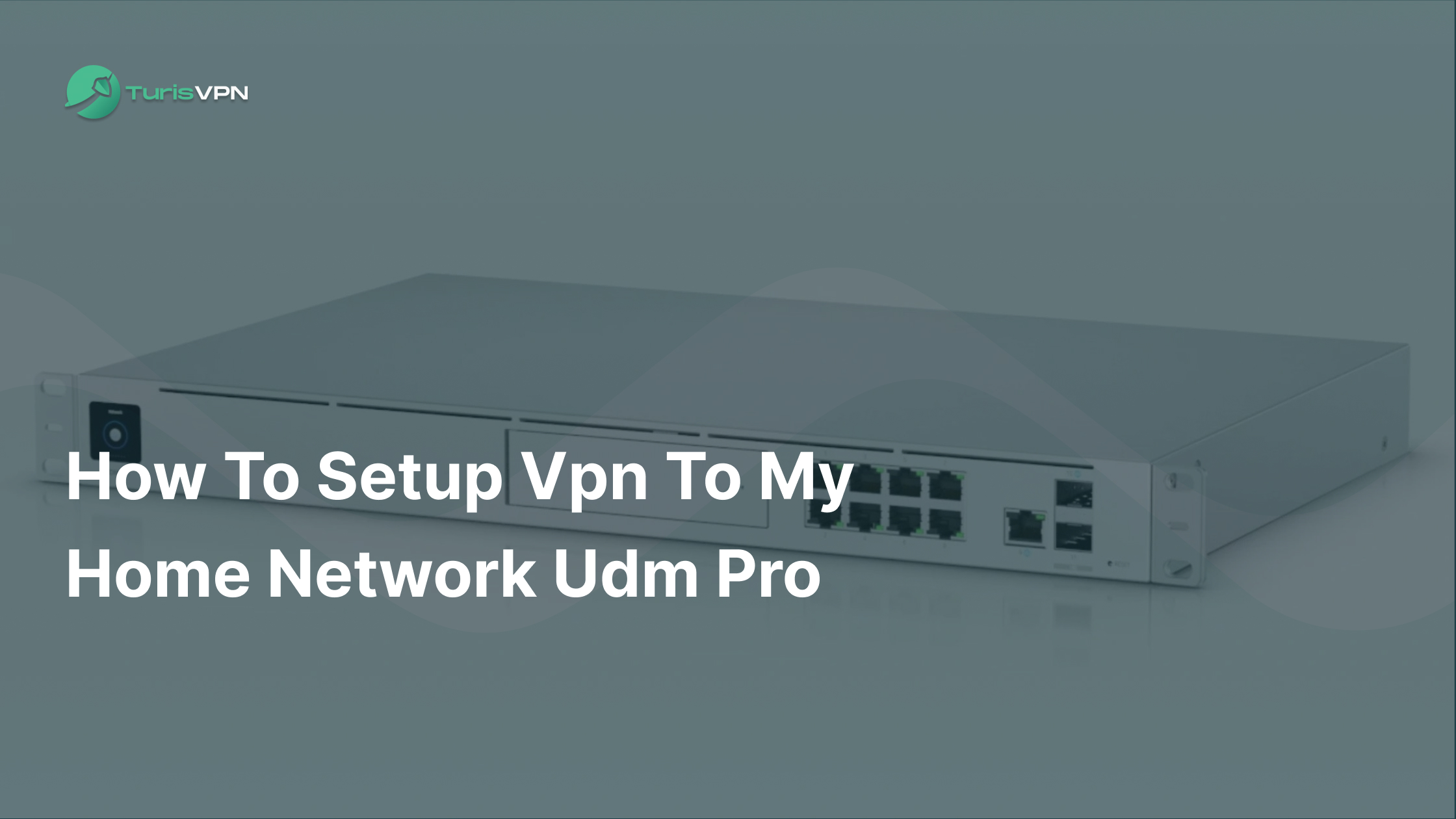You’ve probably experienced the frustration of trying to download an app, only to find it’s not available in your region. Whether it’s a streaming service like Hulu, a social media platform like WeChat, or even popular games like PUBG Mobile with special content locked by region, these limitations can be a real headache. With many apps offering region-exclusive content, not having access can be a serious inconvenience, especially when traveling or trying to use global services.
In this article, you’ll discover how to change your location in the App Store on iPhone, iPad, or Mac (2024) to bypass these restrictions. This guide will show you the steps to switch your region, letting you download restricted apps, unlock unique features, and enjoy a more seamless experience across different countries.
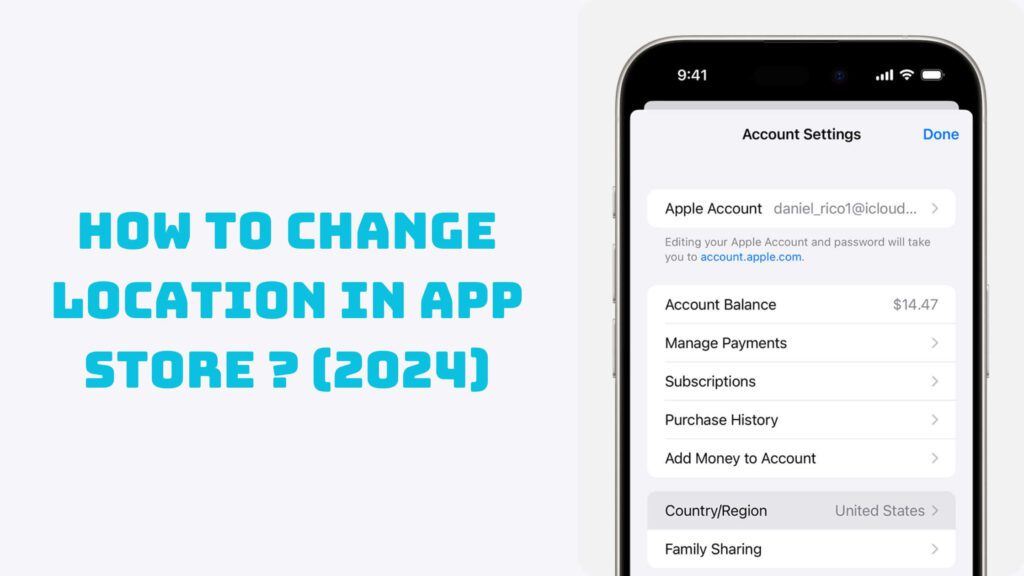
Key Takeaways:
- Unlock More Apps and Features: Changing your App Store region allows you to access apps, games, and content exclusive to other countries.
- Need To Know Before Change Region: Make sure you cancel ongoing subscriptions and spend any leftover store credits before making the switch.
- Get Around Restrictions with TurisVPN: If you don’t want to change your region permanently, TurisVPN is a handy tool.
Why Do You Need To Change Location In App Store?
Changing the location of your iPhone’s App Store is more than just a technical tweak — it’s often necessary to unlock a world of possibilities. Here’s a detailed look into why you might need to do this and how it can impact your app experience.
Install Region-limited Apps
One of the primary reasons to change your App Store location is to access apps and services that are restricted by region. For example, apps like Cash App, Pandora, or Hulu are not available in every country.
Some popular games, like certain versions of PUBG Mobile or exclusive content from TikTok, are only available in specific regions. By changing your App Store country, you can bypass these restrictions and gain access to a wider variety of apps and services not available in your current region.
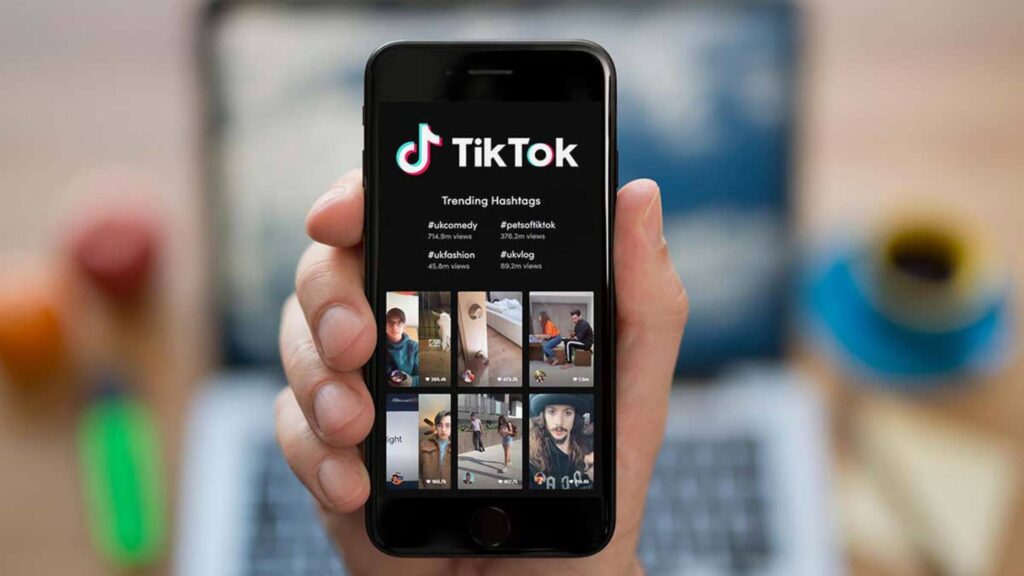
Price Variations and Promotions
The cost of apps, in-app purchases, or subscription services like Apple Music or Apple TV+ can vary significantly between regions due to different tax laws and market conditions.
In some cases, users might benefit from lower prices in another country. This could also extend to special offers or promotions exclusive to certain regions that you would otherwise miss.
Just be mindful of the potential downsides, and plan the transition accordingly to avoid losing access to your favorite apps and services.
What To Prepare Before You Change Location in App Store?
Before changing the App Store location on your iPhone, iPad, or Mac, there are several important steps to take to ensure a smooth transition and avoid losing access to content and services.
1. Cancel Active Subscriptions
You must cancel any ongoing subscriptions, including Apple Music, Apple TV+, or other app-specific subscriptions. These subscriptions are tied to the region in which they were set up, so they won’t carry over to the new country. You’ll need to resubscribe after the switch
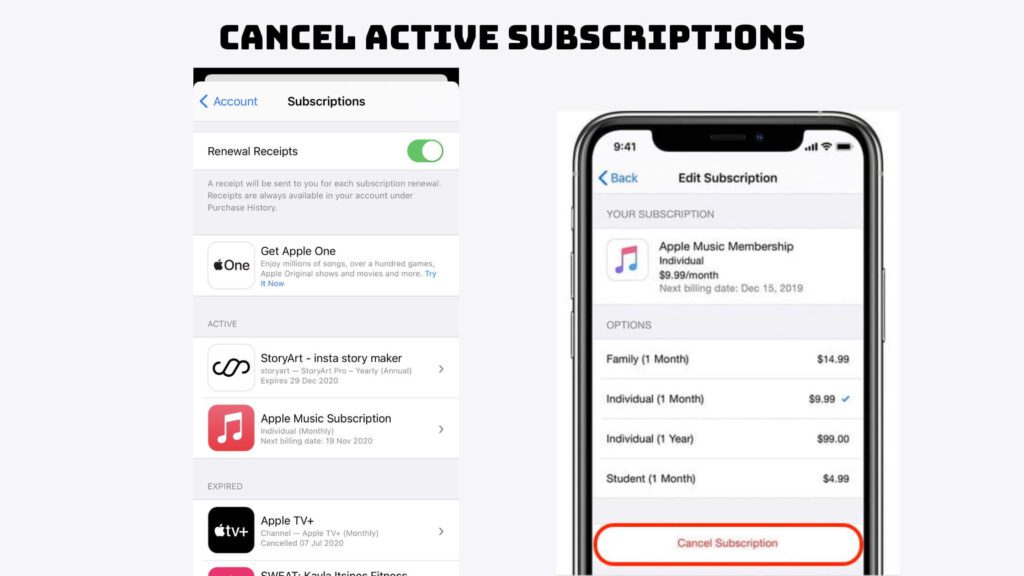
2. Spend Any Remaining Store Credit
If you have any balance left in your Apple ID, you need to spend it before changing the App Store country. Apple won’t transfer your store credit between countries, so make sure it’s fully used up.
3. Back Up Purchases
When you change your App Store location, previously purchased apps, movies, or books from the old region may no longer be available for re-download or update unless you switch back. To avoid losing access, back up your purchases via iTunes or iCloud.
While changing your App Store country opens new opportunities, there are a few things to keep in mind. When you switch countries, store credits and gift cards will become inaccessible, and purchased items may disappear from the “Purchased” section unless you switch back.
You’ll need to cancel active subscriptions (e.g., Apple Music, Apple TV+) as they won’t renew in the new region. Additionally, a valid local payment method is required for the new country. Ensure essential apps and services are available in the region before making the change.
How To Change Location In App Store On Iphone/Ipad/Apple Vision Pro?
Changing the location of your App Store on iPhone, iPad, or Apple Vision Pro is an essential step if you’re looking to access apps, services, or content that’s only available in specific regions.
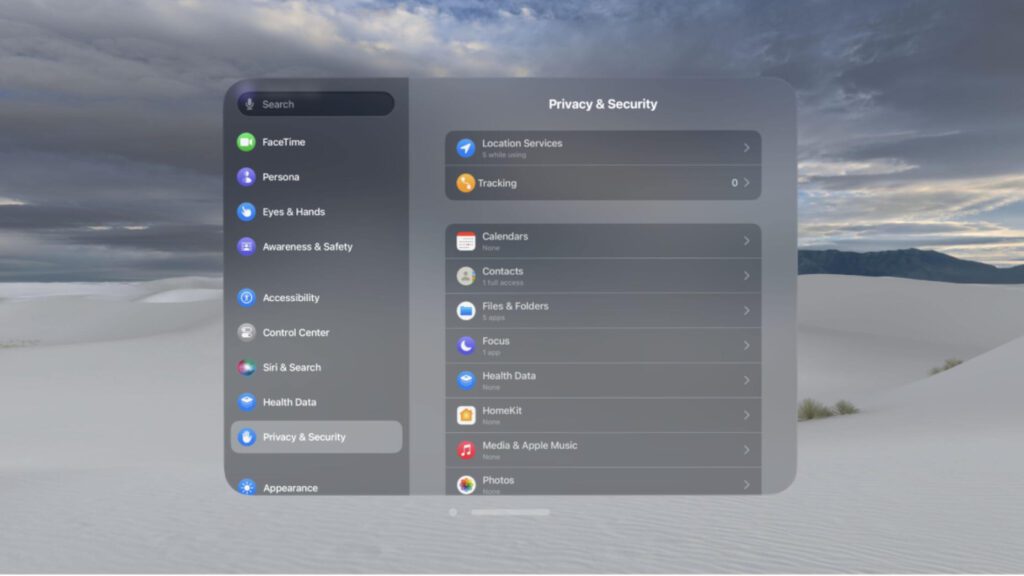
Steps to Change the Location on iPhone, iPad, and Apple Vision Pro
- Open Settings
On your device, open the Settings app and tap on your name at the top of the screen to access your Apple ID settings. - Go to Media & Purchases
Tap Media & Purchases, then choose View Account. This may prompt you to log in with your Apple ID. - Change Country/Region
Scroll down and tap Country/Region, then tap Change Country or Region. Choose the desired country from the list of options. - Agree to Terms and Conditions
After selecting the country, you’ll need to review and agree to the new region’s terms and conditions. - Enter Payment Information
Apple requires a valid payment method associated with the new country, such as a local credit card or payment service. You’ll also need to provide a billing address for the new region. - Finish the Process
After entering all required information, tap Next to complete the process. Your App Store will now reflect the region you’ve selected.
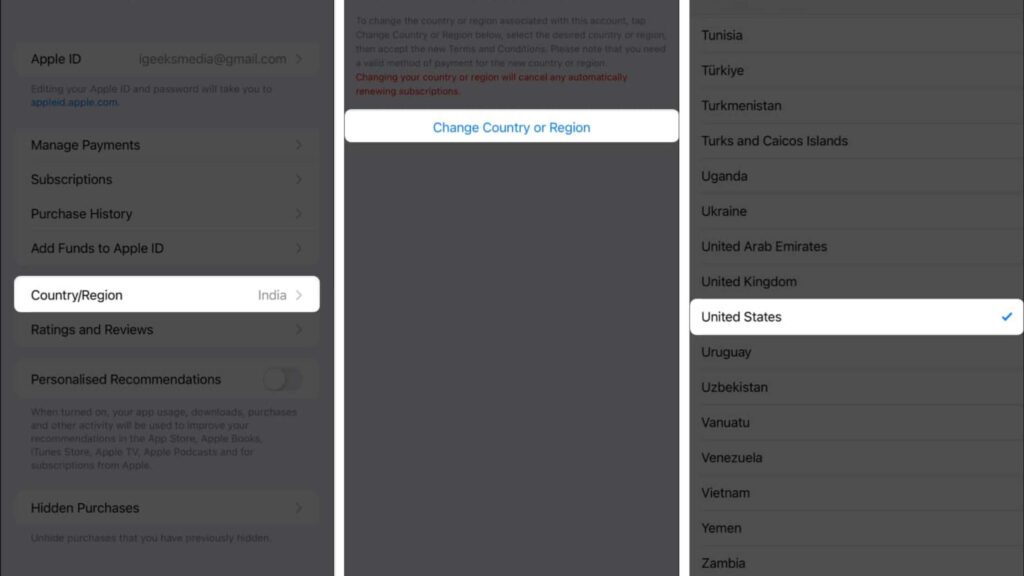
For users of Apple’s latest Vision Pro, the process is almost identical. You’ll follow the same steps through Settings to change the region of your App Store. This will allow you to access region-specific augmented reality or VisionOS applications designed for that country.
How To Change App Store Country On Mac?
Changing your App Store country or region on a Mac is a relatively simple process. Here’s how you can do it:
- Go to the App Store app on your Mac.
- Click your name in the bottom-left corner (or click Sign In if you’re not signed in).
- Click Account Settings at the top of the window, then sign in again if necessary.
- In the Apple Account Summary section, click Change Country or Region.
- Go through the Terms & Conditions and select Agree. If prompted, choose Agree.
- Click the pop-up menu, choose a country or region, then follow the onscreen instructions.
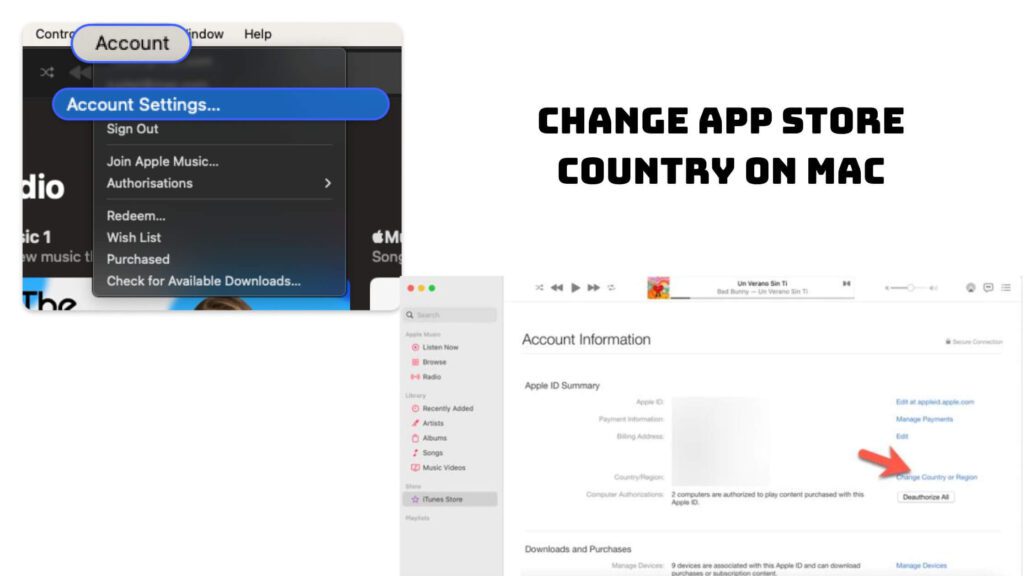
How Many Times Can I Change My App Store Country?
There is no official limit on how many times you can change your App Store country or region. I can confirm that you can change it even 10 times a day. Changing your App Store country without a credit card is possible. When entering payment details, select ‘None’ as the payment method. This allows you to make the switch without entering a new card.
However, switching between regions frequently can be problematic and comes with certain restrictions. For each change, you will need to cancel any active subscriptions like Apple Music or iCloud. You also won’t be able to make any purchases until you add a valid payment method.

It’s important to note that switching back to a previous region can be done, but it may affect access to apps or media purchased in different regions unless you re-purchase them. You may lose access to previous purchases unless you switch back, which makes frequent changes less practical.
Using TurisVPN To Change Location In Iphone App Store
Using TurisVPN to change the location on your iPhone’s App Store is a way to access content like Tamilyogi streaming platforms that may be restricted to specific regions. While a VPN doesn’t directly alter your App Store country settings, it can help you access region-locked apps or content by masking your IP address to make it appear as if you’re in another country.
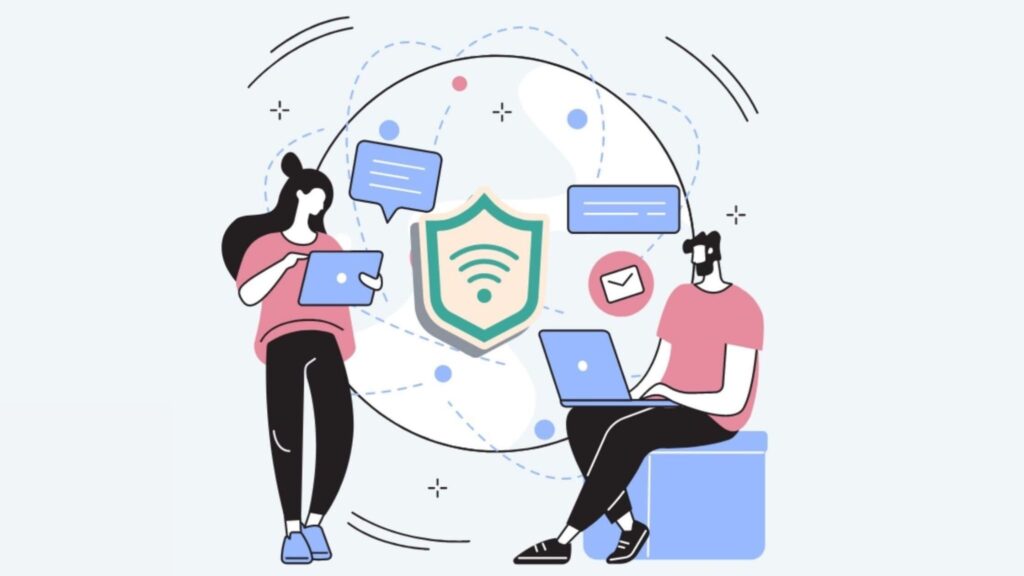
Steps to Use TurisVPN for Changing Location:
- Install TurisVPN
First, download and install TurisVPN from the App Store. Set up an account and log in. - Connect to a Server in the Desired Country
Open the TurisVPN app, choose a server in the country where you want to access the App Store. For example, if you want to access apps only available in the U.S., connect to a U.S.-based server. - Change Your App Store Region
After connecting to the VPN, you will need to change your App Store region:- Open Settings on your iPhone.
- Tap on your name (Apple ID), then go to Media & Purchases and select View Account.
- Tap on Country/Region, then select Change Country or Region.
- Choose the country that matches the VPN location (e.g., U.S.).
- Agree to the terms and conditions, then enter a payment method and billing address associated with that country (you may need a local card, but in some regions, you can skip this step).
- Download Your Desired Apps
Now, the App Store will display apps available in the region you selected. TurisVPN can help you unlock other content too, like watching F1 in Singapore for free, as explained here.
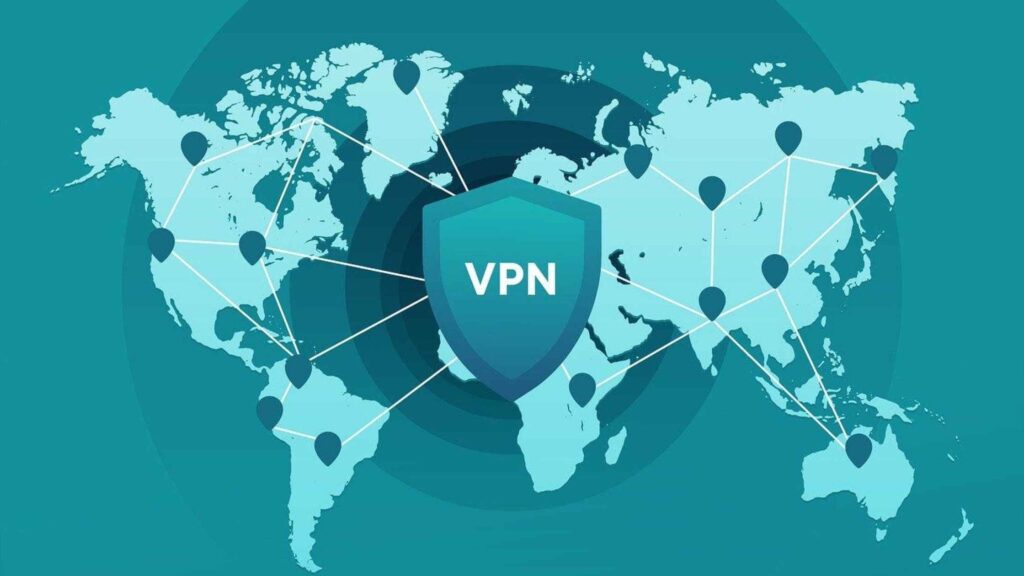
In conclusion, while using TurisVPN helps mask your location and access geographically restricted apps, you still need to follow Apple’s specific steps to permanently change your App Store country.
Bottom Line
Changing your App Store location is a great way to unlock new apps, exclusive content, and special offers that are only available in certain regions. While it offers great flexibility, the process requires preparation, such as canceling subscriptions and using valid payment methods for the new country. By using tools like TurisVPN, you access content without needing to switch your location permanently, giving you even more flexibility.
FAQs
Q1. Will I lose my apps if I change countries?
When you change your country or region, you may lose access to some books, movies, TV shows, games and apps. Your balance from your old country or region becomes unusable in your new country or region.
Q2. What happens if I change my App Store country?
When you change your App Store country, you’ll gain access to apps available in the new region, also different prices and promotions.
However, there are some downsides: any ongoing subscriptions will be canceled, you’ll need to resubscribe in the new region, and any remaining store credit will not carry over. You may also lose access to previously purchased apps or content that is not available in the new country, and re-downloading them may only be possible if you switch back to your original region.