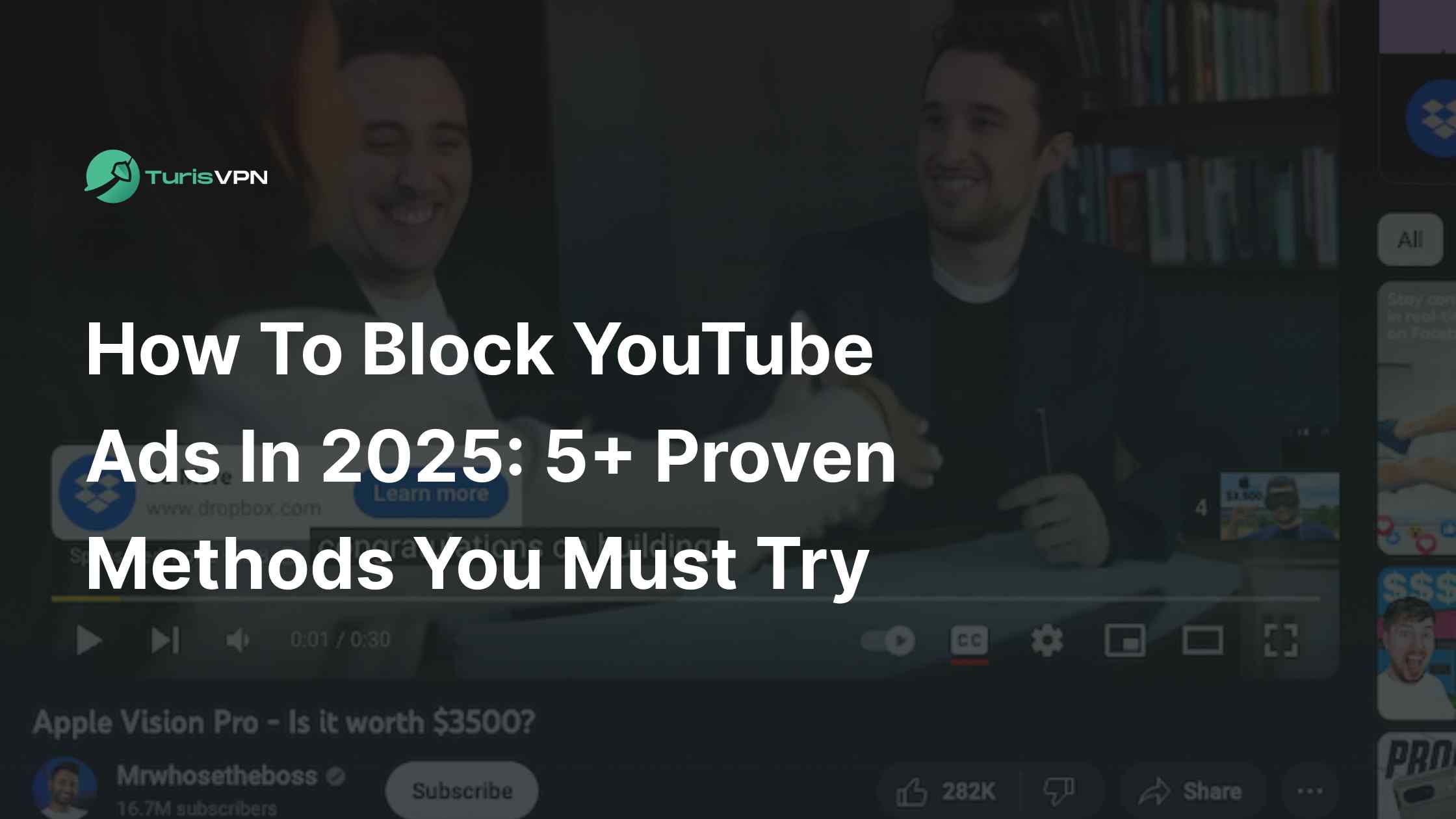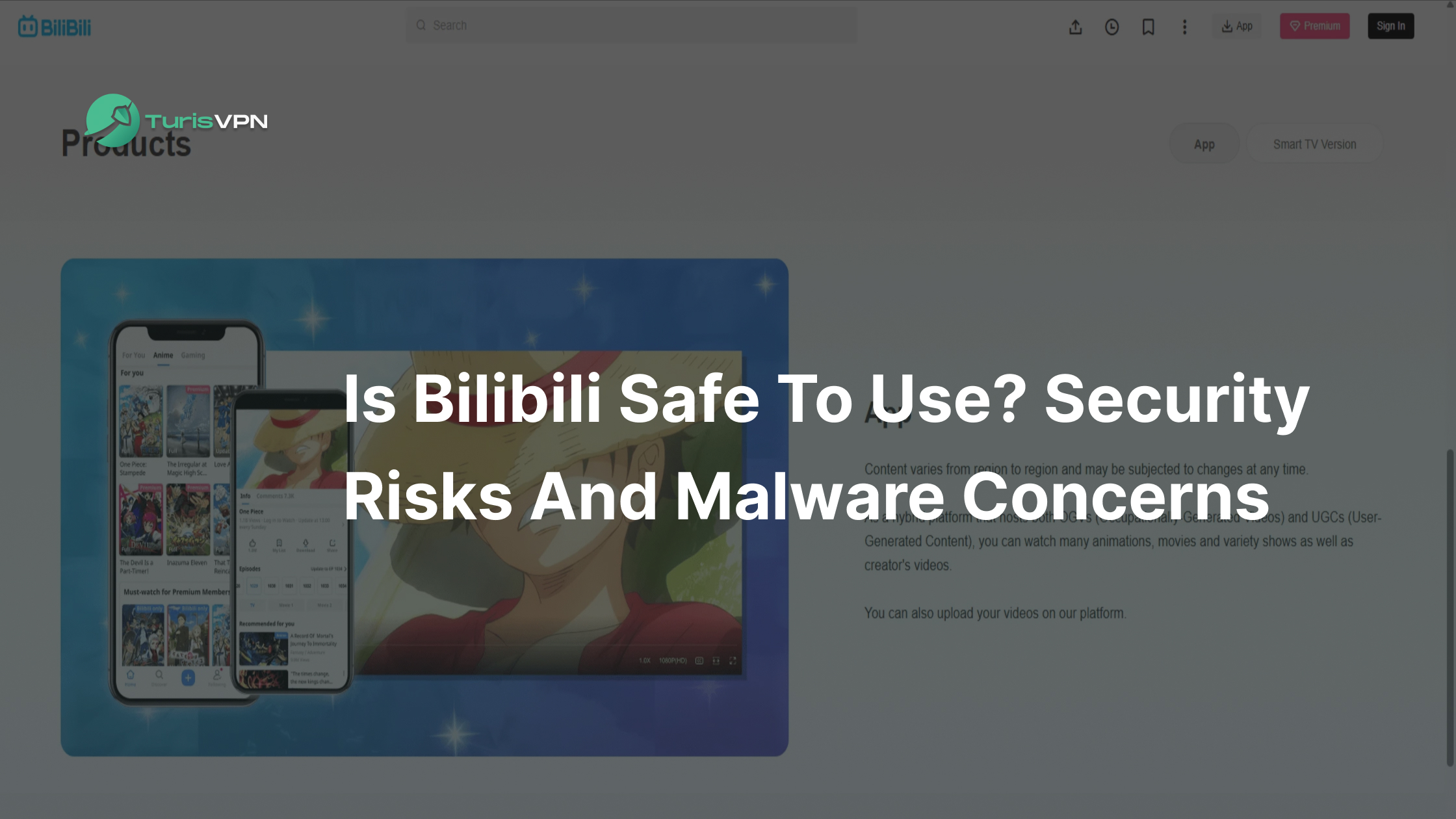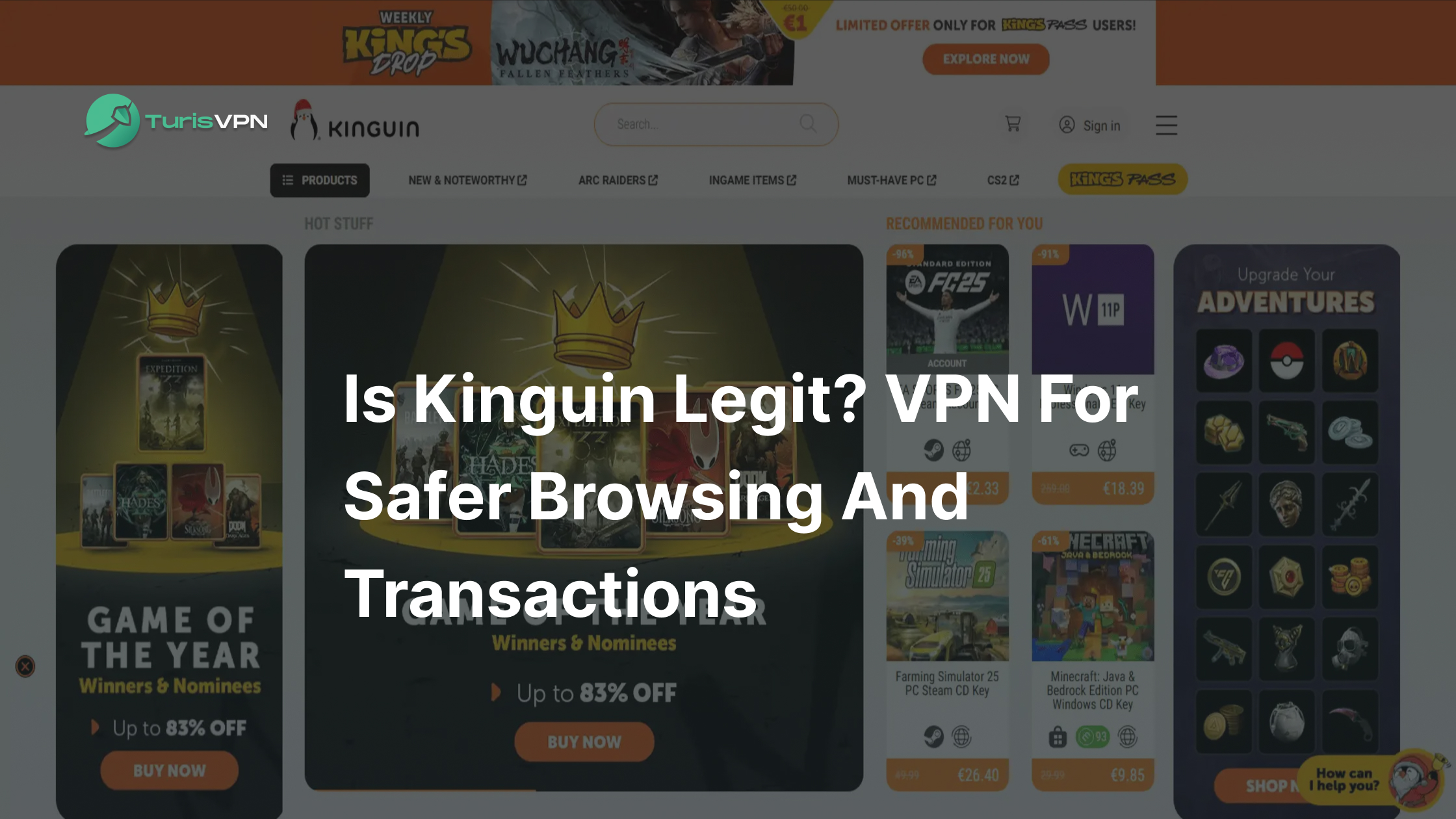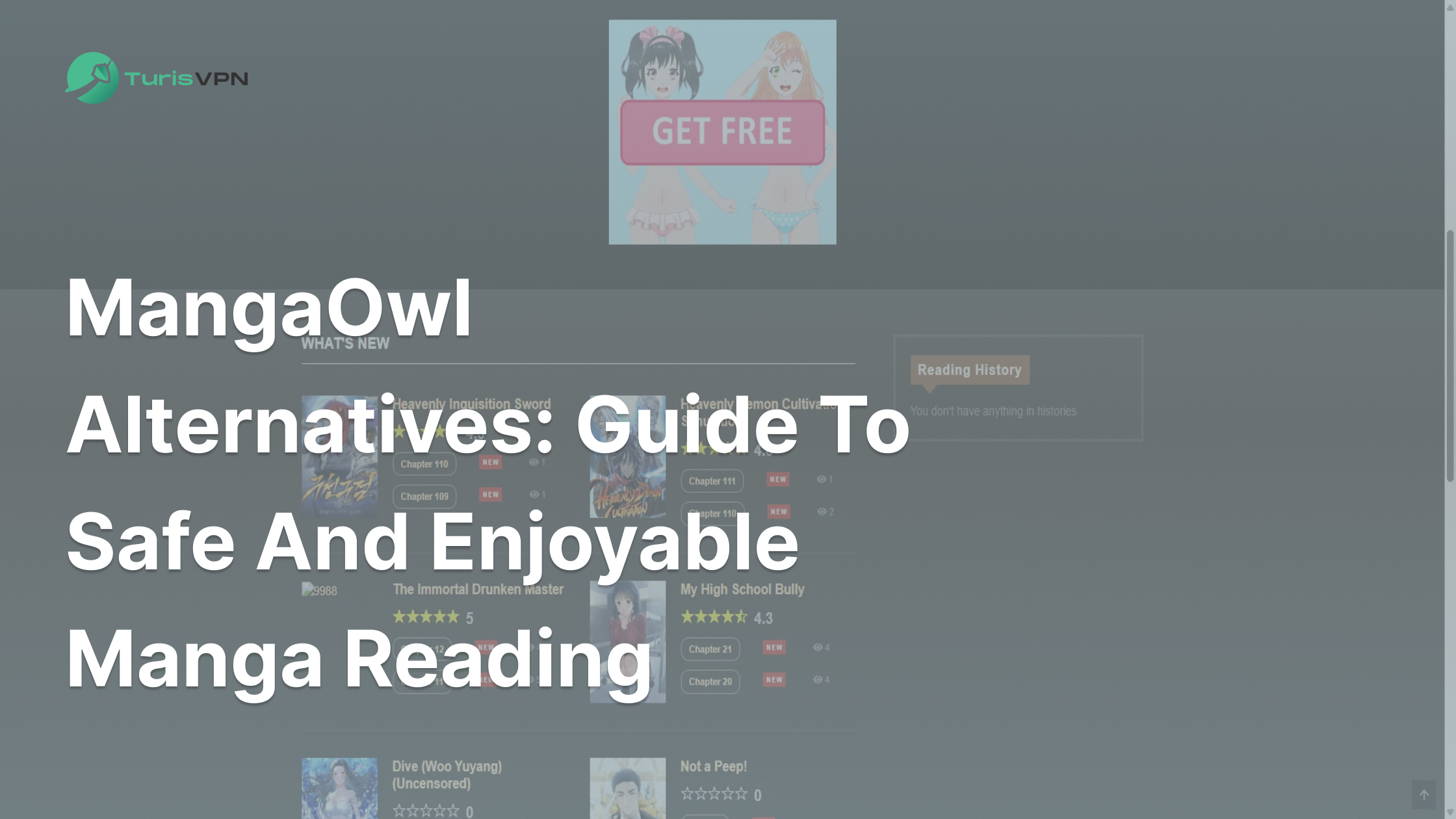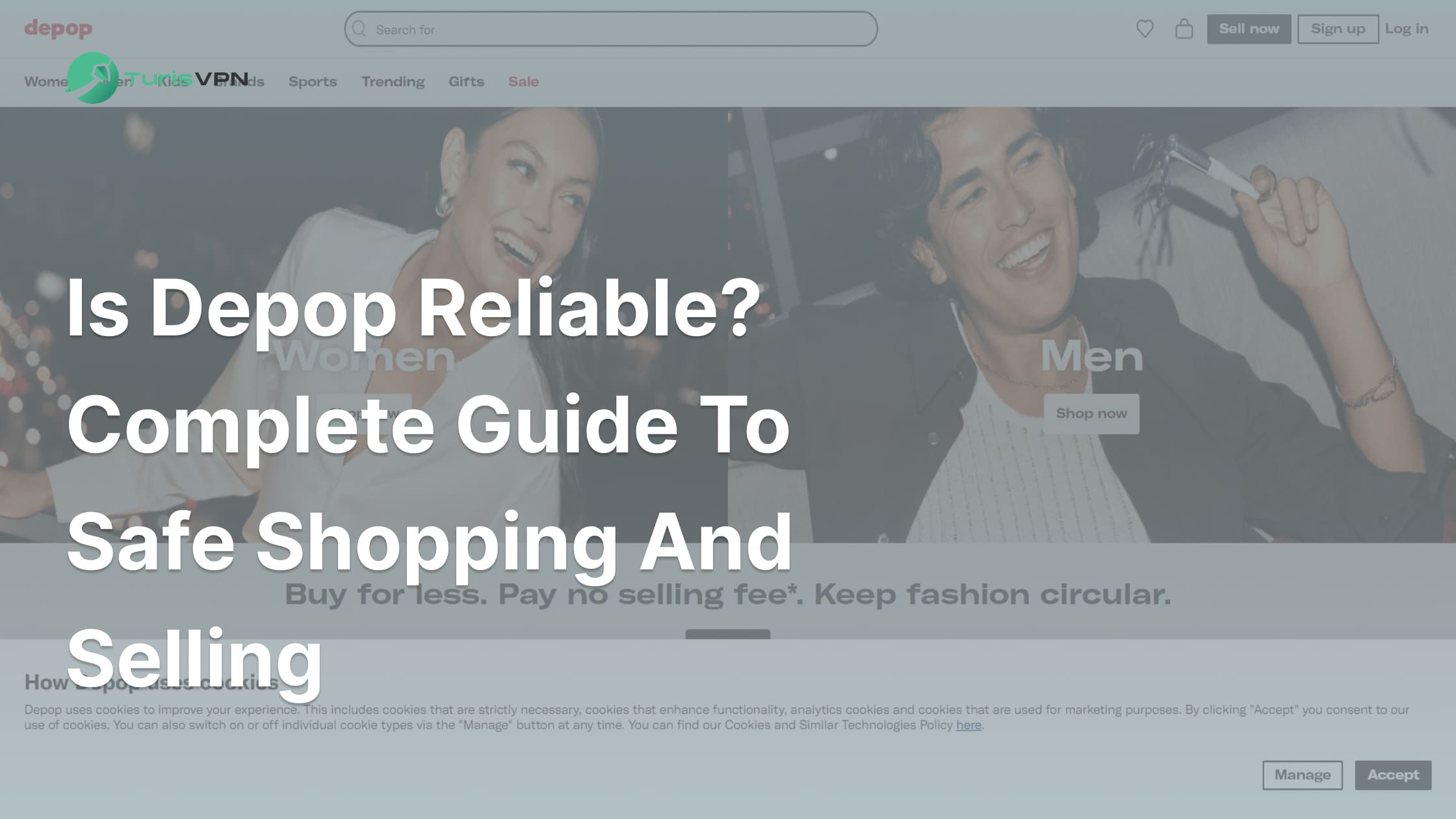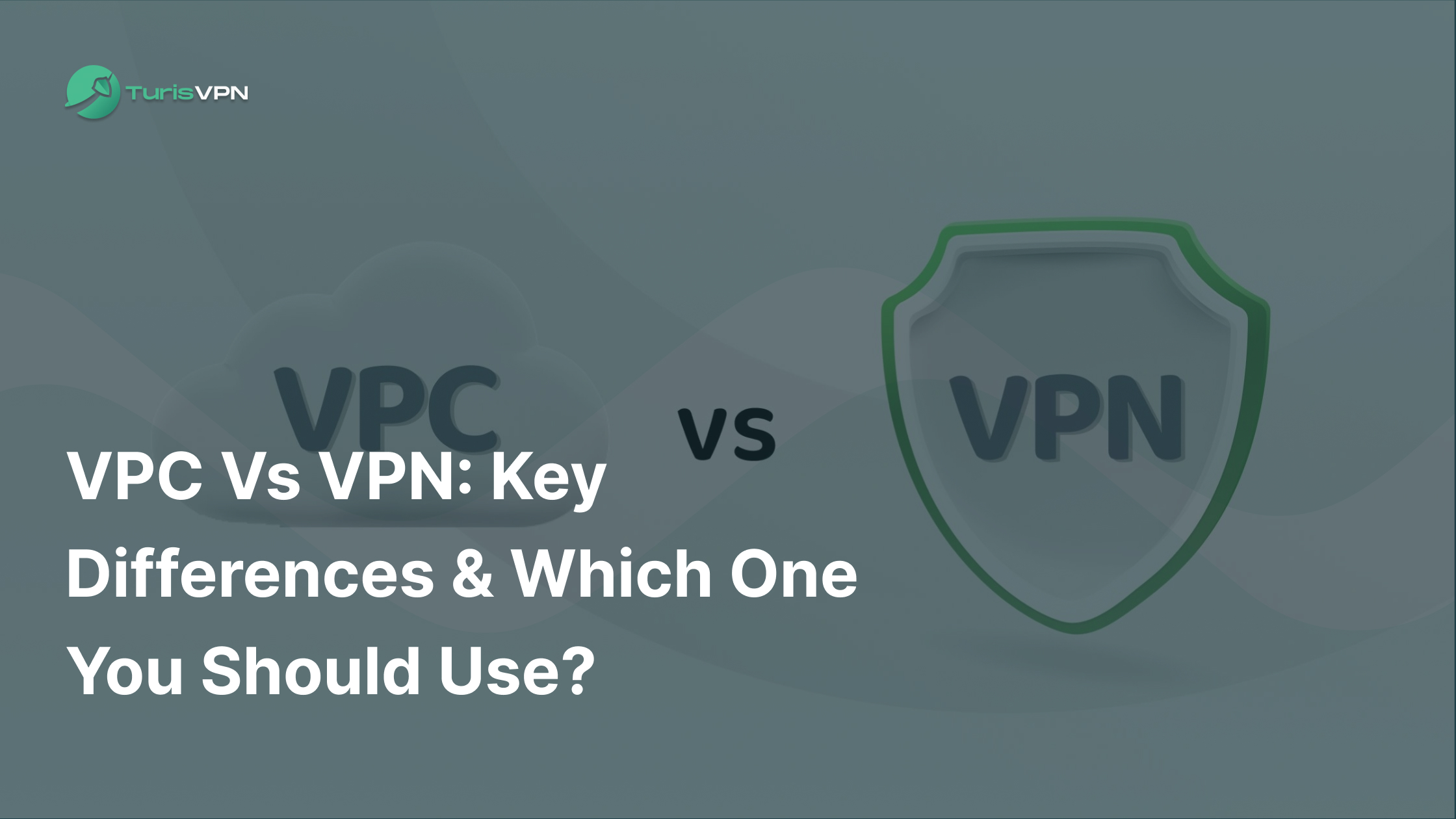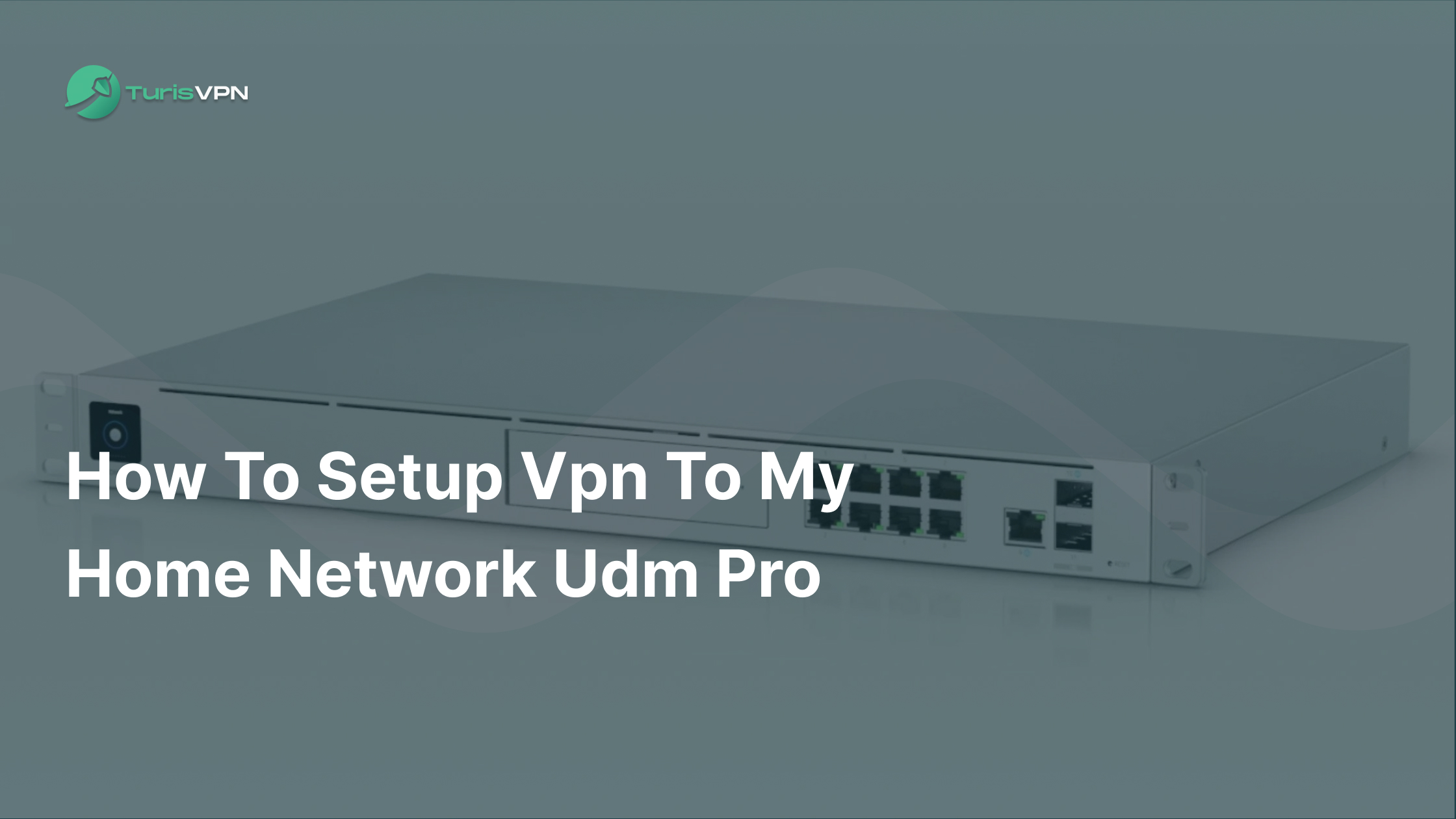Tired of waiting through annoying ads while watching your favorite YouTube videos?
In this blog post, we’ll show you how to block YouTube ads and enjoy an uninterrupted viewing experience. From ad-blocking extensions to premium subscriptions, discover the best solutions on how to block YouTube ads and take control of your video-watching time.
Key Takeaways
- Install ad-blocking extensions to remove ads from YouTube.
- Interruptions, repetitive ads, invasion of privacy, and wasted time contribute to the frustration of watching YouTube content with ads.
- 4 main types of ads on YouTube, including skippable, non-skippable, bumper ads, and in-feed video ads.
- 5 proven methods to block YouTube ads in 2025, including using the Brave browser, subscribing to YouTube Premium, downloading videos, blocking specific ads, and using an ad-blocking along with TurisVPN.
How To Block Youtube Ads? [Quick Guide]
Here’s a quick guide to help you block YouTube ads:
- Step 1: Pick a reliable ad-blocking app: We recommend Total Adblock.
- Step 2: Download and install the app or browser extension: Total Adblock or another trusted ad-blocking provider.
- Step 3: Enable the ad blocker
- Step 4: Start watching YouTube without ads
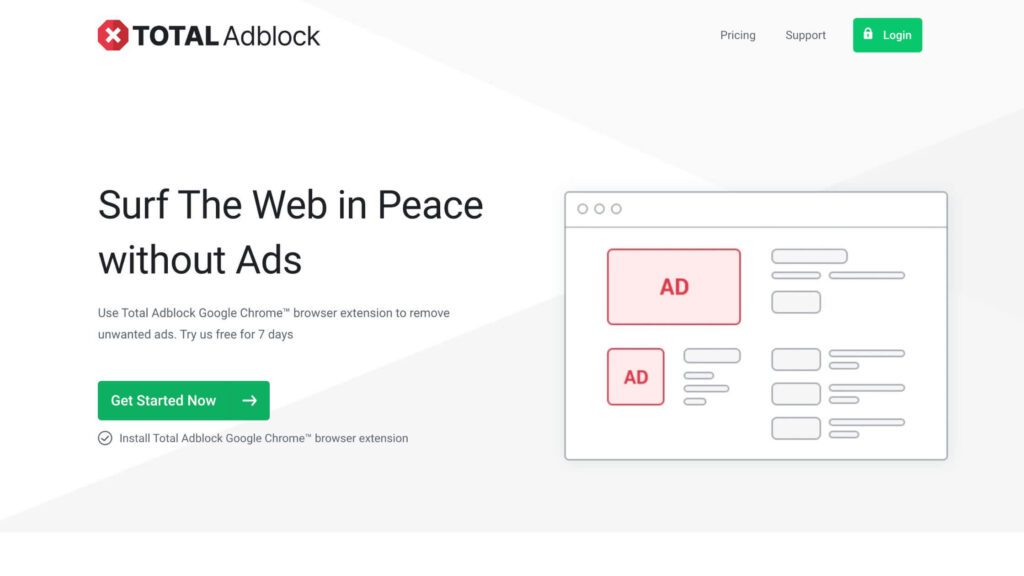
The Reasons You Might Want To Eliminate Youtube Ads
Blocking YouTube ads is not just about convenience, but also about improving your overall experience. Here are some reasons why you might want to eliminate YouTube ads:
- Enhanced Viewing Experience: Ads disrupt the flow of videos, especially long ones or live streams.
- Save Time: Skip lengthy ads that eat into your time, especially if you’re watching a series of videos.
- Privacy Protection: Ads track your browsing habits and serve targeted ads. Blocking them improves your privacy.
- Data Saving: Ads consume valuable data, particularly on mobile, so blocking them saves bandwidth.
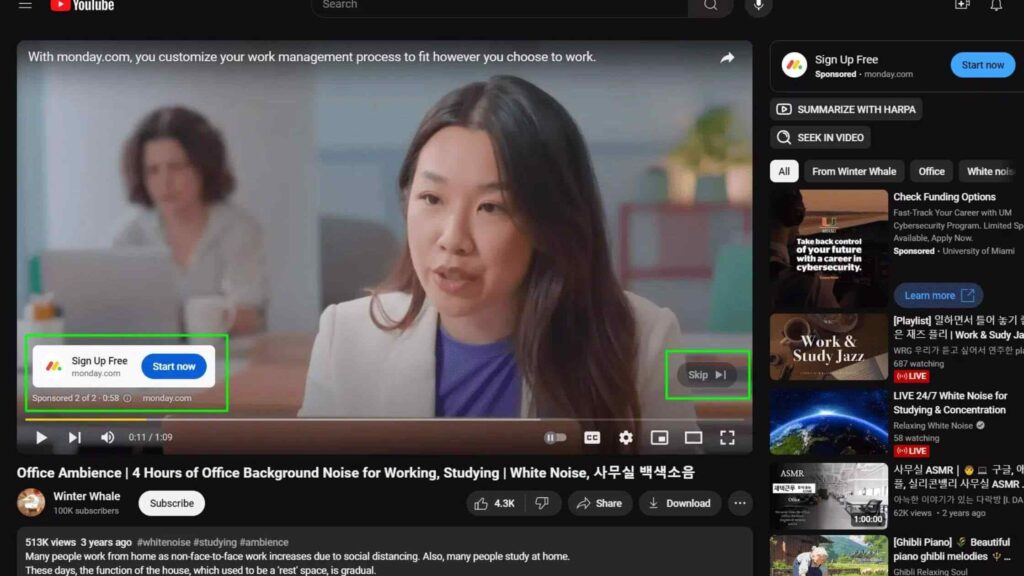
How many kinds of Youtube Ads?
YouTube uses several different types of ads that can interrupt your viewing experience. Here’s a breakdown of the most common ad formats:
- Skippable In-stream Ads: Skippable in-stream ads are the most common type of YouTube ad. These ads can appear before, during, or after a video. You can skip them after 5 seconds.
- Non-skippable In-stream Ads: These ads can play for up to 30 seconds and cannot be skipped. They can appear before, during, or after a video.
- Bumper Ads: Bumper ads are short, non-skippable ads that last up to 6 seconds. They appear before, during, or after a video.
- In-feed Video Ads: In-feed ads appear as a thumbnail with a video description, similar to a regular YouTube video. You can click to watch the ad, but it may also auto-play. These ads often show up in search results, alongside related videos, and on the homepage (especially on mobile).
- Outstream Ads: These ads are mobile-only and appear outside of the YouTube video feed, like in social media apps or in other video networks.
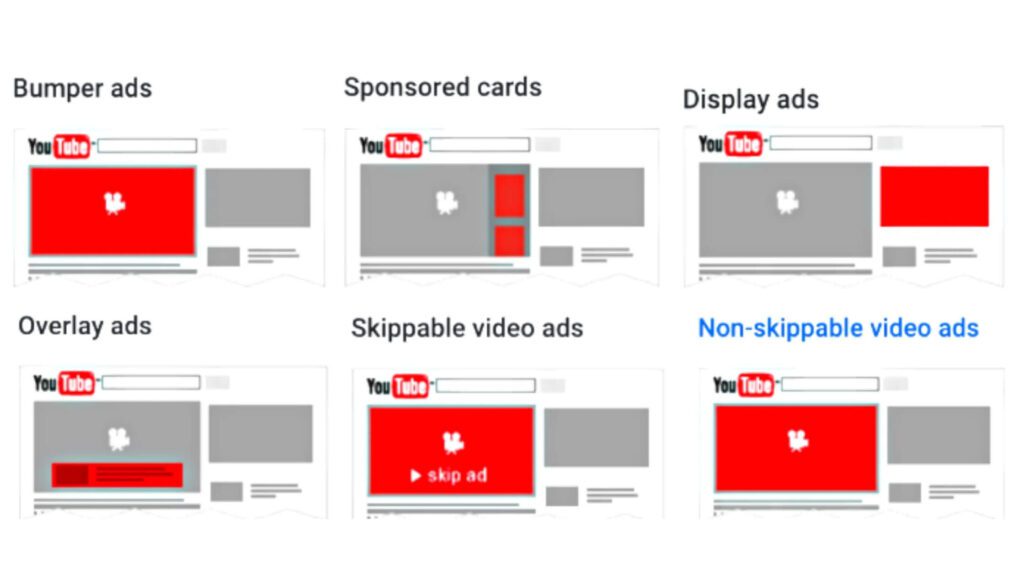
Why is Youtube Ads annoying?
YouTube ads are a constant interruption, breaking the flow of videos and ruining the experience, especially during long content or multiple back-to-back videos. Repeated exposure to the same ad only adds to the frustration, leaving viewers feeling annoyed and disengaged.
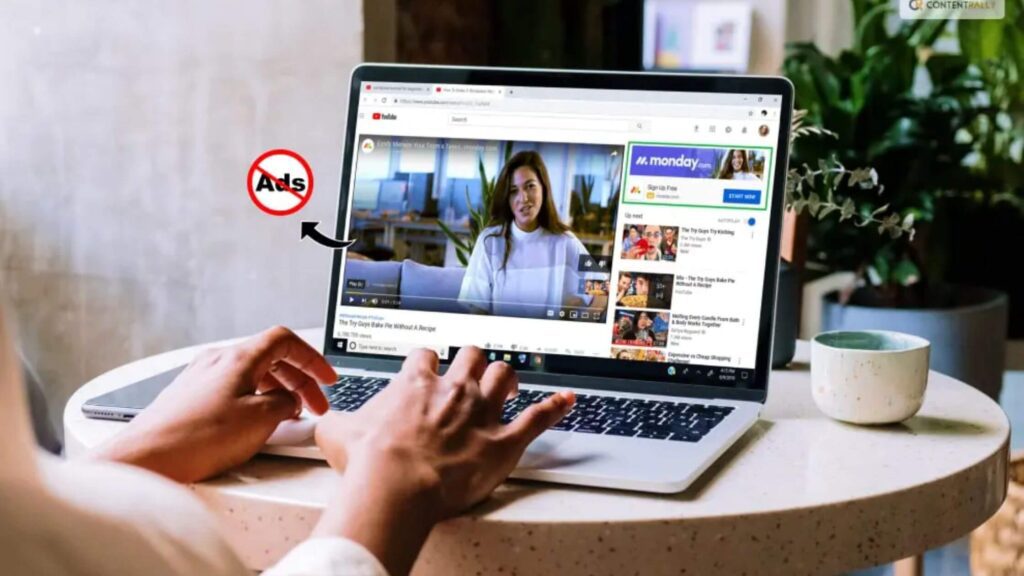
Beyond interruptions, YouTube ads invade your privacy by tracking your browsing activity to serve targeted content. They also waste valuable time and data, especially when longer ads play without the option to skip, leaving viewers stuck waiting to get back to their content.
How To Block Youtube Ads With Ad-Blocking Providers? [Detailed Guide]
Blocking YouTube ads with an ad-blocking provider is one of the most effective methods. Here’s how you can do it on website and Youtube app:
On Website
- Step 1: Choose an ad-blocking extension
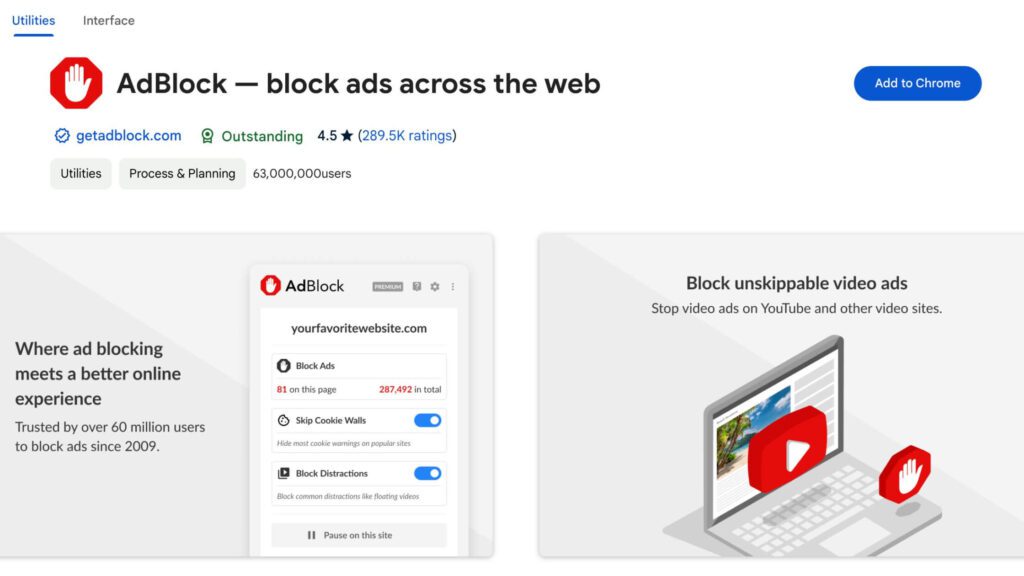
Select an ad-blocking extension like AdBlock or Adblock Plus for your browser. These are some of the most popular and effective tools for blocking YouTube ads.
- Step 2: Install the extension
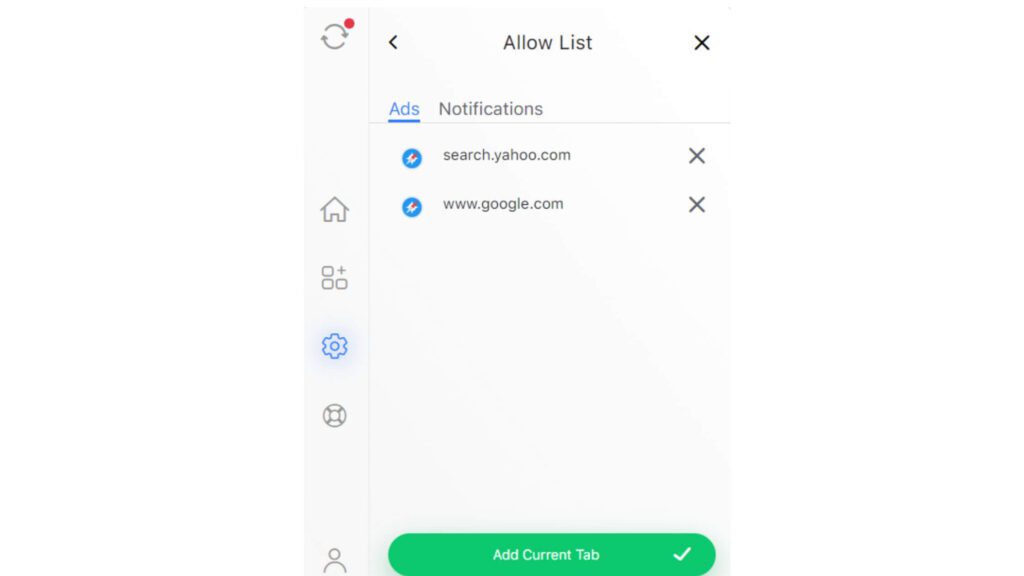
Visit the official website or the Chrome Web Store (for Chrome users) or Mozilla Add-ons page (for Firefox users) to download and install the Ad Blocker Extensions extension.
- Step 3: Enable ad-blocking
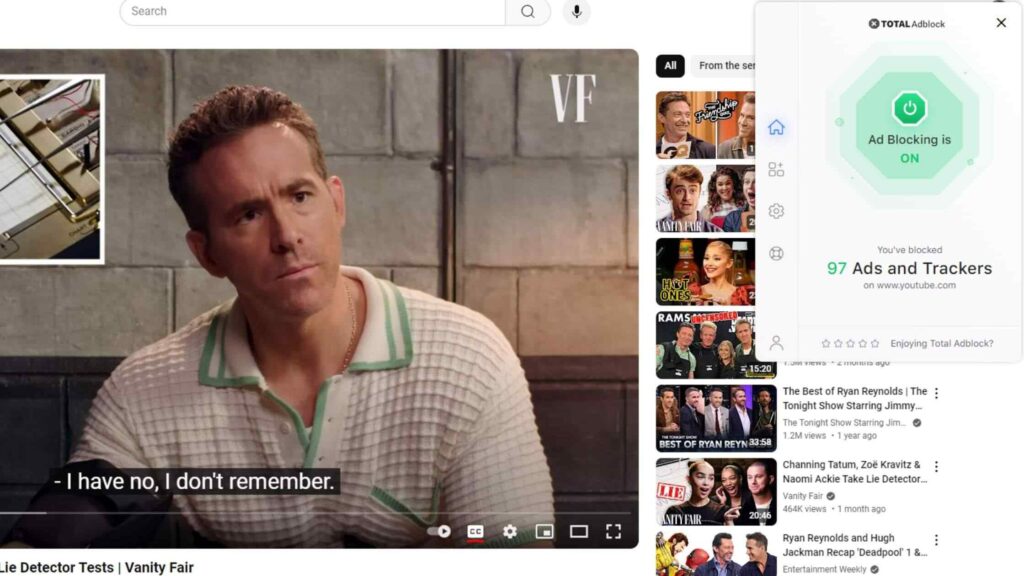
Once Ad Blocker Extensions is installed, it will automatically block most ads across websites, including YouTube. No further setup is required—just start watching videos without interruptions.
On Youtube App
- Step 1: Install a third-party ad-blocking app
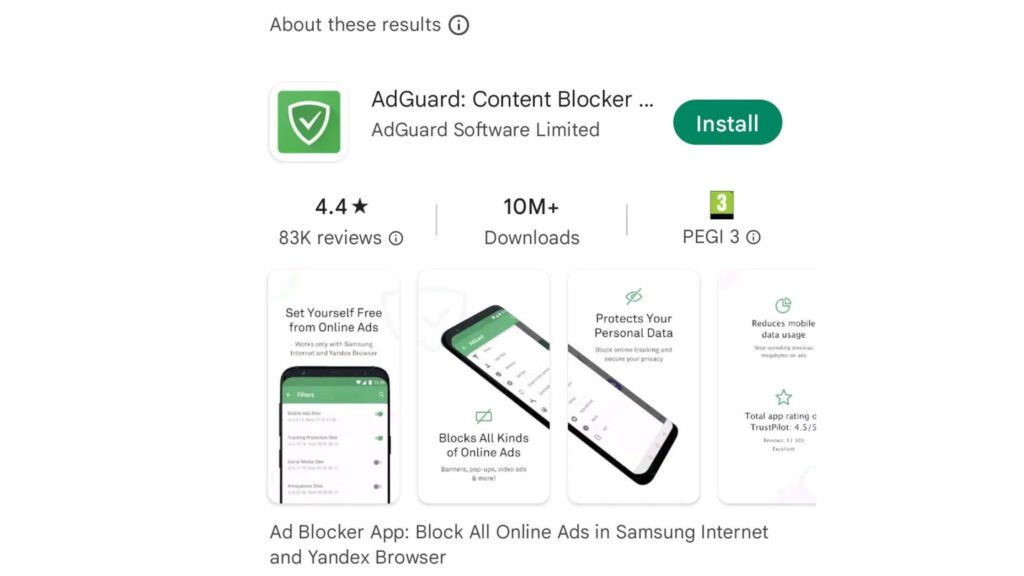
To block YouTube ads on your mobile device, download an app like Total AdBlock from the Google Play Store (for Android) or from trusted sources (for iOS).
- Step 2: Enable ad-blocking for YouTube
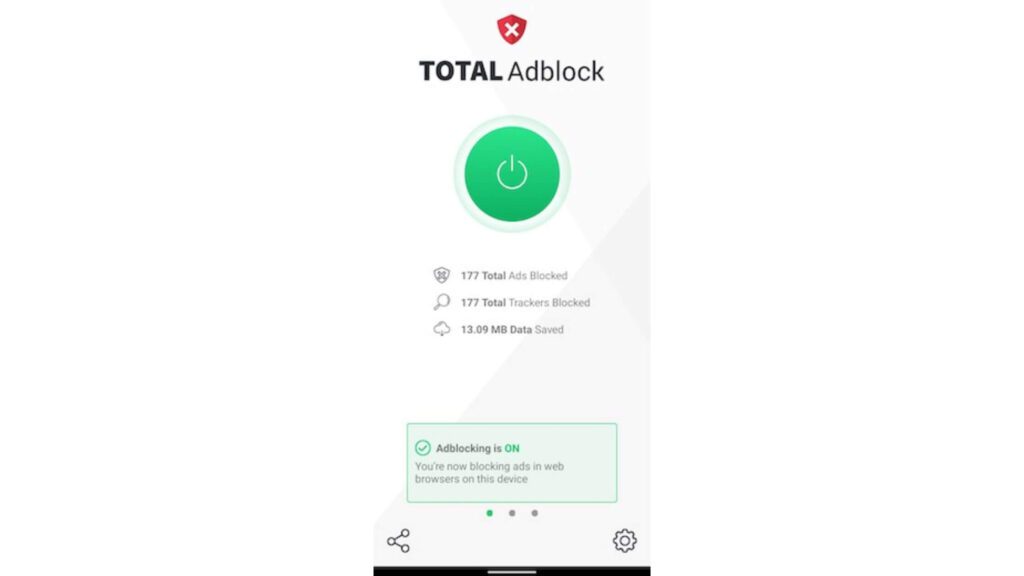
Open the ad-blocking app and ensure that ad-blocking is activated for YouTube.
Step 3: Enjoy uninterrupted YouTube
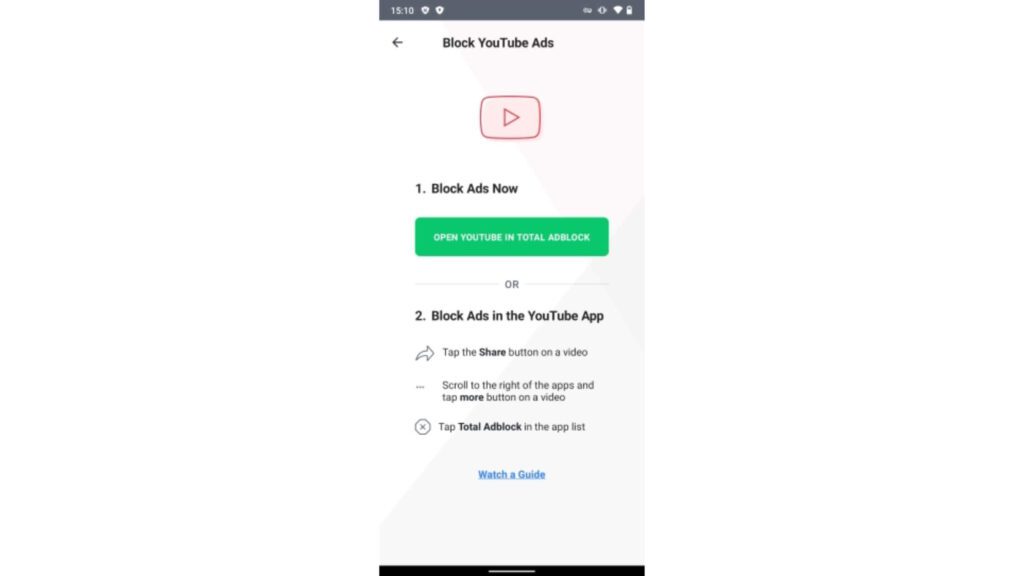
Once activated, you can now watch YouTube videos on your mobile device without seeing any ads.
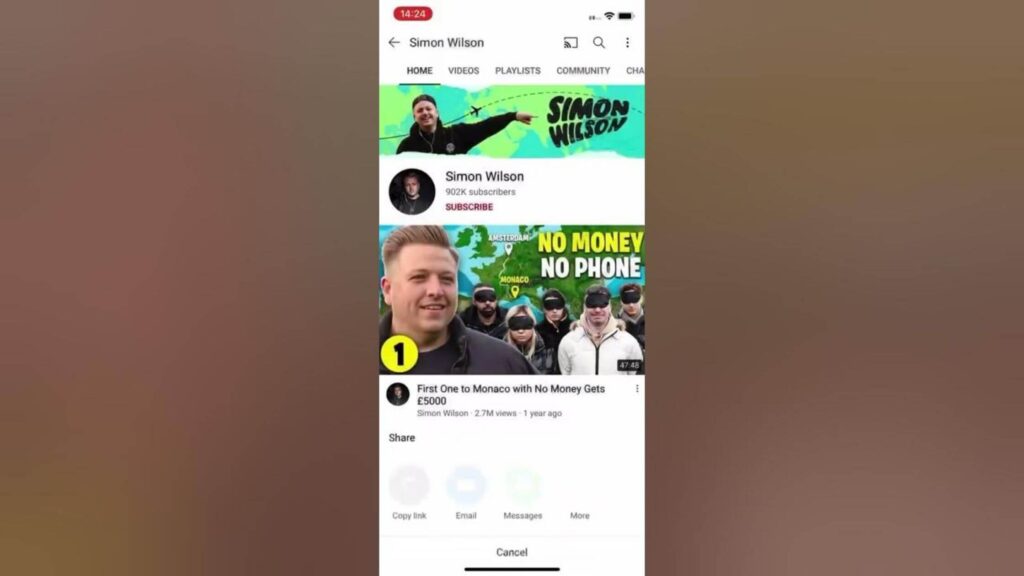
5 Other Legit Methods for Blocking Youtube Ads
If you’re looking for additional ways to avoid YouTube ads, here are 5 more effective methods you can try:
1. Use an ad-blocking browser like Brave Browser
Brave is a privacy-focused browser that automatically blocks ads, including on YouTube, making it a seamless ad-free experience:
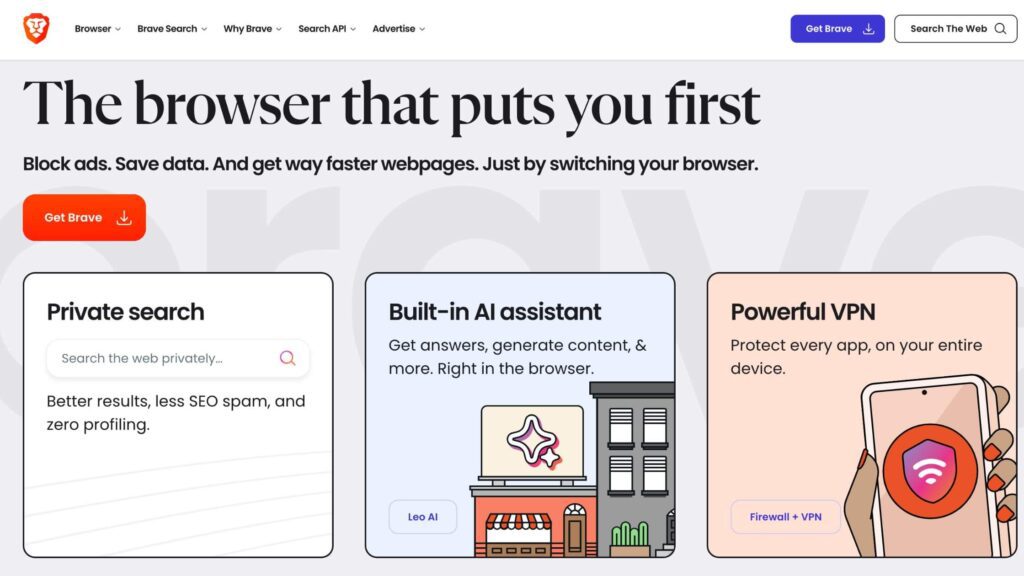
- Go to the Brave browser website and download the installer for your device (Windows, macOS, or mobile).
- Open the Brave browser on your device.
- In the Brave browser, go to YouTube and find a video you want to watch.
- Click on the Brave shield icon located in the top right corner of the browser window, next to the address bar. Then, toggle the “Shields Up” option to activate Brave’s ad-blocking feature.
- Refresh the page or start a new video
2. Register Youtube Premium account
YouTube Premium is an official, ad-free solution provided by YouTube itself. It’s an excellent choice if you prefer a seamless experience across all devices.

Here’s how to sign up:
- Open YouTube and click on your profile icon in the top right corner. Then, click on “Get YouTube Premium” in the dropdown menu.
- Sign up for YouTube Premium. Enter your payment details and complete the sign-up process.
- After subscribing, enjoy ad-free YouTube
3. Download your favourite videos
Downloading YouTube videos allows you to enjoy them offline without ads. You can use apps like 4K Video Downloader for this purpose:
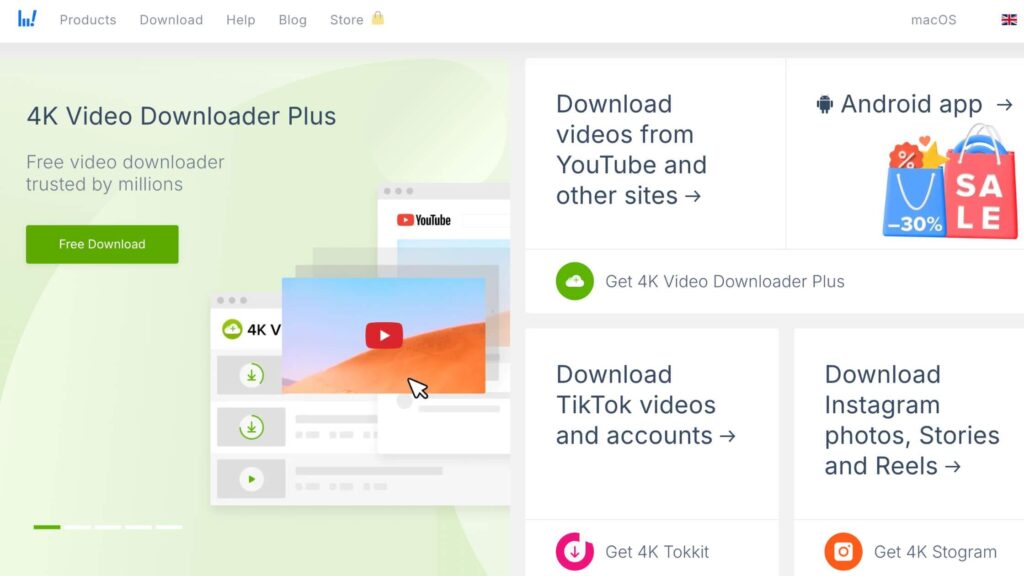
- Go to the 4K Video Downloader website and download the application for your operating system (Windows, macOS, or Linux).
- Copy the YouTube video URL
- Open 4K Video Downloader, click the “Paste Link” button.
- Select your preferred resolution and click Download. Once the video is downloaded, you can watch it offline without any ads.
4. Block specific ads
uBlock Origin allows you to block specific ads on YouTube based on categories or ad providers:
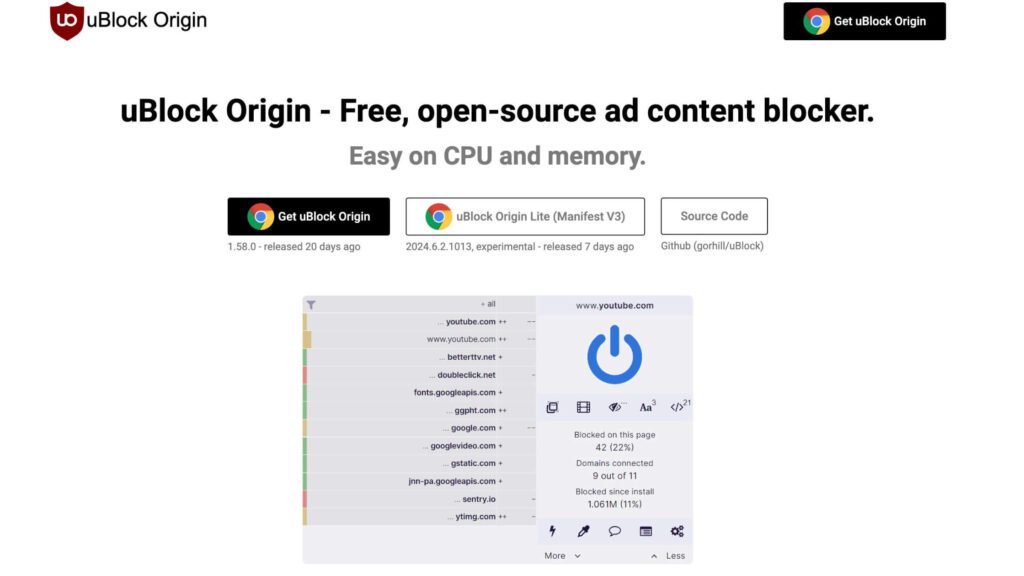
- Visit the uBlock Origin page on the Chrome Web Store or Mozilla Add-ons. Click Add to Chrome (or Add to Firefox) to install the extension.
- Once installed, click on the icon, then click on the Settings (gear) icon to access the options.
- In the “Filter lists” tab, enable ad-blocking filters, including EasyList and Peter Lowe’s Ad server list. Go to the “My filters” tab if you want to manually block specific types of ads by entering custom filter rules.
- After configuring the settings, visit YouTube and reload the page. uBlock will block most, if not all, ads, and you can customize it further for any persistent ones.
5. Use an ad-blocker along with TurisVPN
Pairing an ad-blocker with TurisVPN not only prevents tracking by encrypting your connection and bypassing geo-restrictions, but it also enhances your online experience.
With the WireGuard protocol and IP-2Hop of TurisVPN, you can enjoy faster speeds, stronger security, and an easy setup. On the other hand, using an additional ad-blocker alongside TurisVPN ensures that unwanted ads are effectively blocked, providing a more seamless browsing experience.
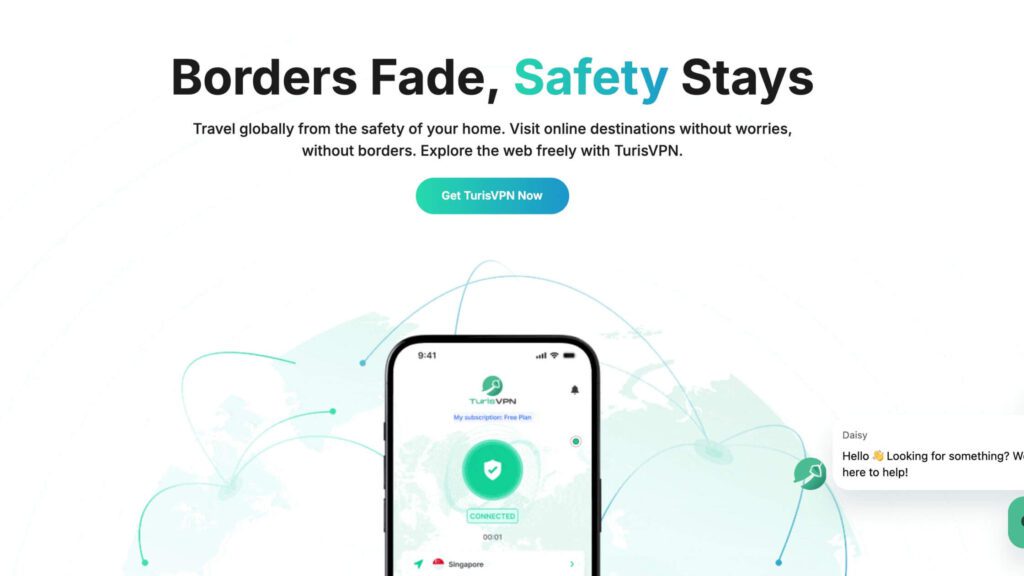
- Visit the TurisVPN website and download the VPN client for your operating system (Chrome Web Extension, Android, or iOS).
- Open the TurisVPN app and choose a server location.
- Enable your ad-blocker (AdBlock, uBlock Origin,…), followed by activating TurisVPN for secure streaming.
- Open YouTube and begin watching videos. Ads will be blocked, and your privacy will be better protected.
Bottom Line
Blocking YouTube ads is easier than ever with our methods available in 2025. Whether you choose to use ad-blocking extensions, a privacy-focused browser like Brave, or opt for YouTube Premium, you can significantly enhance your viewing experience by eliminating interruptions. Experiment with different options to find the best solution for your needs and enjoy uninterrupted content on YouTube.
FAQs
Q1. Are YouTube Ad Blockers Legal?
Using ad blockers on YouTube is not illegal, but it violates YouTube’s Terms of Service. YouTube relies on ads as a primary revenue source, and using ad blockers bypasses this system. While there are no immediate legal consequences for individual users, YouTube may take action, such as limiting access to certain features.
Q2. How to Block Ads on YouTube TV?
You can block ads on YouTube TV by subscribing to YouTube Premium, which removes all ads across YouTube platforms, including YouTube TV. Alternatively, you can use third-party ad blockers, but their effectiveness may vary, and using them might impact the overall viewing experience.
Q3. Does YouTube Premium Remove All Ads?
Yes, YouTube Premium removes all ads on YouTube, YouTube Music, and YouTube TV. With YouTube Premium, you can enjoy an ad-free experience, along with additional features such as offline downloads and background playback. However, certain ads may still appear in YouTube Originals content depending on the creator’s settings.
Q4. Why doesn’t Adblock work on YouTube anymore?
Adblock is not working on YouTube due to the platform’s continuous updates and attempts to bypass ad-blocking software. YouTube uses advanced techniques to serve ads, even when an ad-blocker is enabled.