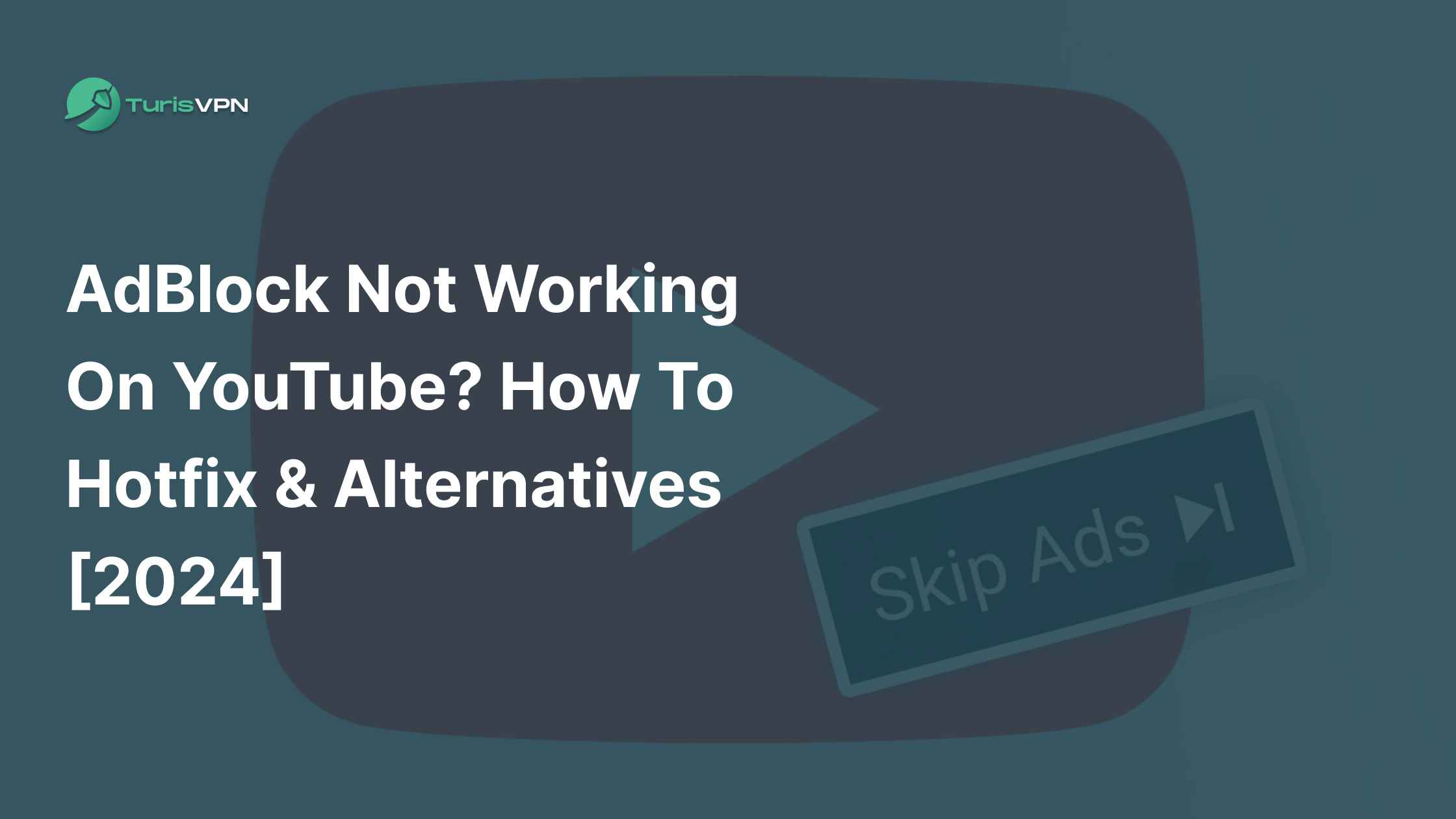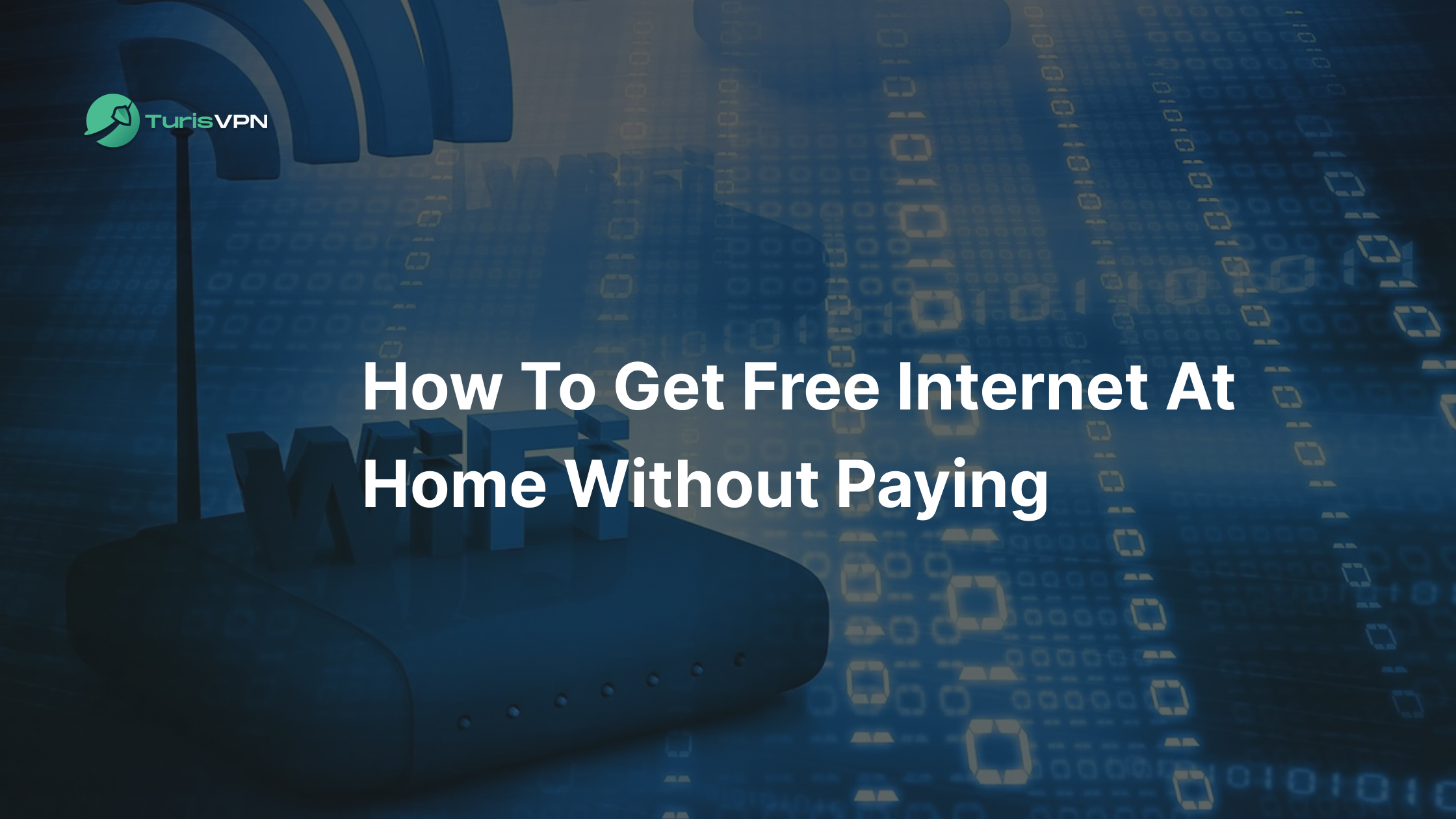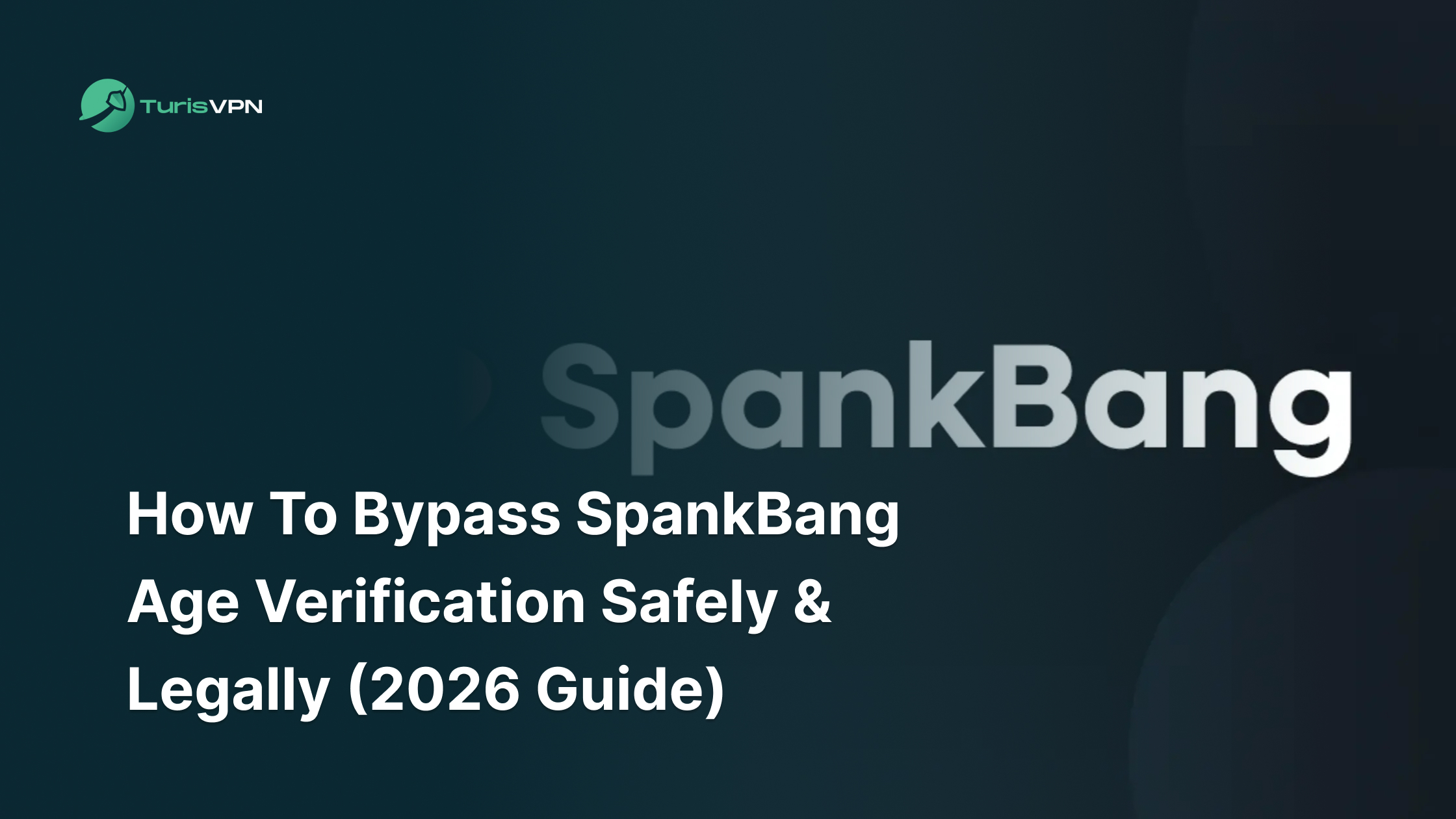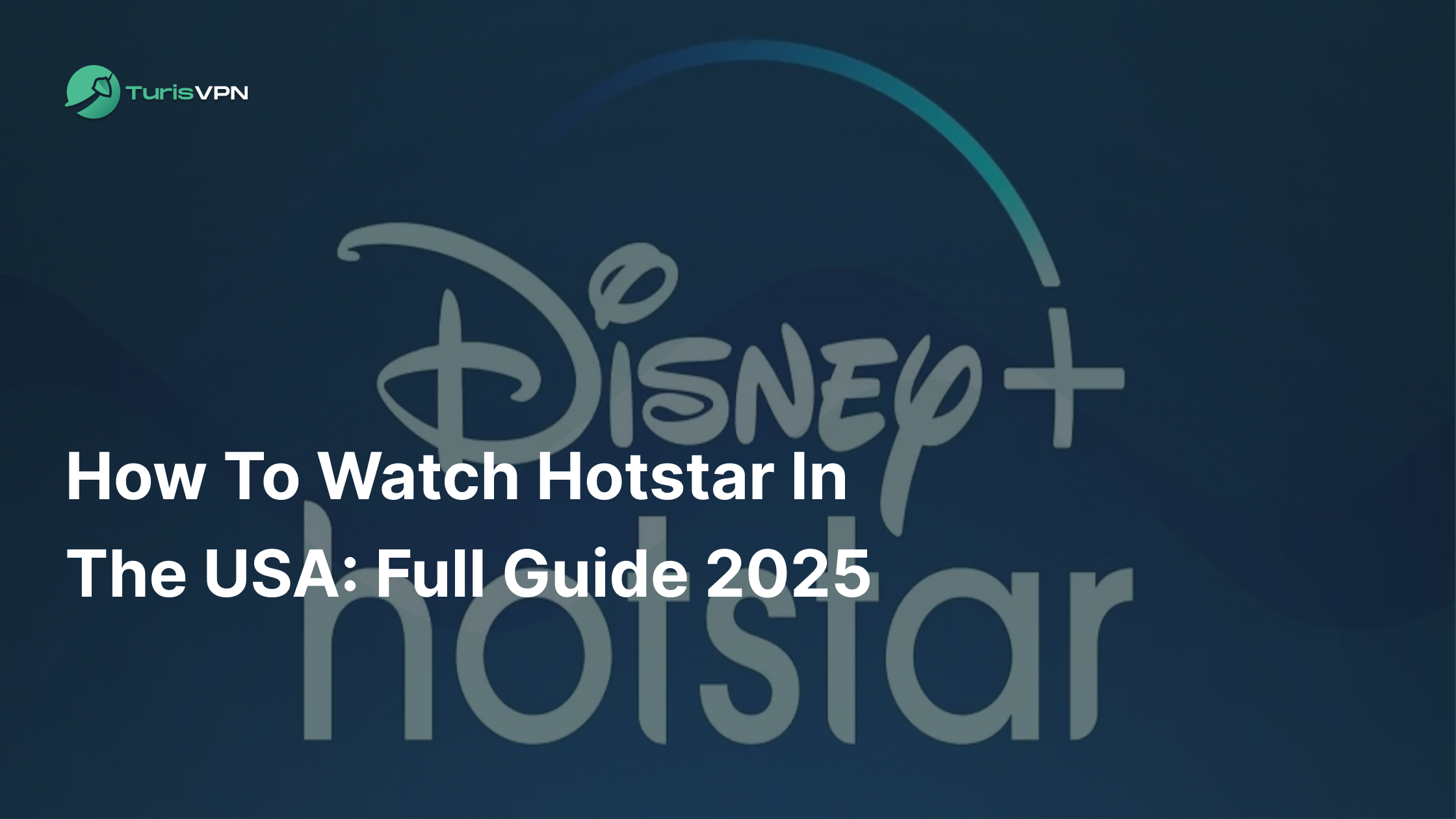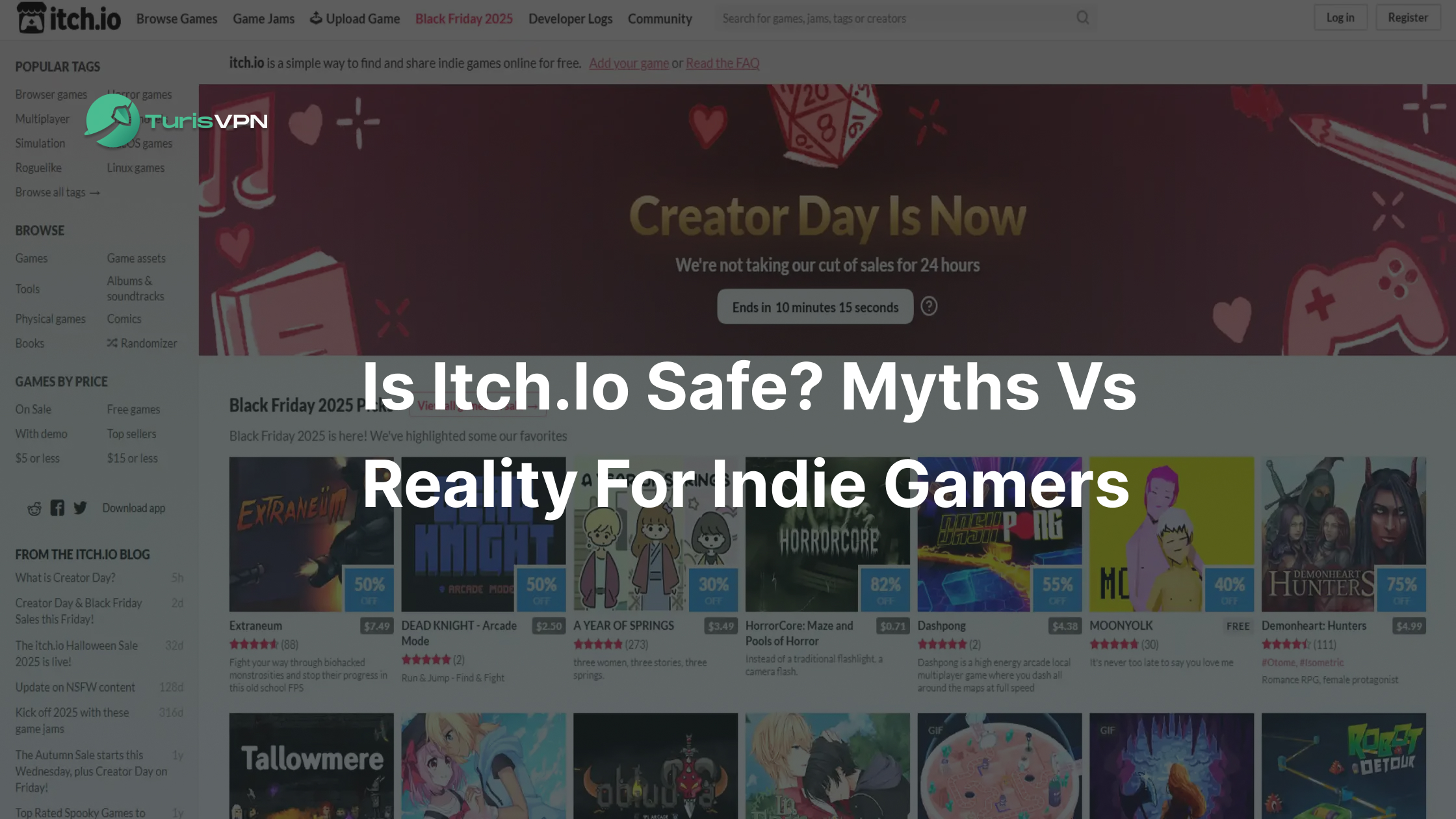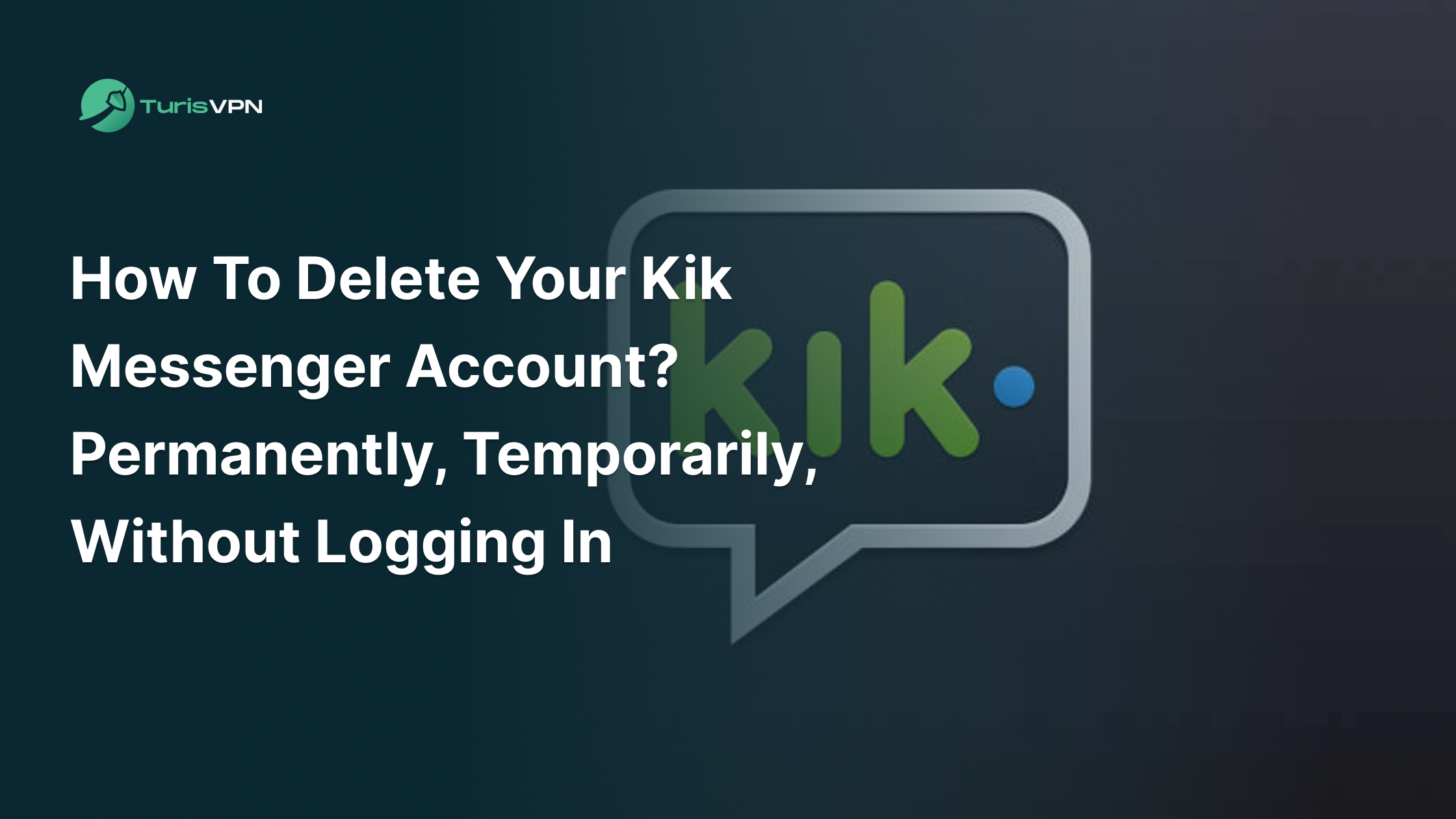AdBlock not working on YouTube? As YouTube steps up its anti-adblock measures, millions of users are facing a wave of unskippable ads disrupting their viewing experience.
There are quick fixes and reliable alternatives that can bring back your ad-free experience. Whether you’re a binge-watcher or a casual viewer, our blog post has you covered with the latest solutions and pro tips for 2024.
Key Takeaways
- AdBlock not working on YouTube is caused by Google’s Manifest V3 update and YouTube’s advanced ad delivery techniques.
- Quick fixes like refreshing the page or trying incognito mode can resolve minor AdBlock issues.
- Update AdBlock, switch to alternatives like uBlock Origin or AdGuard, or refresh filter lists to restore ad-free viewing.
- TurisVPN, while not an ad blocker, enhances your YouTube experience by improving privacy and bypassing geo-restrictions.
Quick Fixes for AdBlock Not Working on YouTube
If YouTube ads are sneaking through despite using AdBlock, try these quick and simple solutions to get back to an uninterrupted experience:
- Way 1: Refresh the Page: A simple page refresh can often fix the issue. This forces AdBlock to reapply its filters, potentially blocking the ads that slipped through.
- Way 2: Try Incognito Mode: Open YouTube in incognito or private browsing mode with AdBlock enabled.
- Way 3: Restart Your Browser or Switch Browsers: Close your browser completely and reopen it. If the issue persists, try using another browser with AdBlock installed to see if it’s a browser-specific problem.
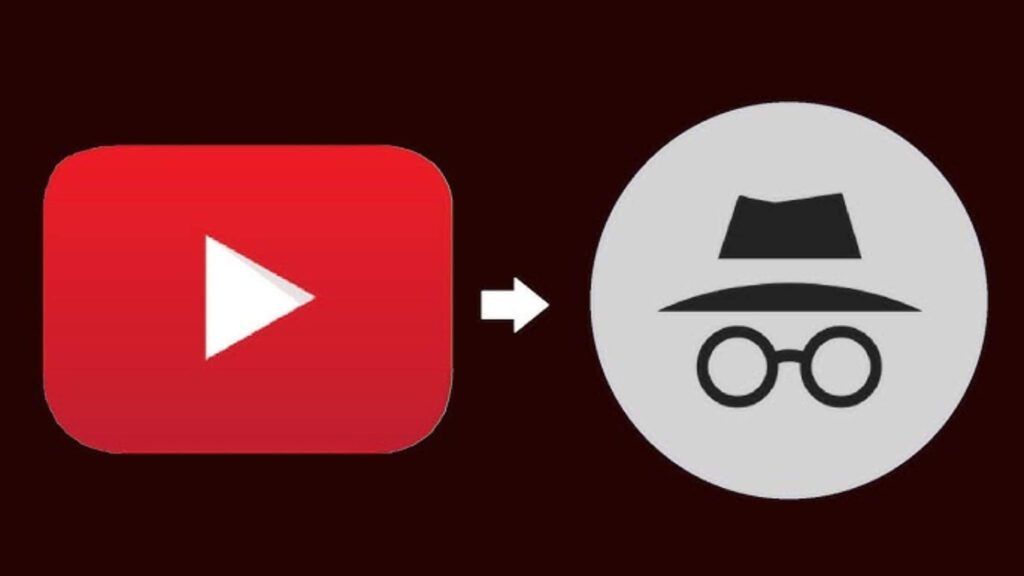
Why Is Adblock Not Working On Youtube?
AdBlock not working on YouTube is due to Google’s major extension update, called Manifest V3, and YouTube’s advanced techniques to bypass ad blockers.
What is Manifest V3?
Manifest V3 is a new application programming interface (API) introduced by Google to enhance the functionality of browser extensions in Chrome. It was first implemented in Chrome 88 and will fully replace its predecessor, Manifest V2, by June 2024, becoming the new standard for Chrome extensions.
Manifest APIs control how browser extensions interact with your browser, including what actions they can perform, how they modify settings, and where they store code and data.
While Manifest V3 introduces significant updates aimed at improving security, performance, and user privacy, it also imposes stricter limits on extensions, particularly affecting ad blockers and similar tools.
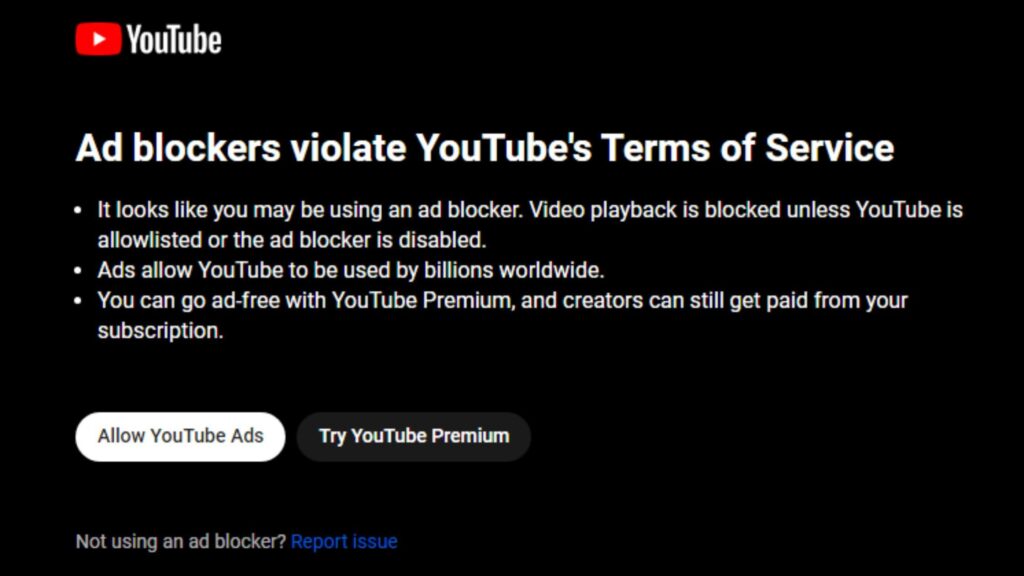
Google introduced Manifest V3 to improve security, performance, and privacy for browser extensions. This update limits how extensions, including ad blockers, interact with and modify website data and makes it harder for tools like AdBlock to function effectively on YouTube.
To further evade detection, YouTube randomizes ad URLs and parameters and uses encryption to hide ads and trackers. YouTube actively discourages ad blocker use. It displays pop-ups warning users that ad blockers violate its terms of service, slows down page load times for users with ad blockers, and in some cases, blocks access entirely until ad blockers are disabled.
As adblock developers update their tools, YouTube continues to refine its anti-adblock measures, creating an ongoing challenge for both sides. There are still effective ways to reduce or eliminate ads on YouTube. Keep reading to discover solutions to keep your ad-free experience.
6 Ways To Fix Adblock Not working On Youtube (2024)
If AdBlock isn’t working on YouTube, here’s a step-by-step guide to troubleshooting the issue and restoring your ad-free viewing experience:
1. Turn Off and Re-enable the AdBlock Extension
Sometimes, toggling your AdBlock extension off and on can resolve the issue. Follow these steps for your browser:
For Safari Users:
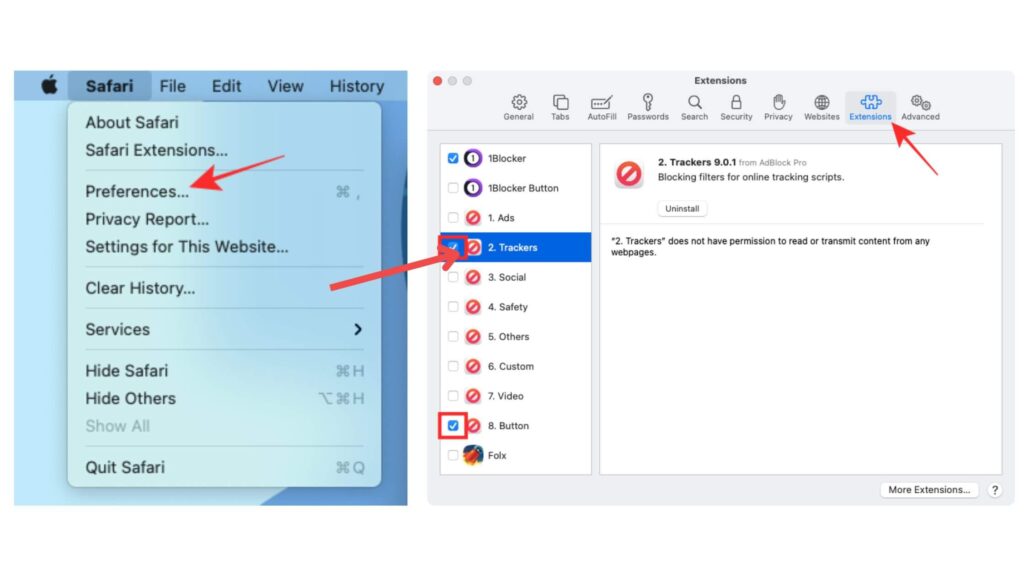
- Open “Safari” and select “Preferences” and go to the “Extensions” tab.
- Find your AdBlock extension and untick the checkbox next to “Enable this extension” to turn it off.
- Close Safari and reopen it.
- Return to the Extensions tab and tick the checkbox to re-enable AdBlock.
For Chrome Users:
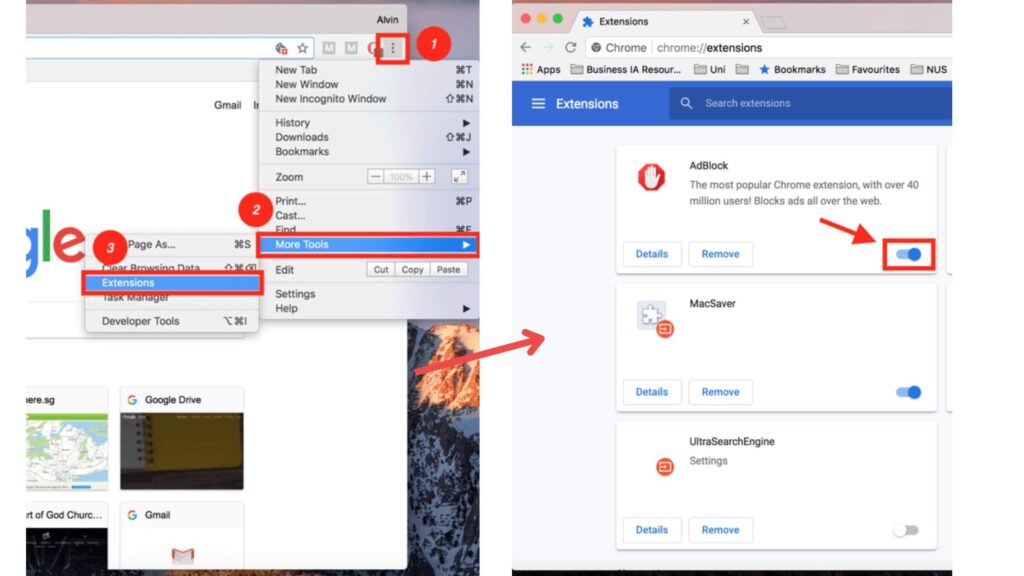
- Click the three vertical dots in the top-right corner of Chrome and hover over “More tools”.
- Select “Extensions” from the dropdown menu.
- Find AdBlock in the list and use the toggle to disable it.
- Close Chrome, reopen it, and follow the same steps to turn AdBlock back on.
For Firefox Users:
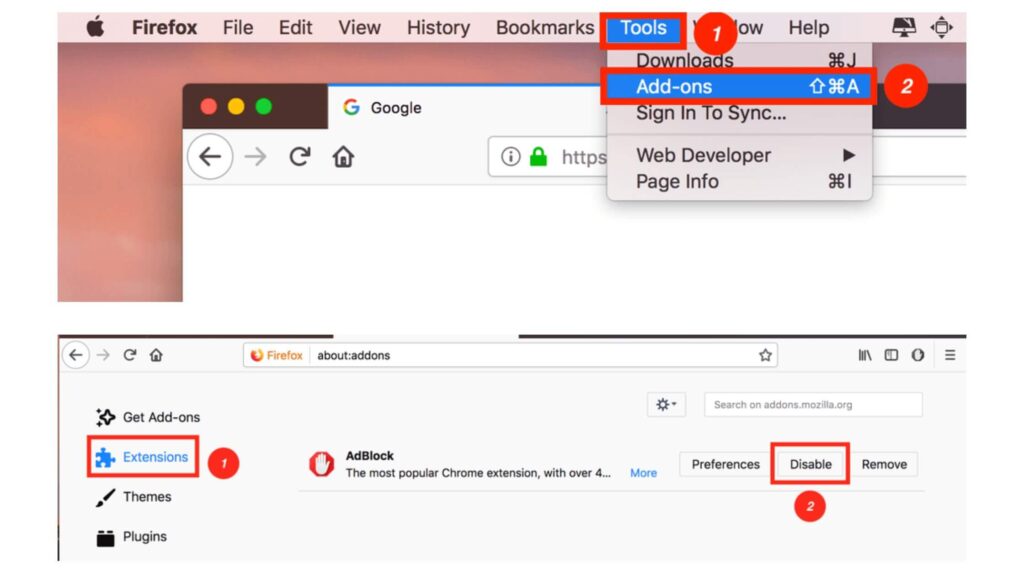
- Click the three horizontal lines in the top-right corner of Firefox.
- Select “Add-ons and Themes”, or press Ctrl+Shift+A as a shortcut.
- In the Extensions tab, locate AdBlock and toggle it off.
- Restart Firefox and toggle AdBlock back on.
2. Update AdBlock to the Latest Version
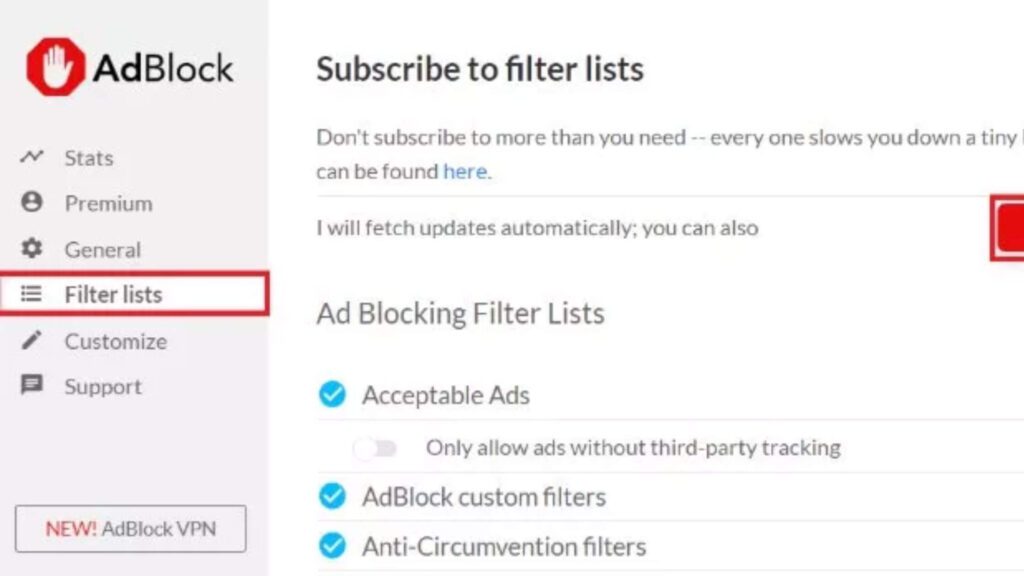
Using an outdated version of AdBlock can cause issues with YouTube. Here’s how to update it:
- Go to your browser’s Extensions or Add-ons page .
- If there’s an Update button available, click it. If not:
- Uninstall the current AdBlock extension.
- Visit your browser’s Extension Store or Add-ons Manager.
- Search for AdBlock, and click Install or Add to Browser.
- Restart your browser and test if AdBlock works.
3. Sign Out and Sign Back Into Your YouTube Account
Sometimes, your YouTube session can accumulate cache and cookie data that interferes with AdBlock. Resetting your session can help:
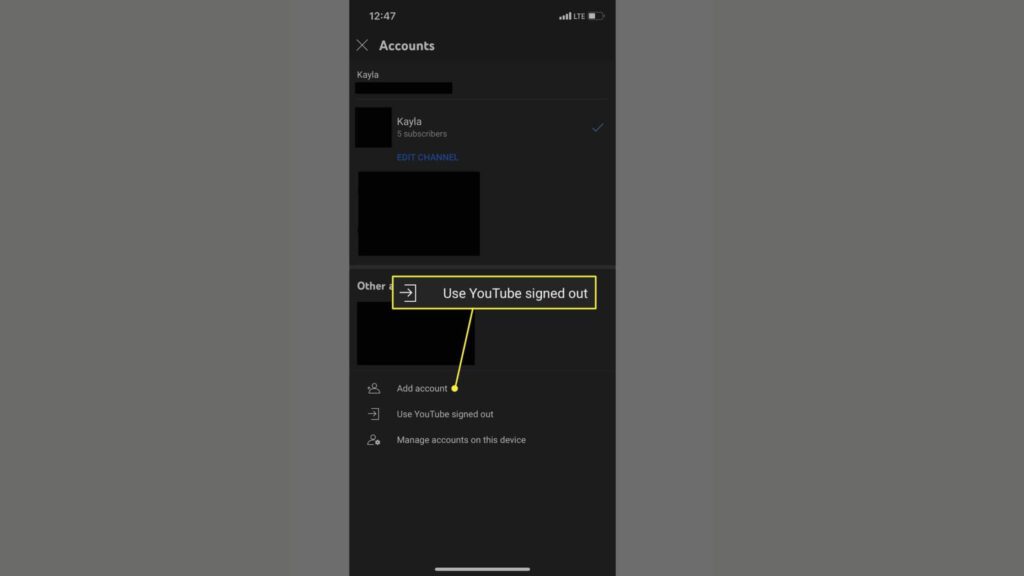
- Click on your profile picture in YouTube’s top-right corner.
- Select “Sign Out” from the dropdown menu.
- Clear your browser’s cookies and cache .
- Sign back into your account and check if ads are blocked.
4. Refresh the AdBlock Filter List
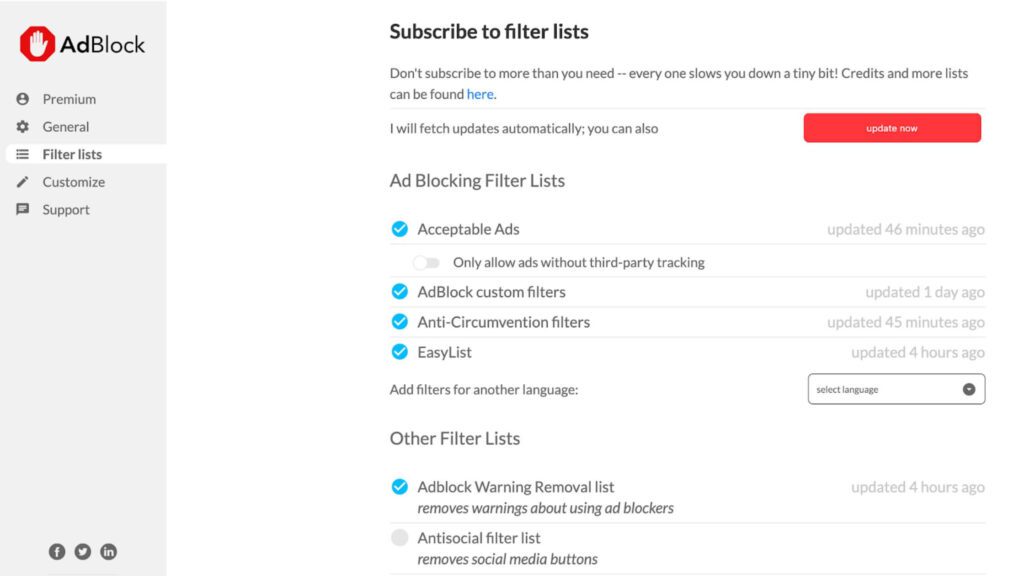
AdBlock relies on a filter list to identify and block ads. Refreshing or updating this list can often fix the problem:
- Click on the AdBlock icon in your browser’s toolbar to access its settings.
- Go to the Filter Lists tab.
- Click on Update Now to refresh the list.
- If needed, add a custom filter:
- Open the Custom Filters section.
- Add “YouTube.com” as a specific domain to block ads.
5. Clear Your Browser’s Cache and Cookies
Old browser data can interfere with extensions like AdBlock. Clearing your cache and cookies can resolve this issue. Here’s how:
For Chrome:
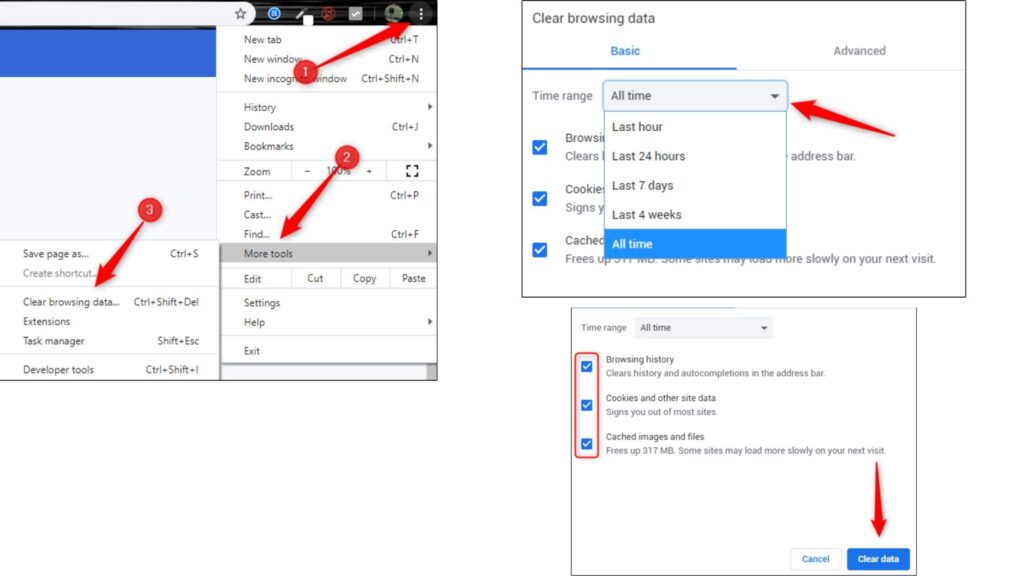
- Click the three-dot menu in the top-right corner and select “Settings”.
- Go to “Privacy and Security” and click “Clear browsing data”.
- Select a time range (choose “All time” for best results) and check “Cookies and other site data” and “Cached images and files”.
- Click “Clear data”.
For Firefox:

- Click the menu button and select “Settings”.
- Go to “Privacy & Security” and scroll to “Cookies and Site Data”.
- Click “Clear Data” and confirm.
For Safari:
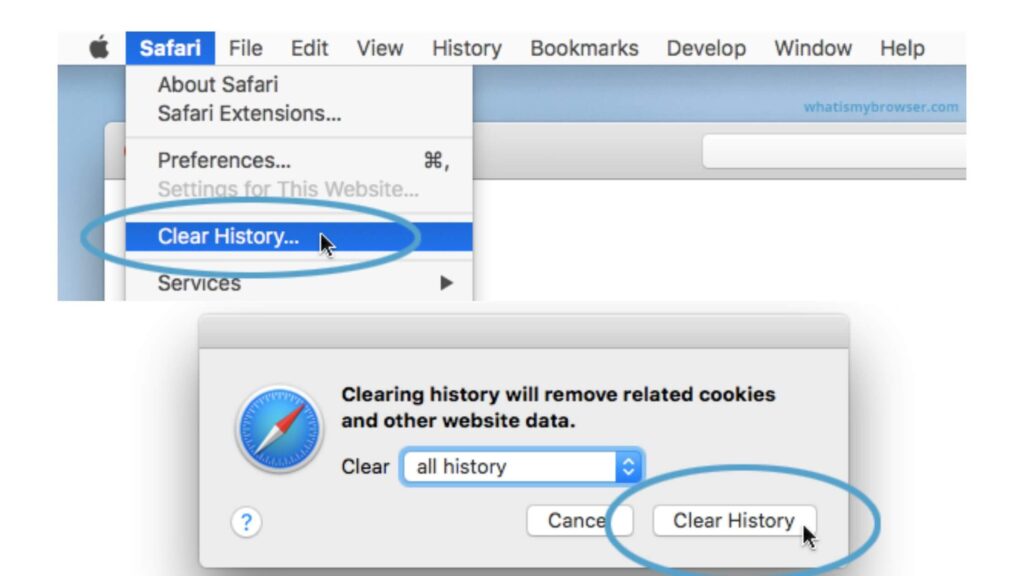
- Open Safari and go to “Preferences” > “Privacy”.
- Click “Manage Website Data” and select “Remove All”.
6. Try a Different Ad Blocker

If AdBlock continues to fail, trying an alternative ad blocker can be a reliable solution. Some of the best options include:
- uBlock Origin: Lightweight and highly effective against YouTube ads.
- AdGuard: A versatile ad blocker that works across multiple platforms.
- Total Adblock: A premium option with robust features for blocking ads and trackers.
The Best Alternatives If Adblock Not Working On Youtube
1. Total Adblock
Total Adblock is one of the most reliable ad blockers for YouTube, removing not just YouTube ads but also trackers, pop-ups, and banners. It’s a complete solution for both desktop and mobile users.
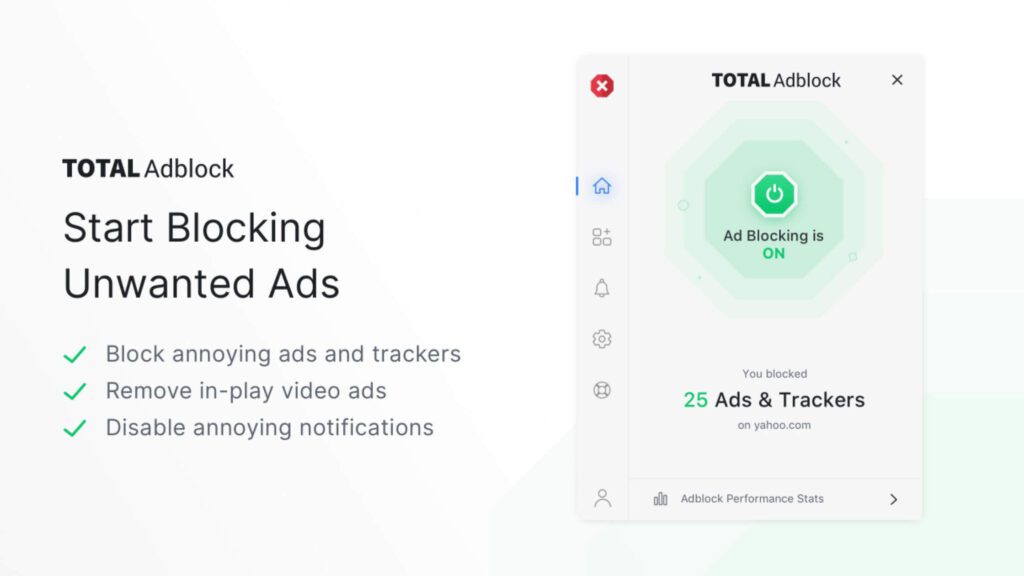
Special Features:
- Blocks YouTube ads on both the app and browser.
- Allows ad whitelisting for specific sites.
- Includes blocking filters for enhanced customization.
- Available as part of the Total Security package with malware protection.
Compatibility: Chrome, Edge, Safari, Opera, and Firefox. Mobile apps available for iOS and Android.
Pricing:
- Free 7-day trial.
- $1.59/month for continued use (with a 14-day money-back guarantee).
- Total Security package starts at $49/year with a 30-day refund policy.
| Pros: Blocks YouTube ads seamlessly.Includes antivirus integration.Customizable filters. | Cons: No dedicated desktop app. |
2. uBlock origin
uBlock Origin is a lightweight, open-source ad blocker renowned for its efficiency. It’s free to use and doesn’t rely on monetization, making it a favorite among tech-savvy users.
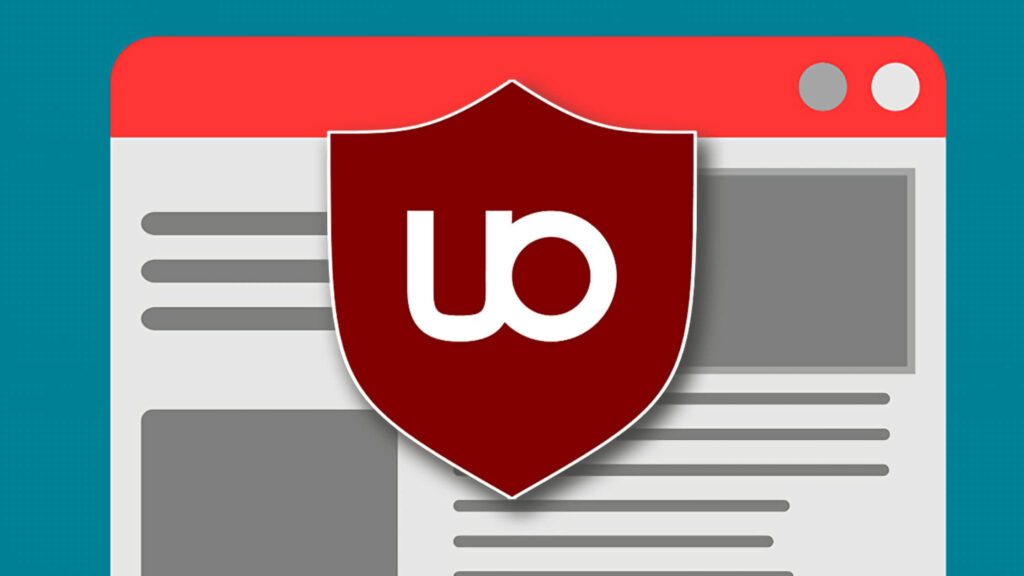
Special Features:
- Customizable filter lists for tailored ad blocking.
- Ad-block reports show how many ads are blocked per site.
- Option to exempt certain sites.
Compatibility: Browser extension for Chrome, Firefox, Edge, Opera, Brave, and Safari (pre-version 13).
Pricing: Free to use.
| Pros: Highly effective at blocking ads.Free and open-source.Easy to configure and use. | Cons: Limited to browser extensions (no mobile or desktop apps).Chrome users may need to switch to uBlock Origin Lite, which complies with Manifest V3 but doesn’t block all ads. |
3. AdGuard
AdGuard stands out with its compatibility across desktop and mobile platforms, offering a dedicated app for Windows, macOS, and Linux. This versatility makes it one of the few ad blockers that can handle ads in native desktop apps, including YouTube.
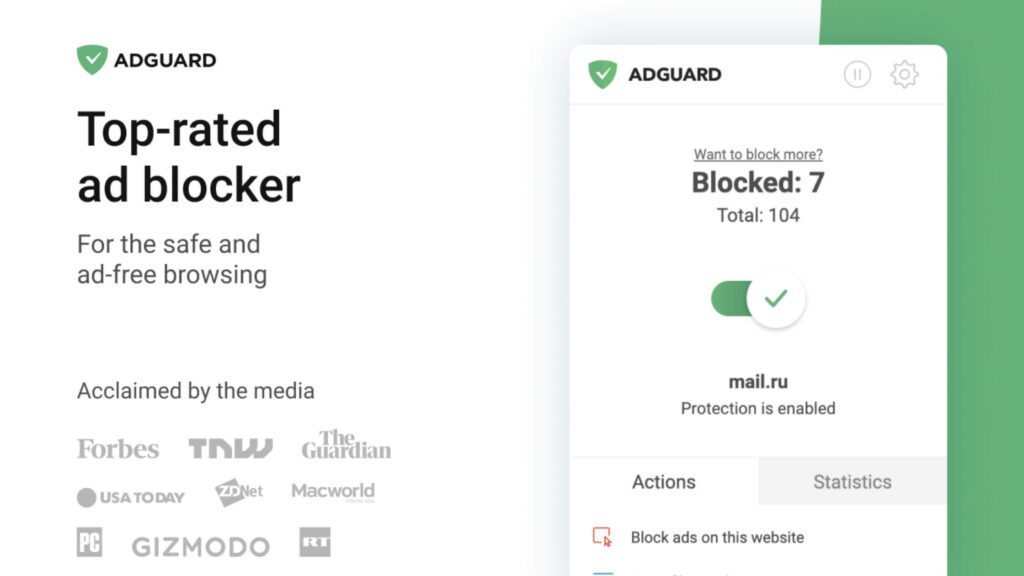
Special Features:
- Provides detailed statistics on blocked ads.
- Includes optional security features that detect malware on suspicious websites.
- Allows site-specific ad-blocking exemptions.
Compatibility: Windows, macOS, Android, iOS, and Linux. Available as browser extensions for Chrome and other major browsers.
Pricing:
- Free plan
- Premium plans: $30/year (Personal), $66/year (Family).
- Lifetime licenses: $80 (Personal), $170 (Family).
| Pros: Comprehensive desktop and mobile app support.Excellent ad detection and removal.Free plan available for testing. | Cons: Free tier has limited features.Occasional bugs reported in the apps. |
Using TurisVPN to Enhance Your YouTube Experience
TurisVPN doesn’t include ad-blocking features, but it can significantly enhance your YouTube experience by improving your privacy, bypassing regional restrictions, and securing your connection. With TurisVPN, you can enjoy unrestricted access to YouTube.
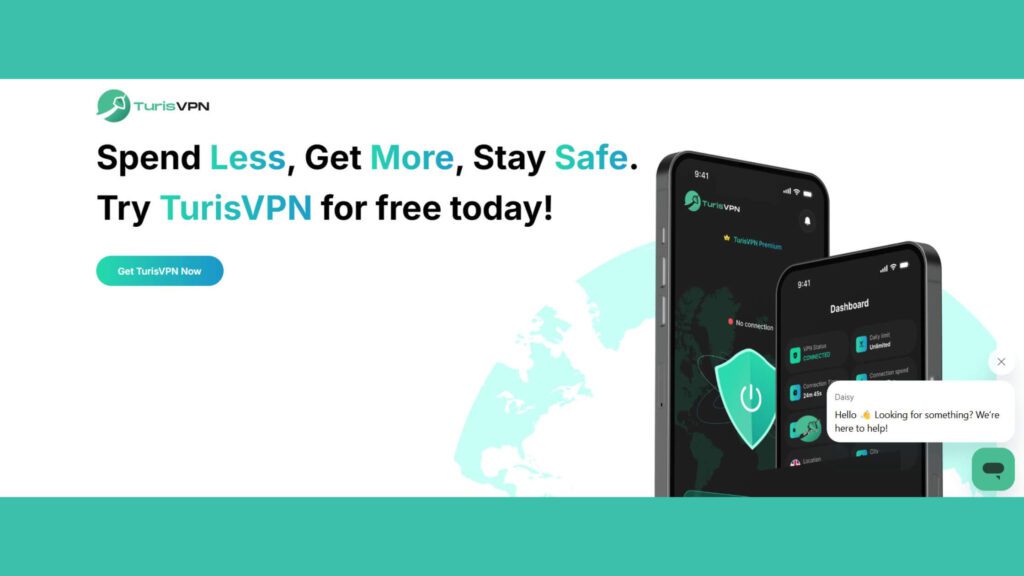
Follow these steps to browse YouTube safely and securely with TurisVPN:
- Step 1: Download TurisVPN from the official website.
- Step 2: Open the TurisVPN app and log in. Choose a server location to bypass geo-restrictions or enhance your privacy.
- Step 3: Once connected to TurisVPN, launch your browser or YouTube app. Enjoy private and secure streaming without worrying about tracking or regional blocks.
Bottom Line
If AdBlock isn’t working on YouTube, try refreshing settings, updating your tools, or switching to a different ad blocker—you can restore your ad-free viewing experience. For enhanced privacy and unrestricted access, consider pairing your setup with TurisVPN.